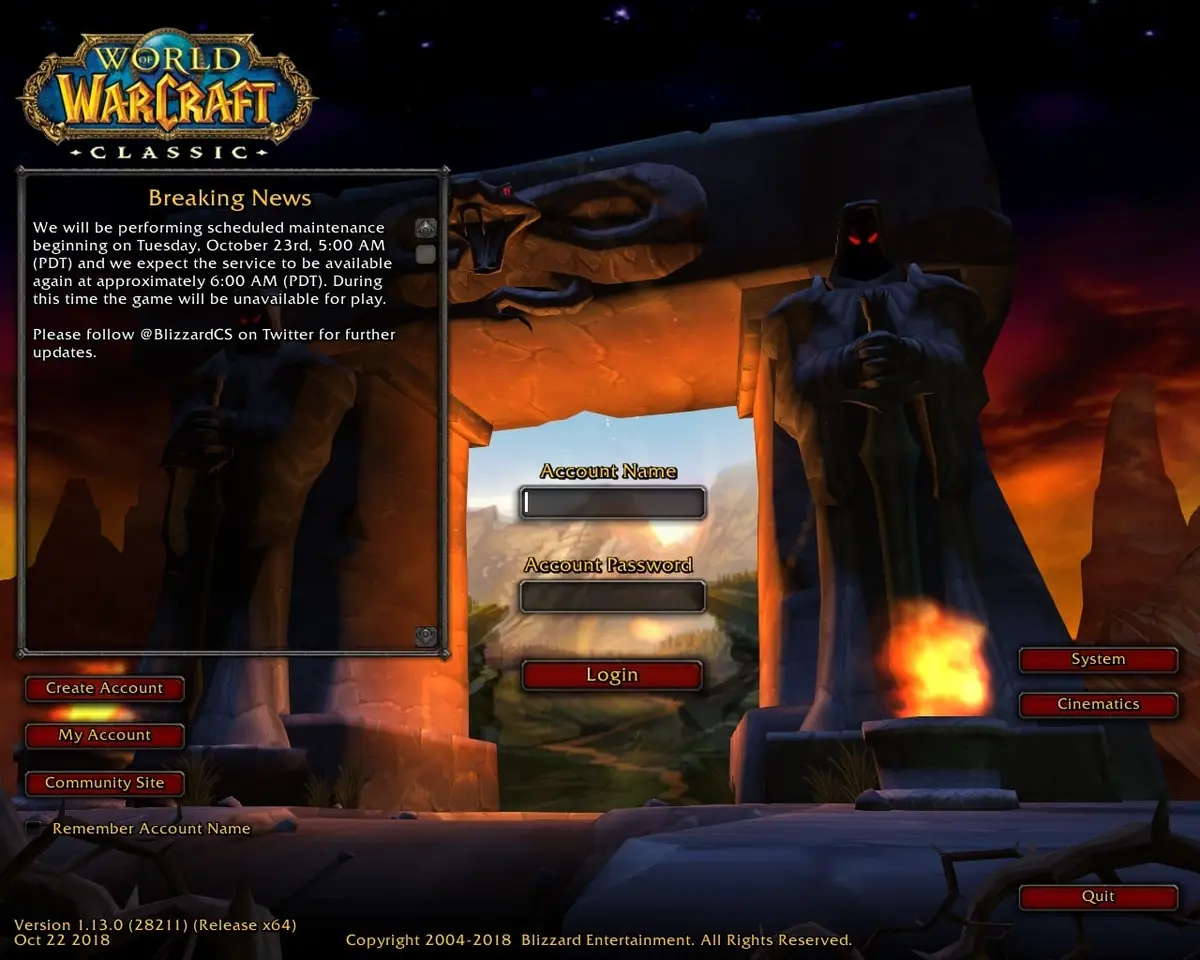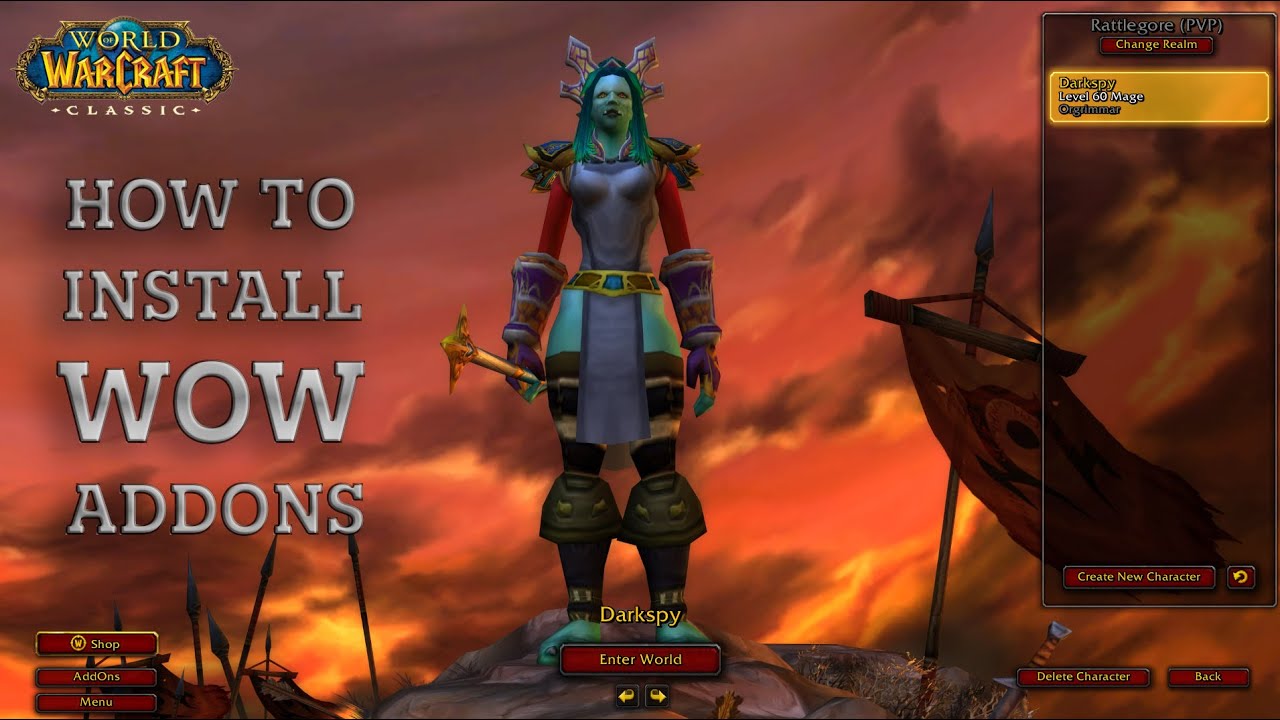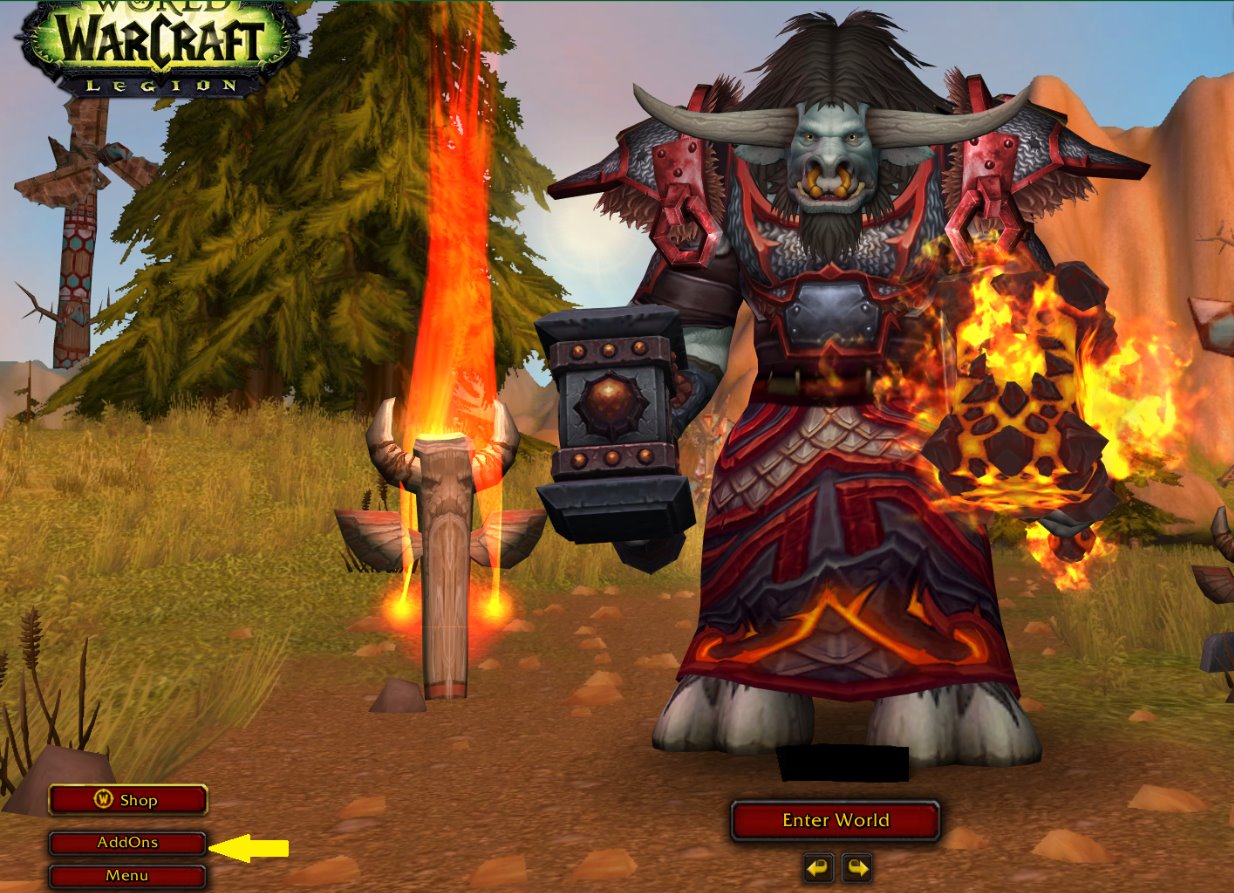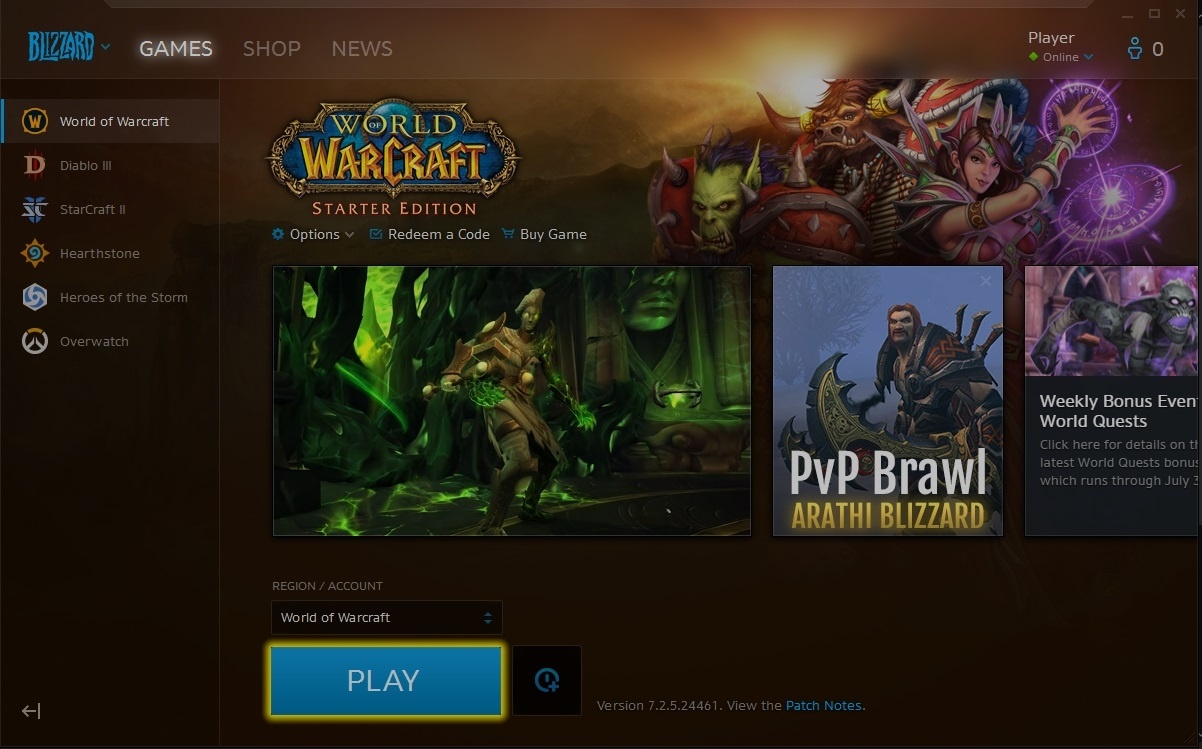Introduction
Are you ready to embark on an epic journey back in time to experience the nostalgia of the original World of Warcraft? Well, you’re in luck! In this guide, we will walk you through the step-by-step process of downloading Vanilla WoW, so you can relive the magic of Azeroth as it was in its earliest days.
Vanilla WoW, also known as World of Warcraft Classic, takes players back to the game’s original release in 2004. It offers a chance to experience the game in its purest form, before the many expansions and content updates. Whether you’re a seasoned WoW veteran or a curious newcomer, playing Vanilla WoW can be a thrilling and rewarding experience.
In order to download Vanilla WoW, you’ll need to follow a few key steps. First, you’ll need to ensure that your computer meets the minimum system requirements. Then, you’ll need to create a Battle.net account and download the Battle.net Desktop Application. From there, you’ll be able to log in, access World of Warcraft, and start the download process for Vanilla WoW. Once the download is complete, you’ll need to install the game and launch it to start your adventure in Azeroth.
Whether you’re a fan of PvP battles, epic questing, or challenging raid encounters, Vanilla WoW has something for everyone. With its rich lore, immersive world, and memorable characters, it’s no wonder that World of Warcraft continues to be one of the most beloved and enduring MMOs of all time.
So, dust off your armor, sharpen your swords, and get ready to dive into the world of Vanilla WoW! Follow the steps outlined in this guide, and you’ll be on your way to reliving the glory days of Azeroth in no time.
Step 1: Checking System Requirements
Before you begin your journey into the world of Vanilla WoW, it’s important to ensure that your computer meets the minimum system requirements. This will ensure smooth gameplay and prevent any technical issues along the way.
The following are the minimum system requirements for Vanilla WoW:
- Operating System: Windows 7 64-bit or macOS 10.12 (Sierra) or higher
- Processor: Intel Core i5-760 or AMD FX-8100 or better
- Memory: 4GB RAM
- Graphics: NVIDIA GeForce GTX 560 2GB or AMD Radeon HD 7850 2GB or Intel HD Graphics 530 (or better)
- Storage: 5GB available space
- Internet: Broadband internet connection
Please note that these are the minimum requirements. If you want to enjoy the game with higher graphical settings and smoother performance, it is recommended to have a computer that exceeds these specifications.
To check your system specifications on Windows, you can right-click on the “My Computer” or “This PC” icon and select “Properties”. This will show you the basic information about your computer, including the operating system and processor.
On macOS, click on the Apple menu icon in the top-left corner of the screen, then select “About This Mac”. This will display information about your Mac, including the version of macOS and the processor.
If your computer meets or exceeds the minimum system requirements, you are ready to proceed to the next step. However, if your computer falls short of the requirements, you may need to consider upgrading your hardware or playing the game on a different device.
Now that you’ve ensured your computer is up to the task, let’s move on to the next step: creating a Battle.net account.
Step 2: Creating a Battle.net Account
In order to download and play Vanilla WoW, you’ll need to create a Battle.net account. Battle.net is Blizzard Entertainment’s online gaming platform that serves as a hub for all of their games, including World of Warcraft.
To create a Battle.net account, simply follow these steps:
- Visit the Battle.net website: Open your preferred web browser and go to https://www.battle.net/.
- Click on “Create a Free Account”: On the Battle.net homepage, you will find the option to create a free account. Click on this option to proceed.
- Enter your personal information: Fill out the required fields, including your first and last name, email address, date of birth, and country of residence. Choose a secure password for your account.
- Agree to the terms of service: Read through the terms of service and privacy policy, then check the box to indicate that you agree to them.
- Complete the security challenge (CAPTCHA): This step helps prevent automated account creation. Enter the characters you see in the CAPTCHA image.
- Verify your email address: After completing the registration form, you will receive an email with a verification link. Click the link to verify your email address and activate your Battle.net account.
Once you have successfully created your Battle.net account, you will be able to access a wide range of Blizzard games, including World of Warcraft. Your Battle.net account will serve as your gateway to the world of Azeroth.
Now that you have a Battle.net account, it’s time to move on to the next step: downloading the Battle.net Desktop Application.
Step 3: Downloading the Battle.net Desktop Application
In order to play Vanilla WoW, you will need to download the Battle.net Desktop Application. This application serves as a central hub for managing and launching all of your Blizzard games, including World of Warcraft.
Here’s how you can download the Battle.net Desktop Application:
- Visit the Battle.net website: Open your web browser and go to the https://www.battle.net/ website.
- Log in to your Battle.net account: Use the credentials you created in the previous step to log in to your Battle.net account.
- Navigate to the “Games & Subscriptions” section: Once you’re logged in, click on your account name in the top-right corner of the website. Then select “Games & Subscriptions” from the drop-down menu.
- Click on “Download for Windows” or “Download for Mac”: Depending on your computer’s operating system, click on the appropriate button to start the download process. This will initiate the download of the Battle.net Desktop Application installer.
- Run the installer: Once the download is complete, locate the installer file on your computer and run it. Follow the prompts to install the Battle.net Desktop Application.
After the installation is complete, the Battle.net Desktop Application will launch automatically. This application will serve as your main hub for managing all your Blizzard games, including Vanilla WoW.
If you already have the Battle.net Desktop Application installed, make sure to update it to the latest version before proceeding with the next steps. You can do this by simply launching the application and checking for any available updates.
With the Battle.net Desktop Application installed and updated, you’re one step closer to embarking on your journey in Azeroth. The next step will guide you through the process of installing the Battle.net Desktop Application so you can access World of Warcraft.
Step 4: Installing the Battle.net Desktop Application
Now that you have downloaded the Battle.net Desktop Application, the next step is to install it on your computer. The installation process is straightforward, and within a few minutes, you’ll have access to the Battle.net platform.
Follow these steps to install the Battle.net Desktop Application:
- Locate the installer file: If you haven’t done so already, find the installer file you downloaded in the previous step. It should be in your computer’s default download location or the location you specified during the download.
- Run the installer file: Double-click on the installer file to run it. If a security prompt appears, click “Yes” or “Run” to allow the installation.
- Follow the installation prompts: The installer will guide you through the installation process. Review the terms of service and click “Continue” or “Agree” to proceed. Choose the destination folder where you want the Battle.net Desktop Application to be installed, or simply use the default location.
- Wait for the installation to complete: The installer will now copy the necessary files and configure the Battle.net Desktop Application. This process may take a few minutes, depending on your computer’s performance.
- Launch the Battle.net Desktop Application: Once the installation is complete, the Battle.net Desktop Application will launch automatically. If it doesn’t, you can find the application icon on your desktop or in your computer’s Applications folder.
That’s it! You have successfully installed the Battle.net Desktop Application on your computer. Now you can move on to the next step and log in to the application using your Battle.net account details.
Make sure to keep the Battle.net Desktop Application updated to ensure you have access to the latest features and improvements. The application will prompt you for updates automatically, but you can also check for updates manually by clicking on the Blizzard logo in the top-left corner of the application and selecting “Check for Updates”.
With the Battle.net Desktop Application installed, you’re one step closer to launching World of Warcraft and downloading Vanilla WoW. The next step will guide you through the process of logging in to the Battle.net Desktop Application.
Step 5: Logging in to the Battle.net Desktop Application
Now that you have successfully installed the Battle.net Desktop Application, it’s time to log in to your account so you can access World of Warcraft and begin your journey in Vanilla WoW.
Follow these steps to log in to the Battle.net Desktop Application:
- Open the Battle.net Desktop Application: Locate the Battle.net Desktop Application icon on your desktop or in your computer’s Applications folder. Double-click on the icon to launch the application.
- Enter your account credentials: On the login screen, enter the email address and password associated with your Battle.net account. Take care to enter your information correctly, ensuring there are no typos or errors.
- Click “Log In”: Once you’ve entered your account credentials, click the “Log In” button to proceed. If you’ve forgotten your password, you can click on the “Forgot Password?” link to initiate a password reset process.
- Complete the two-factor authentication (if enabled): If you have enabled two-factor authentication for your Battle.net account, you will be prompted to enter the authentication code generated by your authenticator app or device. Follow the instructions to complete the authentication process.
After successfully logging in to the Battle.net Desktop Application, you will be greeted with the application’s main window, where you can access various features and manage your Blizzard games.
Now that you are logged in to the Battle.net Desktop Application, the next step is to access World of Warcraft and start the download process for Vanilla WoW. In the next section, we will guide you through the steps to access World of Warcraft and initiate the download.
Step 6: Accessing World of Warcraft
With the Battle.net Desktop Application open and your account logged in, it’s time to access World of Warcraft and prepare for the download of Vanilla WoW.
Follow these steps to access World of Warcraft:
- On the Battle.net Desktop Application, locate and click on the “World of Warcraft” tab at the left-hand side of the application. This will take you to the World of Warcraft section.
- Next, click on the “Play” button to launch the game. If this is your first time launching World of Warcraft, you may be prompted to choose your region and language preferences.
- The Battle.net Desktop Application will automatically verify the game files and ensure you have the latest updates installed. This process may take a few minutes, depending on the speed of your internet connection.
- Once the verification is complete, the World of Warcraft launcher will appear, presenting you with the option to choose your WoW account and server. If you don’t have a WoW account yet, you can click the “Create a Free Starter Edition” button to create one.
- After selecting your WoW account, click the “Play” button to access the World of Warcraft game client.
At this point, you are ready to proceed with the download of Vanilla WoW. The World of Warcraft game client will automatically update to the latest version and prompt you to start the download process for Vanilla WoW.
Make sure to have a stable and reliable internet connection during the download, as Vanilla WoW is a large game and may take some time to complete the download.
Now that you have accessed World of Warcraft, it’s time to move on to the next step: downloading Vanilla WoW!
Step 7: Downloading Vanilla WoW
With World of Warcraft open, it’s time to initiate the download process for Vanilla WoW and get ready to experience the classic version of the game.
Follow these steps to download Vanilla WoW:
- On the World of Warcraft game client, click on the “Install” button to begin the download of Vanilla WoW. The game client will automatically start downloading the necessary files.
- During the download, you can monitor the progress by checking the “Download” section on the game launcher. This will display the download speed, remaining time, and the percentage of completion.
- Ensure that you have a stable and reliable internet connection throughout the download process, as interruptions or fluctuations in the connection could cause the download to pause or fail.
- The download time for Vanilla WoW may vary depending on the speed of your internet connection. It is a large game, so it may take some time to complete the download. Be patient and allow the download to finish.
- Once the download is complete, the game client will automatically install Vanilla WoW on your computer. This process may take a few additional minutes to finalize.
- After the installation is complete, you will be ready to venture into the world of Vanilla WoW and begin your nostalgic journey through Azeroth as it was in its early days.
With the download of Vanilla WoW completed, you can start anticipating the adventures that await you in this classic version of World of Warcraft.
Now that you have successfully downloaded Vanilla WoW, it’s time to move on to the next step: installing the game on your computer.
Step 8: Installing Vanilla WoW
With the download of Vanilla WoW completed, the next step is to install the game on your computer. The installation process is straightforward and will prepare the game for you to dive into the nostalgic world of Azeroth.
Follow these steps to install Vanilla WoW:
- After the download is finished, the game client will automatically begin the installation process. You may be prompted to choose the installation location, but you can simply use the default location unless you have a specific preference.
- During the installation, the game client will extract and copy the necessary files to your computer. This process may take some time, depending on your computer’s performance.
- Make sure to have sufficient free disk space on your computer to accommodate the installation. Vanilla WoW requires approximately 5GB of space.
- While the installation is in progress, avoid interrupting the process or shutting down your computer. Doing so may result in incomplete installation files or potential errors.
- Once the installation is complete, you will receive a notification that Vanilla WoW is ready to be played on your computer. The game client will automatically update to the latest version, ensuring you have the best gameplay experience.
Now that Vanilla WoW is installed on your computer, you are one step away from diving back into the classic world of Azeroth.
Before you venture forth, take a moment to ensure that you have allocated ample time to embark on your nostalgic adventure. Vanilla WoW offers countless hours of immersive gameplay and epic quests that will transport you back to a time when the world of Warcraft was first born.
In the final step, we will guide you on how to launch and start playing Vanilla WoW.
Step 9: Launching and Starting Vanilla WoW
Congratulations! You have successfully installed Vanilla WoW on your computer. Now it’s time to launch the game and start your adventure in the nostalgic world of Azeroth.
Follow these steps to launch and start Vanilla WoW:
- Locate the World of Warcraft icon on your desktop or in your computer’s Applications folder. Double-click on the icon to launch the game.
- The World of Warcraft launcher will appear, displaying the latest news and updates about the game. Take a moment to read through any important information.
- Enter your account credentials: On the launcher, enter your Battle.net account email address and password to log in to the game. Make sure to enter your information correctly to access your WoW account.
- Choose your realm and character: After logging in, you will be prompted to select a realm or server to play on. Choose the realm that best suits your preferences and existing characters, or create a new character if you’re starting fresh.
- Click “Play” to start Vanilla WoW: Once you have selected the realm and character, click the “Play” button to begin your journey in Vanilla WoW. The game client will load and transport you to the immersive world of Azeroth.
Congratulations! You are now ready to explore the classic version of World of Warcraft and experience the magic of Vanilla WoW. Immerse yourself in the quests, dungeons, and epic battles that await you as you venture through the rich and captivating world of Azeroth.
Remember, Vanilla WoW offers a unique and challenging gameplay experience. Take your time to discover the intricacies of the game, interact with other players, and enjoy the sense of community that thrives within this classic version of World of Warcraft.
Now that you have launched and started Vanilla WoW, it’s time to embark on your epic adventure and relive the nostalgia! Enjoy your journey through the world of Azeroth!
Conclusion
Congratulations on successfully downloading, installing, and launching Vanilla WoW! You are now ready to embark on a nostalgic journey through the world of Azeroth as it was in the game’s early days.
Vanilla WoW offers a unique experience, allowing you to relive the magic and challenges that captivated players when World of Warcraft first launched. From epic quests to thrilling battles, there is no shortage of adventures to be had in this classic version of the game.
Remember to take your time to explore the vast world of Azeroth, interact with other players, and immerse yourself in the captivating lore and rich gameplay that Vanilla WoW has to offer. Whether you’re a seasoned player or new to the World of Warcraft franchise, Vanilla WoW promises hours of excitement and enjoyment.
Keep in mind that the fun doesn’t end with Vanilla WoW. As you continue your journey, you can explore the many expansions and updates that have been released throughout the years, each bringing new content and adventures to the World of Warcraft universe.
We hope that this guide has helped you in your journey to download and start playing Vanilla WoW. If you have any further questions or need additional assistance, don’t hesitate to seek help through official forums or community resources.
Now, it’s time to immerse yourself in the timeless world of Azeroth, conquer challenges, make allies, and create memories that will last a lifetime. Enjoy your adventures in Vanilla WoW, and may your journey be filled with excitement, camaraderie, and epic victories!