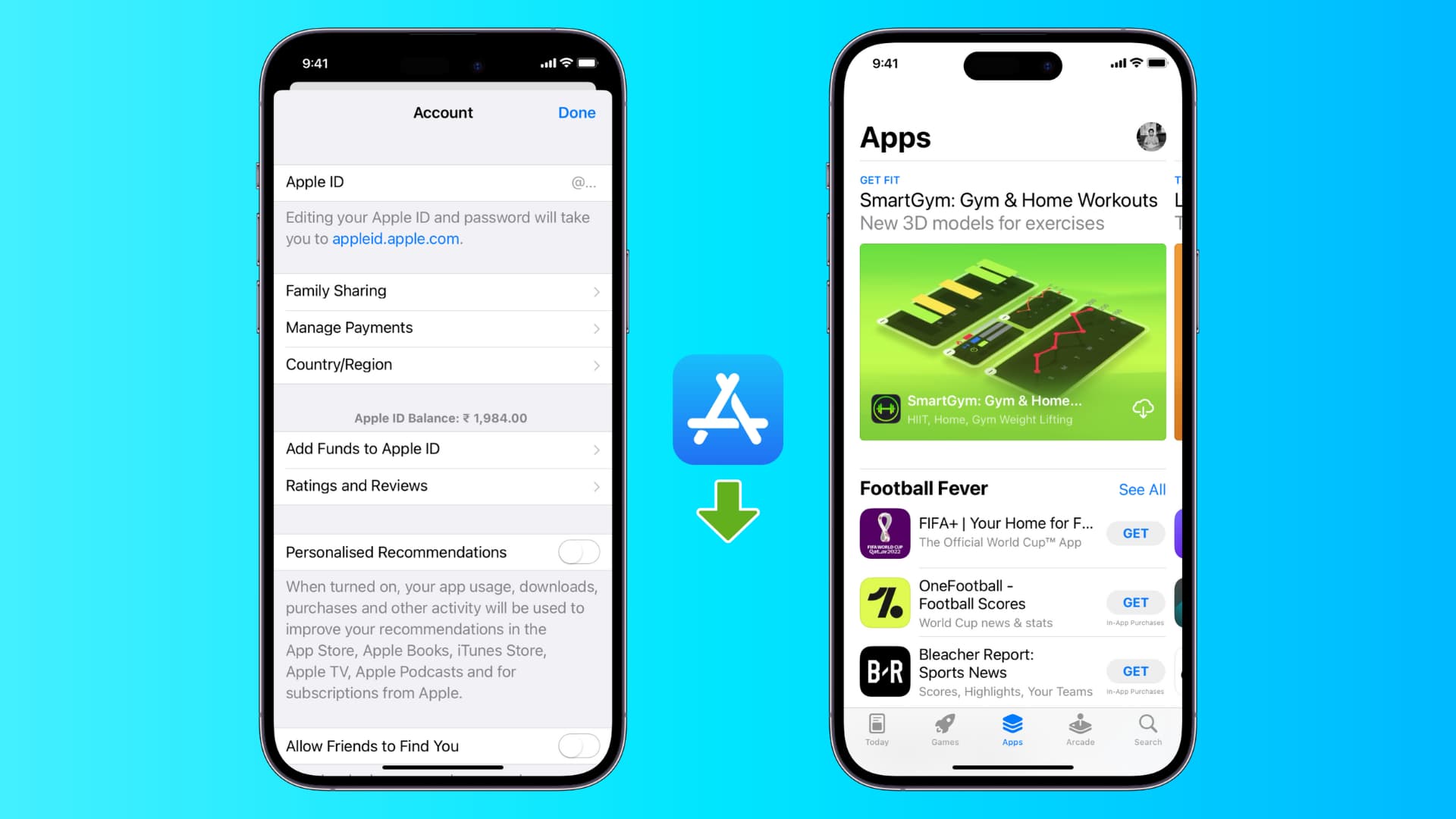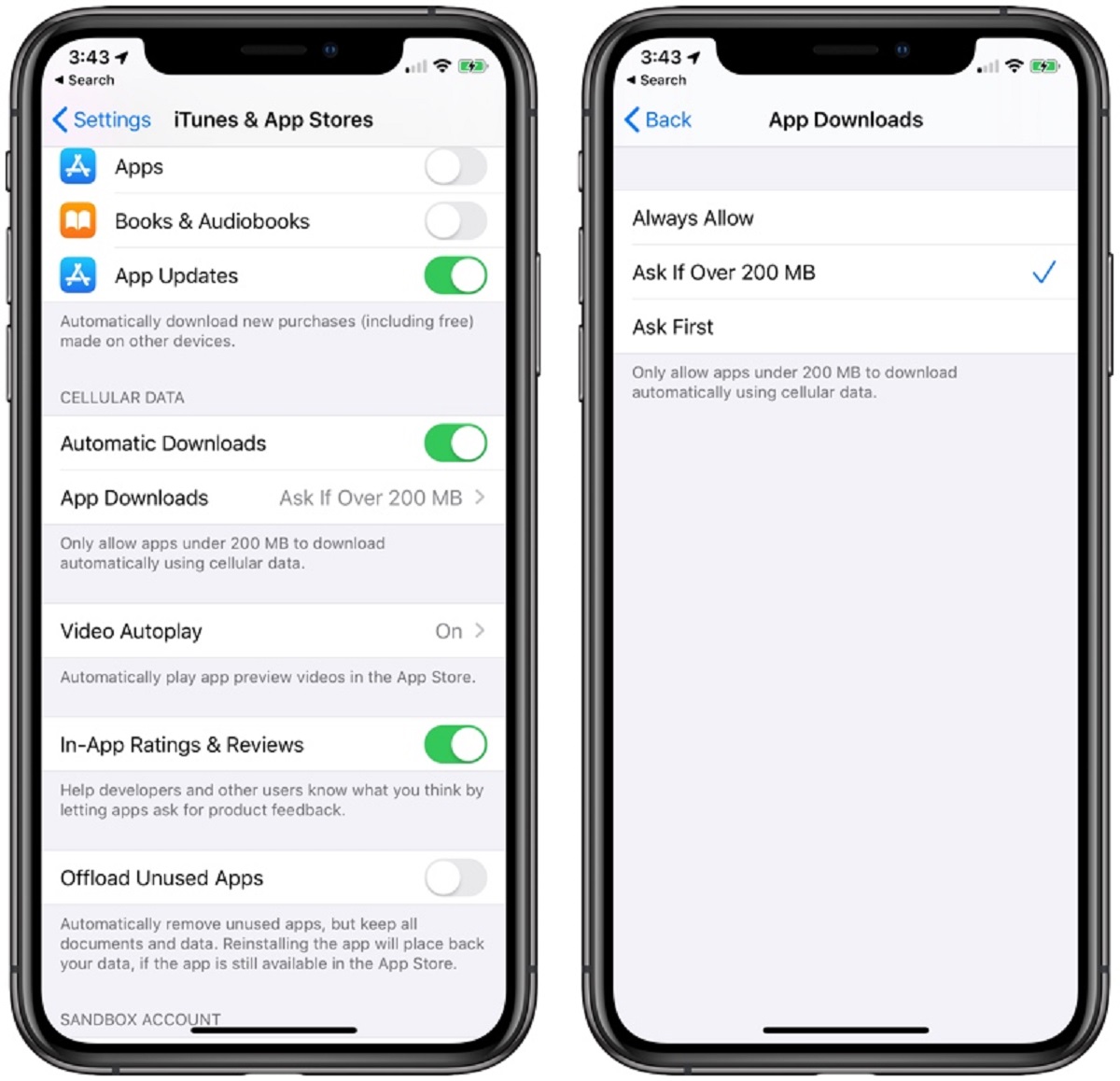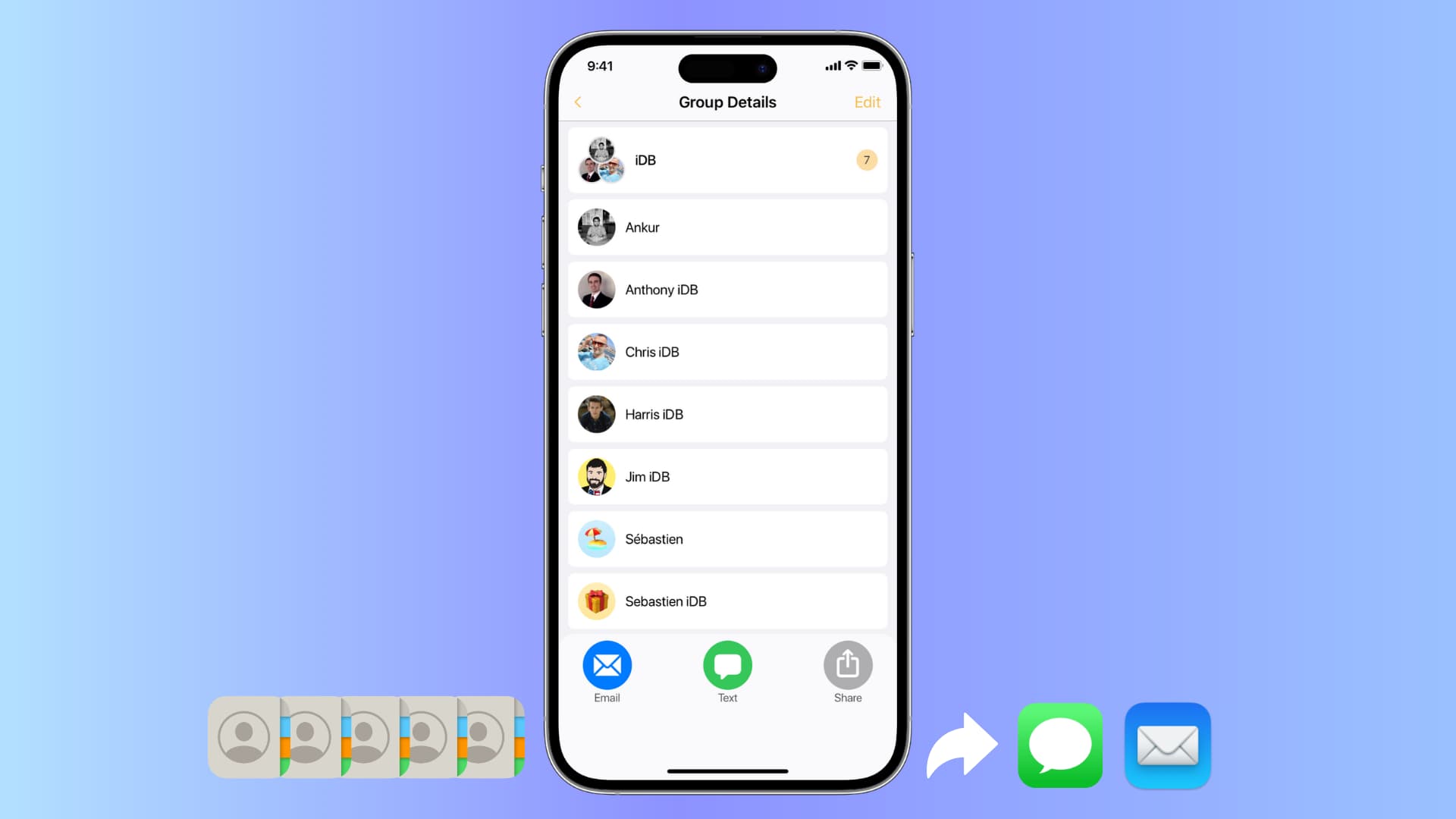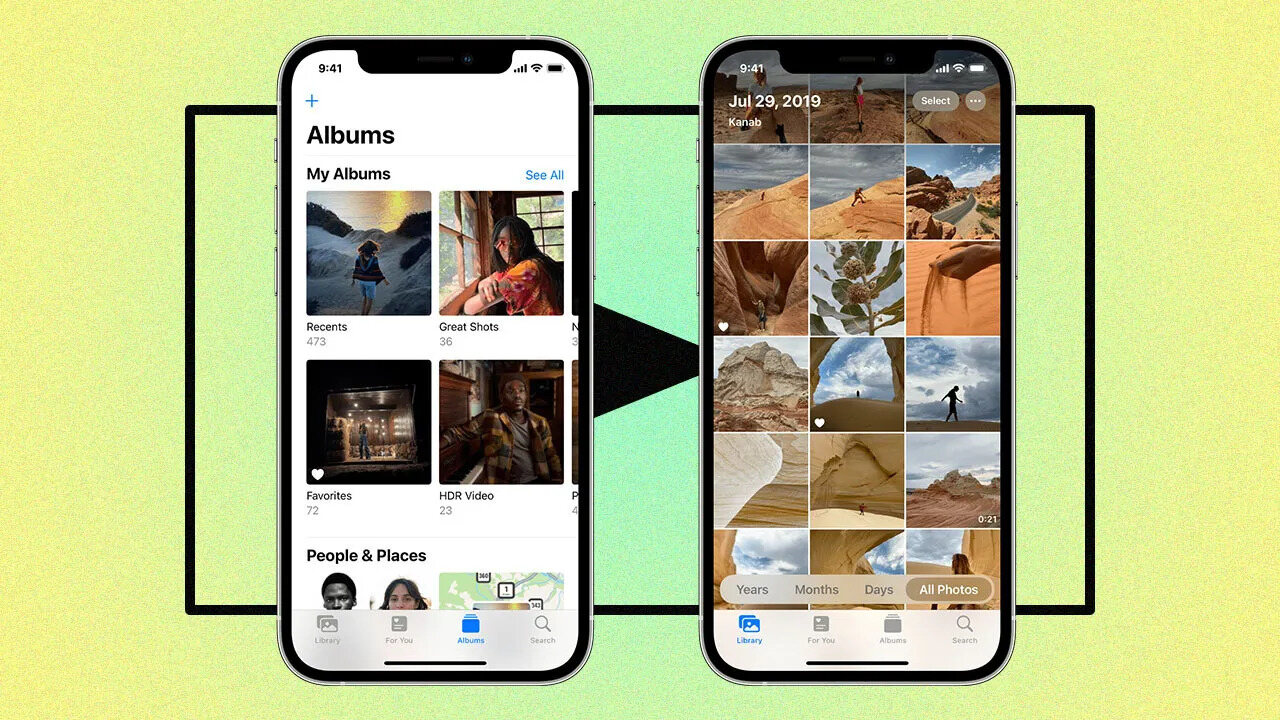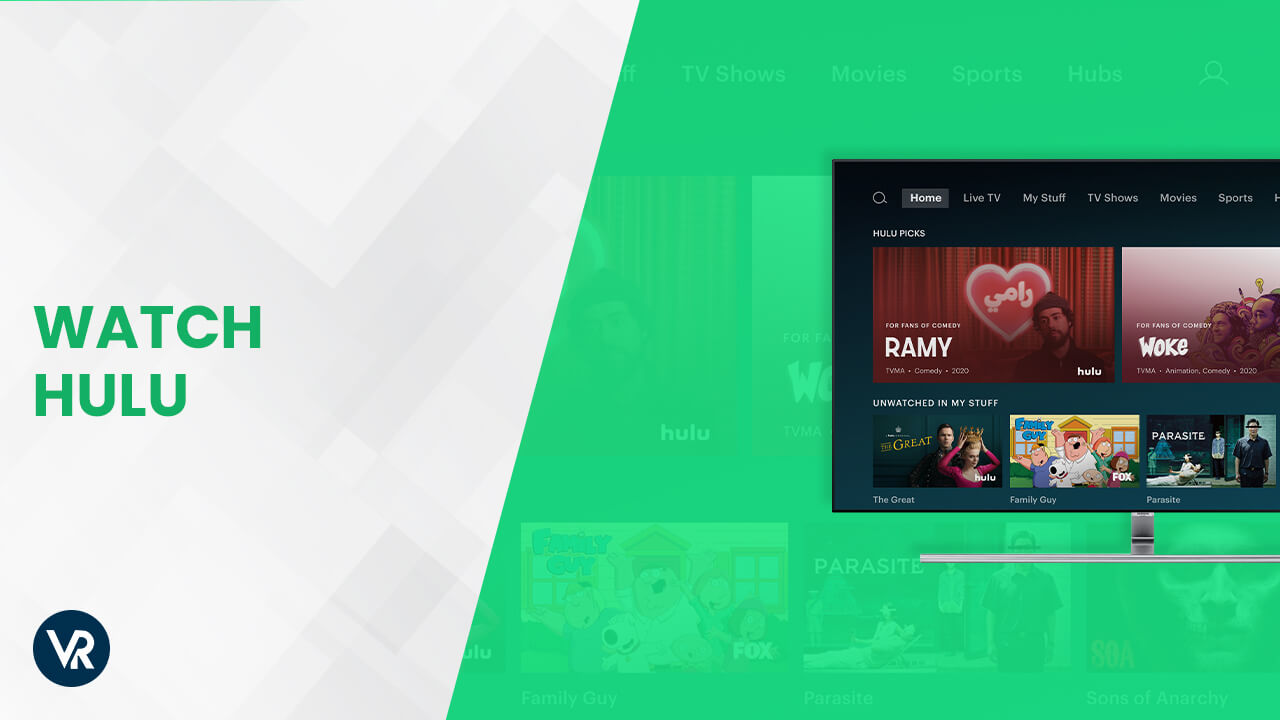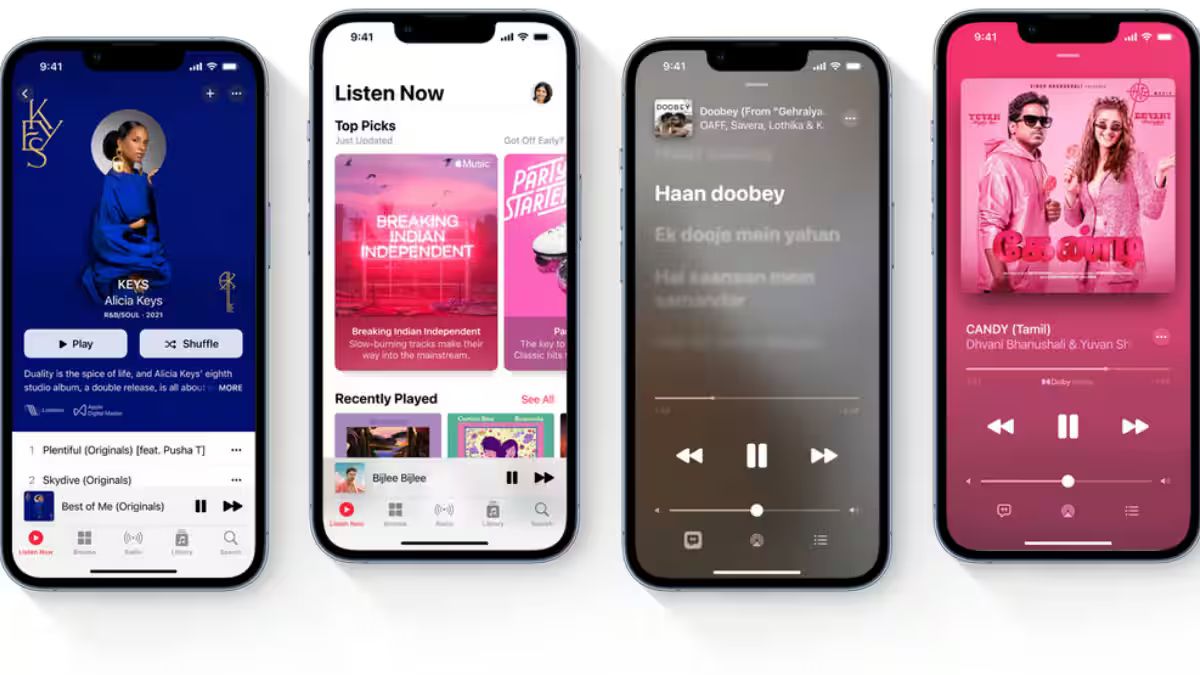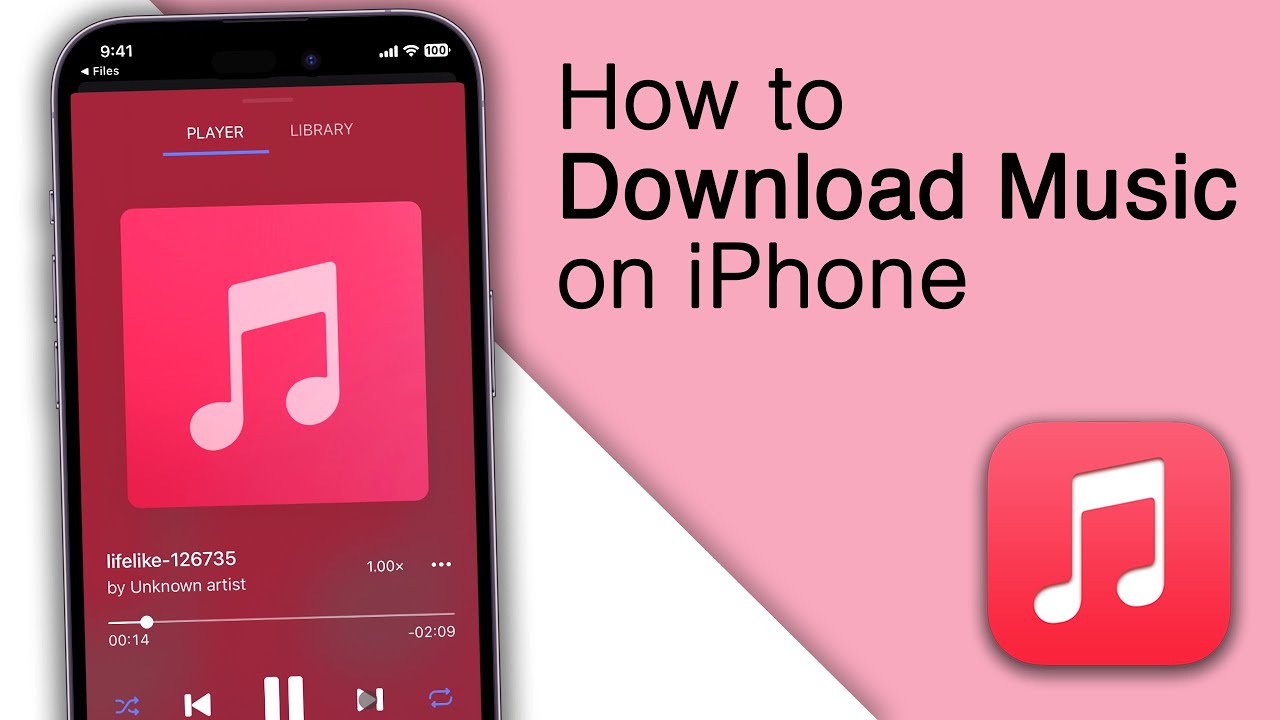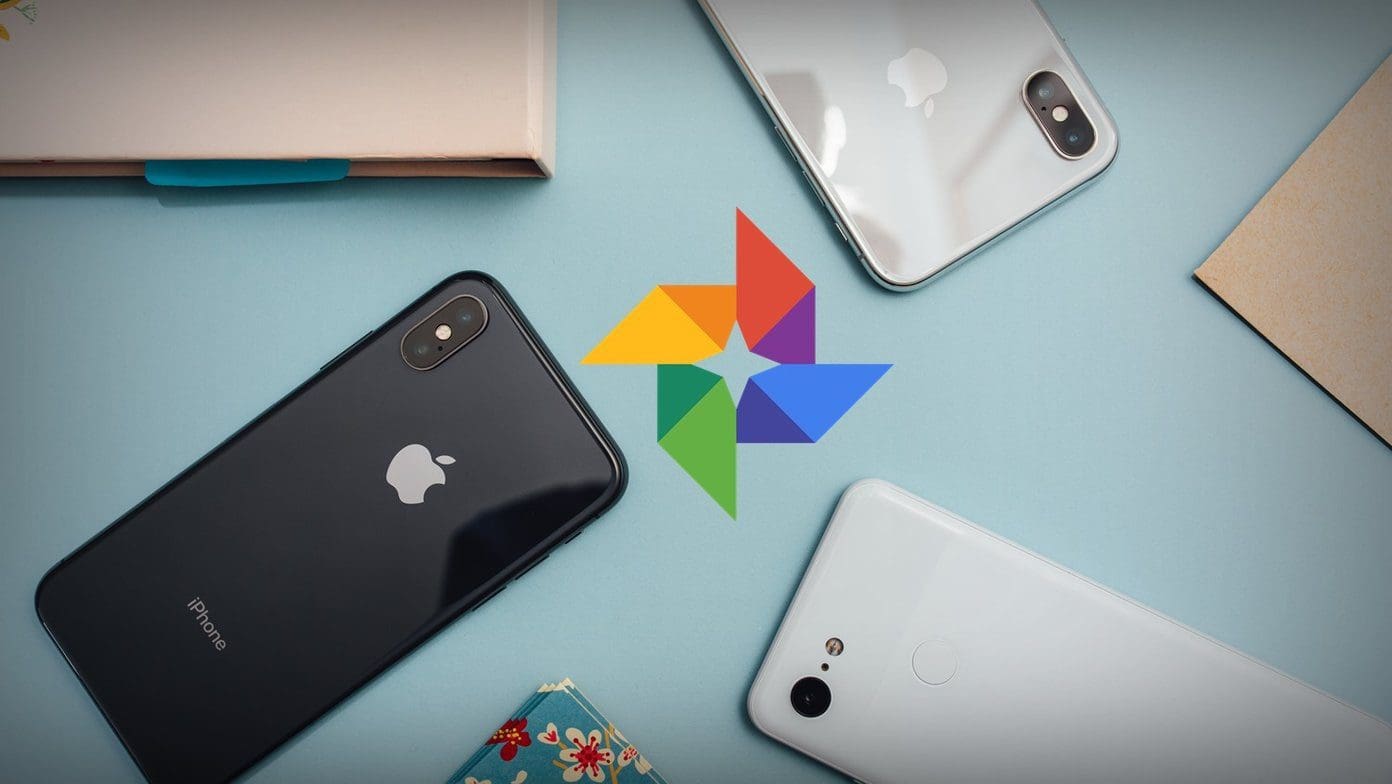Introduction
Have you ever come across an exciting app or game that is only available in the US App Store, but you’re unable to download it because you’re located outside of the United States? Frustrating, isn’t it? Don’t worry; you’re not alone in this dilemma. Many iPhone users outside the US face the same issue, but there are solutions available to help you overcome this obstacle.
The US App Store offers a wide range of applications, including exclusive releases and feature-packed apps that are not available in other regions. By accessing the US App Store, you can unlock a whole new world of entertainment, productivity, and creativity on your iPhone. In this article, we will explore several methods to download US apps on your iPhone, so you can enjoy the latest and greatest applications regardless of your location.
Please note that altering your App Store region may have implications on your existing apps and subscriptions. Proceed with caution and be sure to backup your data before attempting any of the methods mentioned below.
Without further ado, let’s dive into the various methods that can help you download US apps on your iPhone, no matter where you are in the world.
Change Your Apple ID Region
One of the primary methods to download US apps on your iPhone is by changing the region of your Apple ID. By default, your Apple ID is set to the region where you initially created it. Follow these steps to change your Apple ID region:
- Open the Settings app on your iPhone and tap on your profile name at the top.
- Select “iTunes & App Store” and tap on your Apple ID at the top of the screen.
- Choose “View Apple ID” and authenticate using your passcode or Touch ID/Face ID.
- Under the Account section, tap on “Country/Region”.
- Tap on “Change Country or Region” and select “United States” from the list.
- Read the Terms & Conditions, and then tap “Agree” to proceed.
- Enter your US billing address details. If you don’t have a US address, you can use a virtual address or a friend’s address.
- Once you’ve entered the necessary information, your Apple ID region will be changed to the United States.
After successfully changing your Apple ID region, you can access the US App Store and download US apps directly onto your iPhone. Keep in mind that changing your region may affect your iTunes balance and any existing subscriptions tied to your Apple ID.
If you encounter any issues during the process or experience difficulties accessing certain apps, try signing out of your Apple ID, restarting your device, and signing back in. This may help refresh your account and ensure that the changes take effect.
Changing your Apple ID region is a convenient and straightforward method for accessing the US App Store and downloading apps that are otherwise unavailable in your region. However, if changing your region doesn’t work or you prefer not to modify your Apple ID, there are alternative methods to explore.
Update Your iOS Version
Another method to download US apps on your iPhone is by updating your iOS version. Apple often introduces new features and app availability in their updates, and updating your iOS to the latest version can expand your access to a wider range of apps.
Here’s how you can update your iOS:
- Make sure your iPhone is connected to a Wi-Fi network and has sufficient battery charge. It’s recommended to plug your device into a power source during the update process.
- Go to the Settings app on your iPhone and tap on “General”.
- Scroll down and tap on “Software Update”.
- If an update is available, you’ll see a message prompting you to download and install it. Tap on “Download and Install”.
- The update will begin downloading, and once it’s complete, tap on “Install”.
- Agree to the Terms & Conditions and wait for the installation process to complete.
- Your iPhone will restart, and after it boots up, you’ll have the latest version of iOS installed.
After updating your iOS, you can check if the desired US app is now available in the App Store. If not, try the alternative methods mentioned in this article.
Updating your iOS not only helps you access new app releases but also ensures that your device is equipped with the latest security patches and bug fixes. It’s recommended to regularly update your iOS to enjoy enhanced app compatibility and improved device performance.
Create a New Apple ID
If changing your Apple ID region or updating your iOS version doesn’t grant you access to the desired US apps, you can consider creating a new Apple ID that is specifically set to the United States. This method allows you to have a separate account solely dedicated to accessing the US App Store.
Here’s how you can create a new Apple ID:
- Open the App Store on your iPhone and sign out from your existing Apple ID. You can do this by going to the “Today” tab, tapping on your profile picture or name, and selecting “Sign Out”.
- Find a free app that is exclusive to the US App Store and tap on “Get”.
- A prompt will appear asking you to sign in or create a new Apple ID. Tap on “Create New Apple ID”.
- Follow the on-screen instructions to set up your new Apple ID. When prompted to enter an email address, choose to create a new one or use an existing one not associated with any Apple ID.
- Select “United States” as the country/region for your new Apple ID.
- Complete the rest of the required information, including creating a password and selecting security questions.
- Verify your account by entering the verification code sent to your email address.
- Agree to the Terms & Conditions and complete the setup process.
Once you have successfully created a new Apple ID set to the United States, you can sign in with it in the App Store and gain access to the US App Store catalog. Remember, this method requires you to switch between Apple IDs whenever you want to download US apps or make purchases from the US App Store.
Creating a new Apple ID is a viable option if you prefer not to modify your existing Apple ID or if you want to keep your access to the US App Store separate from your primary Apple ID.
Use a VPN or Proxy Server
If you’re unable to change your Apple ID region or create a new Apple ID, you can utilize a Virtual Private Network (VPN) or a proxy server to bypass geographical restrictions and access the US App Store. A VPN creates a secure connection to a server located in the United States, masking your actual location and allowing you to browse the internet as if you were physically present in the US.
Here’s how to use a VPN or proxy server to access the US App Store:
- Download and install a reputable VPN app from the App Store.
- Open the VPN app and sign in or create a new account.
- Select a server located in the United States. Most VPN apps have a list of available servers from various countries.
- Connect to the US server and wait for the VPN to establish a secure connection.
- Once connected, open the App Store on your iPhone and you should now have access to the US App Store.
- Search for the desired US app and proceed with the download and installation process.
A proxy server can also be used to route your internet connection through a US server, allowing you to access the US App Store. However, VPNs are generally more secure and reliable compared to proxy servers.
It’s worth noting that some VPN services may require a subscription or offer limited free access. Additionally, the use of VPNs or proxy servers may be against the terms of service of certain apps or platforms. Use them responsibly and ensure they comply with local laws and regulations.
Using a VPN or proxy server is an effective method to bypass geographical restrictions and access the US App Store. However, keep in mind that the performance and effectiveness of VPNs can vary, so choose a reputable and reliable VPN provider for a smooth experience.
Redeem Gift Cards or Vouchers
If you have friends or family residing in the United States, or if you have access to US-based online services, you can ask them to purchase US App Store gift cards or vouchers for you. These can be redeemable on your iPhone, allowing you to add credit to your Apple ID balance and make purchases from the US App Store.
Here’s how you can redeem gift cards or vouchers on your iPhone:
- Open the App Store on your iPhone and go to the “Featured” tab.
- Scroll down to the bottom and tap on “Redeem”.
- Manually enter the 16-digit code on your gift card or voucher, or use the camera to scan the redemption code.
- Tap on “Redeem” to add the credit to your Apple ID balance.
- You can now use the credit to purchase US apps or make in-app purchases from the US App Store.
Once the gift card or voucher is redeemed, the credit will be applied to your Apple ID balance and can be used for any US app purchases or subscriptions. This method allows you to indirectly access the US App Store without changing your Apple ID region or creating a new one.
It’s important to note that gift cards and vouchers have expiration dates, so be sure to use them before they expire. Additionally, the availability of US App Store gift cards or vouchers may vary depending on your location, so check with local retailers or online marketplaces that offer them.
Redeeming gift cards or vouchers provides a straightforward way to gain access to the US App Store without needing to modify your Apple ID or device settings. It’s a convenient option if you have friends or family who can purchase the gift cards for you or if you can obtain them through legitimate means.
Contact Apple Support
If you’ve tried the above methods but still can’t download US apps on your iPhone, it may be worth reaching out to Apple Support for assistance. Apple Support can provide guidance and troubleshoot any issues you’re facing with accessing the US App Store.
Here’s how you can contact Apple Support:
- Open the “Support” app on your iPhone. If you don’t have it installed, you can download it from the App Store.
- Tap on “Get Support” at the bottom of the screen.
- Choose the relevant category for your issue, such as “iTunes & App Store” or “Apple ID”.
- Select the specific topic or issue that best matches your situation.
- You will be presented with various options to seek support, including phone calls, live chat, or scheduling a callback from Apple Support.
- Choose your preferred method of contact and follow the instructions provided.
- Explain your situation to the Apple Support representative and provide as much detail as possible.
The Apple Support team will do their best to assist you and help resolve the issue of accessing the US App Store. They may provide additional troubleshooting steps or offer alternative solutions based on your specific circumstances.
Remember to be patient and polite when interacting with Apple Support, as they are there to assist you. Be prepared to provide necessary information, such as your device details, Apple ID details, and any error messages you may have encountered.
Contacting Apple Support is a useful option if the previous methods haven’t worked for you. They have the expertise and resources to address technical issues and provide personalized assistance to help you gain access to the US App Store.
Conclusion
Downloading US apps on your iPhone, even if you’re located outside of the United States, is possible with the methods mentioned in this article. By changing your Apple ID region, updating your iOS version, creating a new Apple ID, using a VPN or proxy server, redeeming gift cards or vouchers, or contacting Apple Support, you can overcome the restrictions and gain access to the US App Store.
It’s essential to keep in mind that some methods may have limitations, such as the need to switch between multiple Apple IDs or the use of third-party services like VPNs. Additionally, modifying region settings or using VPNs should be done in compliance with applicable laws and regulations.
Before trying any of the methods, consider the potential impact on your existing apps, subscriptions, or Apple ID balance. It’s always a good idea to backup your data and proceed cautiously, especially if you decide to change your Apple ID region or create a new Apple ID.
Remember to stay informed about any changes or updates from Apple that may affect the methods described in this article. Apple’s policies and App Store guidelines can evolve over time, so it’s important to remain up-to-date.
By following the methods outlined in this article, you can expand your app selection and enjoy the diversity of apps available in the US App Store, regardless of your geographical location. Take advantage of these methods and unlock a world of exciting and innovative applications on your iPhone!