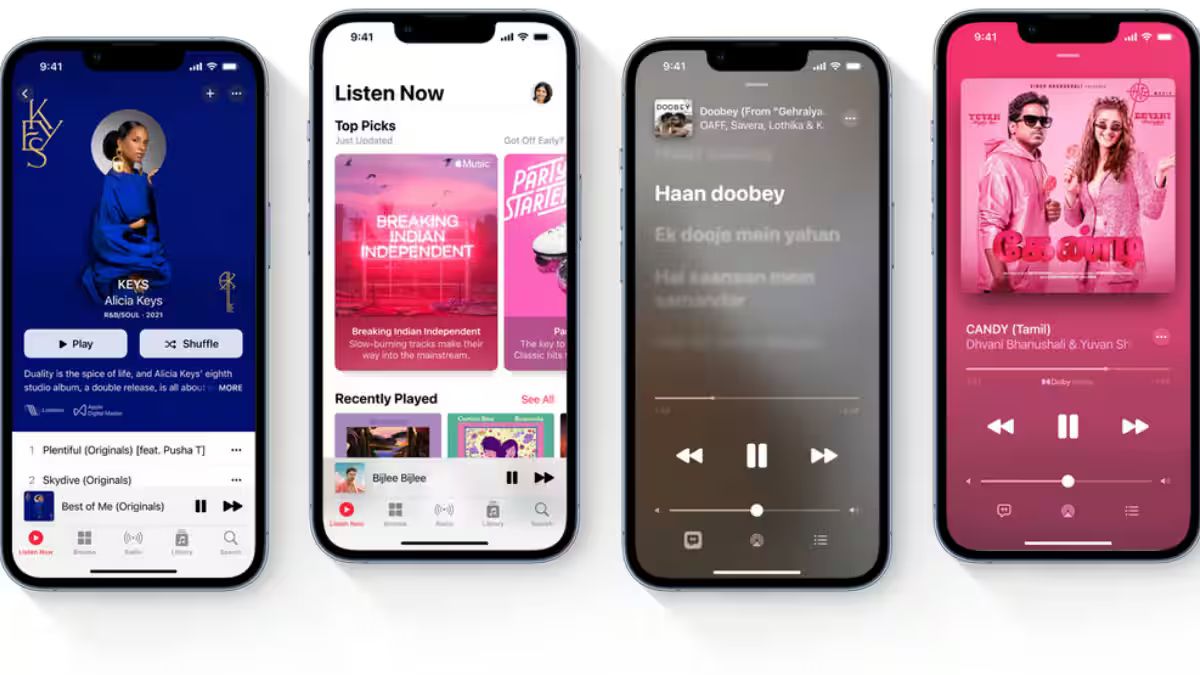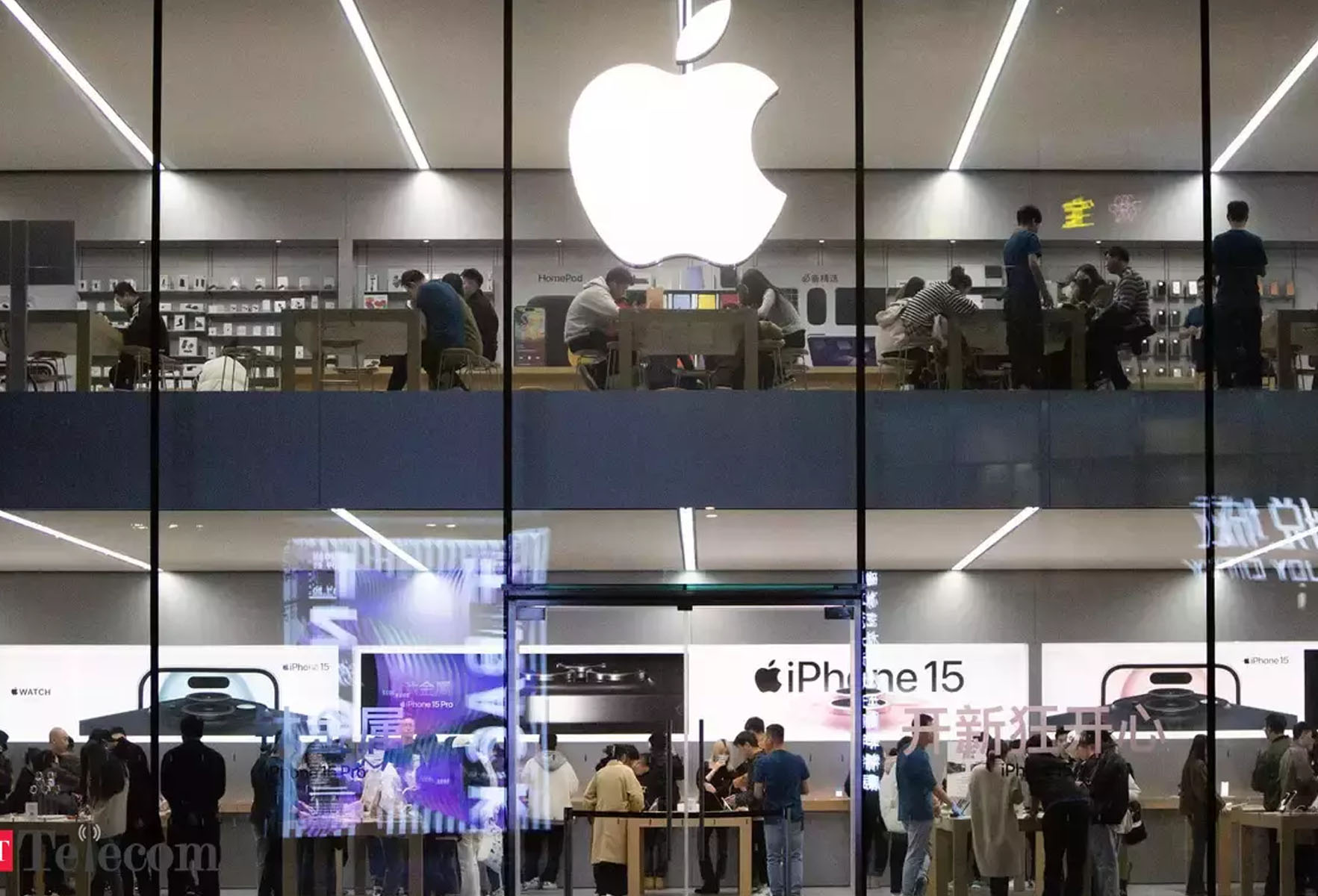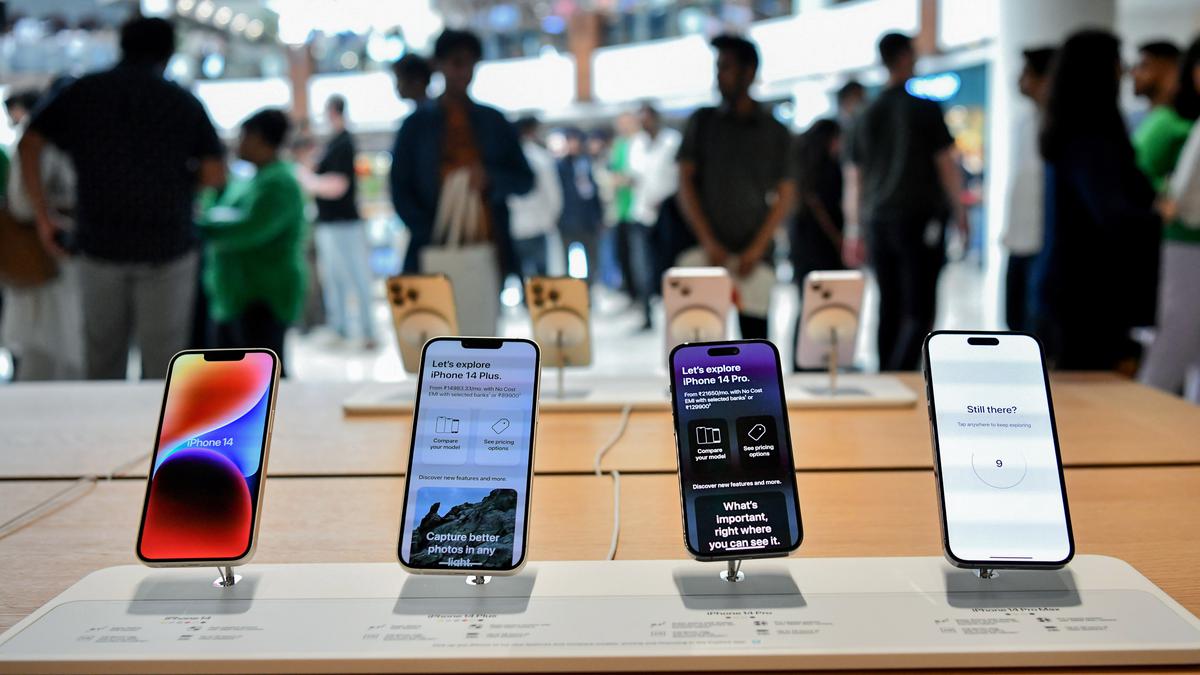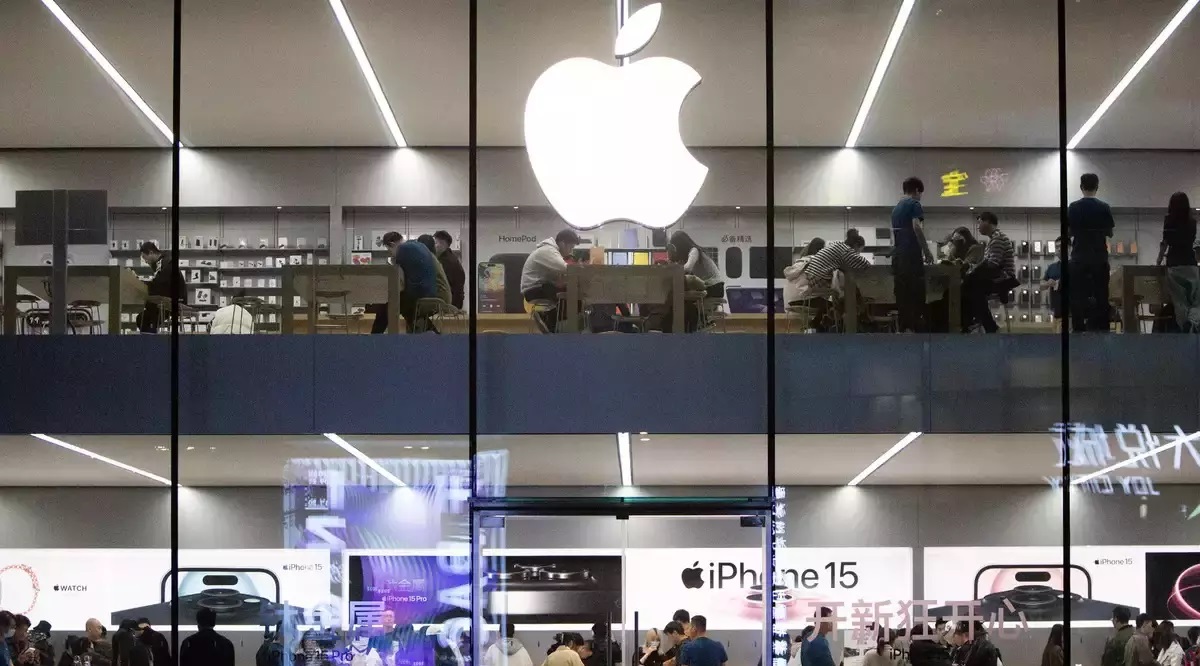Introduction
Listening to music is a universal language that transcends borders and cultures. If you’re a fan of Indian music and own an iPhone, you may be wondering how to download your favorite Indian tracks onto your device. Fortunately, there are several ways to accomplish this, allowing you to enjoy the rich melodies and vibrant beats of Indian music wherever you go.
In this article, we will guide you through the process of downloading Indian music on your iPhone, step by step. Whether you’re a fan of Bollywood hits, classical raags, or regional folk songs, you’ll find that downloading Indian music on your iPhone is a breeze.
Before we dive into the steps, it’s important to note that there are various music downloading apps available for iPhones. These apps are designed specifically for downloading and managing your music collection, making it easier than ever to listen to your favorite tracks on the go.
Now, let’s get started with the first step in our guide to downloading Indian music on your iPhone – installing a music downloading app.
Step 1: Install a Music Downloading App
The first step to downloading Indian music on your iPhone is to install a dedicated music downloading app from the App Store. There are several apps available that allow you to search for and download your favorite Indian tracks directly to your device.
To install a music downloading app, follow these simple steps:
- Open the App Store on your iPhone. It can be found on your home screen.
- Tap on the Search tab at the bottom of the screen to open the search field.
- Type in “music downloading app” or a specific app name like “Saavn” or “Gaana” in the search bar.
- Tap on the app you want to install from the search results.
- On the app’s page, tap on the “Get” or “Install” button next to the app icon.
- Depending on your iPhone’s settings, you may be prompted to enter your Apple ID password or verify your identity using Touch ID or Face ID.
- Wait for the app to download and install on your iPhone. This may take a few moments depending on your internet speed.
- Once the installation is complete, you’ll see the app’s icon on your home screen.
Now that you have a music downloading app installed on your iPhone, you’re ready to explore the vast library of Indian music and start downloading your favorite tracks.
In the next step, we’ll show you how to open the app and search for Indian music. Stay tuned!
Step 2: Open the App and Search for Indian Music
Now that you have installed a music downloading app on your iPhone, it’s time to open the app and start searching for your favorite Indian music. Here’s how to do it:
- Locate the music downloading app on your iPhone’s home screen and tap on its icon to open it.
- Once the app is open, you will be presented with a search bar or a home screen with various options.
- To search for Indian music, tap on the search bar at the top of the screen.
- Type in the name of the song, artist, album, or any other keywords related to the Indian music you’re looking for.
- As you type, the app will display search suggestions that match your input. You can tap on one of the suggestions or continue typing your search query.
- Tap on the search button or hit Enter on the keyboard to initiate the search.
The app will now display a list of search results relevant to your query. You’ll find a wide range of Indian songs, albums, and artists to choose from. Feel free to explore the search results and discover new music that piques your interest.
Some music downloading apps also provide filters or categories to narrow down your search results. You can use these options to refine your search and find exactly what you’re looking for.
Now that you know how to open the app and search for Indian music, let’s move on to the next step – selecting your preferred songs or albums. Stay with us!
Step 3: Select Your Preferred Songs or Albums
After searching for Indian music in your downloaded music app, you will be presented with a list of search results. It’s time to explore and select your preferred songs or albums. Here’s how to do it:
- Scroll through the search results to browse the available Indian music options.
- Tap on a song or album that catches your attention to view more details about it.
- On the song or album’s page, you’ll typically find information such as the artist, album cover, and duration of the song.
- Read any additional details or reviews if available to ensure it matches your preferences.
- If you’re satisfied with your selection, tap on the download button or icon associated with the song or album.
- Depending on the app, you may have options to download individual songs or entire albums.
- Repeat the process for any other Indian songs or albums you want to download.
By selecting your preferred songs or albums, you are preparing to download them onto your iPhone and have them readily available for offline listening.
Take your time to explore the search results and discover new Indian music gems. Don’t be afraid to try new songs or albums – you may uncover hidden musical treasures that resonate with your taste.
Now that you’ve selected your preferred songs or albums, it’s time to proceed to the next step – downloading the music to your iPhone. Stay tuned!
Step 4: Download the Songs to Your iPhone
Now that you have selected your preferred Indian songs or albums in the music downloading app, it’s time to download them to your iPhone for offline listening. Follow these steps to download the songs:
- Go to the “Downloads” or “My Music” section within the music downloading app. The location may vary depending on the app you’re using.
- You will find the list of songs or albums that you have selected. Here, you may have the option to download them individually or download all the songs within an album.
- Tap on the download button or icon next to each song or album to initiate the download.
- The app will start downloading the selected content to your iPhone. The download speed may vary based on your internet connection.
- Make sure you have a stable internet connection during the download process to avoid any interruptions.
- Once the download is complete, the songs or albums will be saved within the music downloading app.
Congratulations! You’ve successfully downloaded the Indian songs to your iPhone. Now you can enjoy them even when you are offline, without having to rely on an internet connection.
It’s worth mentioning that the availability of offline listening may vary depending on the app you’re using. Some apps require a subscription or offer limited offline playback options. Make sure to check the features and limitations of your chosen app to ensure a seamless listening experience.
Now that you have downloaded the songs to your iPhone, the next step is to transfer them to the iPhone’s Music app. Stay with us!
Step 5: Transfer the Downloaded Music to the iPhone’s Music App
After downloading the Indian songs to your iPhone using a music downloading app, you may want to transfer them to the iPhone’s default Music app. This will allow you to access and manage your downloaded music alongside your existing music library. Follow these steps to transfer the downloaded music:
- Open the Music app on your iPhone. The Music app icon can usually be found on the home screen of your device.
- Within the Music app, locate the library or playlist where you want the downloaded music to be stored. You can choose to create a new playlist specifically for the Indian music if you prefer.
- Next, go back to the music downloading app where you have downloaded the Indian songs.
- Select the songs or albums you want to transfer to the Music app. This can usually be done by long-pressing on the item or using the app’s transfer or export feature.
- Once the songs or albums are selected, look for an option to export or transfer them to another app.
- Choose the Music app as the destination for the transfer. This will start the process of transferring the downloaded music to the Music app.
- Depending on the size of the music files and the number of items being transferred, this process may take some time.
- Once the transfer is complete, the downloaded Indian music will be available in the selected library or playlist within the Music app.
Now you can enjoy your downloaded Indian music seamlessly alongside the rest of your music collection in the Music app. You can create playlists, shuffle songs, and organize your music to suit your preferences.
Remember to keep the music downloading app installed on your iPhone to continue downloading and enjoying new Indian music whenever you like.
With these easy steps, you have successfully transferred the downloaded music to the iPhone’s Music app. Now you can listen to your favorite Indian tracks with ease.
Stay tuned as we conclude this guide and summarize the key points in the final section!
Conclusion
Downloading Indian music on your iPhone is a straightforward process that allows you to enjoy the vibrant melodies and rich cultural heritage of Indian music wherever you go. By following the steps outlined in this guide, you can easily install a music downloading app, search for Indian music, select your preferred songs or albums, download them to your iPhone, and transfer them to the iPhone’s Music app.
With a diverse range of music downloading apps available on the App Store, you can explore millions of Indian songs, from Bollywood hits to classical masterpieces and regional folk tunes. These apps provide a convenient way to expand your musical repertoire and immerse yourself in the beauty of Indian music.
Remember to choose a reliable and reputable music downloading app that suits your preferences and offers a user-friendly interface. Some popular apps include Saavn, Gaana, and Wynk Music, among others. These apps not only allow you to download Indian music but also provide personalized playlists, curated recommendations, and a seamless listening experience.
Once you have downloaded your favorite Indian songs to your iPhone, you can enjoy them offline, eliminating the need for an internet connection. Whether you’re commuting, traveling, or simply relaxing at home, the Indian music on your device will transport you to a world of rhythm, emotion, and cultural heritage.
So, why wait? Start downloading Indian music on your iPhone today and embark on a musical journey that celebrates the diverse and enchanting sounds of India. Immerse yourself in the soulful melodies, energetic beats, and captivating lyrics that define Indian music, and let it awaken your spirit.
Now that you have learned how to download Indian music on your iPhone, it’s time to embrace the beauty of Indian tunes and enjoy the magic they bring to your life. Happy listening!