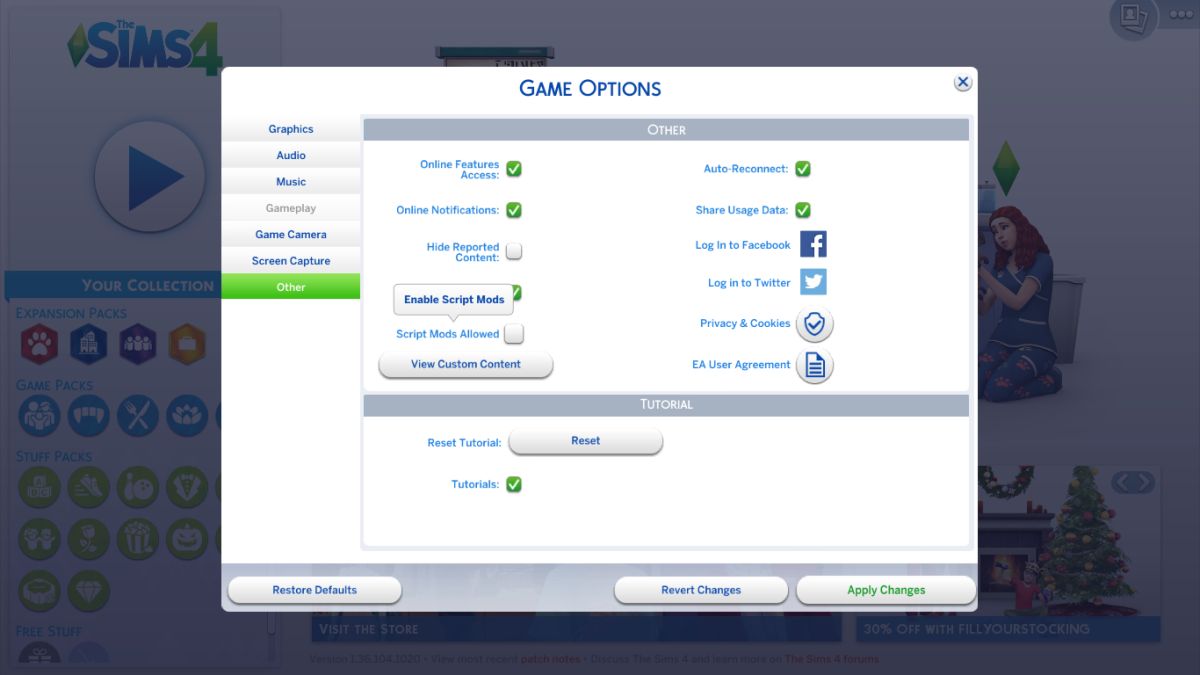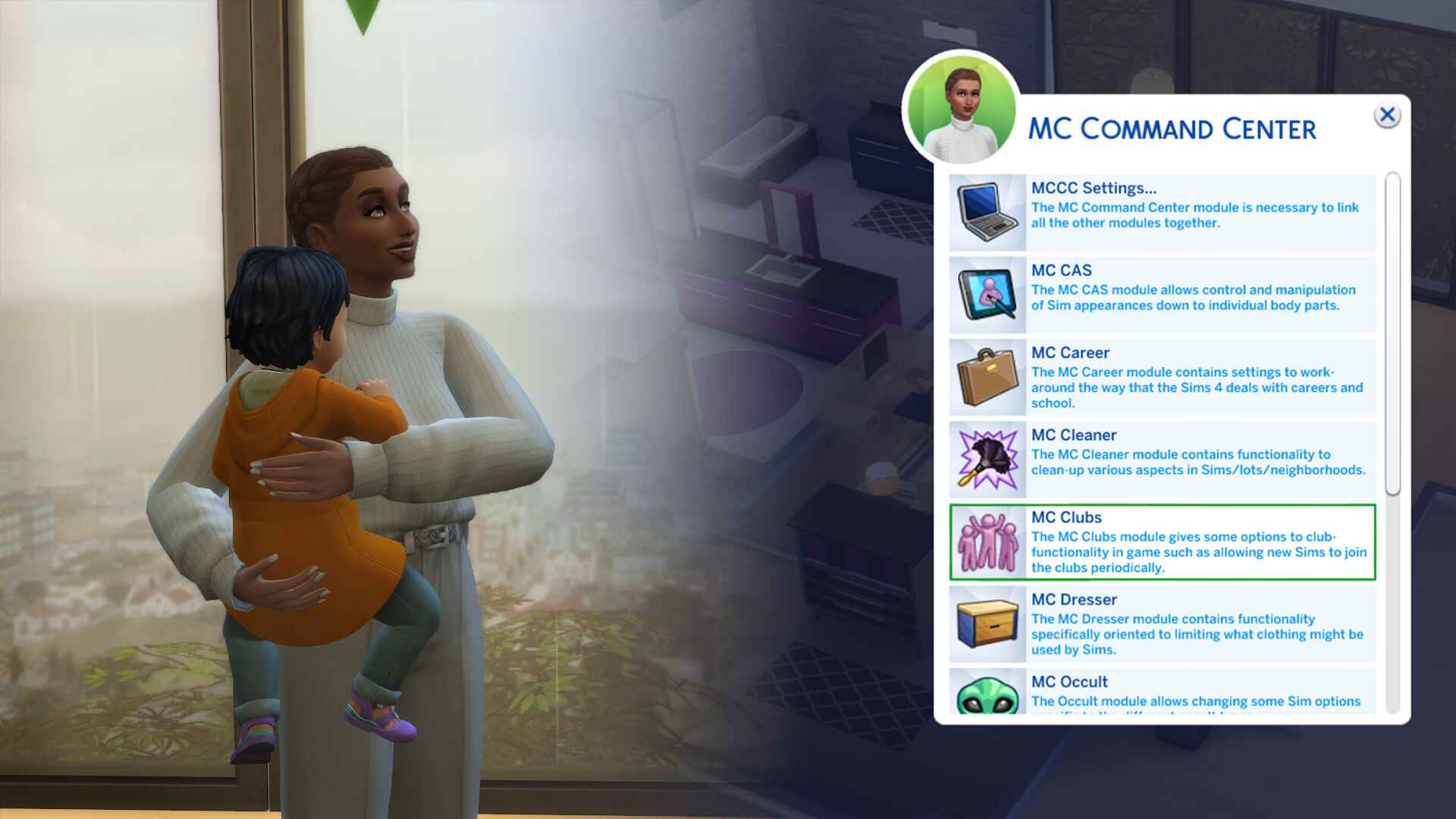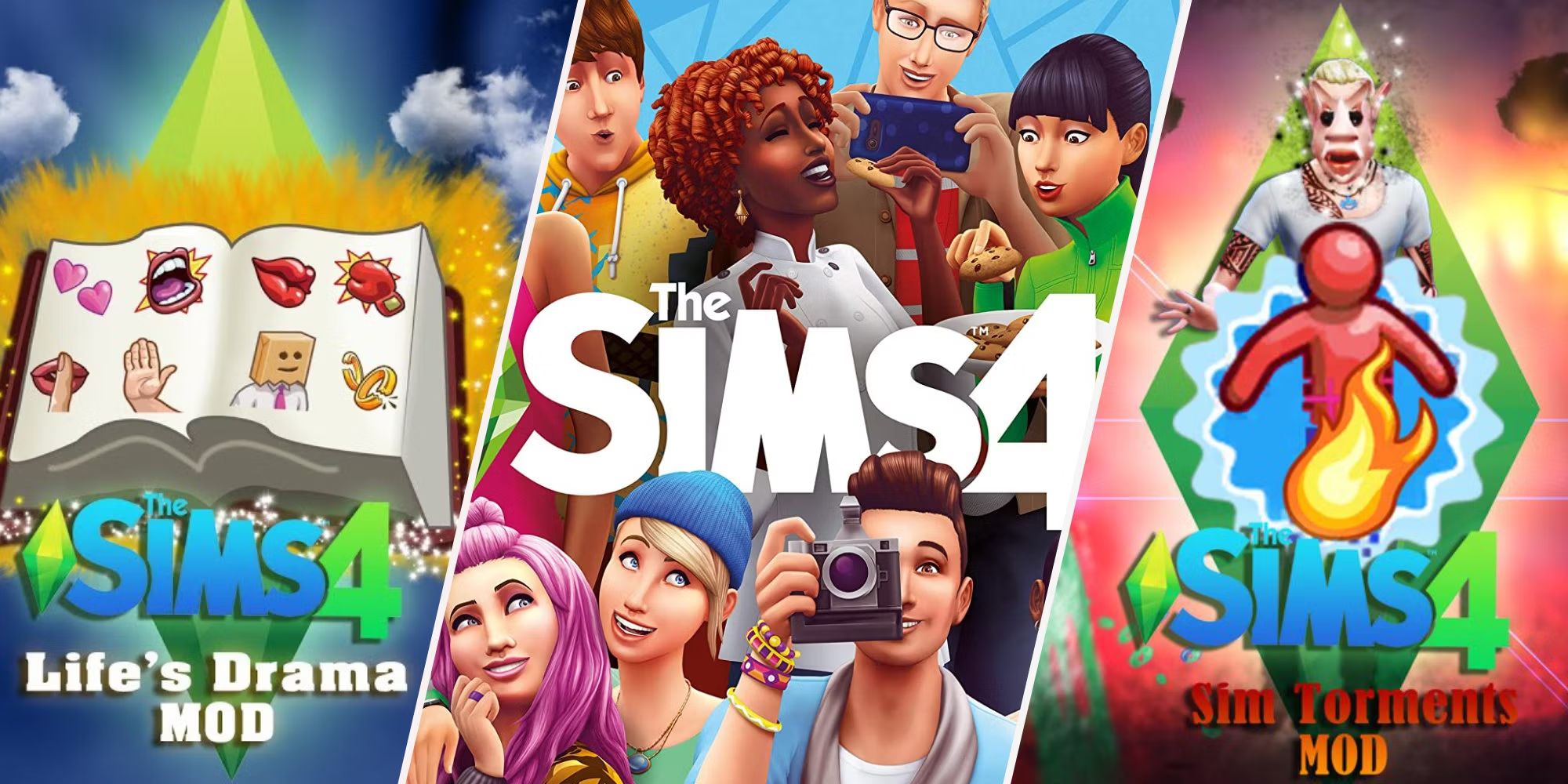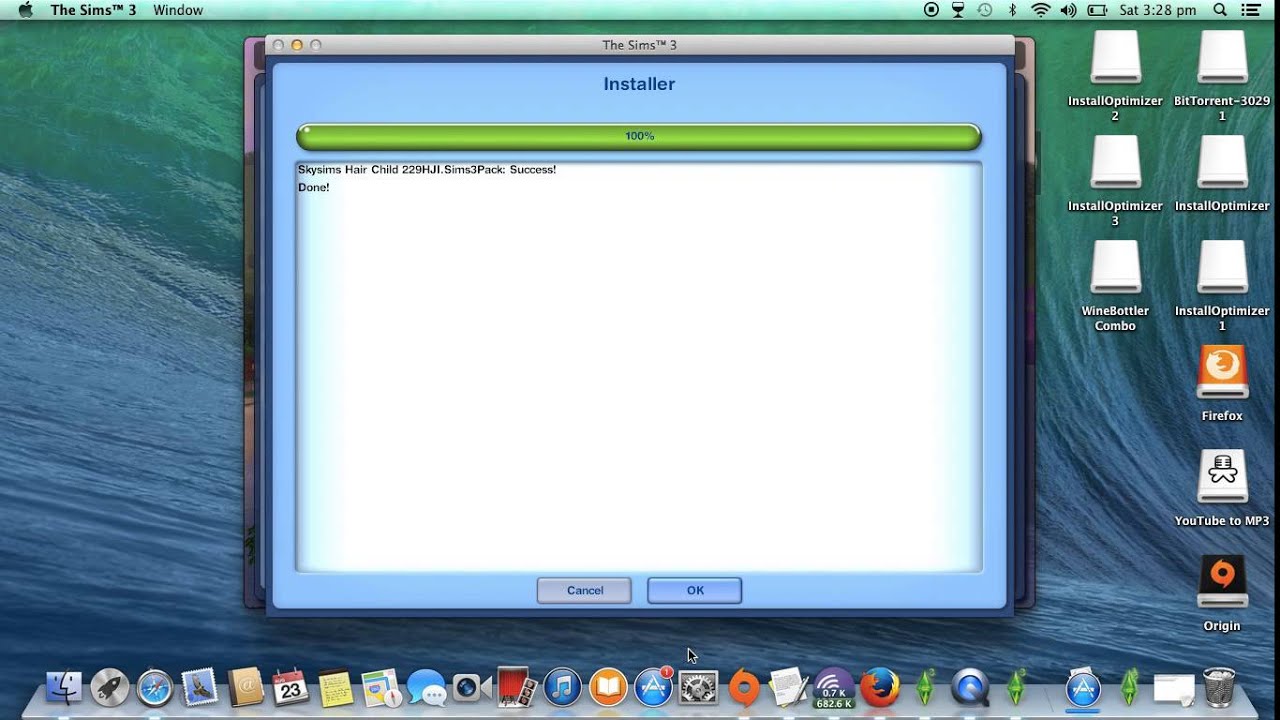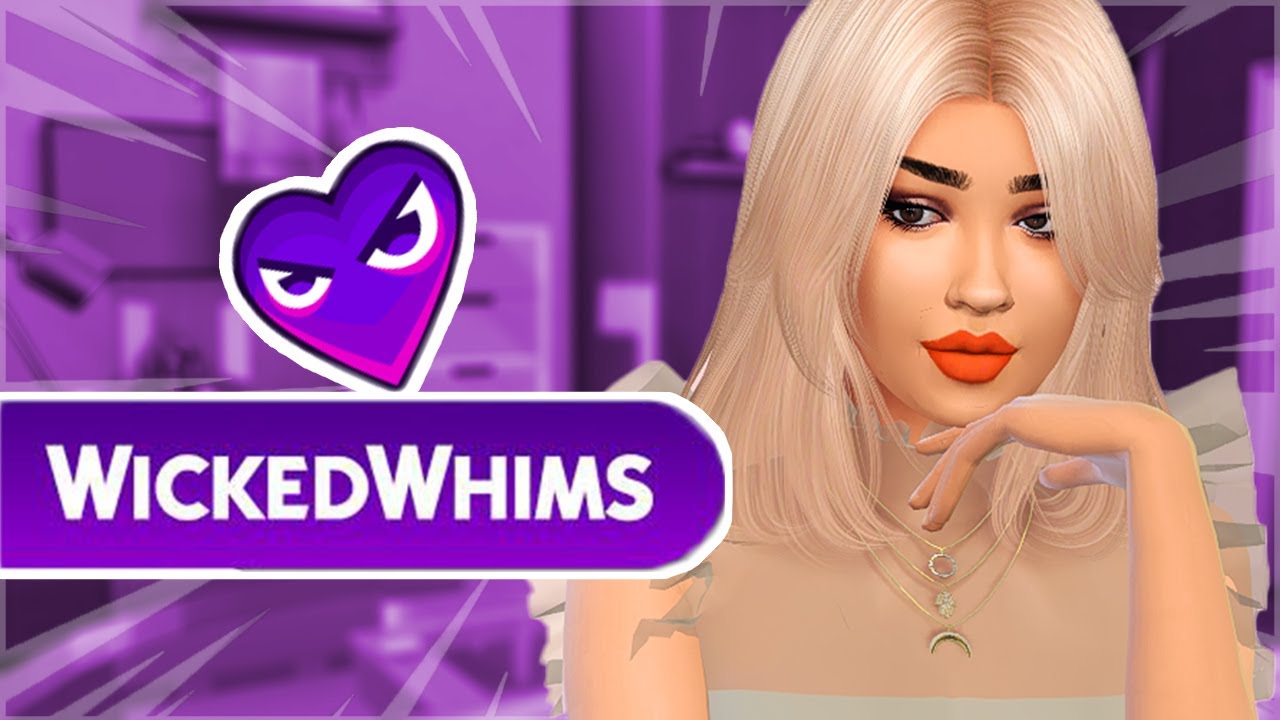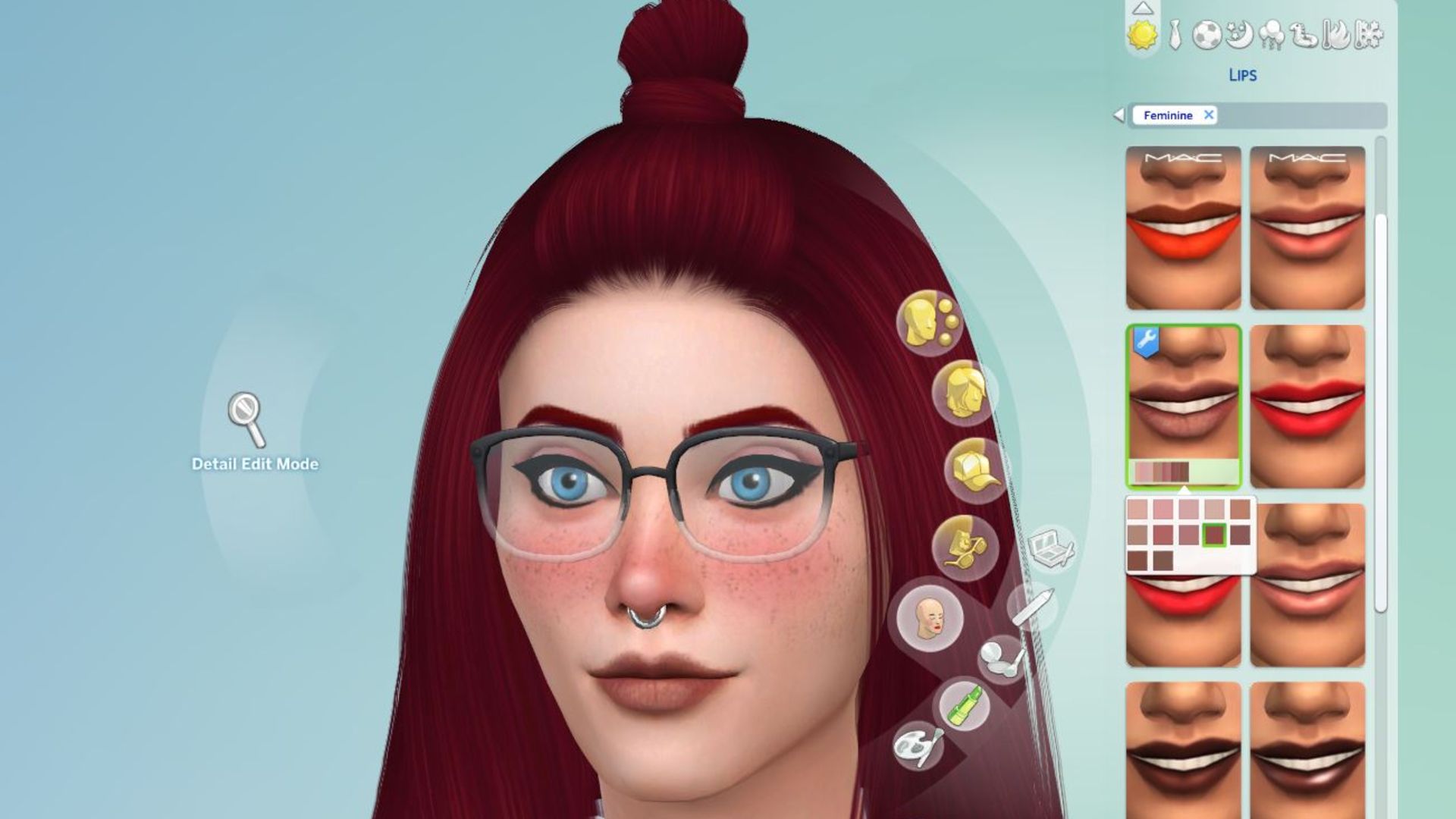Introduction
Script mods are a popular way to add new features, customization options, and gameplay enhancements to the Sims 4. These mods, created by talented and creative modders, can transform your Sims 4 experience and give you access to a whole new range of possibilities.
But how exactly do you download script mods for Sims 4? If you’re new to the world of modding, it can seem like a daunting task. However, with a few simple steps, you’ll be well on your way to enjoying all the amazing script mods available.
In this guide, we’ll walk you through the process of finding, downloading, and installing script mods for Sims 4, so you can start exploring the endless possibilities and customizations that these mods offer.
Before we dive into the steps, it’s important to note that script mods are different from other types of mods. Unlike custom content or cosmetic mods, script mods actually modify the game’s code and can introduce new interactions, gameplay mechanics, and features. They have the capability to greatly enhance your gameplay experience and bring your Sims to life in new and exciting ways.
It’s also worth mentioning that script mods are created by independent modders and are not supported or endorsed by the official Sims 4 developers. While most script mods are safe to use, it’s always a good idea to download them from reputable sources and keep an eye out for any updates or compatibility issues.
Now that you have a basic understanding of what script mods are and their potential benefits, let’s move on to the step-by-step process of downloading script mods for Sims 4. By the end of this guide, you’ll be able to confidently navigate the world of modding and enhance your Sims 4 gameplay with amazing script mods.
Why Use Script Mods
Script mods offer a whole new level of customization and gameplay options in the Sims 4. Here are some compelling reasons why you should consider using script mods:
1. Expanded Gameplay: Script mods can introduce new features, interactions, and gameplay mechanics that are not available in the base game. You can add unique traits, careers, and hobbies for your Sims to explore, allowing for a more immersive and diverse gameplay experience.
2. Enhanced Realism: Script mods can bring a sense of realism to your Sims’ lives. You can add realistic life events, such as birthdays, anniversaries, and holidays, or even create a more realistic day-to-day routine for your Sims.
3. Customization Options: Script mods allow you to customize various aspects of the game to better suit your preferences. You can change the appearance and functionality of objects, create new clothing options, or even modify the game’s user interface to make it more visually appealing.
4. Community Creations: The Sims 4 modding community is filled with talented and dedicated creators who continually develop and release new script mods. By using these mods, you can enjoy the fruits of their labor and add fresh content to your gameplay.
5. Personalized Storytelling: Script mods enable you to tell unique and personalized stories with your Sims. You can create intricate relationships, dramatic plotlines, and engaging narratives that reflect your creative vision and storytelling style.
6. Endless Possibilities: With script mods, the possibilities are virtually endless. You can experiment with different mods, combine them to create new gameplay experiences, or even create your own mods if you’re feeling adventurous.
It’s important to keep in mind that while script mods can greatly enhance your Sims 4 gameplay, it’s essential to use them responsibly. Always download mods from trusted sources, read user reviews and comments, and regularly check for updates to ensure compatibility with the latest version of the game.
Now that you understand the benefits of using script mods, it’s time to delve into the step-by-step process of finding, downloading, and installing these mods in your Sims 4 game. By following these steps, you’ll be able to unlock a whole new world of possibilities and take your Sims 4 experience to new heights.
Step 1: Finding the Right Script Mod
The first step in downloading script mods for Sims 4 is finding the mod that suits your gameplay preferences. Here’s how you can find the right script mod:
1. Research: Start by researching and exploring different modding websites and online communities that host script mods for Sims 4. Some popular websites include Mod The Sims, SimsVIP, and The Sims Resource. These platforms have a wide range of script mods available, categorized by different gameplay aspects.
2. Read Descriptions and Reviews: When you come across a script mod that catches your interest, make sure to read the mod’s description thoroughly. The description will provide details about the mod’s features, compatibility, and any additional requirements. Additionally, take a look at user reviews and ratings to gauge the mod’s popularity and reliability.
3. Check Compatibility: Ensure that the script mod you choose is compatible with the version of the Sims 4 game you have installed. Mods often require specific game updates or expansion packs, so it’s essential to verify compatibility to avoid potential issues or conflicts.
4. Consider Your Gameplay Style: Think about the type of gameplay enhancements you’re looking for. Do you want mods that add new careers, traits, or interactions? Do you prefer mods that focus on realism, storytelling, or customization? Choose mods that align with your desired gameplay style to ensure a more enjoyable and personalized experience.
5. Download from Reputable Sources: Always download script mods from trusted and reliable sources. Stick to well-known modding websites and trusted creators to ensure the safety and quality of the mods you download. Avoid downloading mods from unknown sources or dubious websites to protect your computer and game from potential harm.
Remember, it’s essential to be selective when choosing script mods. Don’t overload your game with too many mods at once, as it may lead to compatibility issues, crashes, or poor performance. Start with a few well-chosen mods and gradually add more if desired.
By following these steps, you’ll be well on your way to finding the perfect script mod that enhances your Sims 4 gameplay. The next step is to download the mod and prepare it for installation, which we’ll cover in the following section.
Step 2: Downloading the Script Mod
Once you have found the right script mod for your Sims 4 gameplay, it’s time to download the mod and prepare it for installation. Here’s how to download a script mod:
1. Click the Download Link: On the mod’s download page, look for the download link or button. It is usually labeled as “Download” or “Download Now.” Click on it to initiate the download process.
2. Select a Download Location: When prompted, choose a location on your computer where you want to save the script mod file. It’s a good practice to create a dedicated folder for your Sims 4 mods to keep them organized and easily accessible.
3. Wait for the Download: The download process will vary depending on the size of the mod and the speed of your internet connection. Be patient and allow the download to complete before proceeding to the next step.
4. Scan the Downloaded File: Before proceeding with the installation, it’s a good idea to scan the downloaded file with your antivirus software to ensure it’s safe and free of any potential threats.
5. Extract ZIP or RAR Files: Some script mods come in a compressed ZIP or RAR file format. If your downloaded mod is in this format, you will need to extract the files using a file extraction tool like WinRAR or 7-Zip. Right-click on the downloaded file and select “Extract Here” or a similar option to extract the mod files to a folder.
Now that you have successfully downloaded the script mod and extracted the files, you are ready to proceed to the next step: placing the mod in the Sims 4 mods folder. This will allow the game to recognize and load the mod during gameplay. We will cover this step in detail in the following section.
Step 3: Extracting the Files
After downloading a script mod for Sims 4 and obtaining a ZIP or RAR file, the next step is to extract the mod files. Here’s how to extract the files:
1. Locate the ZIP or RAR File: Find the downloaded ZIP or RAR file on your computer. It is typically saved in the folder or location you selected during the download process.
2. Right-click on the ZIP or RAR File: Right-click on the file and select an extraction option from the context menu. If you have a file extraction software like WinRAR or 7-Zip installed, you should see options such as “Extract Here” or “Extract to [Mod Name].” Choose the appropriate option to extract the files.
3. Choose the Destination Folder: When prompted, select the folder where you want to extract the mod files. It is recommended to choose the Sims 4 “Mods” folder, which is typically located in the Documents/Electronic Arts/The Sims 4 directory. Extracting the files directly into the “Mods” folder will ensure that the mod is correctly recognized by the game.
4. Verify Extraction: Once the extraction is complete, navigate to the destination folder and ensure that all the mod files and folders are present. These files may include .package files, .ts4script files, and any additional resources or documentation provided with the mod.
It’s important to note that some script mods may not require extraction if they are in a standalone format, such as a .ts4script file. In such cases, you can skip the extraction step and proceed to placing the mod directly into the Sims 4 “Mods” folder.
By extracting the mod files, you have successfully prepared the script mod for installation. The next step is to place the mod into the Sims 4 “Mods” folder, which we will cover in detail in the following section.
Step 4: Placing the Mod in the Sims 4 Mods Folder
Once you have extracted the mod files, the next step is to place the mod in the Sims 4 “Mods” folder. Here’s how to do it:
1. Open the Sims 4 Mods Folder: Navigate to the folder where you have installed The Sims 4 on your computer. The default location for the Mods folder is Documents/Electronic Arts/The Sims 4/Mods.
2. Create a New Folder: If you don’t already have a “Mods” folder in the Sims 4 directory, create a new folder and name it “Mods.” This folder will serve as the location for all your script mods.
3. Copy the Mod Files: In the folder where you extracted the mod files, select all the files and folders related to the mod. This may include .package files, .ts4script files, and any additional resources provided with the mod. Copy those files by right-clicking and selecting “Copy” or using the Ctrl+C shortcut.
4. Paste the Mod Files: Go back to the Sims 4 “Mods” folder and paste the copied mod files into this folder. You can do this by right-clicking inside the folder and selecting “Paste” or using the Ctrl+V shortcut.
5. Organize the Mods: It’s a good practice to keep your mods organized within the “Mods” folder. You can create subfolders inside the “Mods” folder to categorize the different types of mods you have. For example, you can create folders for gameplay mods, objects mods, or custom traits. This will make it easier to manage and locate specific mods in the future.
Once the mod files are placed in the Sims 4 “Mods” folder, they are now ready to be used in the game. However, before you can start enjoying the modded gameplay, you need to make sure that script mods are enabled in the Sims 4 game settings. We will cover this step in detail in the next section.
Step 5: Enabling Script Mods in the Game
After placing the mod files in the Sims 4 “Mods” folder, the next step is to enable script mods in the game settings. Here’s how to do it:
1. Launch The Sims 4: Open The Sims 4 game on your computer and wait for it to load to the main menu.
2. Open Game Options: Click on the three dots (…) located in the top-right corner of the screen to open the game options menu.
3. Select Game Options: From the menu, select “Game Options” to access the game settings.
4. Go to the “Other” tab: In the game options menu, click on the “Other” tab to access additional game settings.
5. Enable Script Mods: Look for the “Script Mods” option and make sure it’s checked or enabled. This will allow the game to recognize and load the script mods during gameplay.
6. Restart the Game: After enabling script mods, exit the game completely and restart it for the changes to take effect.
By enabling script mods in the game settings, you have ensured that the Sims 4 game is ready to utilize the installed script mods.
It’s important to note that enabling script mods also enables custom content and other non-script mods in the game. Therefore, it’s essential to always download and install mods from trusted sources to ensure they are safe and compatible with your game version.
You are now ready to test the script mod and experience the exciting new gameplay features it offers. In the next section, we will guide you on how to test the script mod in the Sims 4 game.
Step 6: Testing the Script Mod
Now that you have enabled script mods in the game settings, it’s time to test the script mod you have installed. Here’s how to do it:
1. Launch The Sims 4: Open The Sims 4 game on your computer and wait for it to load to the main menu.
2. Create a New Game or Load an Existing Save: Choose whether you want to start a new game to test the mod or load an existing save file. Keep in mind that some script mods may require a new game or specific conditions to work correctly, so it’s best to check the mod description for any specific instructions.
3. Play and Observe: Once you’re in the game, play as usual and observe the changes or new features introduced by the script mod. Pay attention to any specific interactions, objects, traits, or gameplay mechanics related to the mod.
4. Check for Mod Interaction: Interact with in-game objects or Sims that are affected by the script mod to see if they behave as intended. Test out any new careers, traits, or interactions that the mod adds to the game.
5. Monitor for Compatibility: While testing the script mod, keep an eye out for any compatibility issues or conflicts with other mods or game elements. If you experience any issues or errors, refer to the mod creator’s documentation or support resources for troubleshooting steps.
6. Provide Feedback: If you encounter any problems or have feedback about the mod, consider sharing your experience with the mod creator or the modding community. Your feedback can help improve the mod and contribute to the overall modding community.
Remember that not all script mods are created equal, and some may have more significant impacts on your gameplay than others. If you find that the script mod enriches your Sims 4 experience and aligns with your gameplay preferences, congratulations! You have successfully installed and tested a script mod in the Sims 4.
It’s always a good idea to periodically check for mod updates or new versions to ensure compatibility with the latest game updates. Modding communities and websites often provide resources and forums where mod users can find information and updates for their installed mods.
With the ability to download, install, and test script mods, you now have the opportunity to explore a wide range of unique and customized gameplay experiences in The Sims 4. Let your imagination run wild and enjoy the new possibilities that script mods bring to your Sims’ world.
Conclusion
Congratulations! You have successfully learned how to download, install, and test script mods for The Sims 4. Script mods offer a wealth of customization and gameplay options that can greatly enhance your Sims 4 experience. By following the step-by-step process outlined in this guide, you can unlock a world of possibilities and take your gameplay to new heights.
Remember to always be cautious when downloading and installing script mods, ensuring that you choose reputable sources and keep an eye out for compatibility issues. Additionally, regularly check for updates to your installed mods to ensure they remain compatible with the latest game updates.
With script mods, you can expand your gameplay, introduce new features, and personalize your Sims 4 world to your liking. From new careers and interactions to enhanced realism and storytelling options, script mods provide endless opportunities for creativity and enjoyment.
So, don’t be afraid to dive into the vast world of script mods and explore all that the modding community has to offer. Whether you’re a seasoned modder or a beginner, there’s a mod out there that will enhance your Sims 4 gameplay and make it truly unique.
Now that you have the knowledge and know-how, it’s time to start downloading and installing your favorite script mods. Unleash your creativity, tell captivating stories, and embark on exciting new adventures with the help of script mods for The Sims 4.
Happy modding and happy Simming!