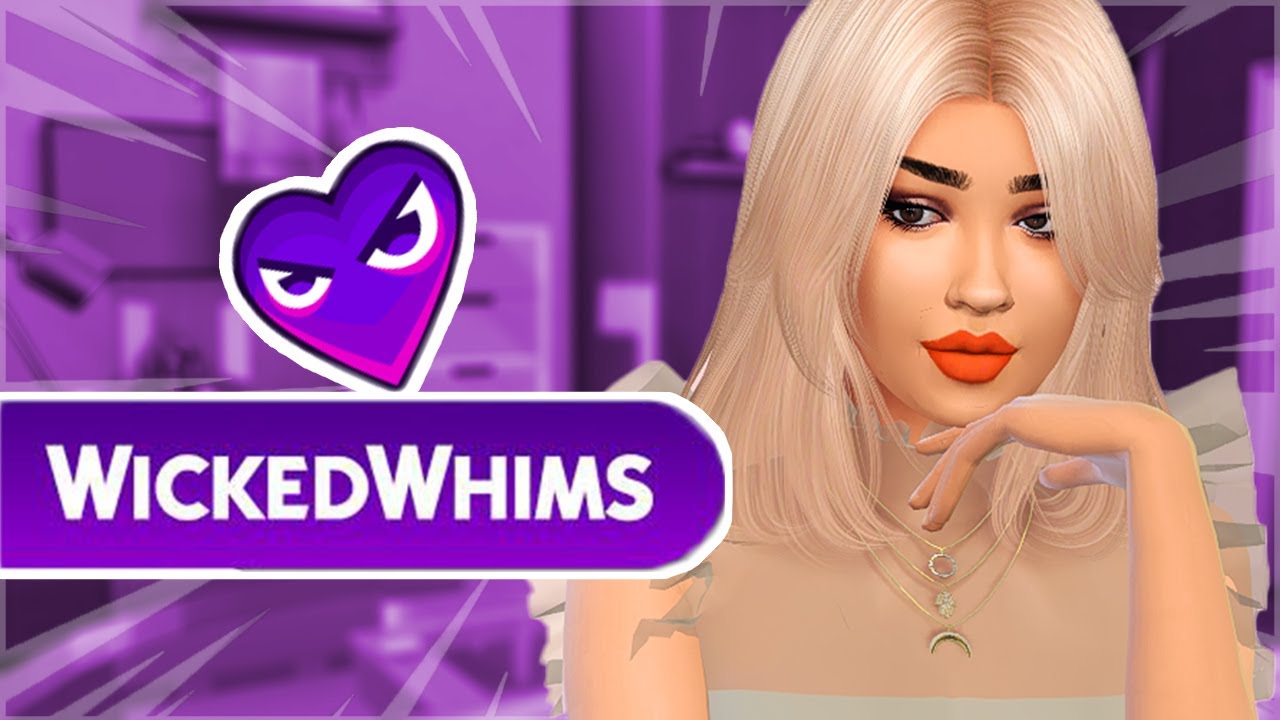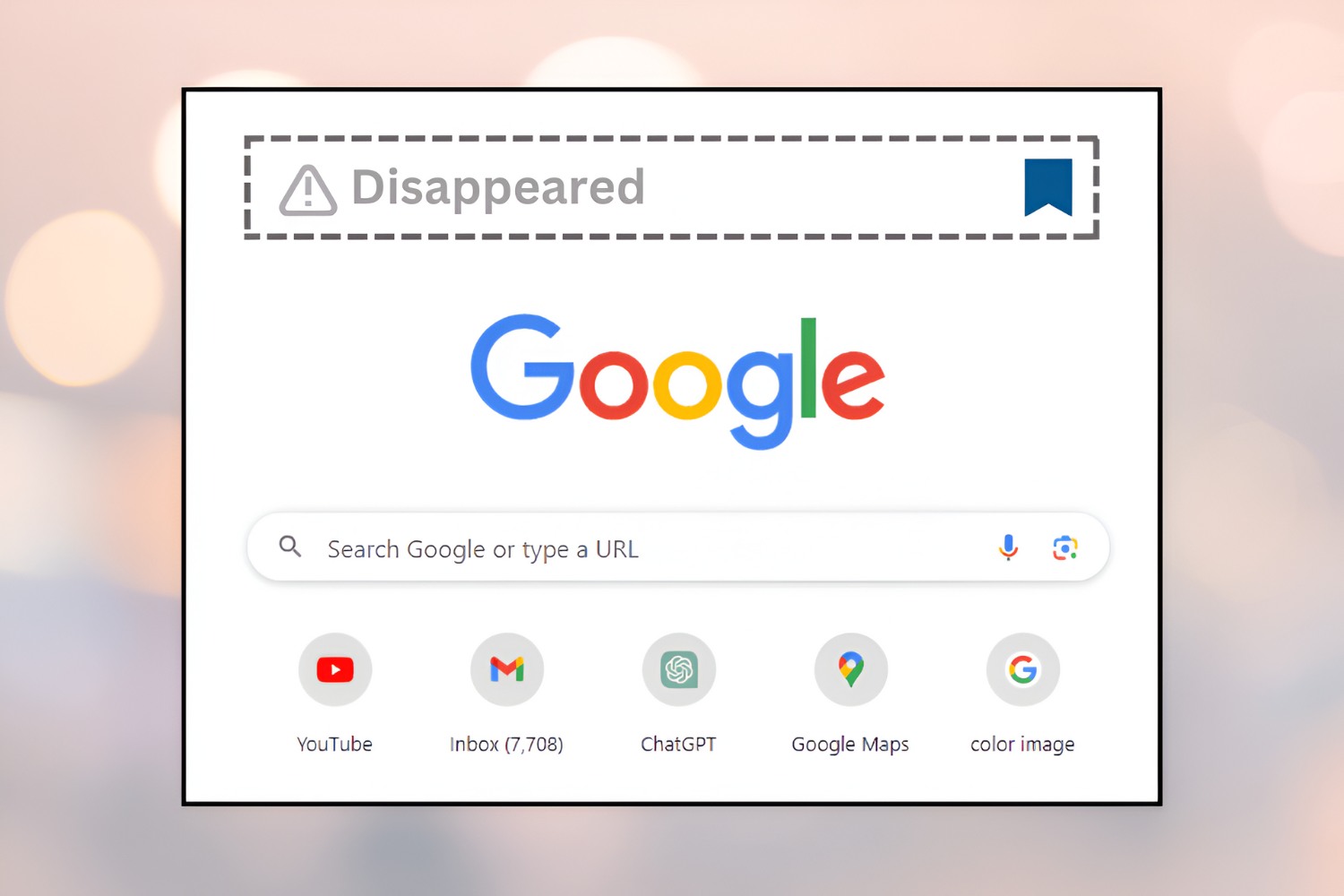Introduction
Welcome to our guide on how to download and install the Wonderful Whims mod for your favorite game. This mod adds a plethora of exciting and immersive features to enhance your gameplay experience. Whether you’re looking for more realism, vibrant relationships, or captivating storylines, this mod has got you covered.
If you’re a fan of simulation games like The Sims 4, you’re probably familiar with the broad range of mods available to enhance and personalize your gameplay. The Wonderful Whims mod, developed by TURBODRIVER, is an incredibly popular choice among players looking to add depth and complexity to their virtual worlds.
With the Wonderful Whims mod, you can dive into a more realistic and dynamic simulation of life. The mod introduces a variety of new interactions, whims, and attractions that bring a spark of life to your Sims’ relationships and interactions. From intimate moments to unexpected surprises, this mod offers a realistic portrayal of human nature and desires, taking your gameplay to a whole new level.
Before we start, it’s important to note that modding your game comes with some risks. Ensure that you have the latest version of the game installed and create a backup of your saved files before installing any mods. Additionally, always download mods from trusted sources to avoid any potential malware or compatibility issues.
Now, let’s dive into the process of finding, downloading, and installing the Wonderful Whims mod, so you can start exploring the exciting possibilities it offers in your game.
Requirements
Before you proceed with downloading and installing the Wonderful Whims mod, there are a few requirements you need to meet.
1. The Sims 4: Ensure that you have The Sims 4 base game installed on your computer. The Wonderful Whims mod is an add-on that works with the base game, so make sure you have it up and running.
2. Patch and Updates: Make sure that your game is up to date with the latest patch and updates. Mod compatibility can vary with different game versions, so keeping your game updated ensures a smooth installation and gameplay.
3. Framework: To run the Wonderful Whims mod, you need to have the Sims 4 Script Mods framework installed. You can easily download this framework from reputable modding websites. It acts as a foundation for running various custom mods in your game.
4. Mod Files: You will need to acquire the mod files for Wonderful Whims from a trusted source. We recommend downloading it from well-known modding websites or the official developer’s website to ensure you have the latest and safest version of the mod.
5. Computer Specifications: Consider your computer’s specifications to ensure optimal performance. While the Wonderful Whims mod doesn’t require extremely high-end hardware, having a reasonably capable system will allow for a smoother gameplay experience.
Having met these requirements, you’re now ready to embark on the journey of installing the Wonderful Whims mod and enjoy all the fantastic features it brings to your Sims 4 game. So, let’s get started with the step-by-step process.
Step 1: Finding a Trusted Website
The first step in downloading the Wonderful Whims mod is to find a trusted website from which to download the mod files. It’s important to ensure that you download mods from reputable sources to avoid any potential issues such as malware or compatibility problems.
When searching for a trusted website, look for modding communities that have a good reputation and a strong user base. These communities often have strict moderation and review processes to ensure the quality and safety of the mods available for download.
Here are a few popular websites where you can find the Wonderful Whims mod:
- The Sims Resource (TSR): TSR is a well-established modding community with a vast collection of mods for The Sims franchise. It has a reputation for providing high-quality mods, including the Wonderful Whims mod. Visit the website and search for “Wonderful Whims” to find the appropriate download.
- Mod The Sims: Mod The Sims is another popular website where you can find a wide variety of mods for The Sims 4. It has a strong community of creators and offers a reliable platform to download the Wonderful Whims mod.
- Sims Catalog: Sims Catalog is a comprehensive database of mods, custom content, and mods for The Sims 4. It features a user-friendly interface and allows you to easily search for and download the Wonderful Whims mod.
Once you’ve found a trusted website, navigate to the appropriate section or use the search function to locate the Wonderful Whims mod. Make sure to read the description and reviews to ensure that you’re downloading the correct version for your game.
Remember, it’s essential to always download mods from trusted sources. Avoid downloading from random websites or sources that seem suspicious, as they may contain harmful files that can compromise your computer’s security.
Now that you know how to find a trusted website to download the mod, let’s move on to the next step: choosing the correct version of the Wonderful Whims mod.
Step 2: Choosing the Correct Version
After finding a trusted website to download the Wonderful Whims mod, the next step is to choose the correct version of the mod that is compatible with your game. It’s crucial to ensure that you download the right version to avoid any conflicts or issues during the installation process.
Here are a few points to consider when choosing the correct version of the Wonderful Whims mod:
1. Game Version Compatibility: Check the compatibility of the mod with your game’s version. Mods are frequently updated to work with the latest game patches and expansions. Make sure the version you choose matches the version of your game to prevent any compatibility problems.
2. Expansion Pack Compatibility: Take into account your installed expansion packs and ensure that the mod is compatible with them. Some mods may require specific expansion packs or may have features that are exclusive to certain expansion packs, so make sure to choose the appropriate version based on your installed expansions.
3. Mod Dependencies: Sometimes, mods have dependencies, which are additional mods required for the main mod to work properly. Check if the Wonderful Whims mod you’re downloading has any dependencies listed. Make sure to download and install those dependencies before installing the main mod.
When choosing the correct version, look for clear indications in the mod description or on the download page about compatibility and requirements. Additionally, take note of any specific instructions provided by the mod creator to ensure a successful installation.
Keep in mind that if you are using multiple mods in your game, it’s crucial to ensure that they are all compatible with each other. Conflicts between mods can lead to crashes or unexpected behavior in your game. Take the time to research and ensure compatibility between mods before proceeding.
Once you’ve identified the correct version of the Wonderful Whims mod that matches your game’s version and meets the necessary requirements, you’re ready to move on to the next step: installing the mod in your game.
Step 3: Installing the Mod
Now that you’ve chosen the correct version of the Wonderful Whims mod, it’s time to proceed with the installation process. Installing mods in The Sims 4 is a straightforward process, and we’ll guide you through the steps to ensure a successful installation.
Follow these steps to install the Wonderful Whims mod:
1. Locate the Mod Folder: Open the file explorer on your computer and navigate to the Sims 4 mod folder. The location of this folder might differ depending on your operating system:
Windows: Documents/Electronic Arts/The Sims 4/Mods
Mac: Users/{your username}/Documents/Electronic Arts/The Sims 4/Mods
2. Extract the Mod Files: If the mod file you downloaded is compressed (in a .zip or .rar format), extract the contents of the file. Right-click on the file and choose the “Extract” option. Ensure that the extracted files are in the proper format, usually ending with .package or .ts4script.
3. Copy the Mod Files: Copy the extracted mod files and paste them into the Mods folder you located in the previous step. Make sure to paste the files directly into the Mods folder and not into any subfolders within it.
4. Enable Mods in the Game: Launch The Sims 4 and go to the game options. Navigate to the “Game Options” menu and select the “Other” tab. Check the box that says “Enable Custom Content and Mods” to enable mods in your game. It’s essential to restart the game after enabling mods for the changes to take effect.
5. Verify Mod Installation: To ensure that the Wonderful Whims mod is installed correctly, load a saved game or start a new one. Look for any indicators that the mod is working, such as new interactions, whims, or relationship features. If you don’t see any changes or additions, double-check that the mod files are in the correct location and that you followed all the previous steps correctly.
That’s it! You have successfully installed the Wonderful Whims mod in The Sims 4. Congratulations! Now, you can move on to the next step and set up the mod in your game to customize its features according to your preferences.
Step 4: Setting Up the Mod in the Game
Now that you have successfully installed the Wonderful Whims mod, it’s time to set it up in the game and customize its features according to your preferences. This step allows you to fine-tune the mod to create a personalized gameplay experience with the added interactions and whims.
Follow these steps to set up the Wonderful Whims mod in your game:
1. Launch The Sims 4: Start the game and load a saved game or begin a new one to access the game options and mod settings.
2. Access the Mod Settings: In the game options menu, click on the “Gameplay” tab, and scroll down until you find the “Wonderful Whims Settings” section. Click on it to open the mod settings.
3. Customize Mod Features: Within the Wonderful Whims mod settings, you’ll find various tabs and options that allow you to customize different aspects of the mod, such as Romance, Intimacy, Attraction, Pregnancy, and more. Adjust these settings to your liking, keeping in mind the type of gameplay experience you desire.
4. Save and Apply Changes: Once you have customized the mod settings, make sure to save the changes you made. Look for a “Save” or “Apply” button within the mod settings interface, and click on it to ensure that your preferences are saved and implemented during gameplay.
5. Explore New Interactions and Whims: With the mod set up and customized, dive into your game and start exploring the new interactions and whims introduced by the Wonderful Whims mod. Interact with your Sims, form relationships, and observe how the mod enhances the realism and depth of their interactions.
Remember that the Wonderful Whims mod is designed to simulate realistic human behavior and desires. Some interactions and whims may not be suitable for all players or age groups. Take this into consideration and adjust the mod settings accordingly to align with your personal preferences and comfort level.
Experiment with the various options and features offered by the mod to create unique and captivating storylines within your gameplay. Have fun exploring the enhanced dynamics and immersive possibilities that the Wonderful Whims mod brings to The Sims 4.
Now that you have set up the mod in your game, it’s time to move on to the next step: adjusting mod settings to fine-tune your gameplay experience.
Step 5: Adjusting Mod Settings
After setting up the Wonderful Whims mod in your game, you have the flexibility to further adjust its settings to fine-tune your gameplay experience. This step allows you to customize the mod according to your preferences and desired level of realism.
Follow these steps to adjust the mod settings:
1. Access the Mod Settings: Launch The Sims 4 and navigate to the game options menu. Look for the “Gameplay” tab and locate the “Wonderful Whims Settings” section. Click on it to access the mod settings.
2. Explore Available Tabs: Within the mod settings, you’ll find various tabs that correspond to different aspects of the mod, such as Romance, Intimacy, Attraction, Pregnancy, and more. Click on each tab to explore the options available for customization.
3. Adjust Individual Features: Within each tab, you’ll find specific features that you can toggle on or off and sliders that allow you to adjust the frequency or intensity of certain interactions or events. Experiment with these settings to align the mod with your desired gameplay style.
4. Save Changes: Once you have made adjustments to the mod settings, make sure to save the changes you made. Look for a “Save” or “Apply” button within the mod settings interface, and click on it to ensure that your preferences are saved and implemented during gameplay.
5. Test Gameplay: After saving the mod settings, test your gameplay to observe how the adjustments affect your Sims’ interactions and experiences. Pay attention to the frequency of whims, the dynamics of relationships, and the overall realism that the mod brings to your game.
Keep in mind that customization options may vary depending on the version of the mod you installed. The Wonderful Whims mod offers extensive settings to accommodate different gameplay preferences, so take the time to explore and adjust each feature accordingly.
It’s essential to strike a balance in the settings that aligns with your desired level of realism and immersion. Some players may prefer a more restrained experience, while others may enjoy a more dramatic and spontaneous gameplay style. Adjust the settings to reflect your preferences and create the gaming experience you desire.
Remember that you can always revisit the mod settings and make further adjustments as you play and become more familiar with the Wonderful Whims mod. Enjoy the freedom to customize and create unique storylines and interactions that reflect your vision of gameplay.
With the mod settings adjusted to your liking, it’s time to move on to the final step: immersing yourself in the captivating world of Wonderful Whims and enjoying all the enhancements it brings to The Sims 4.
Step 6: Enjoying Wonderful Whims
Now that you have successfully installed, set up, and adjusted the Wonderful Whims mod in The Sims 4, it’s time to immerse yourself in the exciting world of enhanced gameplay and enjoy all the features this mod has to offer.
Here are a few tips for maximizing your enjoyment of Wonderful Whims:
1. Explore New Interactions: Take the time to discover the new interactions introduced by the mod. Engage your Sims in realistic conversations, romantic gestures, and whimsical moments to witness the depth and dynamics that Wonderful Whims adds to the game.
2. Embrace Realistic Storylines: With the mod’s emphasis on realistic human behavior and desires, consider incorporating these elements into your Sims’ storylines. Explore the complexities of relationships, unexpected attractions, and emotional journeys to create compelling narratives within your gameplay.
3. Experiment with Different Whim Options: Whims are spontaneous desires that Sims experience, offering opportunities for unique interactions and gameplay moments. Pay attention to your Sims’ whims and explore different options, allowing their personalities and desires to shape the direction of your gameplay.
4. Capture Memorable Moments: Wonderful Whims provides endless opportunities for memorable moments in your Sims’ lives. Take advantage of the mod’s features to capture screenshots or record gameplay videos, preserving those special in-game experiences to share and cherish.
5. Share Your Experience: Connect with other Simmers and mod enthusiasts in online communities, forums, or social media platforms. Share your experiences, stories, and gameplay tips with others who also enjoy the Wonderful Whims mod. Engaging with the community can inspire new ideas and enrich your gaming experience.
Remember, Wonderful Whims is just one of many mods available for The Sims 4. Explore other mods that complement or enhance the features offered by Wonderful Whims to further personalize your gameplay experience.
Now that you’re equipped with the knowledge and steps to download and enjoy the Wonderful Whims mod, it’s time to dive into your game and bring your Sims’ stories to life. Have fun and let your imagination run wild as you embrace the wonderful world of Wonderful Whims!
Troubleshooting Common Issues
While installing and using mods like Wonderful Whims can greatly enhance your gaming experience, it’s important to note that issues may occasionally arise. Here are some common issues you may encounter and some troubleshooting steps to help resolve them:
1. Mod not appearing in the game: If you’ve followed all the installation steps correctly, but the mod doesn’t seem to be working, double-check that the mod files are placed in the correct location. Ensure that the mod files have the appropriate file extension (.package or .ts4script). Additionally, make sure that mods are enabled in your game options by checking the “Enable Custom Content and Mods” box.
2. Game crashing or freezing: If your game crashes or freezes after installing the mod, it could be due to a conflict with another mod or outdated game files. Disable all other mods to see if the issue persists. If it doesn’t, re-enable other mods one by one to identify any conflicts. Additionally, make sure your game is updated to the latest version and that your computer meets the system requirements for both the game and the mod.
3. Error messages or broken interactions: If you encounter error messages or broken interactions while using the mod, ensure that you have the correct version of the mod installed for your game’s current version. Double-check that any required mod dependencies are also installed. If the issue persists, visit the mod’s official page or the modding community’s forum to see if others have reported similar issues and if there are any known fixes or updates.
4. Slow game performance: If you notice a significant decrease in game performance after installing the mod, it could be due to a combination of factors, including the mod itself and your computer’s capabilities. Try lowering your in-game graphics settings or removing any other mods that may be causing conflicts or straining your system’s resources.
5. Mod not receiving updates: If you’re experiencing ongoing issues with the mod, such as broken functionality or compatibility problems, check for updates from the mod creator. Mod developers often release updates to address bugs and improve compatibility with new game patches. Keep an eye on the mod’s official website or the modding community’s forum for any announcements or updates.
If none of these troubleshooting steps resolve the issues you’re facing, consider reaching out to the mod creator or the modding community for further assistance. They may have additional guidance or solutions for specific issues.
By following these troubleshooting steps and staying informed about any updates or known issues, you can ensure a smoother experience with the Wonderful Whims mod and continue to enjoy the enhanced gameplay it provides.
Conclusion
Congratulations! You’ve reached the end of our guide on how to download and install the Wonderful Whims mod for The Sims 4. By following the steps outlined in this guide, you’ve gained the knowledge and tools to enhance your gameplay experience with this popular mod.
We started by explaining the importance of finding a trusted website to download the mod and emphasized the need to verify compatibility with your game version and expansion packs. Then, we walked you through the installation process, ensuring that the mod files are in the correct location and that mods are enabled in your game options.
We then discussed the ability to customize and adjust the mod settings according to your preferences. This allowed you to tailor the mod’s features and interactions to create a gameplay experience that aligns with your desired level of realism and immersion.
Throughout the guide, we also provided troubleshooting steps for common issues that you may encounter while using the Wonderful Whims mod. These steps will help you resolve issues such as mods not appearing in the game, game crashes, broken interactions, slow game performance, and more.
Now that you’re armed with the knowledge and troubleshooting know-how, it’s time to dive into your game and explore all the exciting possibilities that the Wonderful Whims mod offers. With enhanced interactions, realistic storylines, and customizability, you can truly create unique and captivating experiences in The Sims 4.
Remember to periodically check for updates from the mod developer and to explore other mods that can complement and expand upon the features of Wonderful Whims. Engaging with the modding community and sharing your experiences can also open up new avenues for inspiration and creativity.
So, go ahead, download the mod, and embark on a new journey filled with whimsical moments, deep relationships, and compelling narratives. Enjoy the enhanced gameplay experience that Wonderful Whims brings and let your Sims’ stories unfold like never before!