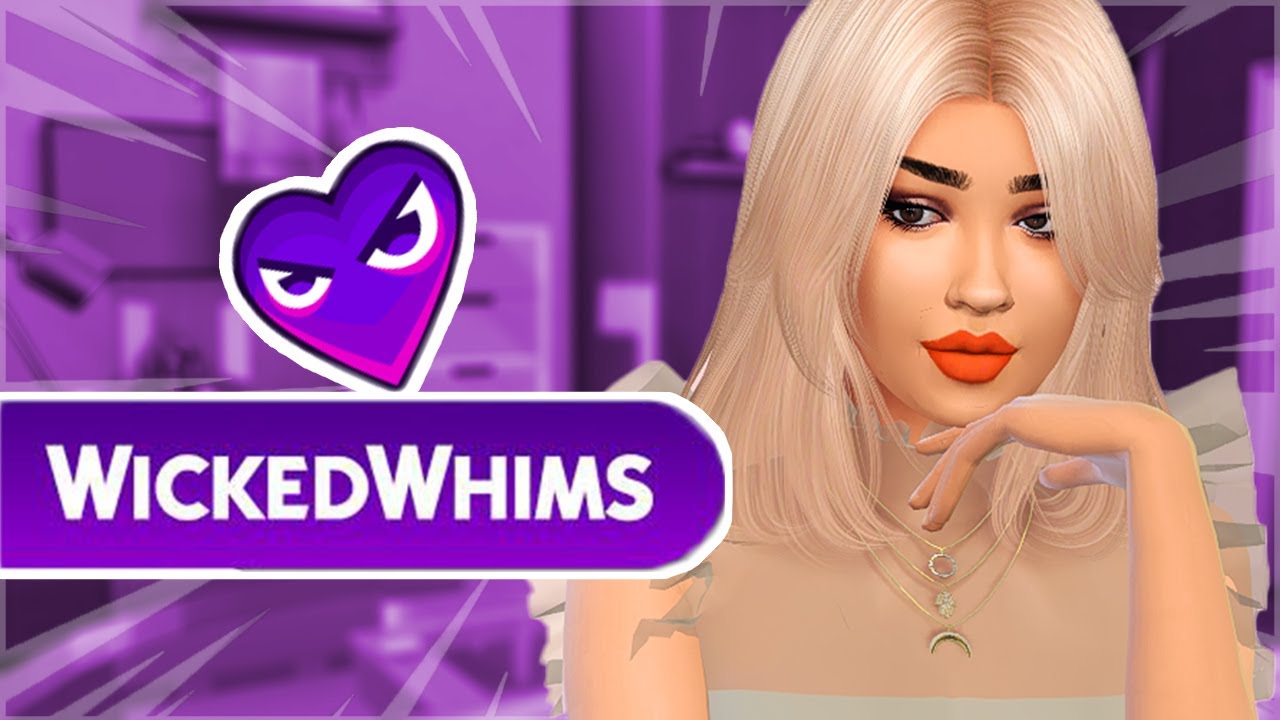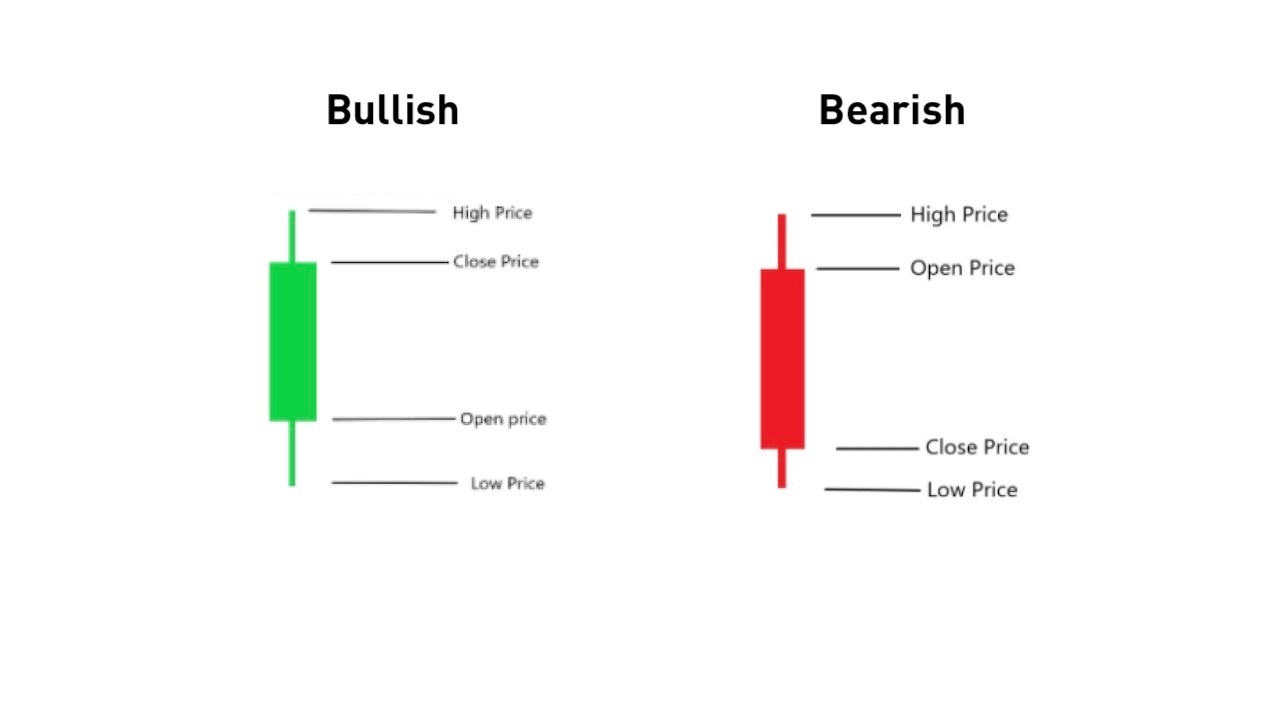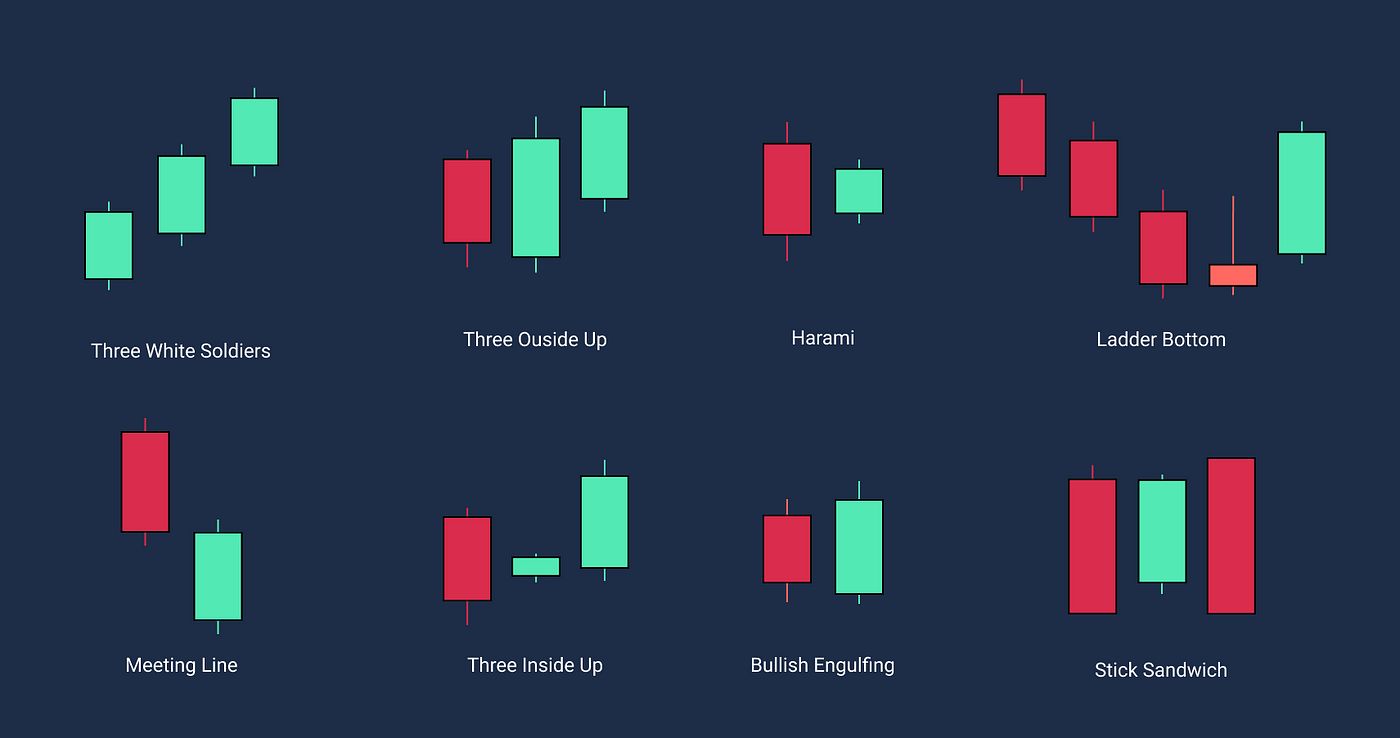Introduction
If you’re an avid player of The Sims 4, you may have heard about the wildly popular mod called Wicked Whims. This mod adds a new level of realism and adult-themed content to the game, allowing you to explore more mature interactions and relationships.
Downloading Wicked Whims may sound like a daunting task at first, especially if you’re not familiar with modding or file extraction. However, with the right guidance and a few simple steps, you’ll be able to enjoy all the exciting features that this mod has to offer.
In this article, we’ll walk you through the process of downloading Wicked Whims, from visiting the mod website to installing and configuring it in your game. Whether you’re a seasoned modder or new to the world of custom content, this guide will help you seamlessly integrate Wicked Whims into your Sims 4 gameplay.
Please note that Wicked Whims is an adult-oriented mod and contains explicit content. It is essential to ensure that you are of legal age and comfortable with this type of content before proceeding with the download.
Now, without further ado, let’s dive into the exciting world of Wicked Whims and explore how you can enhance your Sims 4 experience!
System Requirements
Before you download and install Wicked Whims, it’s important to ensure that your computer meets the necessary system requirements. Here are the basic specifications you’ll need:
- Operating System: Windows 7 (64-bit) or later
- Processor: 1.8 GHz Intel Core 2 Duo, AMD Athlon 64 Dual-Core 4000+ or equivalent
- RAM: 4 GB or more
- Graphics Card: NVIDIA GeForce 6600 or better, ATI Radeon X1300 or better, Intel GMA X4500 or better
- DirectX: Version 9.0c or better
- Storage: At least 10 GB of free space
- The Sims 4 Base Game: Make sure you have the original game installed before attempting to install mods.
While these are the minimum requirements, it’s recommended to have a more powerful system for optimal performance, especially when using mods.
Additionally, it’s crucial to keep your game and mods up to date. Ensure that you have the latest version of The Sims 4 installed and regularly check for updates to the Wicked Whims mod.
Having a high-quality graphics card and sufficient RAM will help to prevent crashes, lag, and other performance issues while using the mod. It’s also advisable to close any unnecessary background applications before launching The Sims 4 with Wicked Whims.
Now that you’ve checked that your computer meets the system requirements, it’s time to delve into the steps required to download Wicked Whims and experience a whole new level of gameplay!
Step 1: Go to the Website
The first step to download Wicked Whims is to visit the official website where the mod is hosted. It’s important to download mods from trusted sources to ensure their authenticity and compatibility. Follow these steps:
- Open your web browser and go to the official Wicked Whims website.
- Once you’re on the website, take the time to familiarize yourself with the information provided. You’ll find details about the mod’s features, updates, and any additional requirements or recommendations.
- Look for the download section or button on the website. This is usually prominently displayed or can be found in the navigation menu.
- Click on the download button to initiate the download process. Depending on your browser settings, you may be asked to choose a location to save the file. Select a location on your computer where you can easily locate the downloaded file later.
- While downloading, make sure not to close the web page until the download is complete to avoid any interruptions.
Once the download is finished, you can proceed to the next step of the installation process. It’s important to note that the website may have different layouts or designs based on updates or changes, but the basic steps to locate and download the mod will remain the same.
Now that you’ve successfully accessed the website and downloaded the mod file, let’s move on to the next step – creating an account.
Step 2: Create an Account
Before you can proceed with downloading Wicked Whims, you will need to create an account on the modding website. Here’s how you can create an account:
- On the Wicked Whims website, look for the option to create a new account. This is usually found in the top-right corner of the page or in the website’s main navigation menu.
- Click on the “Create Account” or a similar button/link to begin the registration process.
- Fill in the required information, such as your username, email address, and password. Choose a username that is unique and easy for you to remember.
- Confirm your email address by following the instructions provided. Some websites may require email verification to activate your account and prevent spam accounts.
- Once your account is created and verified, you can log in using your username and password.
Creating an account is essential as it allows you to access additional features, updates, and support on the modding website. Having an account also helps to maintain a safe and secure environment for modders and users to interact with each other.
Remember to choose a strong and secure password for your account to protect your personal information and to avoid unauthorized access. Avoid using common passwords or personal information that can be easily guessed.
With your account successfully created, you are now ready to proceed with the next steps of downloading and installing Wicked Whims. Let’s move on to the next section, where we’ll navigate to the Wicked Whims mod page.
Step 3: Navigate to the Wicked Whims Mod Page
With your account set up and ready, it’s time to navigate to the Wicked Whims mod page on the website. Follow these steps:
- Log in to your account on the modding website using your username and password. If you’re already logged in, skip to the next step.
- Once logged in, locate the search or navigation bar on the website. It is typically found at the top of the page.
- In the search or navigation bar, type “Wicked Whims” and hit Enter or click on the search icon.
- An array of search results will appear. Look for the official Wicked Whims mod page among the results.
- Click on the Wicked Whims mod page to access the detailed information about the mod.
On the mod page, you’ll find essential information about the mod, such as the version, release notes, mod author details, and any prerequisites or compatibility information. It is crucial to read through this information to ensure that you have the correct version of the mod and that it is compatible with your game.
Additionally, you may find user comments, reviews, and ratings on the mod page. These can provide insights into other users’ experiences and help you make an informed decision before proceeding with the download.
Now that you’ve successfully navigated to the Wicked Whims mod page, you’re one step closer to experiencing this exciting mod in your game. In the next section, we’ll discuss the importance of ensuring compatibility before downloading the mod.
Step 4: Ensure Compatibility
Before downloading and installing the Wicked Whims mod, it’s crucial to ensure that it is compatible with your version of The Sims 4 and any other mods or custom content you have installed. Here’s how you can check for compatibility:
- On the Wicked Whims mod page, carefully review the compatibility information provided by the mod author. They often mention the required game version and any expansion packs or DLCs that the mod is compatible with.
- Check if there are any known conflicts or compatibility issues with other mods or custom content. Some mod authors include this information on the mod page or in the comments section. It’s also advisable to search for compatibility discussions or guides on modding forums or communities.
- Verify that you have the necessary expansion packs or DLCs mentioned as requirements for Wicked Whims. If you’re missing any of the required content, it may cause conflicts and result in glitches or instability.
- Ensure that your game is up to date with the latest patches and updates from the official Sims 4 website or through the EA Origin platform. Mod authors typically create their mods based on the latest game version, so it’s important to stay updated.
Checking for compatibility is vital to avoid any potential issues and ensure that the Wicked Whims mod functions correctly in your game. Incompatible mods or outdated game versions can lead to crashes, errors, or missing features.
If you encounter any conflicts or compatibility issues, search for troubleshooting guides or reach out to the mod author or the modding community for assistance. However, before seeking help, make sure to read through the provided information thoroughly and double-check your installation process.
Now that you’ve verified compatibility and prepared your game, you’re ready to proceed to the next step, downloading the Wicked Whims mod.
Step 5: Download the Mod
Now that you’ve ensured compatibility, it’s time to download the Wicked Whims mod and get it ready for installation. Follow these steps:
- On the Wicked Whims mod page, locate the download button or link. The placement may vary on different websites, but it is typically found near the top of the page or within a clearly marked section.
- Click on the download button or link to initiate the download process. Depending on your browser settings, you may be prompted to choose a destination folder to save the file.
- Select a location on your computer where you can easily find the downloaded file later. It is recommended to create a dedicated folder specifically for your Sims 4 mods to keep them organized.
- Wait for the download to complete. The speed may vary depending on the size of the mod and your internet connection, so be patient.
It’s important to note that some mods are packaged as ZIP or RAR files. If you encounter a compressed file, you will need to extract its contents in the next step. You will require file extraction software such as WinRAR or 7-Zip, which are readily available online.
Once the download is complete and you have the mod file saved on your computer, you’re ready to move on to the next step of extracting the files and preparing them for installation. Don’t worry – we’ll guide you through the process in the next section.
Step 6: Extract the Files
After downloading the Wicked Whims mod, it’s time to extract the files from the downloaded archive. Follow these steps to extract the files:
- Locate the downloaded file on your computer. It may be in your designated download folder or wherever you chose to save it.
- If the file is in a compressed format like ZIP or RAR, you’ll need to use a file extraction program to extract its contents. Right-click on the file and select “Extract” or “Extract here” from the context menu.
- A new folder will be created containing the extracted files. Make sure to remember where this folder is located.
It’s essential to keep the extracted files organized and easily accessible. If there are multiple files or folders within the extracted folder, do not move or delete any of them unless specified in the mod instructions.
Extracting the files from the downloaded archive prepares them for installation in the next step. Now that you have the files extracted and ready, let’s move on to the installation process.
Step 7: Install the Mod
Now that you have the extracted files, it’s time to install the Wicked Whims mod into your Sims 4 game. Follow these steps to complete the installation:
- Locate the folder where you extracted the mod files. This folder should contain the necessary files for the mod.
- Open another File Explorer or Finder window and navigate to the
Documentsfolder on your computer. This is where your Sims 4 game files are located. - Within the
Documentsfolder, locate and open theElectronic Artsfolder, followed by theThe Sims 4folder. - Look for the
Modsfolder within theThe Sims 4folder. If theModsfolder doesn’t exist, create a new folder and name itMods. - Copy or move the extracted files from the mod folder to the
Modsfolder in your Sims 4 game directory.
It’s important to note that mods are usually packaged with various file types, including package files with names ending in .package, scripting files with names ending in .ts4script, and other necessary files.
Once the mod files are in the Mods folder, you’re almost ready to experience Wicked Whims in your game. However, before launching the game, there are a few more steps to complete to configure the mod settings.
With the mod installed, let’s move on to the next section to learn how to configure the mod settings and customize your Wicked Whims experience.
Step 8: Configure the Mod Settings
Now that you have installed the Wicked Whims mod, it’s time to configure its settings according to your preferences. Follow these steps to customize your Wicked Whims experience:
- Launch The Sims 4 game on your computer.
- Once in the game, click on the “…” icon in the top-right corner to open the game options menu.
- From the options menu, select “Game Options.”
- In the Game Options menu, navigate to the “Other” tab.
- Scroll down until you find the “Script Mods Allowed” option. Make sure it is enabled by checking the box next to it.
- Click on the “Apply Changes” button to save the settings.
By enabling the “Script Mods Allowed” option, you are giving The Sims 4 permission to use script mods, including Wicked Whims in your game.
It’s essential to note that additional settings and customizations for Wicked Whims can be made within the game itself. Once you’ve enabled the script mods, you can access the mod settings by following these steps:
- In the game, click on a computer or laptop object to interact with it.
- From the interaction menu, select the “Wicked” option.
- Within the Wicked Whims settings menu, you can adjust various aspects of the mod, such as the frequency of risqué interactions, relationship tracking, and more.
- Make any desired changes to the mod settings, and then click the appropriate buttons to save your changes.
Configuring the mod settings allows you to tailor the Wicked Whims experience to your preferences and gameplay style. Feel free to experiment and find the settings that work best for you.
With the mod settings configured, you’re ready to jump into your game and start enjoying the exciting features of Wicked Whims. Let’s move on to the next step to launch The Sims 4 and experience the mod in action!
Step 9: Launch The Sims 4 and Enjoy Wicked Whims
After completing all the necessary steps of downloading, installing, and configuring the Wicked Whims mod, it’s time to launch The Sims 4 and start exploring its exciting features. Follow these final steps to enjoy Wicked Whims in your game:
- Ensure that The Sims 4 game is closed if it’s currently running.
- Once you’ve checked that the game is closed, re-launch it by double-clicking the game icon on your desktop or through the EA Origin platform.
- Wait for The Sims 4 to load and reach the main menu.
- Start a new game or load an existing save file to experience Wicked Whims in action.
- As you play, you’ll notice new interactions, animations, and relationship dynamics introduced by the Wicked Whims mod.
- Explore the expanded depth and adult-oriented content that Wicked Whims brings to your Sims’ lives, making the game more realistic and immersive.
Remember to respect your own boundaries and comfort levels when engaging with the mod’s features. You can always customize the mod settings further to align them with your preferences.
Enjoy yourself as you venture into the world of Wicked Whims, but also keep in mind that Wicked Whims is a dynamic mod that continues to receive updates and improvements. It’s recommended to periodically check for updated versions of the mod to ensure you’re using the latest features and fixes.
Congratulations! You have successfully completed all the steps to download, install, and enjoy the Wicked Whims mod in The Sims 4. Embrace the new experiences and possibilities that Wicked Whims brings to your virtual world.
Now, go ahead and have fun exploring the fascinating world of Wicked Whims in The Sims 4, and let your imagination run wild!
Troubleshooting Common Issues
While the process of downloading and installing the Wicked Whims mod is relatively straightforward, it’s not uncommon to encounter a few hiccups along the way. Here are some common issues you may encounter and possible solutions:
- Game Crashes or Freezes: If you experience frequent crashes or freezes after installing the mod, make sure your game is updated to the latest version. If the issue persists, try removing any conflicting mods or custom content. You can do this by removing the files from the “Mods” folder and adding them back one by one to identify the problematic mod.
- Mod Not Appearing in the Game: If the mod does not appear to be working in your game, double-check that you have followed the installation instructions correctly. Ensure that the mod files are placed in the correct location: the “Mods” folder within your Sims 4 game directory. Also, verify that you have enabled the “Script Mods Allowed” option in the game settings.
- Outdated Mod: If you have recently updated your game and the mod is no longer functioning, it may be incompatible with the latest version. Visit the mod’s website or forum to check if there are any updates available. Be sure to download and install the latest version of the mod that matches your game version.
- Conflicting Mods: Some mods may conflict with Wicked Whims, causing unexpected behavior or issues. Review the mod’s compatibility information on its website or forum to ensure it works well with other mods you have installed. If conflicts persist, you may have to remove or replace the conflicting mods.
- Missing Interactions or Features: If you find that certain interactions or features promised by Wicked Whims are missing, check that you have properly configured the mod settings within the game. Make sure you have selected the desired options and that they are not disabled or set to low frequencies.
If you encounter other issues not mentioned here, it’s advisable to consult the mod’s documentation or community forums for troubleshooting guidance. Many mod authors provide support or have dedicated communities where you can seek assistance from other players who have encountered similar issues.
Remember, modding inherently involves some level of trial and error. It’s essential to be patient and open to experimentation. With perseverance, you can often find solutions to common issues and enjoy a smooth experience with Wicked Whims in The Sims 4.
Now that you’re equipped with troubleshooting knowledge, you’re prepared to overcome any obstacles that may arise with the Wicked Whims mod. Happy modding!
Conclusion
Congratulations! You have successfully learned how to download, install, and enjoy the Wicked Whims mod in The Sims 4. By following the step-by-step guide, you can enhance your gameplay with exciting new features and adult-oriented content.
Throughout this process, we covered essential steps, including visiting the mod website, creating an account, navigating to the mod page, ensuring compatibility, downloading the mod, extracting the files, installing the mod, configuring the settings, and finally launching The Sims 4 to enjoy the mod’s capabilities.
While it’s important to remember that Wicked Whims is an adult-oriented mod, it offers a unique and immersive experience for players who are comfortable with its content. Always make sure to read and understand the mod’s requirements, compatibility, and any potential conflicts before proceeding with the installation.
In case of any issues, the troubleshooting section provided insights into common problems and possible solutions. Remember, patience and experimentation are key when working with mods, and seeking assistance from mod communities or the mod author can help resolve any specific issues you may encounter.
Now that you’re equipped with the knowledge and skills to install and use the Wicked Whims mod, it’s time to dive into your game and explore the endless possibilities that await your Sims!
Embrace the enhanced realism and adult-themed interactions that Wicked Whims brings to The Sims 4, and create unique stories and experiences for your Sims. Let your imagination run wild and have fun shaping their lives in this exciting and dynamic virtual world.
Enjoy your journey with Wicked Whims, and may your Sims’ lives be filled with passion, surprises, and endless entertainment!