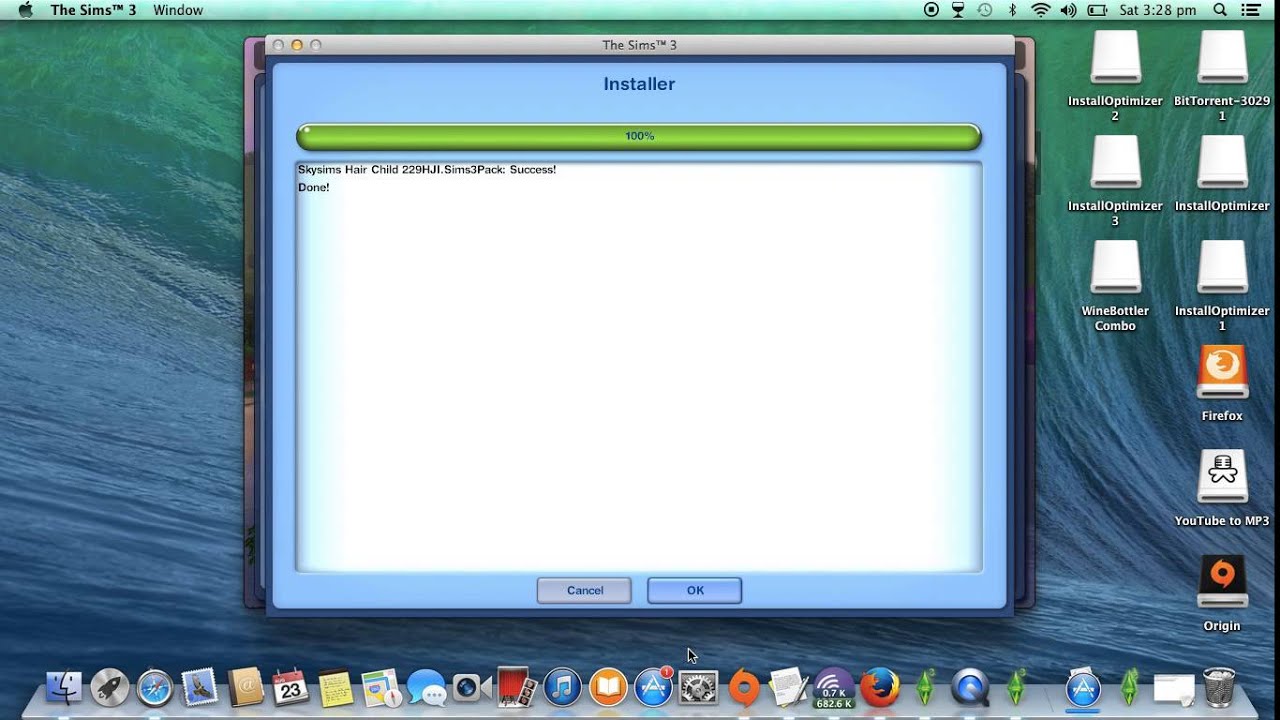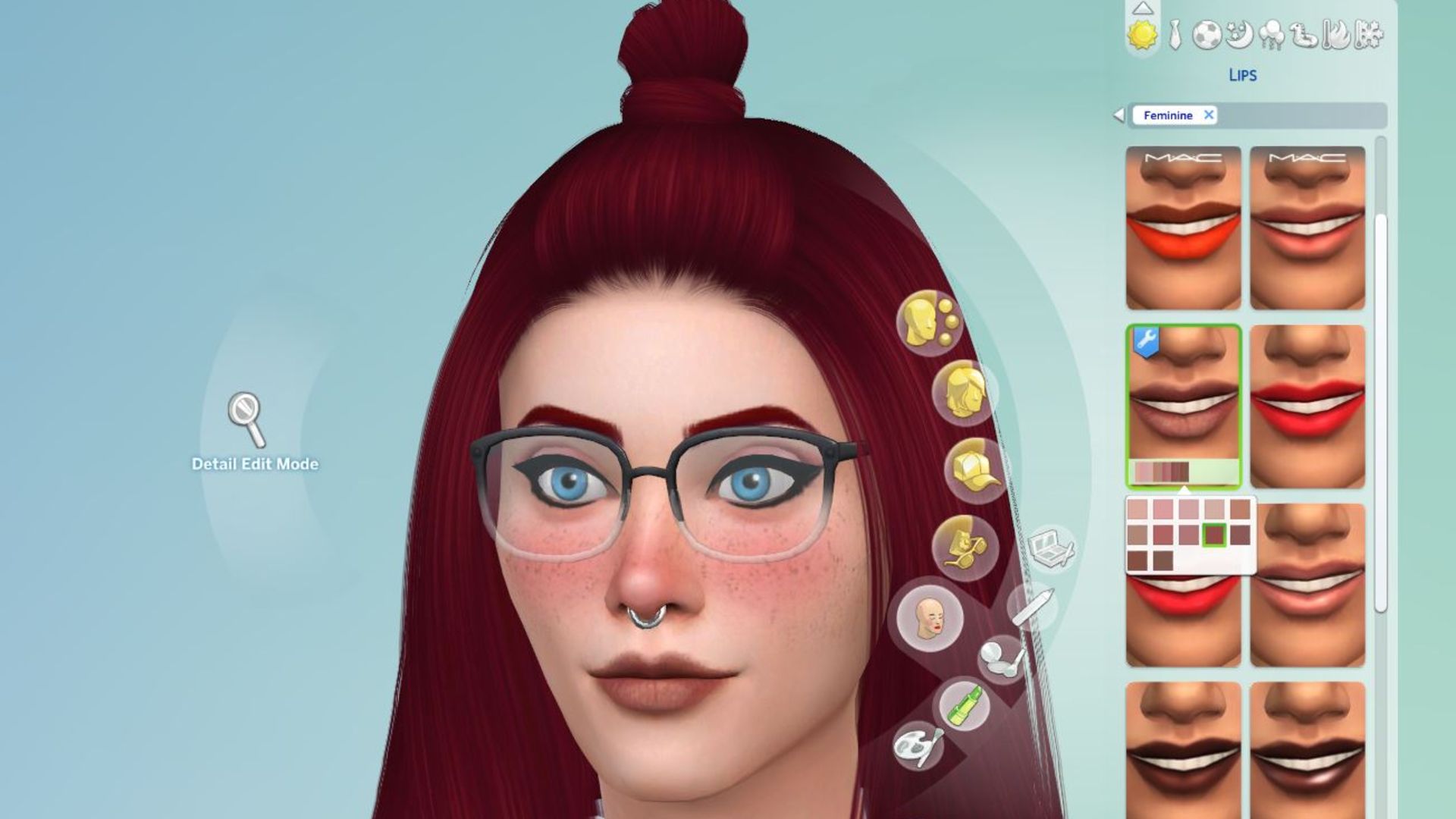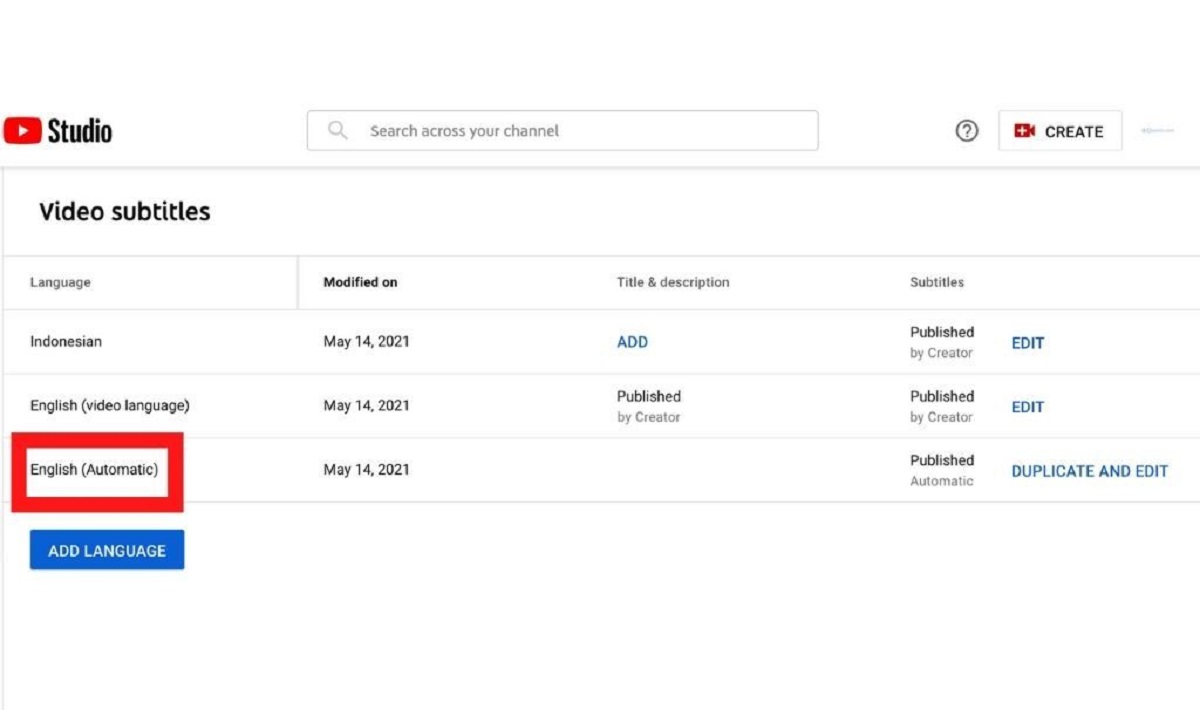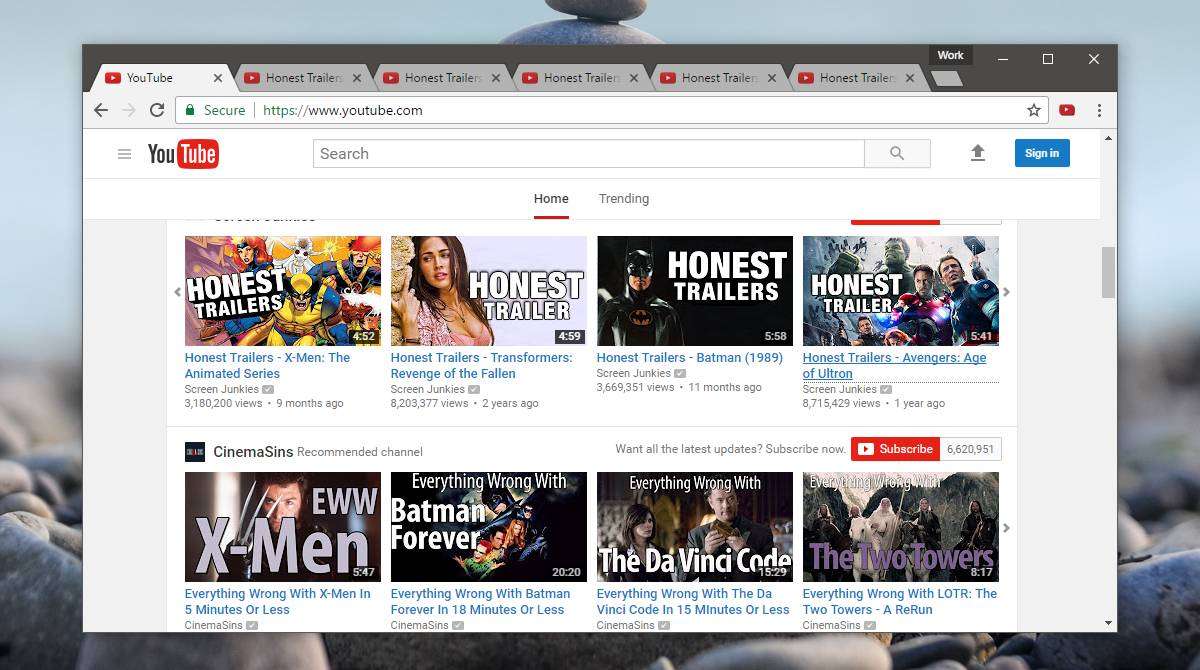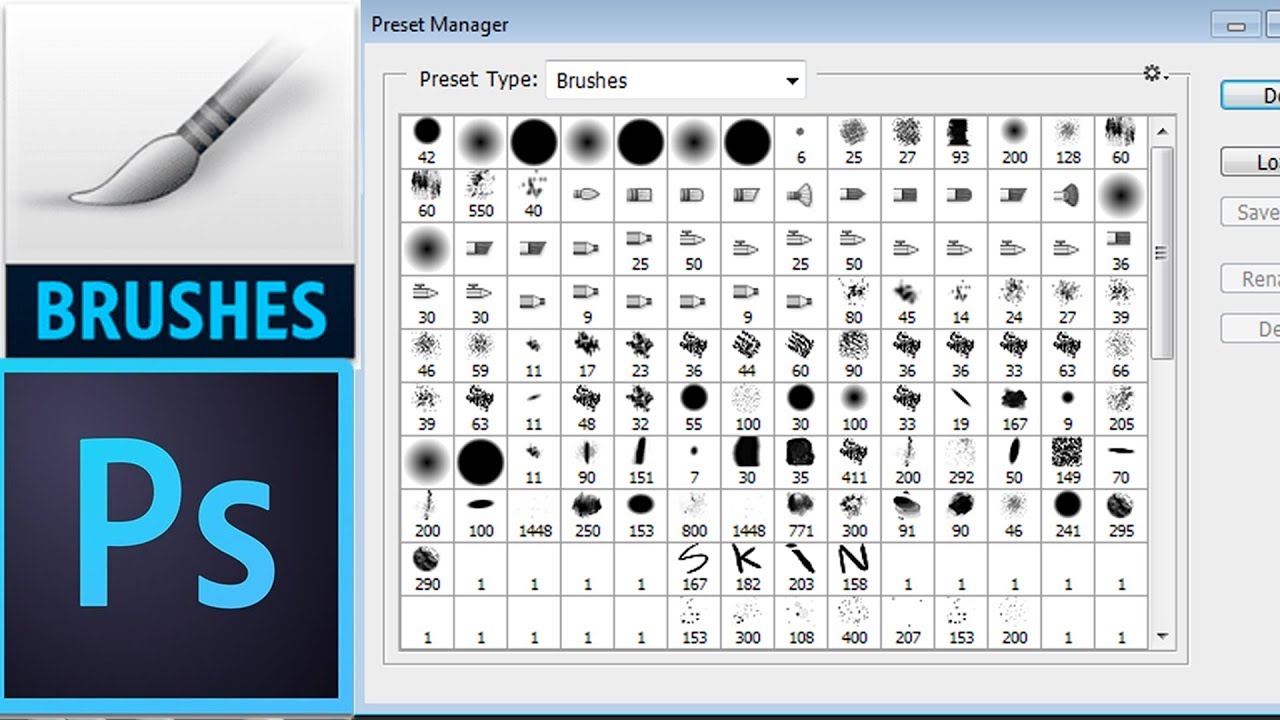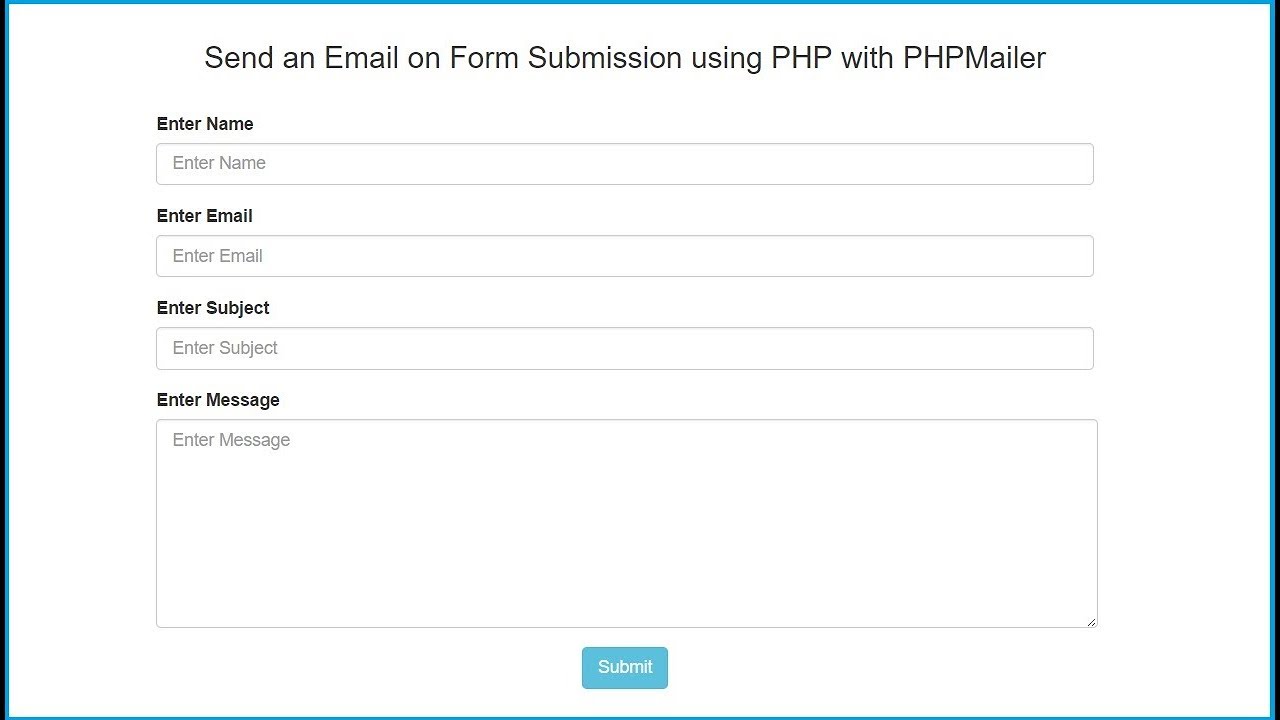Introduction
Welcome to the exciting world of custom content (CC) in The Sims 4! If you’re tired of the same old hairstyles, clothing, furniture, and accessories that come with the base game, don’t worry – the vibrant community of talented modders and creators has got you covered.
Custom content allows you to personalize and enhance your Sims’ world by adding new and unique items that aren’t available in the official game. From trendy hairstyles to luxurious furniture, the possibilities for customization are virtually endless.
In this guide, we will walk you through the step-by-step process of downloading and installing CC in The Sims 4. Before we dive in, it’s important to note that CC is created by independent developers and may not always be officially supported by the game’s creators, Electronic Arts (EA). While most CC is completely safe, it’s always a good idea to exercise caution and only download from trusted sources.
So, if you’re ready to give your Sims a fresh new look or transform their homes into stylish retreats, let’s get started on this creative journey!
Step 1: Finding CC
The first step in downloading custom content for The Sims 4 is finding the perfect creations that align with your style and preferences. There are several websites and online communities dedicated to hosting and sharing CC, making it easy to discover a vast array of options. Here’s how to find CC that suits your taste:
- Popular CC Websites: Start your search by visiting popular CC websites such as The Sims Resource, Mod The Sims, or Simsdom. These platforms offer a wide range of CC sorted into categories for easy browsing. You can explore different sections, such as clothing, hair, furniture, and more.
- Creator Social Media Accounts: Many CC creators have their own social media accounts, such as Tumblr or Twitter, where they showcase their latest creations. Follow your favorite creators and keep an eye out for updates and new releases.
- Simmer Communities: Join communities of avid Simmers, such as forums or Facebook groups, where individuals share and discuss their favorite CC finds. These communities are a great way to discover unique and lesser-known creations.
- YouTube Tutorials: Some Simmers create YouTube tutorials showcasing their favorite CC and providing direct download links in the video’s description. Watching these videos can give you a visual preview of the CC before downloading.
- Curated Mods and CC Lists: Top Simming websites often create curated lists of the best CC available, making it easier for you to find high-quality creations. These lists are a great starting point for discovering new and popular CC.
Once you’ve found a CC item that catches your eye, make sure to read the description and any accompanying information. This will give you an understanding of how to properly install the CC and any additional requirements it may have. It’s also a good practice to check for user reviews or comments to ensure the CC is of good quality and functions as intended.
With these resources and tips in mind, you’ll be well-equipped to find CC that adds a personal touch to your Sims’ world. Let’s move on to the next step and learn how to download the CC files.
Step 2: Downloading CC
Now that you have found the perfect custom content (CC) items for your Sims 4 game, it’s time to download them. The process of downloading CC is relatively straightforward, and there are a few different methods you can use:
- Direct Download: Many CC websites offer the option of downloading files directly from their platform. Simply click on the download button or link provided, and the CC file will start downloading to your computer. Make sure to save it in a location where you can easily find it later.
- External File Hosting: Some CC creators may use external file hosting services, such as Dropbox or MediaFire, to share their creations. In this case, you will be directed to another website to initiate the download. Follow the provided instructions to download the file to your computer.
- Torrents: Occasionally, CC items may be available for download through torrent websites. If you choose to download CC using this method, ensure that you are familiar with how to use torrent clients and take caution to protect your computer from any potential risks.
Regardless of the method you choose, it’s important to be mindful of the file format. Custom content for The Sims 4 typically comes in the form of .package files. If you come across a CC item that is in a different file format, such as .rar or .zip, you will need to extract the contents using file compression software like WinRAR or 7-Zip before proceeding.
Remember to keep track of the CC files you download. It’s a good idea to create a dedicated folder on your computer where you can store all your CC items, making them easily accessible in the next steps. Organizing your CC files will help streamline the installation process and prevent any clutter or confusion.
Now that you have successfully downloaded the CC files, let’s move on to the next step – organizing the CC files.
Step 3: Organizing CC Files
With your custom content (CC) files downloaded, it’s time to organize them to make them easily accessible within your Sims 4 game. Keeping your CC files organized not only ensures a smoother installation process but also makes it simpler to manage and update your custom content collection. Follow these steps to organize your CC files effectively:
- Create a CC Folder: Start by creating a dedicated folder on your computer specifically for your Sims 4 CC. Name it something like “Sims 4 CC” or “Mods,” and place it in a location where you can easily find it, such as your Documents folder.
- Subfolders by Category: Within your main CC folder, create subfolders to categorize different types of CC. For example, you can have folders for clothing, hair, furniture, accessories, and more. You can further organize these subfolders into more specific categories if desired.
- Organize by Creator: Another way to organize your CC files is by the creator’s name. If you have a lot of CC from specific creators, you can create subfolders within each category folder to group the creations by the creator’s name. This makes it easier to locate and update specific CC items from your favorite creators.
- Keep an Up-to-Date File: To stay organized and keep track of your CC collection, consider creating a separate text or spreadsheet file where you list the names of the CC items along with the creator’s name and any other relevant details. This can be helpful for troubleshooting or if you decide to remove or update specific CC items in the future.
By organizing your CC files in this way, you’ll be able to locate and manage your custom content more efficiently when it comes time to install and update them. It also helps prevent duplicates or missing files, ensuring that your Sims 4 game runs smoothly with your chosen CC selections.
Now that your CC files are well-organized, let’s move on to the next step – installing the CC in your Sims 4 game.
Step 4: Installing CC in Sims 4
With your custom content (CC) files organized and ready for installation, it’s time to bring your Sims 4 game to life with the addition of amazing CC items. Follow these steps to install CC in your Sims 4 game:
- Locate the Mods Folder: Open the file explorer on your computer and navigate to your Sims 4 installation folder. Typically, this can be found in the “Documents” folder under “Electronic Arts.” Within the Sims 4 folder, look for the “Mods” folder.
- Copy CC Files: In your organized CC folder, select the files or folders you wish to install and copy them. Paste the copied CC files into the “Mods” folder of your Sims 4 game installation.
- Enable CC and Mods: To ensure that your Sims 4 game recognizes and allows the use of custom content and mods, you need to enable them. Launch your Sims 4 game and go to the “Game Options” menu. Under the “Other” tab, make sure the “Enable Custom Content and Mods” option is checked. If it’s not, enable it and restart your game.
- Check for Script Mods: If you have downloaded CC items that contain script modifications, you will need to enable script mods in the game options as well. This is important as script mods can enhance gameplay or add unique features to your Sims 4 experience. Be cautious when using script mods and only download from trusted sources.
That’s it! You have successfully installed your CC in your Sims 4 game. You can now enjoy new hairstyles, clothing, furniture, and more. Keep in mind that if you remove or update any CC files, you may need to restart your game for the changes to take effect.
Remember that not all custom content functions perfectly in the game and can sometimes cause glitches or conflicts. It’s a good practice to test new CC items one by one to ensure they work as intended and don’t negatively impact your game’s performance.
Now that you’ve installed your CC, let’s move on to the final step – enabling CC in your Sims 4 game.
Step 5: Enabling CC in Sims 4
Now that you have installed custom content (CC) in your Sims 4 game, it’s important to ensure that CC is enabled and properly functioning. Follow these steps to enable CC and make the most out of your custom content:
- Start the Sims 4 Game: Launch the Sims 4 game and wait for it to load. Once you’re at the main menu, click on the “Options” button in the top-right corner to access the game options menu.
- CC and Mods Settings: In the game options menu, select the “Game Options” tab. Scroll down until you find the “Other” section and ensure that the “Enable Custom Content and Mods” option is checked. This allows your game to recognize and use CC.
- Restart the Game: After enabling custom content, it’s crucial to restart your Sims 4 game. This ensures that the changes take effect and allows the game to properly load the CC files upon startup.
- Verify CC in Game: Once the game has restarted, create a new household or open an existing one to test the enabled custom content. Go to the Create a Sim or Build/Buy mode and check if the CC items you installed are available and functioning correctly. If they are visible and usable, congratulations – your CC is successfully enabled!
- Troubleshooting: If you encounter any issues with specific CC items, such as missing textures, glitches, or conflicts, try removing the problematic CC files from the Mods folder and restarting the game. Sometimes, certain CC items may not be compatible with the latest game updates or other CC items.
It’s essential to keep your custom content organized and regularly check for updates or new versions of your installed CC. Creators often provide updates to improve their creations or fix any issues that arise over time. Make sure to download the latest versions if they are available to enhance your overall gameplay experience with CC.
Remember that custom content is created by independent developers and may not always function flawlessly or be officially supported by the game developers. Exercise caution when downloading and installing CC from unknown or untrusted sources, and always scan files for viruses or malware to ensure your computer’s security.
Now that you have successfully enabled your CC in Sims 4, you can fully enjoy the endless possibilities for customization and make your Sims’ world truly unique.
Conclusion
Congratulations on successfully downloading and installing custom content (CC) in The Sims 4! By following the steps outlined in this guide, you have unlocked a whole new level of creativity and customization for your Sims’ world. Now, your Sims can enjoy unique hairstyles, trendy clothing, stylish furniture, and so much more.
Remember, finding CC that aligns with your style and preferences is just the beginning. Stay connected with the vibrant community of creators and Simmers to discover even more amazing CC and share your own creations. With the plethora of CC websites, social media accounts, and Simmer communities available, you can continuously enhance your Sims 4 experience with fresh and exciting content.
As you continue to experiment with CC, don’t forget to stay organized. Creating dedicated folders and subfolders for different types of CC and keeping track of your downloads can save you time and make managing your CC collection a breeze. Regularly checking for updates and troubleshooting any issues will ensure that your game runs smoothly and remains enjoyable.
Lastly, be mindful of the source and reputation of the CC you download to protect your computer’s security. Stick to trusted websites and read user comments and reviews to ensure the quality and safety of the CC files.
Now that you’ve mastered the art of downloading and installing CC, it’s time to unleash your creativity and make your Sims’ world truly unique. Enjoy exploring the vast possibilities of custom content and have fun customizing every aspect of your Sims’ lives. Happy Simming!