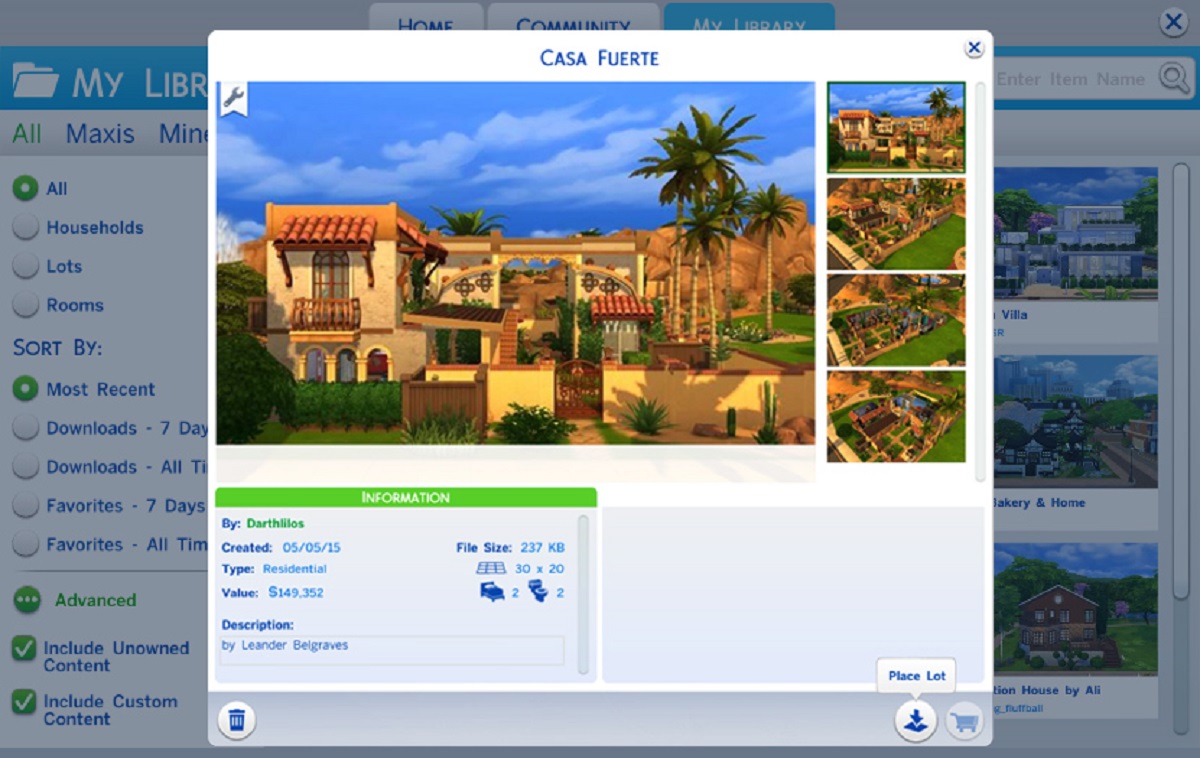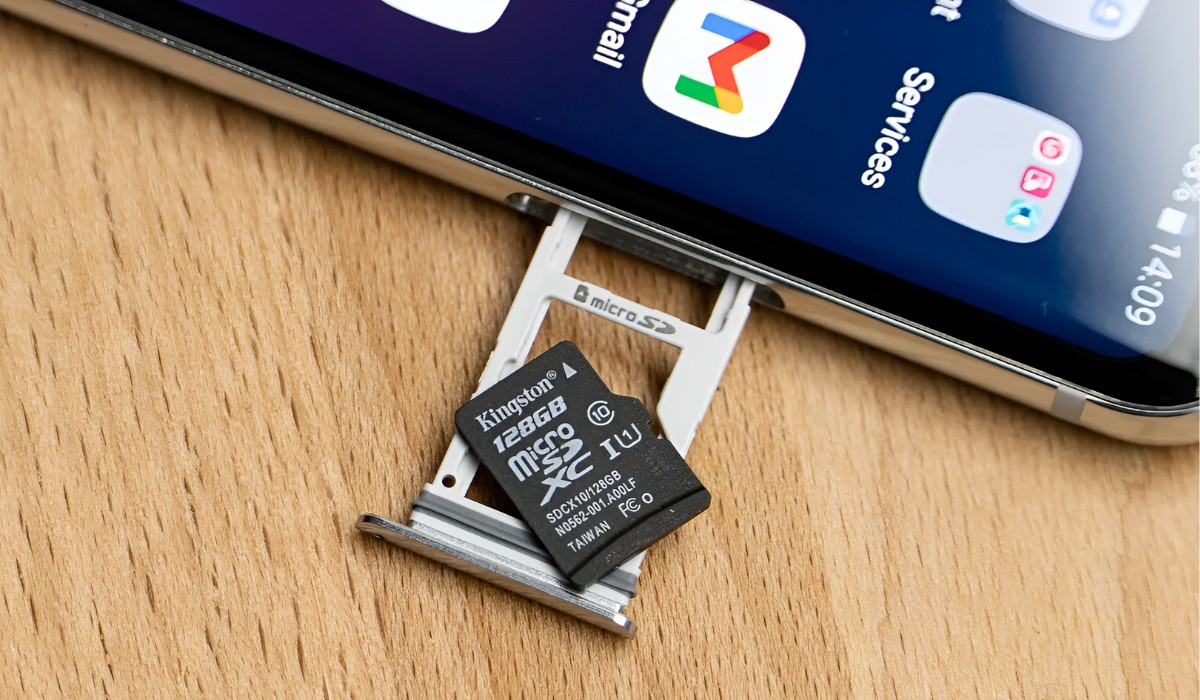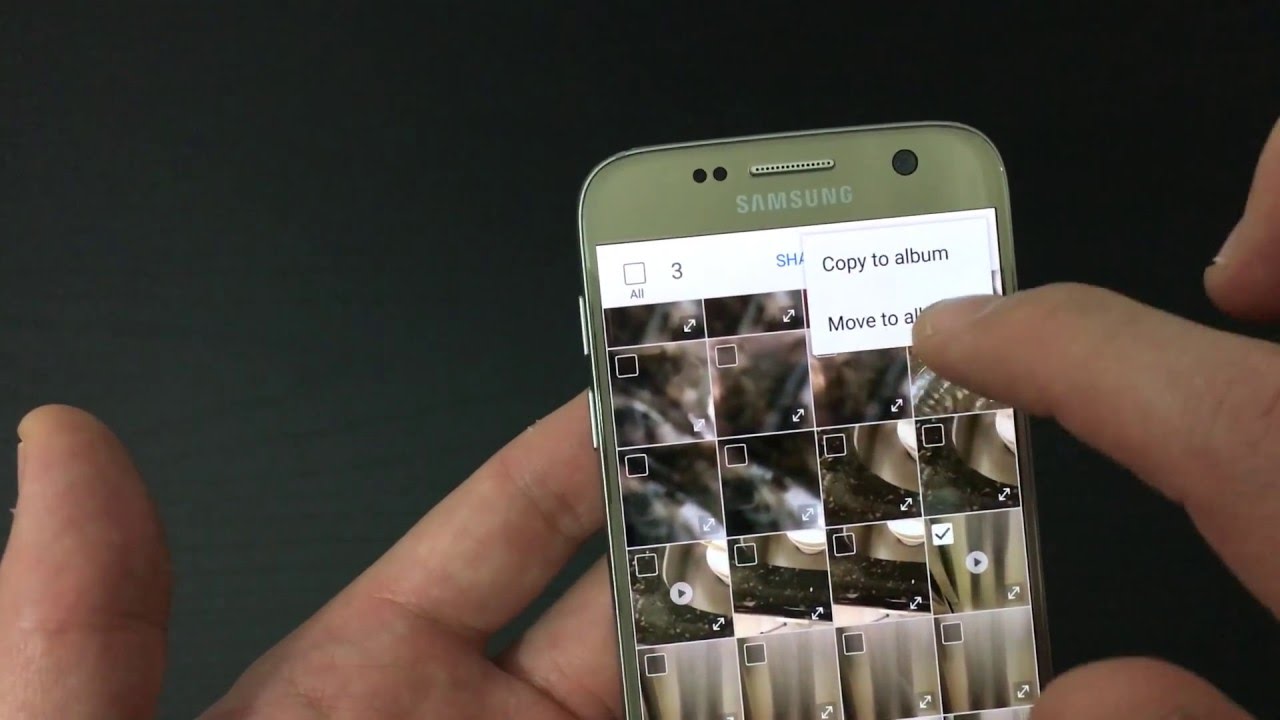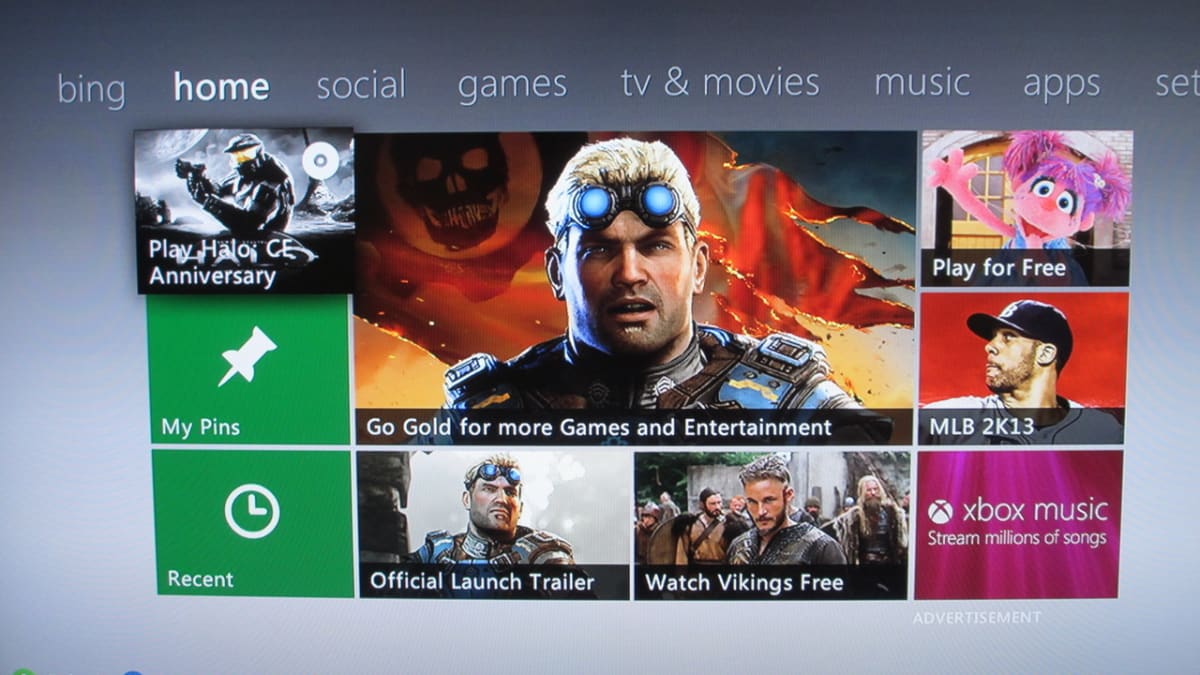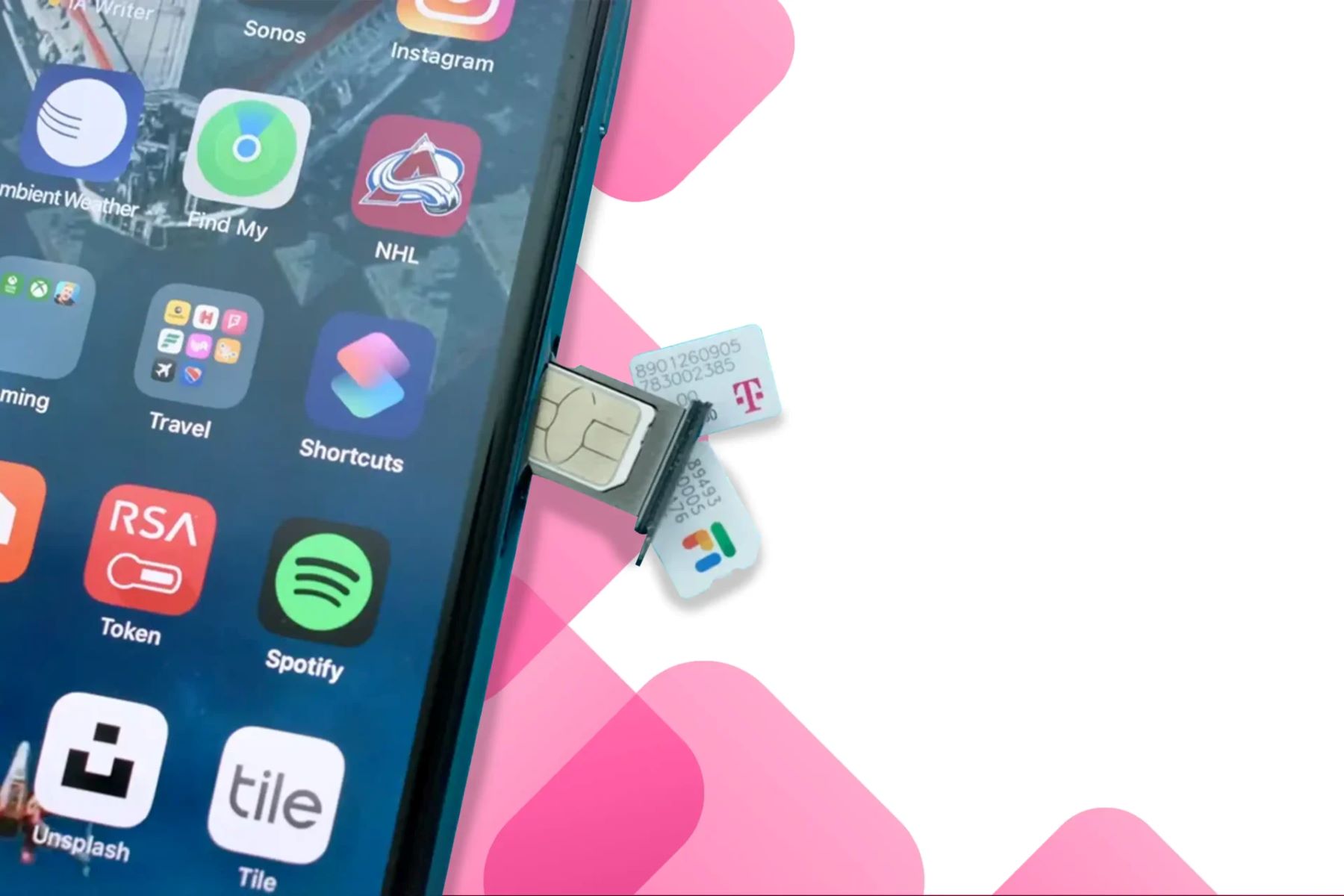Introduction
Welcome to the world of The Sims 4, where you have the power to design and build your dream virtual home. However, not everyone has the time or the creative skills to create their own unique houses from scratch. Luckily, The Sims 4 has a feature called the Gallery that allows players to access a vast collection of user-created houses to enhance their gaming experience.
The Gallery in The Sims 4 is a digital platform where players can share and download content created by other players, including houses, rooms, and even Sims. Whether you’re looking for a cozy cottage, a modern mansion, or a quirky bungalow, the Gallery has an extensive selection of houses to suit every taste and style.
Downloading houses from the Gallery is a quick and convenient way to add new and exciting elements to your Sims’ lives. Instead of spending hours building and designing, you can simply browse, download, and place houses created by other players into your game with just a few clicks. Whether you’re looking to expand your neighborhood or spice up your Sims’ living arrangements, the Gallery has something for everyone.
In this article, we will guide you through the process of accessing and downloading houses from the Gallery. We’ll also provide tips for finding the best houses and offer troubleshooting advice for any issues you may encounter along the way. So, get ready to dive into the wonderful world of The Sims 4 and discover the endless possibilities that await you in the Gallery.
What is the Gallery in Sims 4?
The Gallery is an online platform within The Sims 4 that allows players to share and discover user-created content. It serves as a hub where players can upload their creations, such as houses, rooms, and Sims, for others to download and incorporate into their own games.
One of the main attractions of the Gallery is the vast collection of houses that players have created and shared. These houses range from small and cozy cottages to grand and luxurious mansions, each with its own unique style and design. Whether you’re looking for a starter home for a new Sim family or an extravagant abode for your wealthy Sims, the Gallery has something to suit every preference.
In addition to houses, the Gallery also offers a wide range of other content, including rooms and interior designs. If you’re looking to add a specific themed room to your existing house, such as a stylish kitchen or a relaxing spa, you can easily find and download creations made by talented players.
What makes the Gallery even more exciting is the ability to search for content based on specific criteria. You can browse through popular uploads, search for content by specific creators, or use keywords to find houses that match your desired style or theme. With thousands of creations available, the possibilities are endless.
Furthermore, the Gallery fosters a sense of community among players. It enables creators to showcase their talent and receive recognition from other players. You can view comments and feedback left by users who have downloaded a particular house, allowing you to gauge its quality and suitability for your game.
Overall, the Gallery is a vibrant and dynamic platform that adds an extra layer of creativity and variety to The Sims 4 experience. It allows players to seamlessly share and enjoy user-generated content, enhancing the immersion and customization options available in the game. So, why limit yourself to the default options when you can explore the limitless possibilities of the Gallery?
How to Access the Gallery
Accessing the Gallery in The Sims 4 is a breeze, and there are a few different ways you can do it. Here’s a step-by-step guide to help you get started:
- In-Game: The most straightforward way to access the Gallery is by opening the game. Once you’re on the main menu, look for the “Gallery” button. Clicking on it will take you directly to the Gallery, where you can browse, search, and download content.
- Shortcut Key: If you prefer using shortcut keys, press the “G” key while in the game. This will instantly take you to the Gallery, saving you a few clicks. It’s a quick and convenient method, especially if you frequently use the Gallery to find and download houses.
- Website: Another way to access the Gallery is through the official Sims 4 website. Simply open your preferred web browser and visit the “Gallery” section on the official Sims website. From there, you can log in with your Origin account and explore the gallery’s extensive collection of user-created content. You can even search and download houses directly from the website and have them ready to use the next time you open the game.
No matter which method you choose, accessing the Gallery is a seamless experience. It’s designed to be user-friendly and easily accessible to ensure that you can find and download the content you desire effortlessly.
Now that you know how to access the Gallery, it’s time to dive into the exciting world of user-created content. Let’s explore the vast collection of houses and unleash your creativity in The Sims 4!
Searching for Houses in the Gallery
Once you’ve accessed the Gallery in The Sims 4, the next step is to find the perfect house for your Sims. Here are some tips to help you effectively search for houses:
- Use Keywords: Utilize keywords to narrow down your search. Think about the style, size, or theme you have in mind for your dream house. For example, if you’re looking for a Victorian-style mansion, enter “Victorian” or “mansion” in the search bar to filter the results.
- Sort by Popularity: If you’re unsure of what you’re specifically looking for, sorting the search results by popularity can be a great way to find highly-rated and widely loved houses. You can choose to sort by “Most Popular” to see the creations that have received the most downloads and positive feedback from the community.
- Browse by Creator: If you have a favorite creator or want to discover talented builders, you can search for content specifically by a particular creator. This option is excellent if you’ve found a builder whose style resonates with you or whose creations you’ve previously enjoyed.
- Try Filters: The Gallery offers filters to refine your search. You can filter houses by lot size, number of bedrooms, and even price range. These filters can help you find houses that match your Sims’ needs and your desired gameplay experience.
- Read Comments and Reviews: Take a moment to read comments and reviews left by other players who’ve downloaded the houses you’re interested in. They can provide valuable insights into the quality, functionality, and overall satisfaction of those who have experienced the creations firsthand.
- Save Favorites: If you come across a house that catches your eye but you’re not ready to download it just yet, you can save it to your Favorites list. This way, you can easily find it later when you’re ready to add it to your game.
By utilizing these tips and exploring the various search options available in the Gallery, you’ll have no trouble finding the perfect house to enhance your Sims’ lives. Remember to take your time and enjoy the browsing process. The Gallery is a treasure trove of creativity just waiting to be discovered.
Downloading Houses from the Gallery
Once you’ve found the perfect house in The Sims 4 Gallery, it’s time to bring it into your game. Follow these simple steps to download houses from the Gallery:
- Select the House: Click on the house you want to download to view its details and screenshots. Make sure to read any additional information provided by the creator, such as required expansion packs or custom content.
- Click the Download Button: Look for the download button, usually represented by a downward arrow or a cloud icon. By clicking on this button, you initiate the download process. Depending on the size of the house and your internet connection, it may take a few moments to complete.
- Wait for the Download to Finish: Be patient while the house is being downloaded. Avoid closing the Gallery or the game during this process, as it may disrupt the downloading and installation process.
- Locate the Downloaded House: Once the house has finished downloading, it’s time to find it in your game. Open The Sims 4 and go to the “Manage Worlds” screen. From there, click on the gallery icon in the upper-right corner to access your downloaded content.
- Place the House: In the gallery, navigate to the “My Library” tab, where you’ll find all the downloaded content. Locate the house you just downloaded and select it. You can either place it directly into an existing neighborhood by clicking the “Place Lot” button or move it into a new neighborhood by selecting the “New Game” button.
- Customize and Furnish: Once the house is placed in your chosen neighborhood, you can make any desired changes or additions to suit your Sims’ needs. Feel free to decorate, remodel, or add personal touches to make the house truly feel like home.
By following these steps, you’ll be able to seamlessly download houses from the Gallery and incorporate them into your Sim’s world. The Gallery’s vast collection of user-created content ensures that there’s always something new and exciting to discover, allowing you to constantly refresh and expand your gameplay experience. So, start exploring and downloading amazing houses to enhance your Sims 4 gameplay today!
Placing Downloaded Houses in Your Game
Once you’ve downloaded a house from the Gallery in The Sims 4, the next step is to place it in your game world. Follow these simple steps to seamlessly incorporate your downloaded houses into your gameplay:
- Access the Gallery: Open The Sims 4 and go to the main menu. From there, select the Gallery option to access your downloaded content.
- Locate the Downloaded House: In the Gallery, go to the “My Library” tab. Here, you’ll find all the houses you’ve downloaded. Scroll through the list or use the search function to find the specific house you wish to place in your game.
- Select the House: Once you’ve found the desired house, click on it to view more details, such as the lot size, number of bedrooms, and any custom content requirements.
- Place the House: After selecting the house, you have a couple of options for placement. If you want to add the house to an existing neighborhood, click the “Place Lot” button. If you prefer to start a new game with this house, select the “New Game” button. Choose the option that best fits your gameplay preferences.
- Choose a Lot: If you’re placing the house in an existing neighborhood, you’ll need to select an available lot on which to place it. Consider the size and layout of the house when choosing a lot. You may need to make adjustments such as resizing the lot or clearing the space to accommodate the house properly.
- Finalize Placement: Once you’ve selected the lot, confirm your choice by clicking the “Place Lot” button. The game will then generate the house on the selected lot, complete with any furniture and landscaping that was included in the original download.
- Customize and Decorate: Once the house is placed, you can further customize and decorate it to suit your Sims’ preferences. Add personal touches, rearrange furniture, or modify the landscaping to make the house truly feel like home for your virtual Sims.
By following these steps, you’ll be able to seamlessly place and integrate downloaded houses into your Sims’ game world. The Gallery’s extensive selection of user-created content offers a vast array of unique and inspiring houses, expanding the possibilities for your Sims’ living spaces. So, let your creativity flow and enjoy the process of making your Sims’ homes truly special!
Troubleshooting Common Issues with Downloaded Houses
While downloading houses from the Gallery in The Sims 4 is usually a smooth and enjoyable experience, occasionally you may encounter some issues. Here are some common problems that players may face with downloaded houses and tips to troubleshoot them:
- Missing or Corrupted Files: If you find that the downloaded house is missing some elements, such as furniture or walls, it could be due to missing or corrupted files. Try redownloading the house and ensure that you have a stable internet connection to prevent file corruption.
- Conflicting or Unavailable Custom Content: Some houses may require certain custom content (CC) to be installed in your game. If you don’t have the required CC or it conflicts with other existing CC, it can result in issues or missing objects. Check the house description or comments for any CC requirements and ensure they are properly installed.
- Incompatible Expansion Packs: Certain downloaded houses may be created using expansion packs you don’t have installed. This can lead to missing objects or even crashing your game. Verify the required expansion packs mentioned by the creator and make sure you have them before downloading the house.
- Incomplete Installation: If you’re experiencing issues with a downloaded house, it’s possible that the installation process was interrupted or incomplete. Try deleting the house from your game and redownloading it to ensure a clean installation.
- Save File Errors: Sometimes, downloaded houses may not load properly in your saved game. This can occur if the house was created with a different game version or used incompatible mods. In these cases, try placing the house in a new game to see if the issue persists.
- Outdated House: The Sims 4 is regularly updated, and some downloaded houses may not be compatible with the latest game version. If you encounter issues with an outdated house, check the comments or information provided by the creator to see if they have updated it for the latest game version.
- Unresponsive or Unusable Objects: Occasionally, certain objects in a downloaded house may be unresponsive or unusable. This can be due to conflicts with other objects or mods in your game. Try removing any conflicting mods or custom content and see if the issue resolves.
By following these troubleshooting tips, you can resolve common issues that may arise when downloading houses from the Gallery. Remember to always read the house description, check for any requirements or dependencies, and ensure your game is up to date to minimize any potential problems. Don’t hesitate to reach out to the creator or the Sims 4 community for further assistance if needed. Happy Simming!
Tips for Finding the Best Houses on the Gallery
With the vast collection of houses available on the Gallery in The Sims 4, finding the best ones can sometimes feel overwhelming. Here are some tips to help you discover and download the top-notch houses:
- Sort by Ratings and Downloads: When searching for houses, consider sorting the results by ratings or downloads. This helps you find houses that have been positively received and enjoyed by a large number of players, indicating their quality and appeal.
- Use Keywords: Utilize keywords to narrow down your search and find houses that match your desired style or theme. Think about specific architectural styles, number of bedrooms, or even specific features like swimming pools or rooftop gardens.
- Explore Featured Creators: The Gallery often features creations from talented builders. Explore the “Featured” or “Recommended” sections to discover houses created by renowned builders who consistently produce high-quality content.
- Read Comments and Reviews: Take the time to read comments and reviews left by other players who have downloaded the houses you’re interested in. Pay attention to feedback on the design, functionality, and overall satisfaction to gauge the quality of the houses.
- Follow Favorite Creators: If you find a creator whose style resonates with you or whose houses you particularly enjoy, consider following them. This way, you can easily access their latest creations and stay updated on their new releases.
- Participate in Simmer Challenges: Engage in Simmer challenges or contests organized by the Sims 4 community. These challenges often have themes or specific requirements that result in spectacular and creative houses being shared on the Gallery.
- Check for Required Expansion Packs: Before downloading a house, make sure to check if it requires any expansion packs that you may not have. Look for houses that are compatible with the base game or the expansion packs you own to ensure they will work smoothly in your game.
- Save Favorites: When you come across a house that catches your eye but you’re not ready to download it yet, save it to your Favorites list. This way, you can easily revisit and download it later when you’re ready to add it to your game.
By following these tips, you can discover and download the best houses from the Gallery in The Sims 4. Keep in mind that finding the perfect house may require some exploration and experimentation, but the effort will be worth it when you discover unique and exceptional creations that enhance your Sims’ lives. Happy hunting and enjoy creating your dream homes for your virtual Sims!
Conclusion
The Gallery in The Sims 4 offers a gateway to a world of endless creativity and inspiration. With its vast collection of user-created content, including houses, rooms, and Sims, the Gallery allows players to enhance their gameplay experience and bring their virtual worlds to life.
From cozy cottages to extravagant mansions, the Gallery has a wide variety of houses to suit every player’s taste and style. Through the simple process of accessing, searching, and downloading houses, players can effortlessly add new dimensions to their Sims’ lives. The ability to customize and personalize these houses further allows for a truly personalized and immersive gameplay experience.
While navigating the Gallery, it’s essential to use keywords, explore featured creators, and read comments and reviews to find the best houses available. Saving favorites, following talented creators, and participating in simmer challenges are also great ways to discover unique and exceptional houses that make your virtual neighborhood shine.
However, it’s crucial to be aware of potential issues that may arise with downloaded houses, such as missing files or conflicting custom content. Following troubleshooting tips and closely reviewing the requirements and compatibility can help alleviate such problems, ensuring a smooth integration of the houses into your game.
In conclusion, the Gallery in The Sims 4 opens up a world of possibilities for players to explore and unleash their creativity. Whether you’re a seasoned builder or prefer to utilize the talents of the Sims 4 community, the Gallery provides endless opportunities to create stunning and unique living spaces for your Sims. So, jump into the Gallery, find the perfect house, and embark on a journey of imaginative storytelling and endless possibilities in The Sims 4.