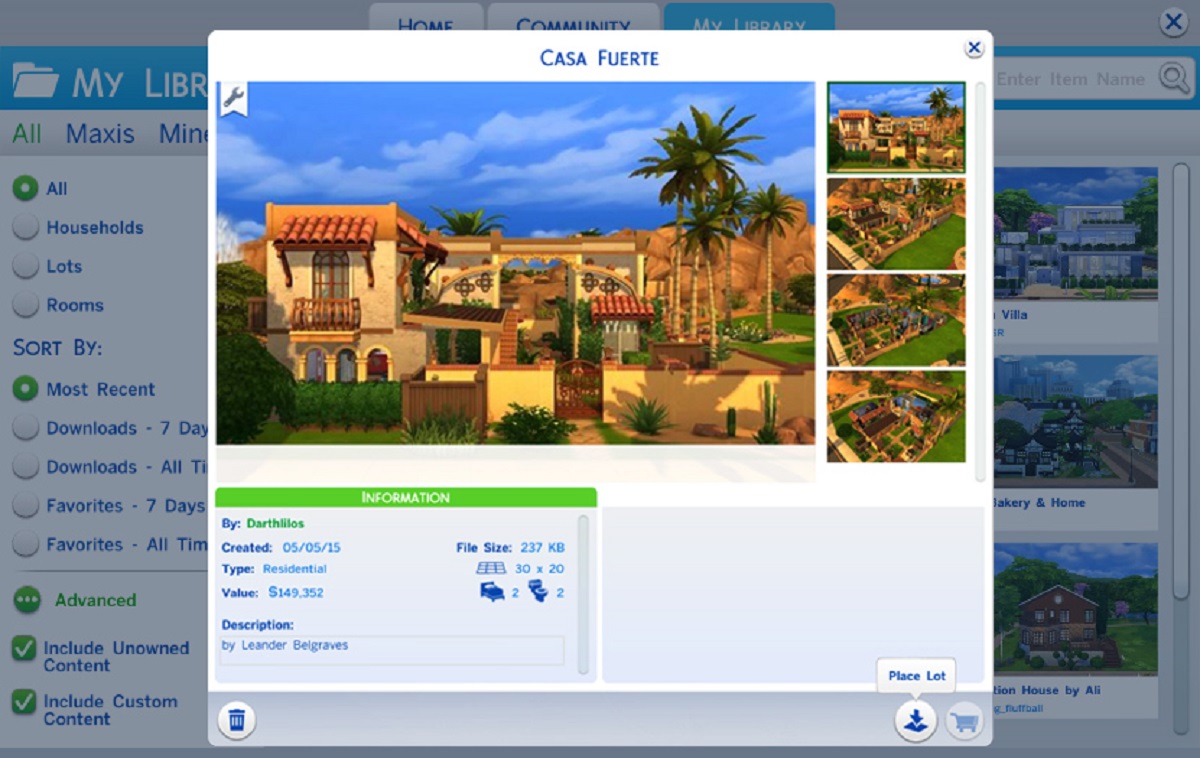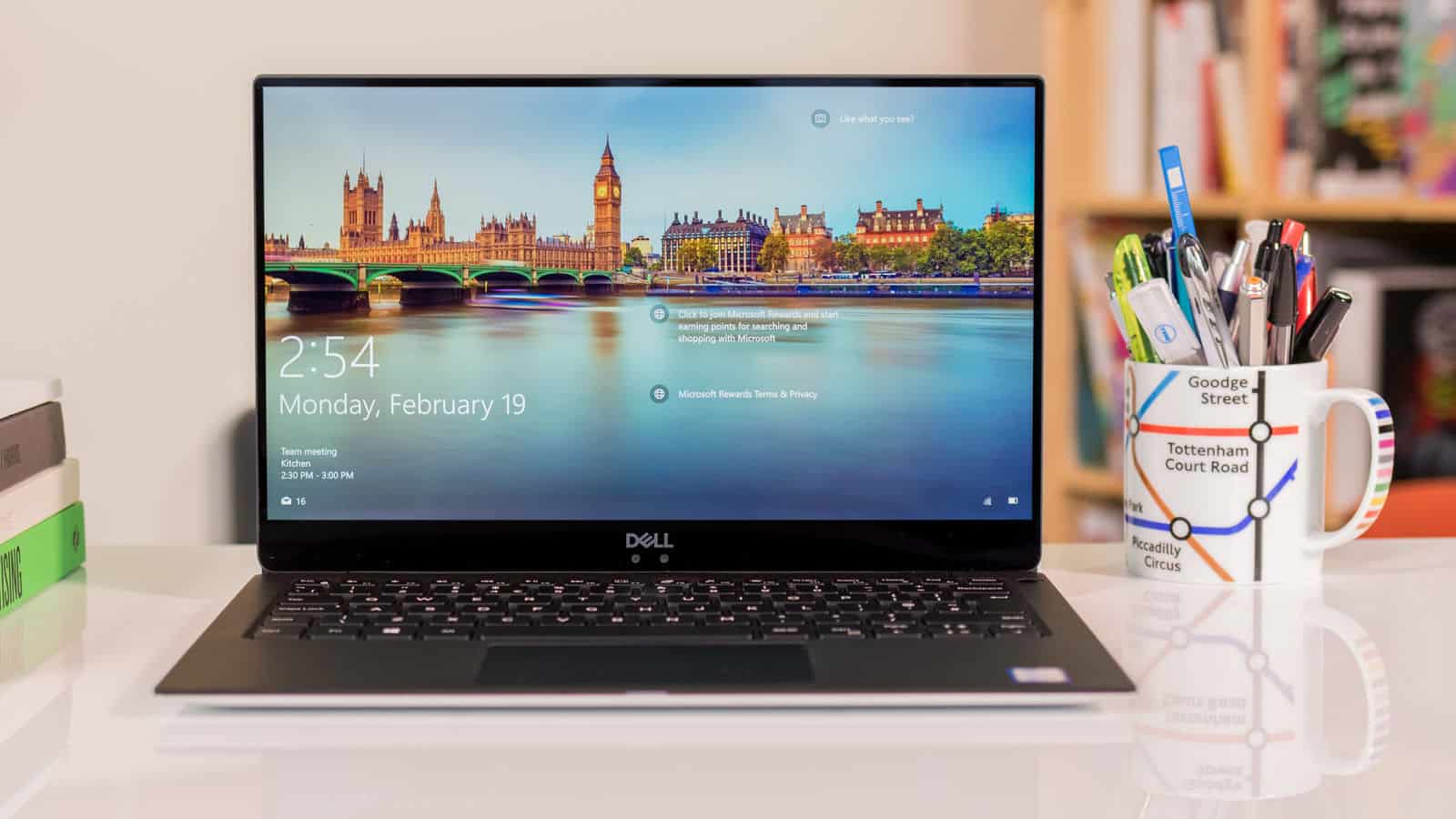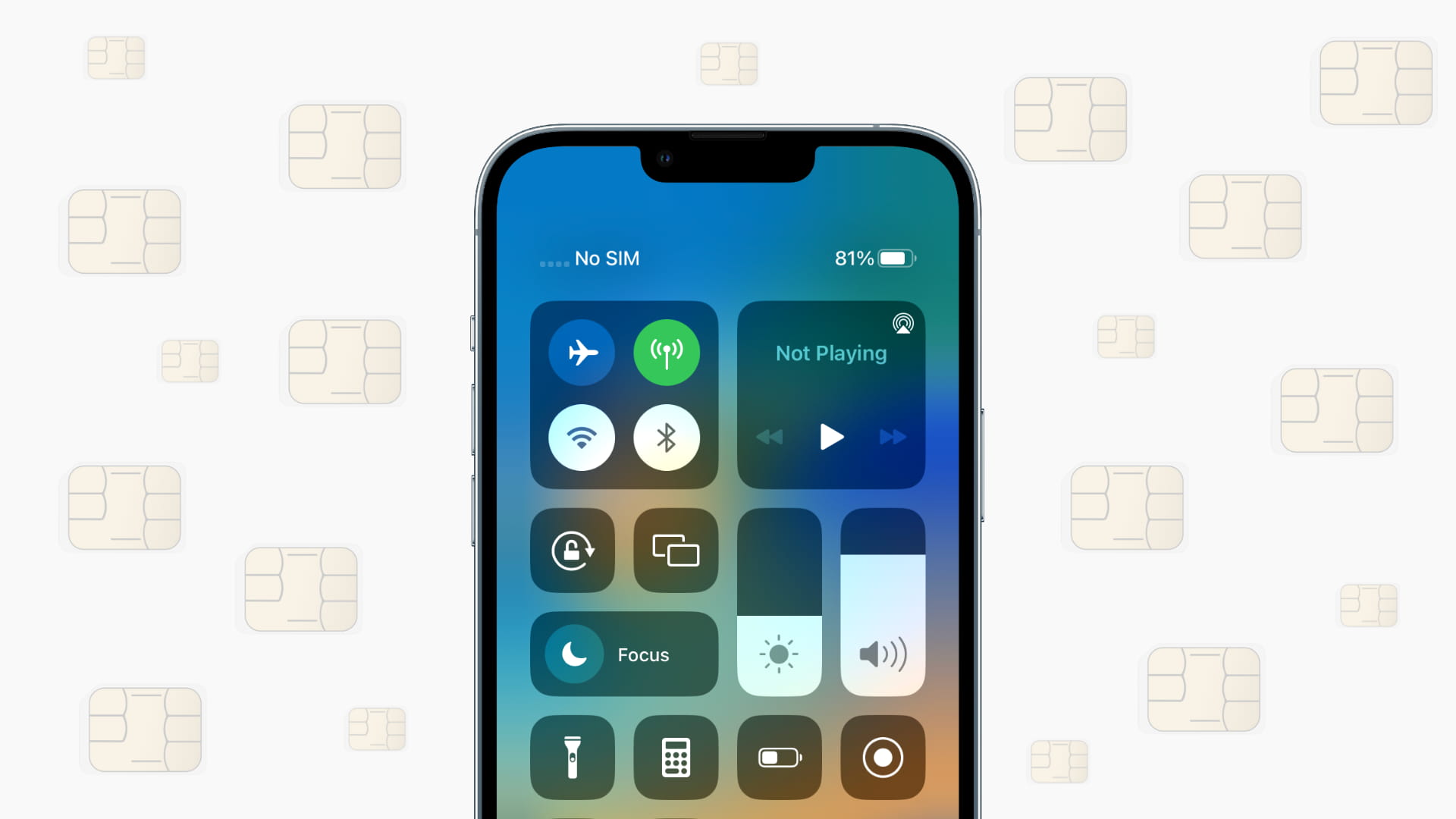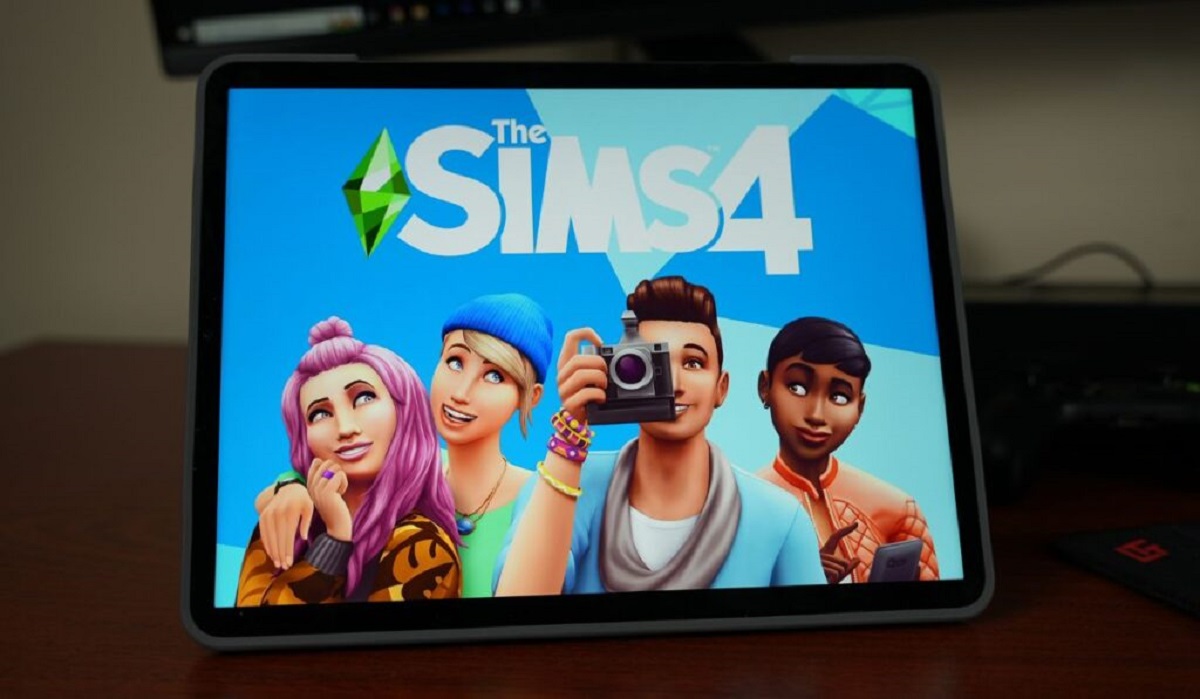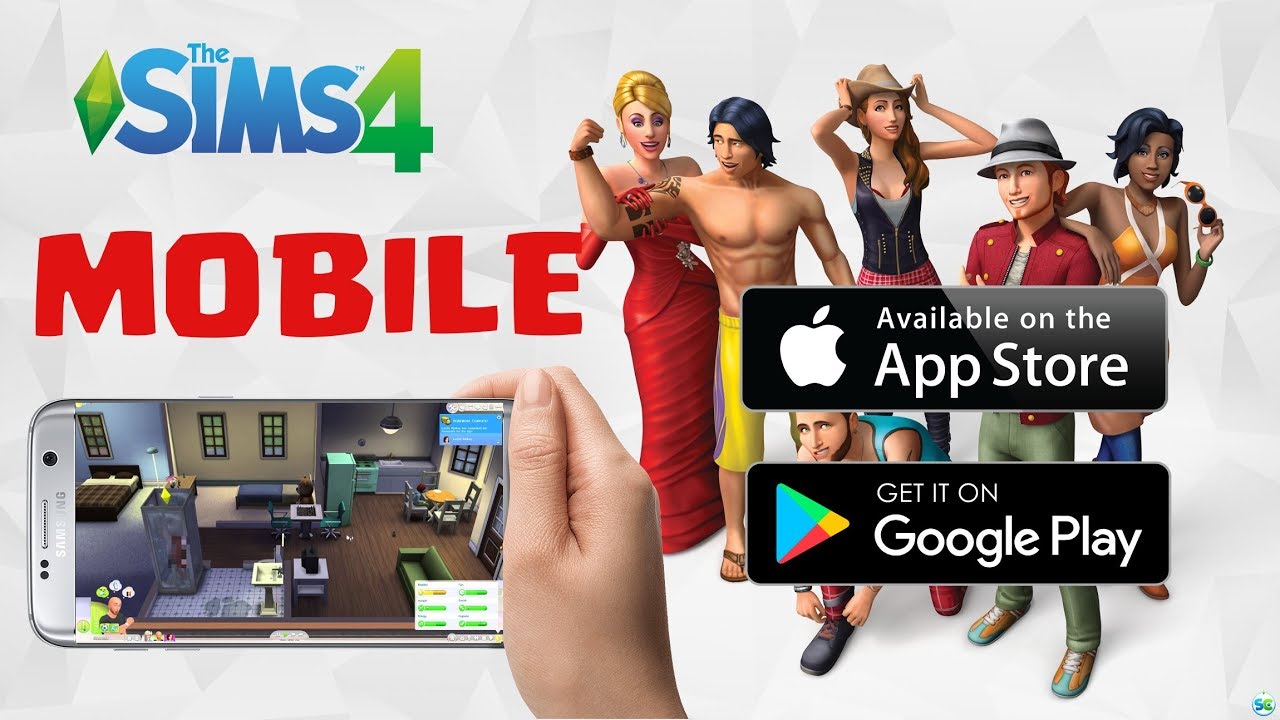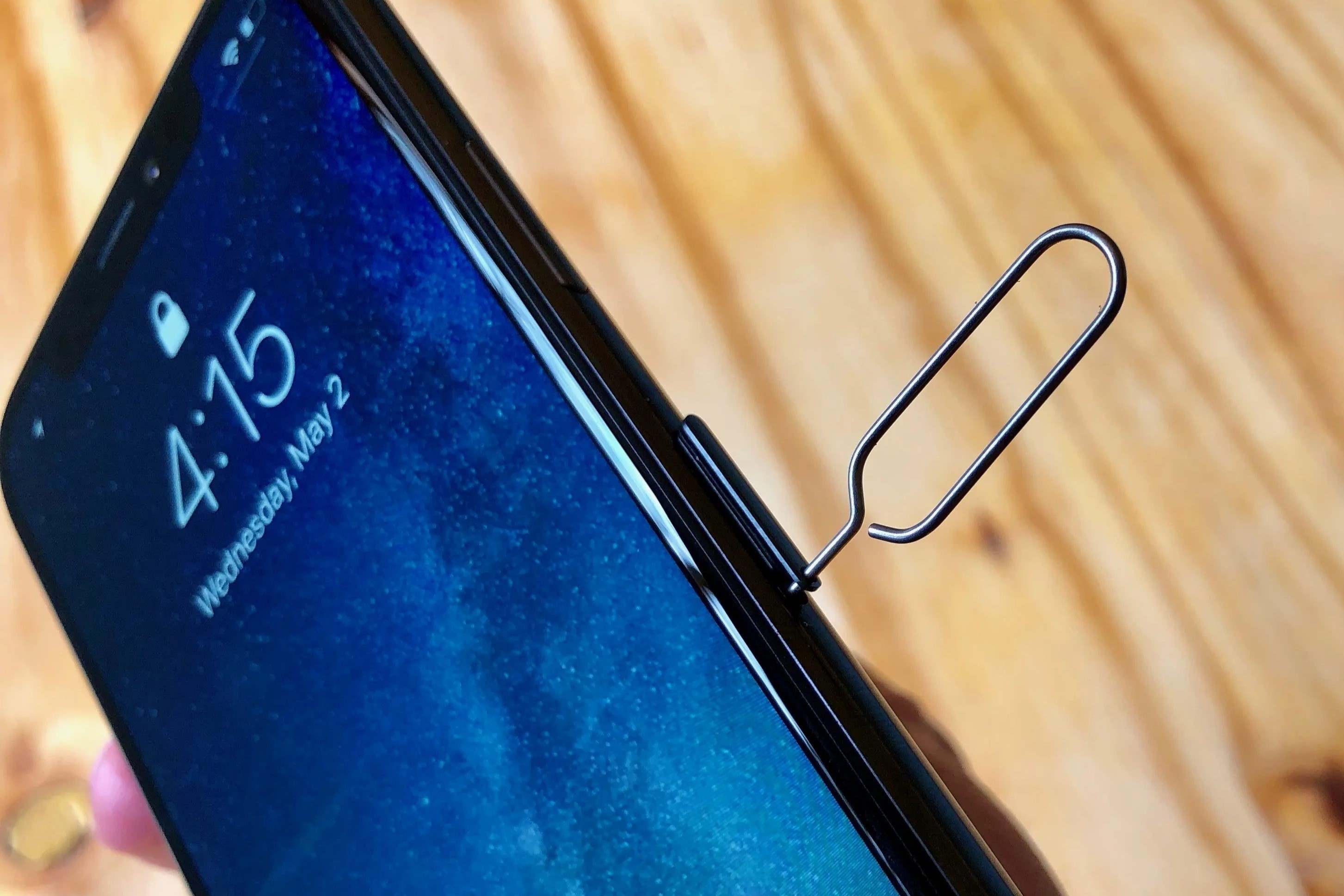Introduction
The Sims 4 is a popular life simulation game that allows players to create and control virtual characters and their environments. One of the most exciting aspects of the game is the ability to download custom content, including houses, created by other players. Whether you’re looking for a cozy cottage, a modern mansion, or a quirky family home, the Sims 4 community has a wide variety of downloadable houses to suit every player’s taste.
In this article, we will guide you through the process of downloading houses for The Sims 4. We’ll provide you with step-by-step instructions on how to find and download houses from trusted sources, as well as how to install them in your game. So, if you’re eager to add some new and unique houses to your Sim’s world, let’s get started!
Note: Before proceeding with the house downloading process, make sure to have a stable internet connection, as well as a registered and updated copy of The Sims 4 game on your computer. Additionally, it is important to ensure that the website you use to download houses is reputable and free from any viruses or malware.
In the following sections, we will walk you through each step of the process, from finding a reputable website for Sims 4 house downloads to placing the downloaded house in your game. So, let’s dive in and explore how to download houses for The Sims 4!
Step 1: Find a reputable website for Sims 4 house downloads
The first step in downloading houses for The Sims 4 is to find a trustworthy website that offers a wide selection of high-quality house downloads. With the popularity of the game, many websites have emerged, providing players with a vast collection of custom content. However, it’s essential to choose a reputable source to ensure the safety and reliability of the downloaded files.
Start by searching for websites that specialize in Sims 4 custom content. Look for sites that have positive reviews and a dedicated community of active users. Some well-known websites that offer Sims 4 house downloads include The Sims Resource, ModTheSims, and TSR Workshop. These websites have been around for many years and have built a reputation for providing reliable and safe custom content.
Once you have identified a few reliable websites, take the time to explore their offerings. Look for websites that categorize and organize houses based on different styles, sizes, and themes. This will allow you to find a house that matches your preferences and fits seamlessly into your Sim’s world.
Another important aspect to consider when choosing a website is the user rating and feedback system. Websites that allow users to rate and provide feedback on the downloaded houses can be helpful in ensuring the quality and functionality of the content. Pay attention to the comments and ratings left by other players to get a better idea of the overall user experience with the houses.
Lastly, be wary of websites that require you to create an account or provide personal information to access the downloads. While some websites may ask for registration to track downloads or offer additional features, it’s crucial to exercise caution and avoid disclosing sensitive information unnecessarily.
By following these guidelines and selecting a reputable website, you can rest assured that the houses you download will be safe, high-quality, and compatible with The Sims 4. Once you’ve found a suitable website, you’re ready to move on to the next step: searching for your desired house.
Step 2: Search for your desired house
Now that you’ve found a reputable website for Sims 4 house downloads, it’s time to search for your desired house. Whether you’re looking for a specific architectural style, a certain number of bedrooms, or a unique design, the vast selection of custom houses available will surely have something to suit your preferences.
Most websites that offer Sims 4 house downloads have a search function or navigation menu that allows you to narrow down your options. Start by browsing through the different categories or filters provided to help refine your search. These may include options such as house size, style, number of bedrooms, or specific themes. Take your time to explore these options and find houses that align with your vision for your Sims’ home.
If you have a particular house in mind or want to recreate a real-life architectural masterpiece, you can also utilize the search bar to enter specific keywords. This will help you find houses that match your criteria more efficiently. For example, if you’re looking for a Victorian-style house or a beachfront mansion, enter these keywords to narrow down the search results.
As you browse through the results, take the time to click on individual houses to view more details and images. Most websites provide descriptions, screenshots, and even virtual tours of the downloaded houses, giving you a better sense of their design and layout. It’s important to consider factors such as the size, floor plan, and interior decoration to ensure that the house meets your requirements.
Moreover, make a note of any additional requirements or custom content needed for the house to function correctly. Some houses may require specific expansion packs or additional mods to work as intended. Look out for any notes or instructions provided by the creator regarding the use and installation of the house, as this will help avoid any compatibility issues.
By conducting a thorough search and carefully reviewing the available options, you can select a house that aligns with your preferences and fits seamlessly into your Sims’ world. Once you have found the perfect house, it’s time to move on to the next step: read and follow any instructions provided by the creator.
Step 3: Read and follow any instructions provided by the creator
After finding your desired house for The Sims 4, it’s crucial to carefully read and follow any instructions provided by the creator. These instructions are essential to ensure a smooth installation process and proper functioning of the downloaded house in your game.
Start by checking if there is a description provided alongside the house. The creator may include important information about the required expansion packs, custom content, or mods needed for the house to work correctly. Take note of these requirements and ensure that you have all the necessary elements in your game before proceeding.
In addition to the description, the creator of the house may provide specific installation instructions. These instructions can vary depending on the file type and the creator’s preferences. Some common installation methods include using the Sims 4 Gallery, using the game’s built-in file manager, or manually placing the files in the appropriate folder within the game’s directory.
If the creator has provided a separate file for the house, make sure to download and extract the files if necessary. The extracted files will usually include a package file that needs to be placed in the Mods folder of your game. Familiarize yourself with the file structure and organization of the downloaded content to ensure that you place the files in the correct location.
It’s important to note that custom content and downloaded houses can sometimes conflict with each other or with other mods and expansion packs in the game. Therefore, it’s advisable to keep a backup of your game’s files before adding new content. This way, you can easily revert back to the previous state if any issues arise.
Additionally, take the time to explore any additional documentation provided alongside the house. Some creators may include tips, suggestions, or even suggested gameplay scenarios to enhance your experience with the house. These resources can provide valuable insights into how to best utilize and enjoy the downloaded content.
By carefully reading and following the instructions provided by the creator, you can ensure a successful installation of the house in your game. Once you have completed the necessary steps, you’re ready to move on to the next step: downloading the house file.
Step 4: Download the house file
Once you’ve finalized your decision and read the instructions from the creator, it’s time to download the house file for The Sims 4. The process for downloading the file may vary depending on the website you’re using, but in general, it’s a straightforward and simple process.
Start by locating the download button or link provided on the website. It’s typically labeled as “Download,” “Download Now,” or something similar. Click on this button to initiate the download process.
Depending on your internet speed and the size of the house file, the download may take some time to complete. It’s important to be patient and let the download finish before proceeding to the next step. Avoid interrupting or canceling the download to ensure that the file is downloaded in its entirety.
Once the download is complete, the house file will be saved on your computer. The file will typically have a “.package” extension, but it may also be in a compressed format, such as “.zip” or “.rar”. If the file is compressed, you will need to extract it using a file extraction software like WinRAR or 7-Zip. Simply right-click on the compressed file and choose the “Extract” option to extract the contents to a folder of your choice.
After extracting the house file, you will have the necessary files ready for installation. Remember to keep the extracted files in a safe and easily accessible location for the next step.
It’s important to note that while downloading custom content, it’s advisable to use reputable websites and exercise caution to avoid malicious files or viruses. Ensure that you have a strong and updated antivirus software installed on your computer to scan the downloaded files before proceeding with the installation.
With the house file downloaded and extracted, you’re now ready to move on to the next step: moving the files to the correct folder in The Sims 4 game directory.
Step 5: Extract the files (if necessary)
After downloading the house file for The Sims 4, you may need to extract the files if they are in a compressed format, such as “.zip” or “.rar”. Extracting the files is a crucial step to access the contents and prepare them for installation in the game.
If the house file you downloaded is already in a “.package” format, you can skip this step and move on to the next one. However, if the file is compressed, follow these steps to extract the contents:
- Locate the downloaded compressed file on your computer. It will typically have a “.zip” or “.rar” extension.
- Right-click on the compressed file and select the “Extract” option from the context menu. You may need to use a file extraction software such as WinRAR or 7-Zip to perform this step.
- Choose a destination folder where you want to extract the files. It’s recommended to create a new folder specifically for the extracted contents to keep them organized.
- Click “Extract” or “OK” to begin the extraction process. The software will start extracting the files from the compressed folder and place them in the destination folder you selected.
- Once the extraction process is completed, you will have the necessary files ready for installation.
It’s important to note that if you encounter any issues during the extraction process, ensure that you have the necessary file extraction software installed on your computer. If you don’t have one, you can find free file extraction software online and install it before proceeding with the extraction.
Keep in mind that the extracted files may include the “.package” file of the house and any additional files or folders provided by the creator. It’s essential to keep all these files together and in their proper location for the installation process.
With the files successfully extracted, you’re now ready to move on to the next step: moving the files to the correct folder within The Sims 4 game directory.
Step 6: Move the files to the correct folder
Once you have extracted the files from the downloaded archive, it’s time to move the files to the correct folder within The Sims 4 game directory. By placing the files in the appropriate folder, you will ensure that the house is recognized and accessible in the game.
Follow these steps to move the files to the correct folder:
- Open the file explorer on your computer and navigate to the location where you extracted the downloaded files.
- Look for the “.package” file that represents the house you downloaded. This file contains all the necessary information and assets for the house.
- Now, open another file explorer window and navigate to the game installation directory of The Sims 4. The default location for the game installation directory is typically:
- In the game installation directory, locate the “Mods” folder. If the folder doesn’t exist, you may need to create it yourself.
- Drag and drop the “.package” file from the extracted folder into the “Mods” folder. Ensure that you place the file directly into the “Mods” folder, without creating any subfolders.
- If the creator provided any additional files or folders, such as custom content or script files, make sure to place them in the appropriate folders within the “Mods” folder as specified by the creator’s instructions.
- Once all the necessary files are placed in the “Mods” folder, you can close the file explorer windows.
C:\Users\YourUserName\Documents\Electronic Arts\The Sims 4
Now that you have successfully moved the files to the correct folder, it’s time to launch The Sims 4 and locate the downloaded house within the game.
Step 7: Launch The Sims 4 and locate the downloaded house
With the files placed in the appropriate folder, you’re now ready to launch The Sims 4 and locate the downloaded house within the game. By following these steps, you’ll be able to seamlessly integrate the new house into your Sims’ world.
- Ensure that The Sims 4 game is installed on your computer and is up to date.
- Double-click on The Sims 4 shortcut icon on your desktop or locate the game in your Start menu and click on it to launch the game. This will open the game’s main menu.
- From the main menu, click on the “Gallery” option. The Gallery is where you can find and manage the custom content, including the downloaded houses.
- In the Gallery, you can browse through various options to find the downloaded house. Utilize the search bar, filters, or categories to narrow down your options and locate the specific house you downloaded.
- Once you’ve found the house, click on it to view more details, including the description, screenshots, and any other information provided by the creator.
- If you’re satisfied with the house, click on the “Download” or “Add to Game” button to add it to your game. The house will be automatically integrated into your Sims’ world.
- Now, navigate to the Build Mode or Manage Worlds section within the game to find the newly downloaded house. Depending on the size of your custom content collection, you may need to search through various categories or lots to locate the house.
- Once you’ve located the house, you can place it on a vacant lot in your desired neighborhood or replace an existing house with the new one. Follow the on-screen prompts and instructions to complete the placement process.
- Finally, you can explore and enjoy your newly downloaded house in The Sims 4! Customize it, decorate it, and let your Sims start their exciting new life in their new home.
By launching The Sims 4 and following these steps, you can easily locate and integrate the downloaded house into your game. Enjoy the experience of exploring and playing in a brand new, custom-built home for your Sims!
Step 8: Place the house in your game
After locating the downloaded house in The Sims 4 Gallery, it’s time to place it in your game and bring it to life. By following these steps, you’ll be able to seamlessly integrate the new house into your Sims’ neighborhood and start enjoying all its features and amenities.
- Launch The Sims 4 game and load your desired neighborhood or create a new one.
- Once in the game, access the Build Mode by clicking on the hammer and wrench icon in the bottom-right corner of the screen. This will allow you to modify and edit the lots in the neighborhood.
- In Build Mode, click on the house icon to access the Gallery where you can find your downloaded house.
- Browse through the available options in the Gallery to locate the downloaded house. You can use the search bar, filters, or categories to narrow down your search.
- Once you’ve found the house, click on it to view more details and screenshots. Take the time to familiarize yourself with the layout and design to make an informed decision.
- If you’re satisfied with the house, click on the “+ Place Lot” button to add it to your game. You can then select an available vacant lot in the neighborhood where you want to place the house.
- Click on the chosen lot to confirm the placement of the house. The game will automatically place the downloaded house on the selected lot.
- Customize and decorate the house as desired using the various Build Mode tools. You can modify the walls, add furniture and decorations, and personalize the space to suit your Sims’ needs and preferences.
- Once you’re finished, exit Build Mode and return to live mode to see your Sims exploring and interacting with their new home.
- Enjoy the experience of living in a beautifully designed and custom-built house in The Sims 4!
By following these steps, you can easily place the downloaded house in your game and start experiencing the joys of living in a new, unique home. Take the time to personalize and decorate the space to create a cozy and inviting environment for your Sims. Happy Simming!
Step 9: Enjoy your new house in The Sims 4
Congratulations! You have successfully downloaded, installed, and placed your new house in The Sims 4. Now it’s time to sit back, relax, and enjoy all the wonders and possibilities that your new home has to offer. Let your imagination run wild as your Sims embark on their new adventures in their custom-built abode.
With your newly acquired house, you can start exploring all its features and amenities. Take the time to admire the intricate details and design elements that make this house unique. Experiment with different furniture arrangements, decorations, and color schemes to truly make it feel like a home for your Sims.
Encourage your Sims to interact with their surroundings and make use of all the rooms and spaces in the house. Host social gatherings in the spacious living area, prepare delicious meals in the fully equipped kitchen, or create a tranquil retreat in the backyard with a beautiful garden or swimming pool.
Try out various activities and hobbies within the comfort of your new house. Set up an art studio, create a home gym, or build a cozy reading nook. The possibilities are endless when it comes to customizing and personalizing your Sims’ living space.
Don’t forget to capture and share the memorable moments that happen in your new house. Use the in-game camera to take screenshots of your Sims enjoying their new home, and share those moments with other players in The Sims 4 community online.
Remember that as you play and progress in the game, you may come across new houses and lots that catch your eye. Don’t hesitate to continue exploring the vast world of custom content and expand your Sims’ neighborhood with even more unique and stunning houses.
Whether it’s hosting family events, throwing parties, or simply letting your Sims unwind after a long day, your new house will provide a cozy and inviting backdrop for all these activities. Let it be a place where friendships are formed, love blossoms, and memories are made.
Enjoy every moment and embrace the limitless possibilities that come with having a new house in The Sims 4. It’s your turn to create the perfect virtual home for your Sims and embark on new journeys within the game.
Embrace the joy and satisfaction of owning a beautifully designed and customized house in The Sims 4. Happy simming!
Conclusion
Downloading houses for The Sims 4 and adding them to your game can be an exciting and rewarding experience. With a wide variety of custom content available from reputable websites, you have the opportunity to create the perfect living spaces for your Sims.
In this article, we have provided a step-by-step guide on how to download houses for The Sims 4. We started by emphasizing the importance of finding reputable websites and conducting thorough searches to ensure the safety and quality of the content. We then covered the process of reading and following instructions provided by the creators to ensure a smooth installation process.
We discussed the methods of downloading house files and the importance of extracting the files if necessary. Moving the files to the correct folder within The Sims 4 game directory was explained, followed by the steps to launch the game and locate the downloaded house within The Sims 4 Gallery.
Lastly, we highlighted the importance of placing the house in your game and enjoying all that it has to offer. We encouraged players to personalize and decorate the new space to create a unique and inviting environment for their Sims. The article concluded with a reminder to embrace the joy and limitless possibilities that come with owning a new and custom-built house in The Sims 4.
With this comprehensive guide, you now have the knowledge and tools to confidently download, install, and enjoy custom houses in The Sims 4. So go ahead, unleash your creativity, and let your Sims live their best virtual lives in their new dream homes!