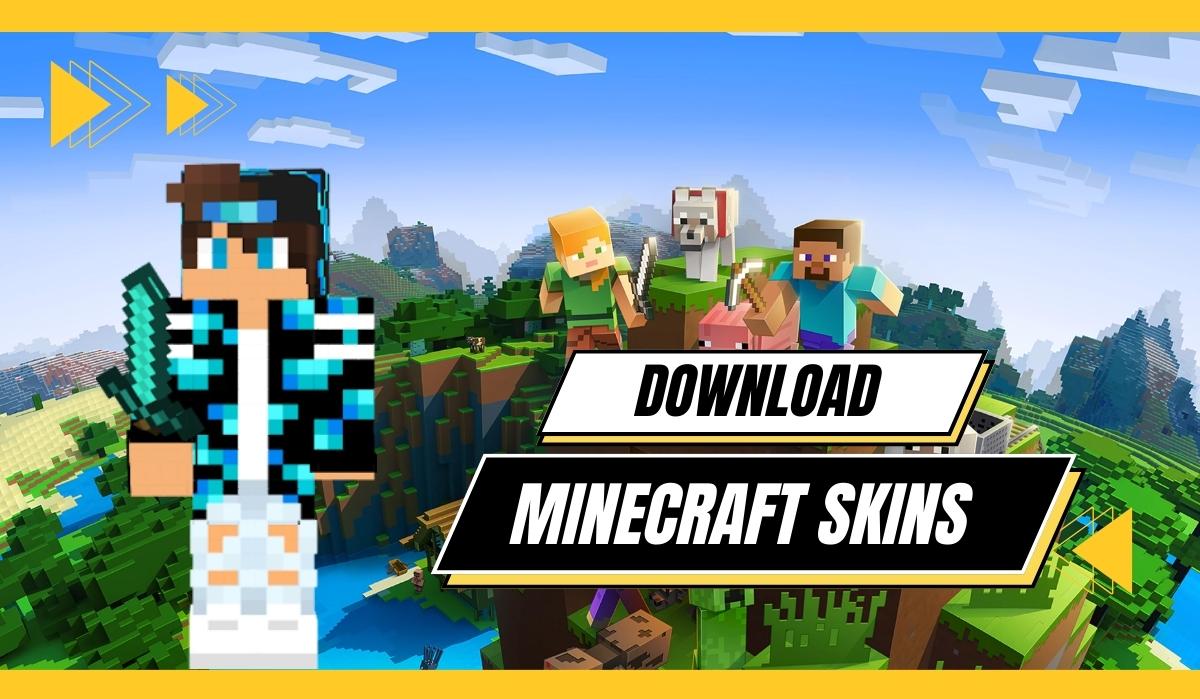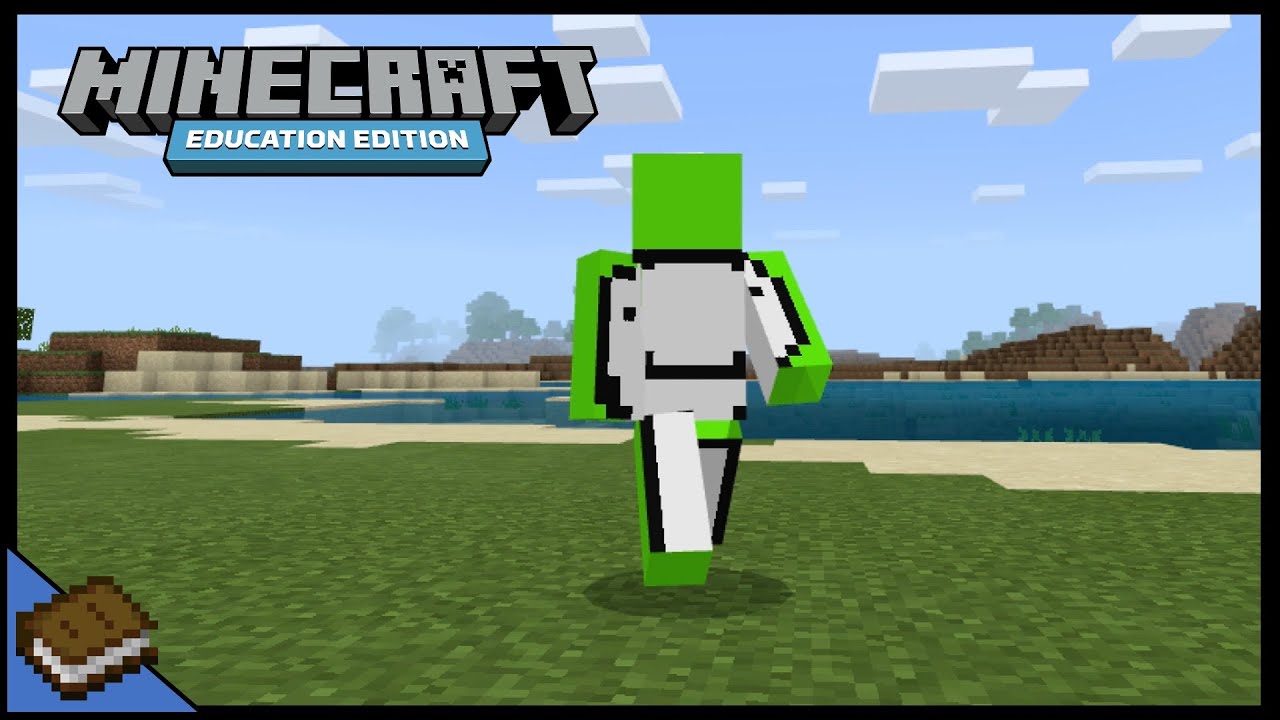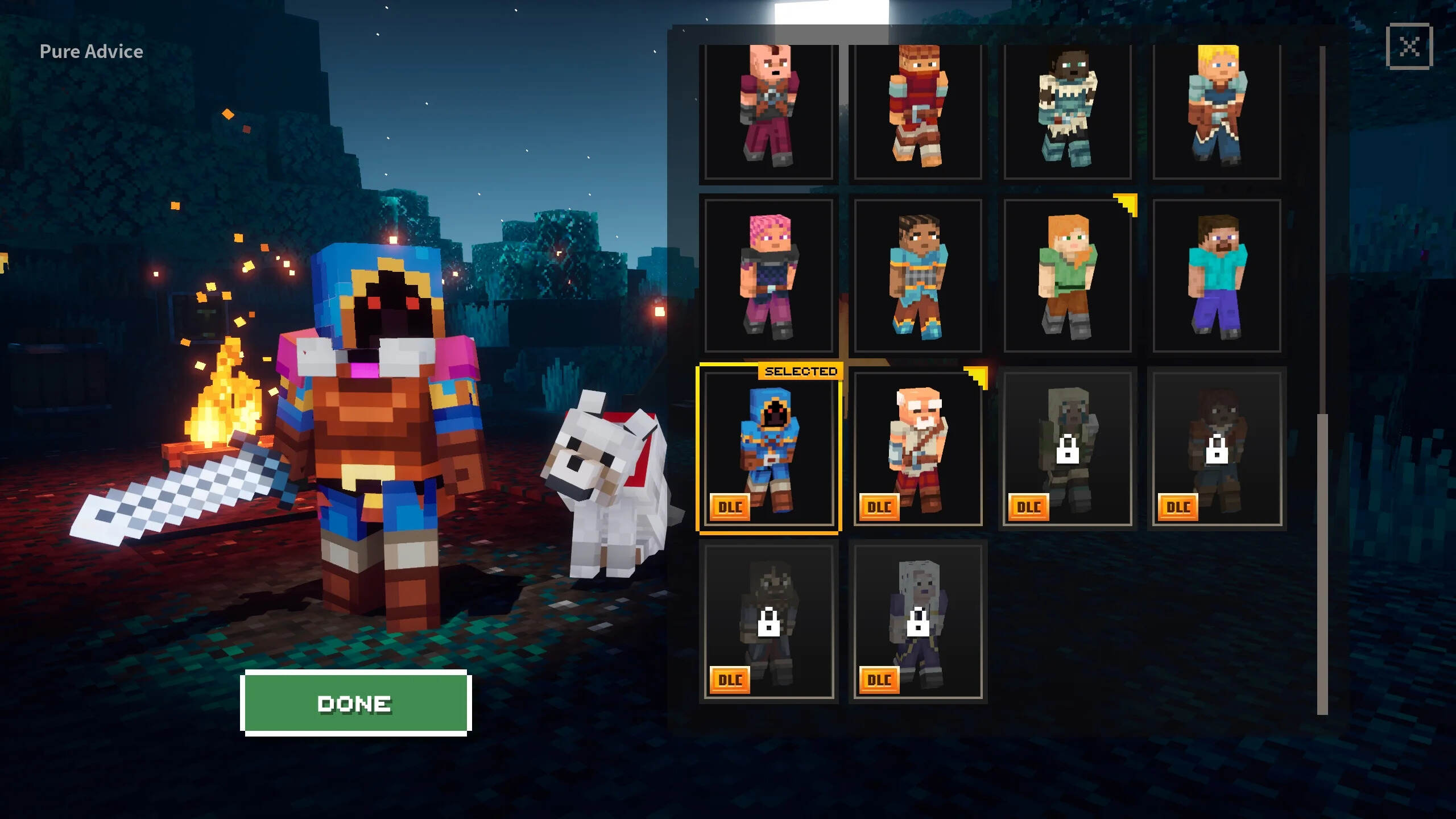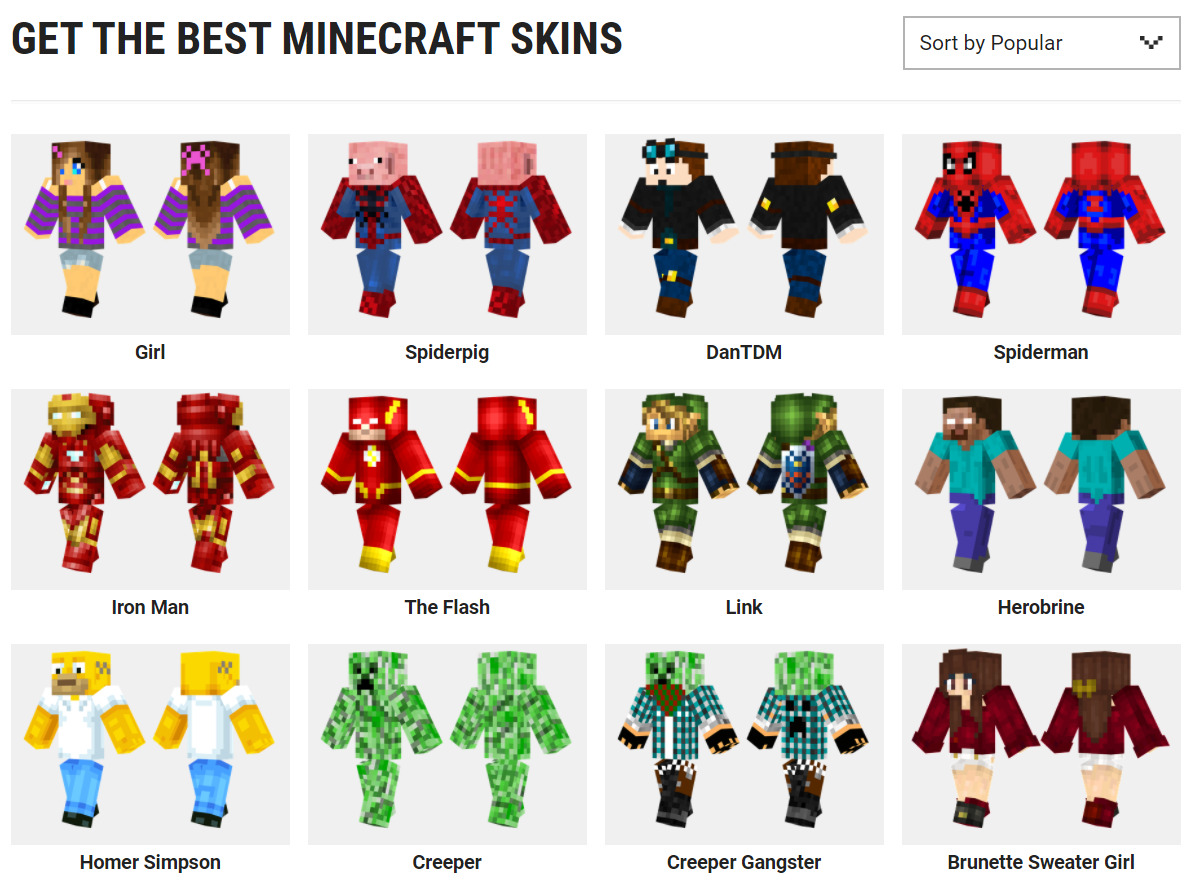Introduction
Minecraft is a hugely popular sandbox game that allows players to create and explore their own virtual worlds. One of the many ways players can personalize their Minecraft experience is by customizing their in-game character with unique skins. Minecraft skins are essentially a player’s avatar or appearance within the game, and they can range from simple designs to complex and intricate creations.
If you’re looking to download Minecraft skins, you’ve come to the right place. In this article, we’ll guide you through the process of finding and installing Minecraft skins to enhance your gameplay.
Whether you want to sport the look of your favorite superhero, blend in seamlessly with an environment, or showcase your own artistic flair, downloading Minecraft skins is a straightforward process that allows for endless customization possibilities.
Before we delve into the steps for downloading Minecraft skins, it’s important to note the importance of choosing a reputable website to ensure a safe and virus-free download. With the abundance of websites offering Minecraft skins, it can be challenging to navigate through the sea of options. Our guide will help you make informed choices and provide you with a seamless experience.
So let’s jump right in and explore how you can download and install Minecraft skins to create a unique look for your character!
Choose a reputable website
When it comes to downloading Minecraft skins, it’s crucial to choose a reputable website. The internet is filled with numerous websites offering Minecraft skins, but not all of them are reliable or safe.
To ensure a smooth and secure download experience, look for websites that have a good reputation among the Minecraft community. These websites often have user reviews, ratings, and forums where players can discuss and recommend trustworthy sources for skins.
Additionally, pay attention to the website’s design and functionality. Reputable websites tend to have a professional and user-friendly interface, making it easy for you to navigate and find the skins you’re looking for. They also offer a wide range of skins to cater to different preferences and interests.
Be cautious of websites that require you to create an account or provide personal information. Legitimate Minecraft skin websites typically do not require any personal details or registration to download skins. If a website asks for personal information, it’s advisable to proceed with caution and consider alternative options.
Furthermore, keep an eye out for websites with a high level of security. Look for websites that have secure URLs, indicated by a padlock symbol in the browser’s address bar. This ensures that your connection to the website is encrypted, providing an added layer of protection against potential cyber threats.
If you’re unsure about the reliability of a website, it’s always a good idea to seek recommendations from fellow Minecraft players or consult Minecraft community forums. The community is a valuable resource for finding trusted websites that offer a wide range of high-quality skins.
By selecting a reputable website, you can ensure a safe and enjoyable experience while downloading Minecraft skins. Now that you know how to choose a reliable source, let’s move on to the next step: browsing for Minecraft skins!
Browse for Minecraft skins
Once you’ve chosen a reputable website, it’s time to start browsing for Minecraft skins that match your personal style and preferences. Most Minecraft skin websites categorize skins based on different themes, characters, and styles, making it easier for you to find the perfect skin.
Start by exploring the various categories available on the website. Whether you’re looking for fantasy-inspired skins, popular characters from movies or video games, or simply want to browse through different styles, there’s a wide range of options to choose from.
You can also use the search function on the website to narrow down your choices. If you have a specific character or theme in mind, enter relevant keywords to find skins that match your criteria. This can save you time and help you find the perfect skin more quickly.
When browsing through the skins, take your time to explore different options. Click on the thumbnails or previews to get a closer look at the designs. Look for skins that catch your eye and align with your personal taste.
Pay attention to details such as the quality of the skin, the level of intricacy in the design, and the overall aesthetic appeal. Some skins may have additional features, such as custom animations or special effects, which can add a unique touch to your Minecraft gameplay.
Don’t be afraid to experiment and try out different skins before settling on one. After all, Minecraft is all about creativity and personalization, so feel free to express yourself through your choice of skins.
Once you’ve found a skin that you love, it’s time to move on to the next step: downloading the skin onto your computer or device.
Select and download your desired skin
Now that you’ve found a Minecraft skin that you’re excited about, it’s time to select and download it onto your computer or device. Most reputable Minecraft skin websites provide a straightforward process for downloading skins.
Start by clicking on the skin that you want to download. This will typically take you to a dedicated page for that particular skin, where you can access more details and a larger preview of the design.
On the skin’s dedicated page, you may find additional information about the creator, ratings, and user comments. This can be helpful in making a final decision and learning more about the skin before downloading it.
Next, look for the download button or link on the skin’s page. It will usually be labeled with “Download,” “Get Skin,” or a similar phrase. Click on this button to initiate the download process.
The skin file will be downloaded in a format specific to Minecraft, usually as a .png file. Keep track of where the file is saved on your computer or device for easy access later.
Ensure that you download the skin from a trusted source to minimize the risk of downloading any malware or viruses onto your device. Stick to reputable Minecraft skin websites and avoid downloading skins from unverified or suspicious sources.
Once the download is complete, congratulations! You have successfully acquired the Minecraft skin of your choice. Now, let’s move on to the next step: locating your Minecraft directory.
Locate your Minecraft directory
In order to install your newly downloaded Minecraft skin, you need to locate your Minecraft directory on your computer or device. The Minecraft directory is where the game files and resources are stored.
The location of the Minecraft directory varies depending on your operating system:
- On Windows, you can typically find the Minecraft directory by navigating to
C:\Users\YourUsername\AppData\Roaming\.minecraft. The “AppData” folder may be hidden by default, so make sure to enable the visibility of hidden files and folders in your file explorer settings. - On macOS, open Finder and click on “Go” in the top menu. Then, press and hold the “Option” key to reveal the hidden Library folder. In the Library folder, navigate to
Application Support/minecraft. - On Linux, the Minecraft directory is usually located at
~/.minecraft.
Once you’ve located the Minecraft directory, you’re one step closer to installing your new skin. Next, we’ll cover how to install the skin within the game itself.
Install the skin in the game
Now that you have located your Minecraft directory, it’s time to install the downloaded skin and apply it to your in-game character. Follow these steps to seamlessly integrate your new skin into the game:
- Open your Minecraft launcher and log into your Minecraft account.
- Click on the “Skins” or “Profile” tab, depending on the version of Minecraft you are using.
- Within the skin settings, you will find an option to upload or select a skin file.
- Click on the “Browse” or “Choose File” button and navigate to the location where you saved the downloaded skin file.
- Select the skin file and click “Open” to upload it to the Minecraft launcher.
- Once the skin is successfully uploaded, you will see a preview of your character with the new skin applied.
- Finally, click “Save” or “Apply” to save the changes and exit the skin settings.
Now, when you enter the game, your in-game character will don the new skin you downloaded. Enjoy exploring the Minecraft world with your freshly customized character!
If you ever want to change your skin or revert back to the default Steve or Alex skin, simply repeat the process and select a different skin file or choose the default skin option within the skin settings.
With the skin installed in the game, you can showcase your unique style and stand out in multiplayer servers or enjoy your personalized adventures in the Minecraft world.
Now that you know how to install your skin in the game, let’s move on to the final step: enjoying your new Minecraft skin!
Enjoy your new Minecraft skin
Congratulations! You have successfully installed your new Minecraft skin and it’s time to enjoy the exciting changes it brings to your gameplay experience. Here are a few ways you can make the most out of your new Minecraft skin:
- Explore the world: Embark on new adventures and explore the vast Minecraft world with your customized character. Whether you’re building structures, mining resources, or interacting with other players, your new skin adds a personal touch to every in-game activity.
- Show off to your friends: If you’re playing Minecraft with friends or on multiplayer servers, your new skin is a great way to express your individuality and stand out from the crowd. Your friends will surely be impressed with your unique character design.
- Create videos or streams: If you’re into content creation, your new Minecraft skin can help you establish a distinct visual identity for your videos or live streams. Enhance your storytelling and engage your audience with a memorable in-game character.
- Get involved in the community: Minecraft has a thriving community of players who love to share their creations and experiences. Participate in forums, social media groups, and Minecraft servers to connect with like-minded individuals and showcase your new skin.
- Customize further: If you’re feeling creative, you can even modify and personalize your skin further. There are various skin editors and tools available online that allow you to add custom details, change colors, or even create your own unique skins from scratch.
Remember, Minecraft is all about creativity, self-expression, and limitless possibilities. Your new skin is just one way to enhance your Minecraft experience and make it truly your own. So embrace your new look, dive into the game, and enjoy the endless adventures that await!
Now that you’re equipped with the knowledge of how to download, install, and enjoy Minecraft skins, it’s time to put it into practice. Have an amazing time customizing your character and exploring the world of Minecraft!
Conclusion
Customizing your Minecraft character with unique skins is a fantastic way to personalize your gameplay and stand out in the Minecraft community. By following the steps outlined in this guide, you can easily download, install, and enjoy a wide variety of Minecraft skins.
Remember to start by choosing a reputable website to ensure a safe and secure download. Take your time to browse through different skins, exploring different themes and styles until you find the perfect one for you. Once you’ve found your desired skin, download it onto your computer or device and locate your Minecraft directory.
Installing the skin within the game is a simple process that allows you to apply your new skin to your in-game character. Once installed, you can enjoy the unique look of your customized character as you explore, build, and interact within the Minecraft world.
Whether you’re playing solo, with friends, or as part of the larger Minecraft community, your new skin is a reflection of your individuality and creativity. Embrace the opportunities it brings, such as showcasing your style, engaging in content creation, or connecting with like-minded players.
With limitless possibilities and a thriving community, Minecraft is a game that encourages self-expression and personalization. So go ahead, dive into the game, and enjoy the endless adventures that await with your newly downloaded Minecraft skin!