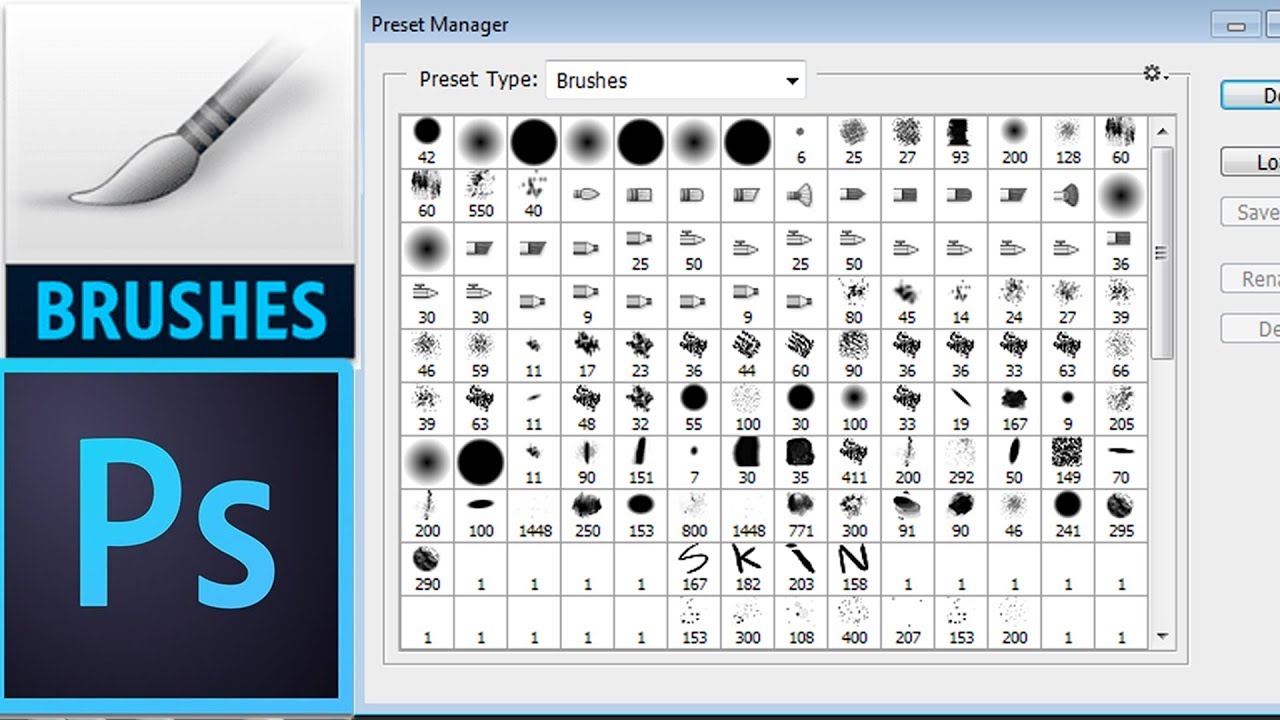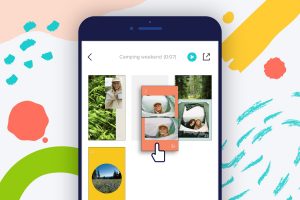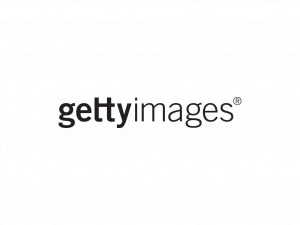Introduction
Welcome to the world of Photoshop CC, where creativity knows no bounds. Whether you’re a professional designer or an aspiring photographer, Photoshop CC offers a myriad of tools to enhance your digital artistry. One of the most powerful features of Photoshop CC is its versatile brush tool, which allows you to unleash your imagination and create stunning visuals.
Photoshop brushes are pre-designed graphics that can be used to add texture, patterns, or special effects to your artwork. They are essentially digital paintbrushes that can mimic a wide range of traditional art media, such as pencil, ink, watercolor, and even custom shapes.
Using brushes in Photoshop CC opens up a whole new world of possibilities. Whether you want to retouch a portrait, create a digital painting, or add decorative elements to your design, brushes can help you achieve the desired effect with precision and ease.
In this guide, we will walk you through the process of finding and downloading brushes for Photoshop CC. We’ll explore the official Adobe Brush Marketplace as well as other websites where you can discover a vast collection of brushes created by talented artists from around the world. By the end, you’ll have all the tools you need to take your creative projects to the next level.
What are Photoshop brushes?
Photoshop brushes are a fundamental part of the Photoshop CC software. They are essentially digital stamps or patterns that can be applied to your artwork with the brush tool. These brushes allow you to add various textures, designs, and effects to your images, giving them a unique and professional touch.
When you apply a Photoshop brush to your image, you essentially “paint” with the chosen pattern or design. The brush tool takes on the shape, size, and characteristics of the chosen brush, allowing you to create strokes and blend colors in a way that mimics traditional art techniques.
Photoshop provides a wide range of default brush presets, including basic shapes, textures, and special effects. However, the true power of brushes lies in their customizability and the ability to import and download new brushes created by other artists.
Brushes can come in various forms, including regular brushes, mixer brushes, and special effect brushes. Regular brushes are the most common and versatile type, allowing you to create smooth, solid strokes with different levels of hardness and opacity. Mixer brushes, on the other hand, offer a more realistic painting experience, simulating the effect of mixing and blending colors on a canvas. Lastly, special effect brushes can be used to add unique textures, patterns, or visual effects to your artwork.
Whether you want to create digital paintings, add artistic touches to photographs, or create custom designs, Photoshop brushes offer an extensive range of options to enhance your creative projects. The ability to customize and download brushes makes Photoshop a powerful tool for exploring different artistic styles and techniques.
Why should you use brushes in Photoshop?
Using brushes in Photoshop can elevate your creative work to new heights. Here are several compelling reasons why you should incorporate brushes into your design workflow:
- Enhance Your Artwork: Brushes allow you to add unique textures, patterns, and effects to your designs, making them more visually captivating and engaging.
- Imitate Traditional Art Techniques: With Photoshop brushes, you can mimic traditional art techniques, such as watercolor, pencil, or ink, with ease. This gives your artwork an authentic and handcrafted feel.
- Save Time and Effort: Instead of manually creating textures or patterns from scratch, using brushes can save you valuable time and effort. It allows you to achieve professional-looking results in a fraction of the time.
- Expand Your Creative Options: By using brushes, you can experiment with different styles, effects, and designs that you may not have been able to achieve otherwise. It opens up a world of possibilities and helps you explore new artistic directions.
- Customization and Flexibility: Photoshop brushes are highly customizable. You can adjust the size, opacity, and blending modes of brushes, allowing you to have complete control over the desired effects in your artwork.
- Showcase your Originality: By using brushes created by other artists or creating your own, you can infuse your designs with a personal touch. It helps you stand out from the crowd and showcase your unique style and creativity.
No matter your skill level or artistic style, incorporating brushes into your Photoshop workflow offers endless opportunities to enhance your designs and add a professional touch. It allows you to unleash your creativity and create visually stunning artwork that captures attention and leaves a lasting impression.
Where to find brushes for Photoshop CC?
When it comes to finding brushes for Photoshop CC, you have several options at your disposal. Here are some of the best places to find high-quality brushes:
- Adobe’s Brush Marketplace: The official Adobe website is a great place to browse and download brushes created by both Adobe and community artists. You can access the Brush Marketplace directly from within the Photoshop CC software.
- Online Brush Websites: There are numerous websites dedicated to providing a wide range of brushes for Photoshop CC. These websites offer both free and premium brushes created by artists from around the world. Some popular brush websites include DeviantArt, Brusheezy, and BrushLovers.
- Artist Websites and Blogs: Many artists and designers have their own websites or blogs where they showcase and share their custom brushes. Exploring artist websites or following design blogs can lead you to unique and exclusive brushes that are not available elsewhere.
- Brush Packs from Design Communities: Design communities, such as Behance or Dribbble, often have members who share their brush packs for others to use. These communities can be a treasure trove of brushes, providing you with a wide range of styles and techniques to experiment with.
- Create Your Own: If you have the skills and creativity, you can create your own custom brushes in Photoshop. By experimenting with different shapes, textures, and settings, you can develop brushes that cater specifically to your artistic needs.
When searching for brushes, keep in mind the specific style or effect you’re looking to achieve. Different brush sets offer a variety of options, including watercolor, grunge, calligraphy, and more. Take the time to explore different sources and experiment with various brushes to find the ones that best suit your artistic vision and style.
Remember, brushes can greatly enhance your Photoshop CC experience, so don’t limit yourself to the default options. Dive into the world of brush resources and unleash your creativity to achieve stunning and unique results in your designs.
How to download brushes from Adobe’s Brush Marketplace?
If you’re looking for a convenient and reliable source for downloading brushes, Adobe’s Brush Marketplace is an excellent option. Here’s a step-by-step guide on how to download brushes from the Adobe Brush Marketplace:
- Launch Photoshop CC on your computer and open the “Brushes” panel. You can access this panel by going to “Window” and selecting “Brushes” from the dropdown menu.
- Once the “Brushes” panel is open, click on the menu icon in the top-right corner of the panel, represented by three horizontal lines. From the dropdown menu, select “Get More Brushes”.
- This action will open your web browser and take you directly to Adobe’s Brush Marketplace website. You may be prompted to sign in using your Adobe ID.
- Browse through the available brush sets on the marketplace. You can use the search bar or explore different categories and collections to find the brushes that suit your needs.
- Once you find a brush set you’re interested in, click on it to view more details and preview the brushes. You can also read reviews and see ratings from other users.
- If you’re satisfied with the brushes, click on the “Download” button. This will initiate the download process, and the brushes will be saved to your computer.
- After the download is complete, go back to the “Brushes” panel in Photoshop CC. Click on the menu icon once again and select “Import Brushes” from the dropdown menu.
- Navigate to the location where you saved the downloaded brush set, select the file, and click “Open”. The brushes will now be imported into Photoshop.
- You can now access and use the downloaded brushes from the “Brushes” panel in Photoshop CC. Simply select the desired brush and start creating your artwork.
Downloading brushes from Adobe’s Brush Marketplace is a straightforward process that provides you with a wide selection of high-quality brushes. By exploring the marketplace, you can discover new brushes created by both Adobe and talented artists from around the world, enabling you to take your creative projects to the next level.
How to install brushes in Photoshop CC?
Whether you’ve downloaded brushes from Adobe’s Brush Marketplace or obtained them from other sources, installing them in Photoshop CC is a simple process. Follow the steps below to learn how to install brushes:
- Locate the downloaded brush file on your computer. Brushes are typically saved as .abr files, which is the file format recognized by Photoshop for brushes.
- Open Photoshop CC and make sure the “Brushes” panel is visible. If not, go to “Window” and select “Brushes” from the dropdown menu to open it.
- In the “Brushes” panel, click on the menu icon (represented by three horizontal lines) at the top-right corner and select “Import Brushes” from the dropdown menu.
- A file browser window will appear. Navigate to the location where you saved the .abr file, select it, and click “Open”.
- After importing the brush file, you will see a new brush set added to the “Brushes” panel. It will contain all the brushes from the imported file.
- To use a specific brush, simply select it from the brush set in the panel. You can adjust the brush size, opacity, and other settings as needed in the options bar at the top of the screen.
- If you want to permanently save the imported brushes, you can create a new brush preset by selecting the brush and clicking on the icon that looks like a page with a folded corner at the bottom of the “Brushes” panel.
- In the “New Brush Preset” dialog box, give your brush preset a name and customize any other settings, such as brush shape dynamics or scattering. Once you’re satisfied, click “OK” to save the brush preset.
- Your newly installed brushes and any custom brush presets will now be available to use in Photoshop CC whenever you need them.
By following these steps, you can easily install and access the brushes you’ve downloaded, allowing you to expand your collection and unlock new creative possibilities in Photoshop CC.
How to download brushes from other websites?
In addition to Adobe’s Brush Marketplace, there are numerous other websites where you can find and download brushes for Photoshop CC. Here’s a step-by-step guide on how to download brushes from other websites:
- Start by visiting a trusted website that offers a collection of Photoshop brushes. Some popular websites include DeviantArt, Brusheezy, and BrushLovers.
- Use the search function or browse through different categories to find a brush set that catches your interest. Many websites allow you to preview the brush set before downloading to get an idea of what it offers.
- Once you’ve found a brush set you like, click on the “Download” button. The brushes are often compressed into a zip file to make the download process faster.
- Locate the downloaded zip file on your computer and extract its contents to a folder of your choice. This can usually be done by right-clicking on the zip file and selecting “Extract” or using a software like WinRAR or 7-Zip.
- After extracting the files, you should see one or more .abr files. These are the actual brush files that can be imported into Photoshop CC.
- Open Photoshop CC and ensure the “Brushes” panel is visible. Go to “Window” and select “Brushes” from the dropdown menu if it’s not already open.
- Click on the menu icon (represented by three horizontal lines) at the top-right corner of the “Brushes” panel and select “Import Brushes” from the dropdown menu.
- A file browser window will appear. Navigate to the folder where you extracted the brush files and select the .abr file you want to import. Click “Open” to import the brushes into Photoshop CC.
- Your downloaded brushes will now be available in the “Brushes” panel, and you can start using them in your projects by selecting them from the panel.
Downloading brushes from other websites expands your options and allows you to explore a wider range of artistic styles and effects. Just ensure that you download brushes from reputable sources to ensure their quality and compatibility with Photoshop CC.
Tips for finding the best brushes for your needs
With so many brushes available for Photoshop CC, finding the right ones for your specific needs can be a daunting task. To help you navigate through the vast selection and find the best brushes, consider these tips:
- Define Your Artistic Style: Understand the style and effects you want to achieve in your artwork. Whether it’s a realistic pencil sketch, a vibrant watercolor painting, or a grungy texture, having a clear vision will guide you in finding brushes that align with your desired outcome.
- Research and Explore: Spend time researching and exploring different brush sources, including both official marketplaces and independent websites. Take advantage of the previews, reviews, and ratings to get an idea of the brush quality and suitability for your projects.
- Consider Versatility: Look for brushes that offer versatility in their applications. Brushes that can be used for various purposes, such as adding textures, blending colors, or creating unique effects, provide more value and flexibility in your creative endeavors.
- Pay Attention to Detail: Examine brush details, such as brush size, shape dynamics, and settings, to ensure they align with your specific needs. Consider how these details will impact the overall look and feel of your artwork.
- Test and Experiment: Before committing to a particular brush set, experiment with a few brushes in your artwork. This allows you to gauge how well they perform and whether they achieve the desired effects. Testing brushes first can save you time and effort in the long run.
- Read User Feedback: Take the time to read user feedback and reviews for brush sets. This can provide valuable insights into the performance, usability, and compatibility of the brushes with Photoshop CC.
- Consider Customization Options: Look for brushes that allow for customization. Brushes with adjustable parameters, such as size, opacity, flow, and blending modes, enable you to fine-tune and personalize their effects to suit your specific preferences.
- Seek Inspiration: Explore artwork created by other artists using the brushes you’re interested in. By seeing how the brushes have been utilized in real-world projects, you can gain inspiration and make informed decisions about their suitability for your own work.
- Create Your Own Brushes: Don’t be afraid to create your own brushes if you can’t find exactly what you’re looking for. Experiment with Photoshop’s brush creation tools to customize brushes that perfectly meet your artistic requirements.
By considering these tips, you can narrow down your search and find brushes that best align with your artistic style and specific project needs. Remember, choosing the right brushes can greatly enhance your creative output and help you achieve the desired visual impact in your artwork.
Conclusion
Using brushes in Photoshop CC opens up a world of creative possibilities. These digital tools allow you to add textures, patterns, and effects to your designs, enhancing their visual appeal and helping you achieve unique and stunning results.
Whether you choose to download brushes from Adobe’s Brush Marketplace or explore other websites, it’s important to research and experiment to find the brushes that best suit your artistic style and project requirements. Consider factors such as versatility, customization options, and user feedback to ensure you choose brushes that align with your vision.
Installing brushes in Photoshop CC is a straightforward process. By following the simple steps outlined in this guide, you can easily import and access your downloaded brushes, expanding your creative options and allowing you to explore new artistic directions.
Remember to stay open-minded and experiment with different brushes. Creating artwork is a journey, and finding the right brushes is a part of that process. Don’t be afraid to create your own brushes or customize existing ones to achieve the exact effects you desire.
So, embrace the world of Photoshop brushes and let your creativity flow. Discover new textures, styles, and effects by incorporating brushes into your design workflow. With the right brushes at your disposal, you can take your artwork to new heights and captivate your audience with visually stunning creations.