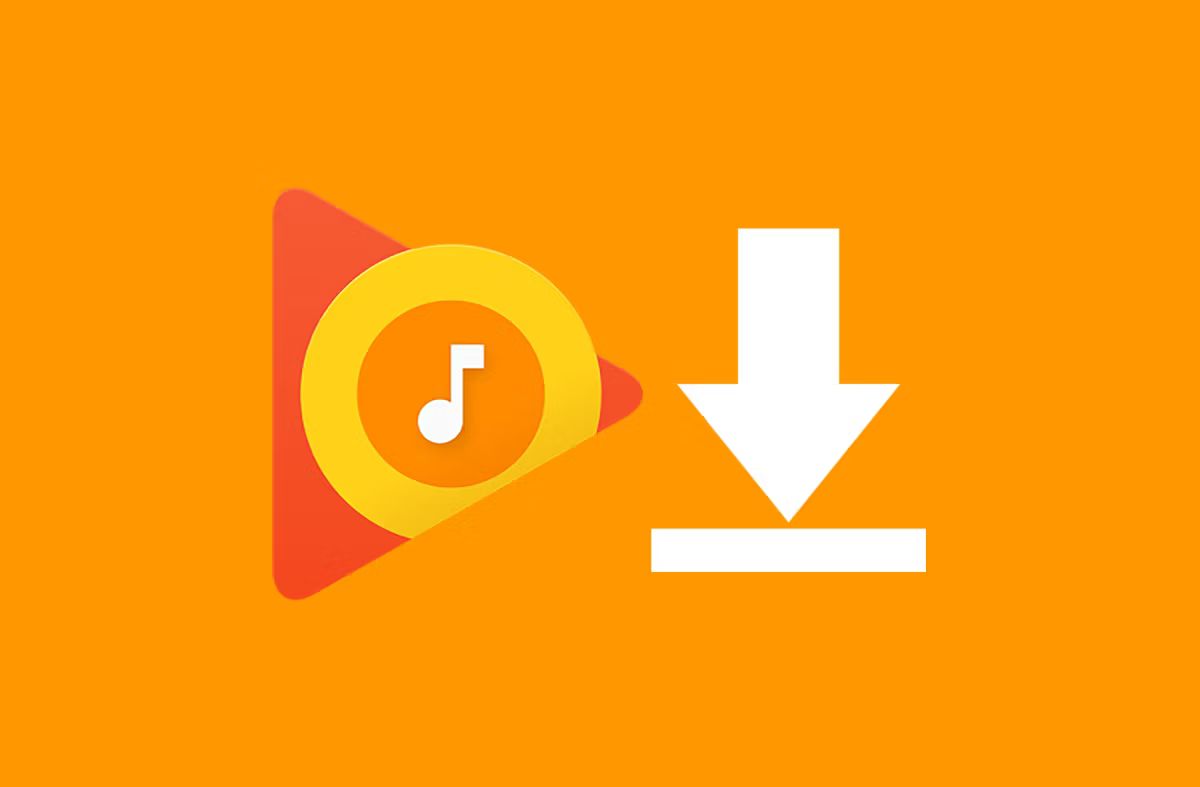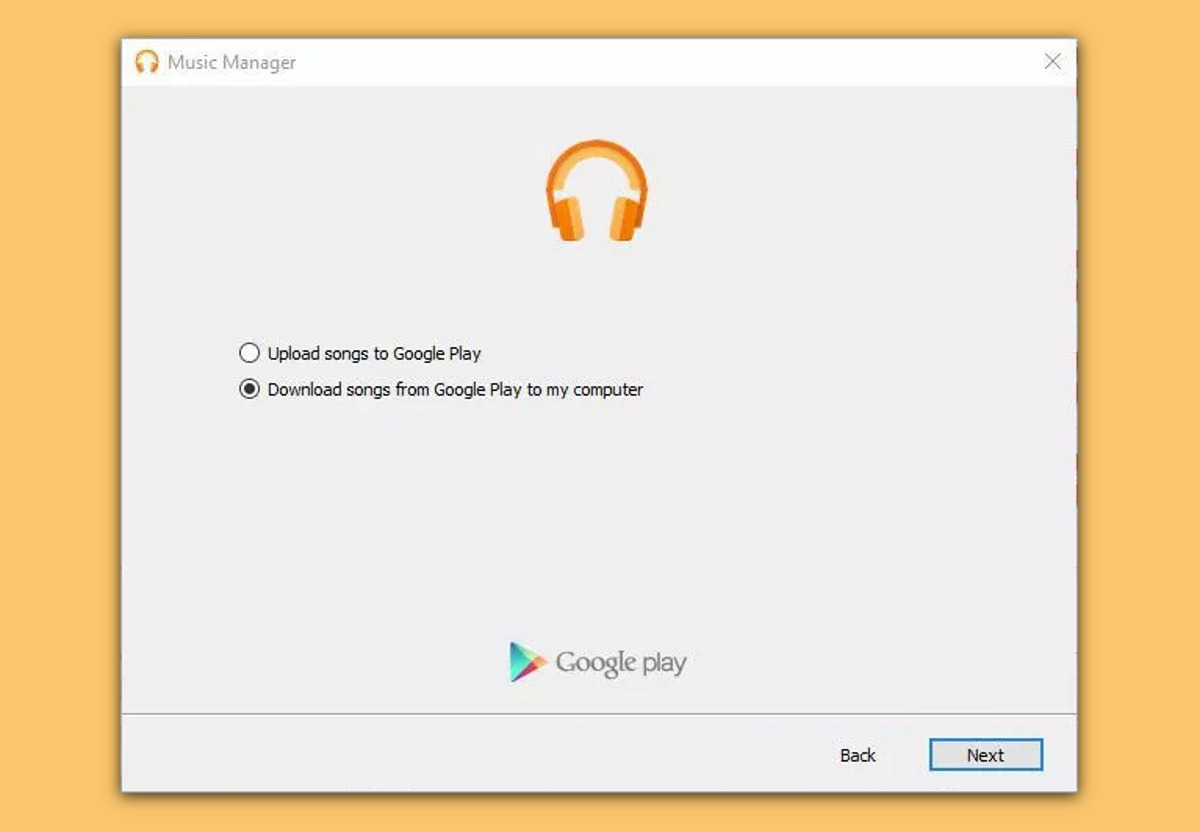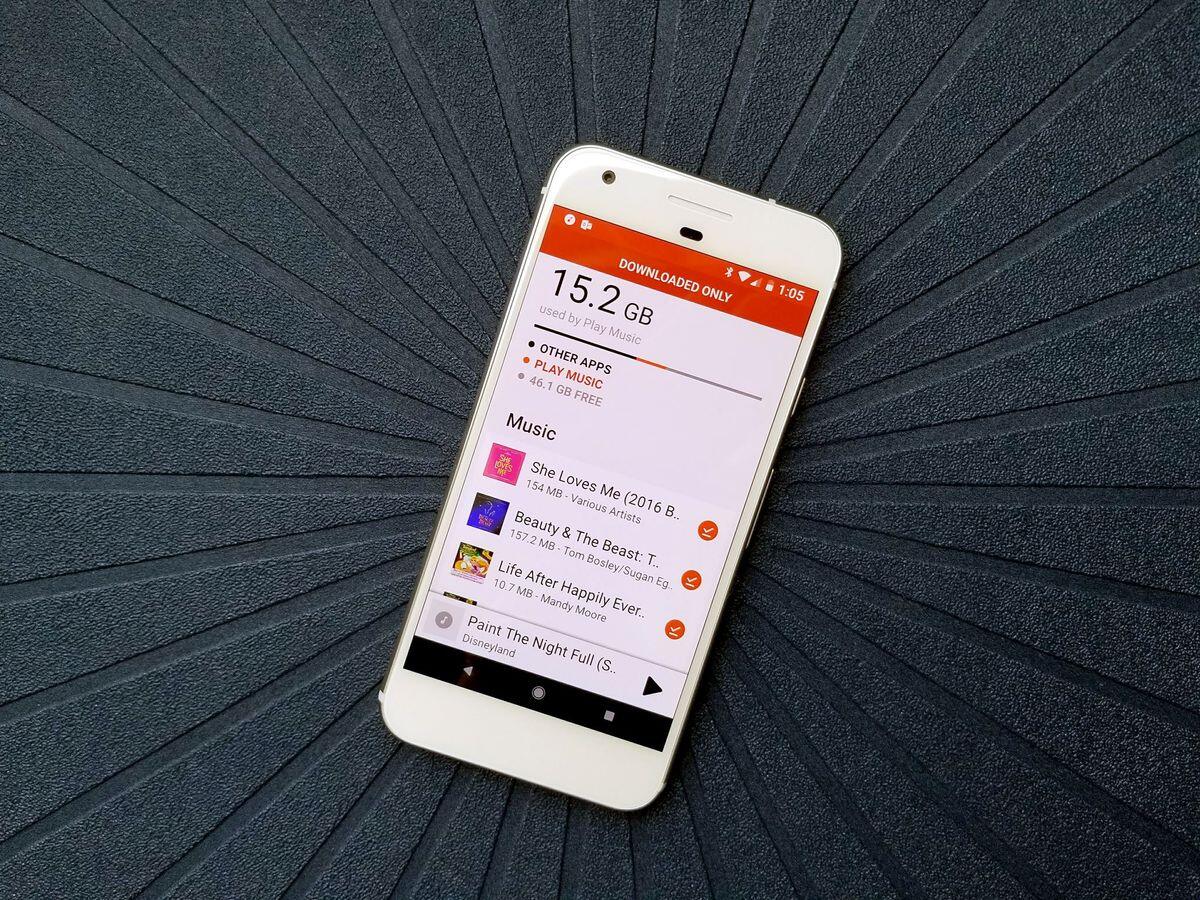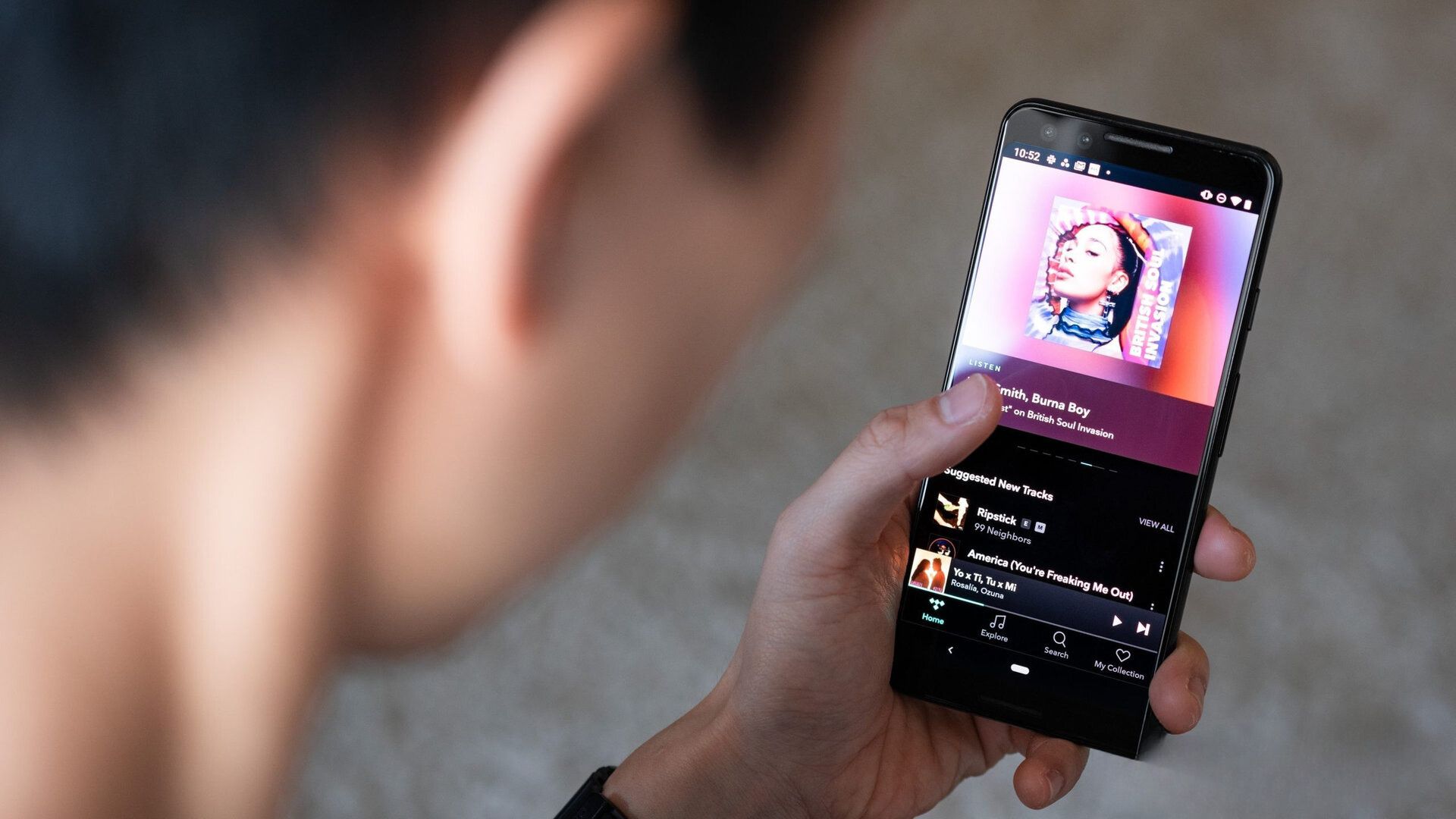Introduction
Welcome to the world of music streaming! With the advent of technology, accessing and enjoying music has become easier than ever before. Google Play Music is a popular platform that allows you to stream and download your favorite songs and albums. Whether you’re a music aficionado or simply someone who enjoys listening to music on the go, this guide will show you how to download music using Google Play Music.
First and foremost, it’s important to set up Google Play Music on your device. Google Play Music is available on both Android and iOS platforms, making it accessible to a wide range of users. You can download the app from the Google Play Store or the App Store, depending on your device. Once installed, you’ll need to sign in with your Google account or create a new one if you don’t already have one.
After setting up Google Play Music, you can access your music library from any device with the app installed. This means you can seamlessly switch between your smartphone, tablet, and computer without losing your music collection. The benefit of using Google Play Music is that it offers a vast library of songs to choose from, including popular hits and niche genres.
Setting up Google Play Music
Before you can start downloading music with Google Play Music, you need to have the app set up on your device. Here’s a step-by-step guide to get you started:
- Download the Google Play Music app from the Google Play Store or the App Store, depending on your device.
- Once the app is installed, open it and sign in with your Google account. If you don’t have a Google account, you can easily create one.
- Once you’re signed in, you’ll be prompted to choose whether to subscribe to Google Play Music’s premium service or use the free version. The premium service offers additional features such as ad-free listening and offline playback.
- After choosing your preferred option, you’ll have the option to customize your music experience. You can select your favorite genres, artists, and songs to create personalized recommendations.
- Finally, with the initial setup complete, you’re ready to explore the vast collection of music available on Google Play Music.
It’s worth noting that Google Play Music offers a free trial period for its premium service, allowing you to experience the added benefits before committing to a subscription. Once you’re familiar with the app and its features, you can decide whether to continue with the free version or upgrade to the premium service for an enhanced music streaming experience.
Accessing the Music Library
Now that you have Google Play Music set up on your device, it’s time to explore the vast music library and discover your favorite tunes. Here’s how you can access the music library:
- Open the Google Play Music app on your device.
- You’ll be greeted with the home screen, where you can find recommendations based on your music preferences and browsing history.
- At the bottom of the screen, you’ll see different tabs, such as “Home,” “Browse,” “Radio,” “Recent,” and “Library.”
- The “Home” tab offers personalized recommendations, curated playlists, and new releases.
- The “Browse” tab allows you to explore music by genres, charts, and moods.
- The “Radio” tab lets you discover radio stations based on your favorite artists or songs.
- The “Recent” tab displays your recently played songs and albums.
- The “Library” tab is where you can find all your downloaded and purchased music, as well as playlists you’ve created.
By navigating through these different tabs, you can easily find the music you’re in the mood for or discover new songs and artists. Google Play Music offers a user-friendly interface that makes it enjoyable to explore and navigate through the vast music library.
Furthermore, Google Play Music allows you to upload and store your own music library. You can upload up to 50,000 songs from your personal collection, giving you access to your favorite tracks from any device with the app installed.
Searching for Music
With the extensive music library available on Google Play Music, it’s important to know how to effectively search for the songs and artists you’re looking for. Here are some tips to help you navigate the search feature:
- Tap on the search bar at the top of the screen to activate the search function.
- You can search for specific songs, albums, or artists by typing keywords or the name of the desired track.
- If you’re unsure about the exact song or artist name, you can try searching by lyrics or a memorable line from the song.
- The search results will display a list of relevant songs, albums, and artists. You can tap on a result to view more details about the track or explore the artist’s other works.
- To refine your search, you can use filters such as genre, year, and popularity to find music that aligns with your preferences.
- If you’re unsure about what to listen to, you can also browse through curated playlists or listen to radio stations based on your favorite artists or genres.
- Google Play Music also offers a “Top Charts” section where you can find the most popular songs and albums across various genres.
Whether you’re looking for a specific song or want to explore new music, Google Play Music’s search feature provides a convenient and efficient way to find the music you love. By utilizing filters, exploring curated playlists, and browsing through different categories, you can easily discover a wide range of songs and artists to suit your taste.
Downloading Music to Your Device
One of the key features of Google Play Music is the ability to download music directly to your device for offline listening. Here’s how you can download music:
- Open the Google Play Music app and navigate to the song or album you want to download.
- Tap on the three-dot menu icon next to the song or album title.
- From the options that appear, select “Download” to start the download process.
- You can view the progress of the download in the notifications panel of your device.
- Once the music is downloaded, you can access it from the “Library” tab, under the “Downloaded” section.
Downloading music from Google Play Music allows you to enjoy your favorite songs even when you don’t have an internet connection. This is particularly useful when traveling or in areas with limited network coverage.
Keep in mind that downloaded music takes up storage space on your device. To manage your downloaded music and free up space, you can delete individual songs or albums from the “Downloaded” section in the “Library” tab.
It’s important to note that the availability of downloading music may depend on your location and subscription plan. In some regions, downloading music may only be available for premium subscribers. Make sure to check your account settings and subscription details for more information.
Managing Your Downloaded Music
Once you’ve downloaded music to your device using Google Play Music, you may want to manage your downloaded tracks to optimize storage and organize your collection. Here are some ways you can effectively manage your downloaded music:
- To access your downloaded music, go to the “Library” tab in the Google Play Music app and select the “Downloaded” section. Here, you’ll find all the songs and albums you’ve downloaded for offline listening.
- If you want to delete a specific song or album from your downloaded collection, simply tap and hold on the item and select “Remove download” from the options that appear. This will remove the song or album from your device, freeing up storage space.
- To delete multiple songs or albums at once, select the “Edit” button in the top-right corner of the “Downloaded” section. Then, choose the songs or albums you want to remove and tap the delete icon.
- To free up more storage space, you can also consider deleting all downloaded music by selecting the “Delete all downloads” option from the “Edit” menu. However, keep in mind that this will remove all downloaded music from your device, and you’ll need an internet connection to stream those songs again.
- If you want to re-download previously deleted music, you can go to the “Library” tab, select the “Downloaded” section, and find the song or album you want to download again. Tap on the three-dot menu icon and choose “Download” to re-download the item to your device.
- To further manage your music library, you can create playlists for different moods, occasions, or genres. Simply select the songs you want to include in the playlist, tap on the three-dot menu icon, and choose “Add to playlist.” You can then select an existing playlist or create a new one.
- Additionally, Google Play Music offers the option to automatically download songs and albums based on your preferences. You can customize this feature in the app’s settings to ensure that your favorite music is always available offline.
By managing your downloaded music effectively, you can optimize storage space on your device and have a well-organized collection of songs and albums ready for offline enjoyment with Google Play Music.
Streaming vs. Downloading
When it comes to enjoying music with Google Play Music, you have the option to either stream or download your favorite songs. Both methods come with their own advantages and considerations. Let’s explore the differences between streaming and downloading:
- Streaming: Streaming allows you to listen to music in real-time without downloading the files to your device. With a stable internet connection, you can access a vast music library and instantly play any song or album. Streaming is convenient if you have limited storage space on your device or if you want to discover new music without committing to downloading it.
- Downloading: Downloading music allows you to save songs and albums directly to your device for offline listening. This is especially useful when you’re in areas with no internet connection or when you want to conserve mobile data. By downloading music, you can enjoy your favorite tracks without worrying about buffering or network coverage. However, keep in mind that downloaded music takes up storage space on your device, and you’ll need to manage your downloads to optimize storage.
Whether you choose to stream or download music with Google Play Music depends on your personal preferences and circumstances. If you have a stable internet connection and ample storage space, streaming may provide more flexibility and access to a vast music library. On the other hand, downloading music grants you the freedom to listen to your favorite songs offline, which can be particularly beneficial while traveling or in areas with limited network coverage.
Google Play Music offers the best of both worlds, allowing you to seamlessly switch between streaming and downloading based on your needs and preferences. Whether you’re a streaming enthusiast or someone who prefers to have their music readily available offline, Google Play Music offers a versatile platform to cater to your music listening experience.
Conclusion
Google Play Music is a fantastic platform that provides a seamless music streaming and downloading experience. With its extensive music library, user-friendly interface, and the ability to access your favorite tunes offline, Google Play Music offers a comprehensive solution for all your music needs.
By following the steps outlined in this guide, you can set up Google Play Music on your device, access the music library, search for your favorite songs and artists, and download music for offline listening. Additionally, you can effectively manage your downloaded music to optimize storage and create personalized playlists.
Whether you’re a music lover who wants to explore new genres or a music enthusiast who wants to have their favorite songs at their fingertips, Google Play Music provides the tools and features to enhance your music listening experience.
So, why wait? Start using Google Play Music today and discover a whole new world of music right at your fingertips!