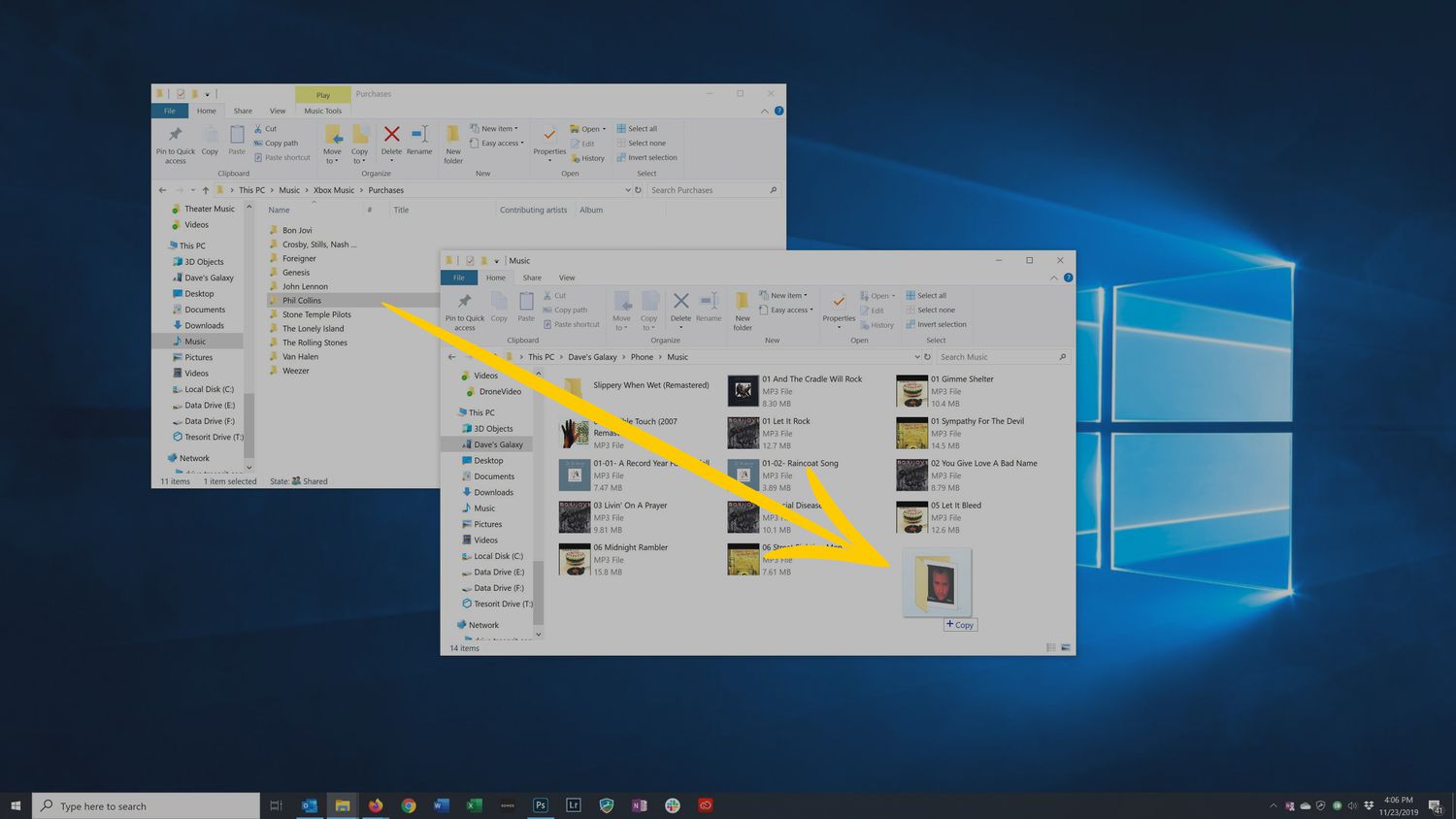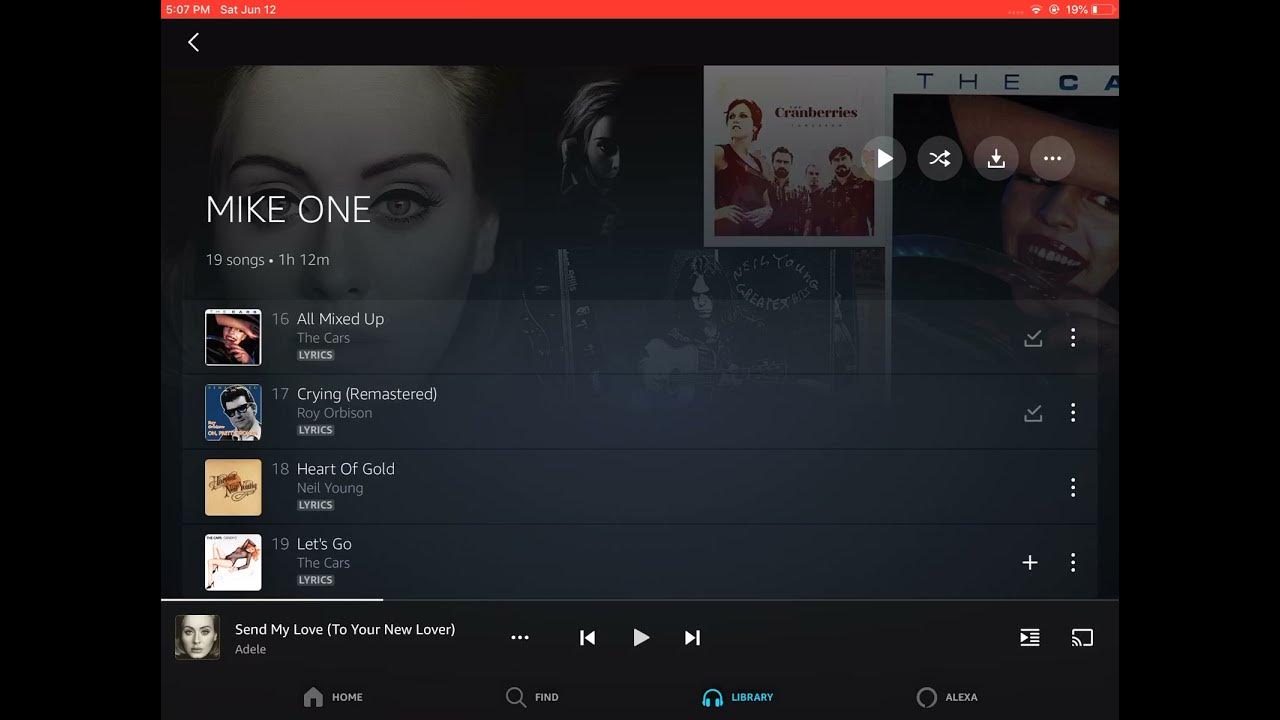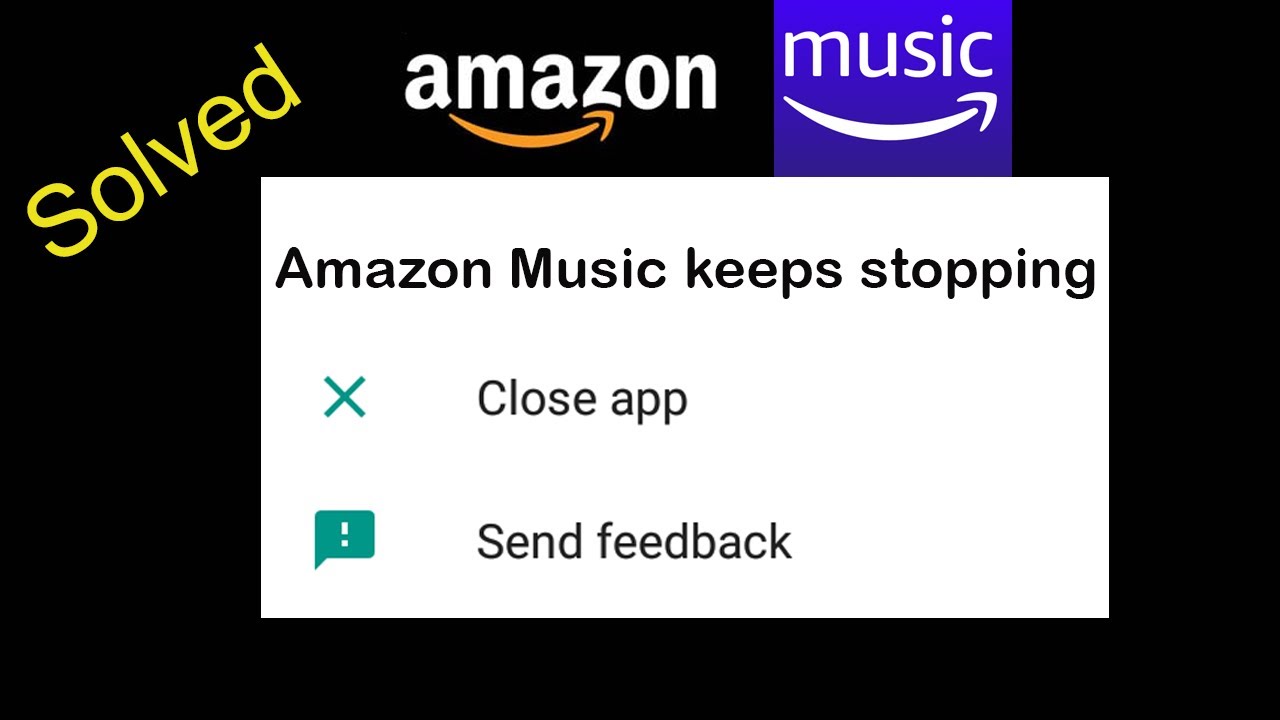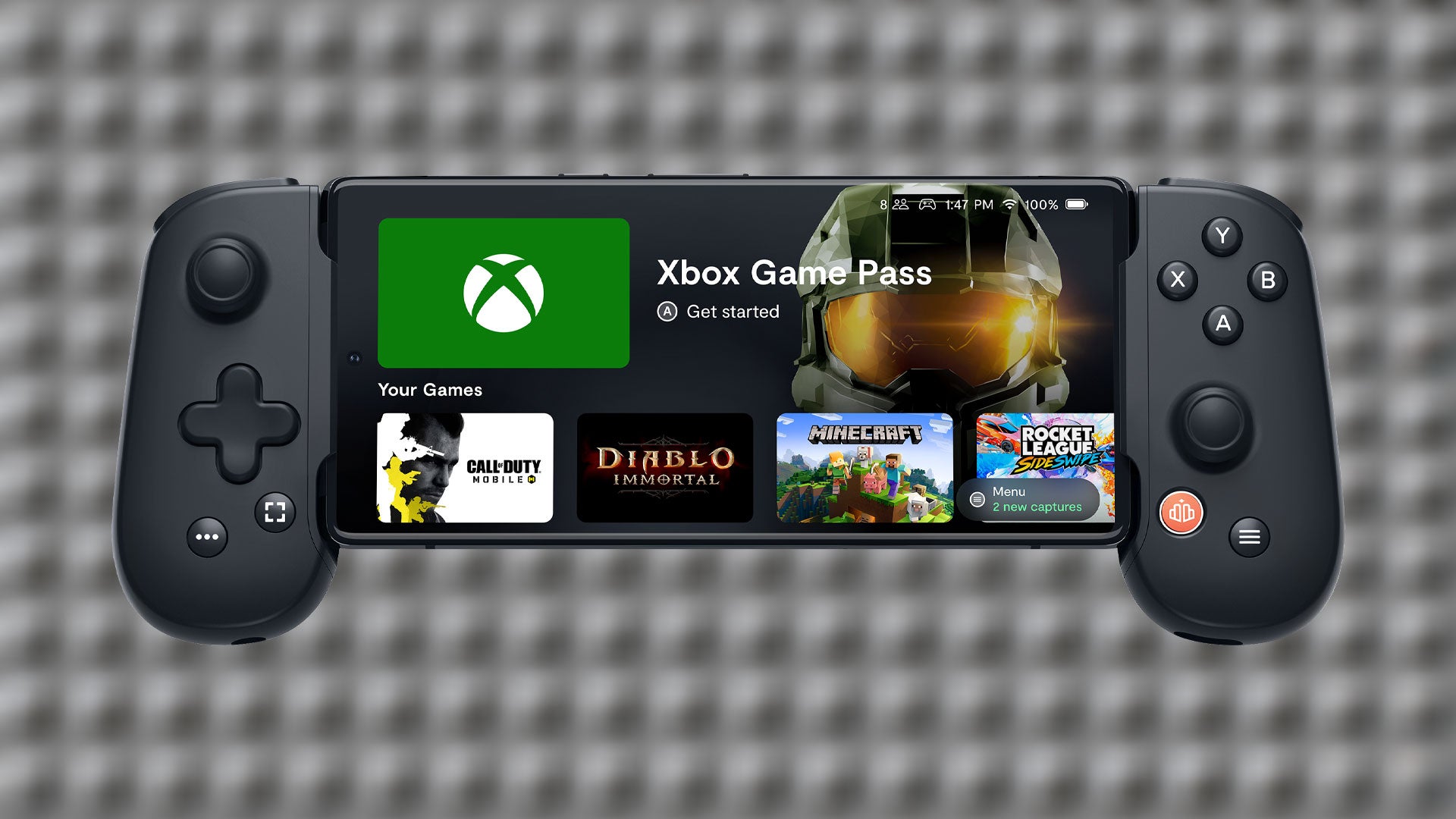Introduction
Are you tired of your small music library on your Android phone? Do you want to transfer your favorite songs from your PC to your Android device? Fortunately, there are several easy methods to download music to your Android phone from your computer. Whether you prefer using a USB cable for a direct connection or want to explore options like cloud services and music downloading apps, this article will provide you with step-by-step instructions. Get ready to expand your music collection and enjoy your favorite tunes wherever you go!
In today’s digital era, smartphones serve as our portable music players, allowing us to carry our favorite tracks with us at all times. However, downloading music directly to your Android phone from your PC can be a bit tricky if you’re not familiar with the process. Luckily, we’ve got you covered with some simple methods to help you download music hassle-free.
In this article, we will explore four methods for transferring music from your PC to your Android phone. The first method involves using a USB cable for a direct connection between your phone and computer. The second method utilizes cloud services to store and download your music files. The third method involves using a dedicated music downloading app. Lastly, we will discuss how to transfer music wirelessly to your Android phone.
By following these methods, you’ll be able to enjoy your entire music library on your Android device, regardless of its storage capacity. So, let’s dive in and explore each method in detail!
Method 1: Using a USB Cable
One of the most straightforward and traditional methods to transfer music from your PC to your Android phone is by using a USB cable. This method allows for a direct and secure connection between the devices, ensuring fast and reliable data transfer.
To get started, follow these simple steps:
- Connect your Android phone to your PC using a USB cable. Ensure that the cable is in good condition and properly plugged into both devices.
- On your Android phone, swipe down from the top of the screen to access the notification panel. Tap on the USB notification and select the option to transfer files.
- On your PC, open File Explorer (Windows) or Finder (Mac) and locate your music files that you want to transfer.
- Select the music files or folders you wish to transfer and copy them (Ctrl + C or right-click and select Copy).
- Navigate to the storage location of your Android phone in File Explorer or Finder. This is typically found under “This PC” or “Devices” on Windows or “Devices” on Mac.
- Paste the copied music files into the folder on your Android phone where you want to store the music. You can create a new folder specifically for your music, or use an existing one.
- Wait for the transfer process to complete. The time taken will depend on the size of the files being transferred.
- Once the transfer is complete, safely disconnect your Android phone from your PC by clicking on the “Safely Remove Hardware” icon in the taskbar (Windows) or ejecting the device in Finder (Mac).
That’s it! You have successfully transferred music from your PC to your Android phone using a USB cable. Now you can enjoy your favorite songs on the go without the need for an internet connection.
It’s important to note that some Android devices may require additional steps or settings to enable file transfer. If you encounter any difficulties or your device does not automatically connect, refer to your device’s manual or the manufacturer’s website for specific instructions.
Method 2: Using a Cloud Service
If you prefer a more convenient and wireless method to download music to your Android phone from your PC, using a cloud service is an excellent option. With cloud services like Google Drive, Dropbox, or OneDrive, you can store your music files online and access them from any device with an internet connection.
To transfer music using a cloud service, follow these steps:
- Start by signing up for a cloud service account if you don’t already have one. Popular options include Google Drive, Dropbox, and OneDrive. Install the corresponding app on both your PC and Android phone.
- On your PC, open the cloud service application or go to the service’s website and log in to your account.
- Create a new folder or navigate to an existing folder where you want to store your music files.
- Copy or drag the music files from your PC to the folder in your cloud service account. Ensure that the upload is completed successfully.
- On your Android phone, open the cloud service app and log in to your account using the same credentials as on your PC.
- Navigate to the folder where you uploaded the music files and select the ones you want to download.
- Tap on the download or save option to save the selected music files to your Android phone’s local storage.
- Wait for the download process to complete. The time taken will depend on the size of the files and your internet connection speed.
Once the download is finished, you can access your music files directly from your Android phone’s media player or any other music app you prefer. The advantage of using a cloud service is that you can easily add or remove music files from your cloud storage, and they will sync across all your devices.
Remember to consider the storage capacity of your Android phone and the available space on your cloud service account. If you run out of space, consider deleting or moving old files to free up storage.
Using a cloud service, you no longer need to worry about physical cables or limited storage space. Your music collection will be accessible anywhere, anytime, as long as you have an internet connection on your Android phone.
Method 3: Using a Music Downloading App
If you want a convenient way to discover and download music directly to your Android phone from various sources, using a music downloading app is the perfect solution. These apps allow you to search for and download MP3 files directly to your device’s storage, making it easy to build a customized music library.
Follow these steps to download music using a music downloading app:
- Visit the Google Play Store on your Android phone and search for a reputable music downloading app. Some popular options include Spotify, SoundCloud, and iHeartRadio.
- Download and install the desired music downloading app onto your Android phone.
- Launch the app and create an account if necessary.
- Search for the specific songs or artists you want to download within the app’s search bar. You can also explore curated playlists and recommendations.
- Once you find the desired music, tap on the download or save button associated with the song or album.
- Wait for the app to download the music files onto your Android phone. The duration may vary depending on the file size and your internet connection speed.
- Once the download is complete, you can access your downloaded music within the app’s library or through a compatible media player on your Android phone.
With a music downloading app, you can discover new songs, stream music, and even create personalized playlists based on your preferences. Some apps also offer additional features like offline listening and the ability to sync your library across multiple devices.
It’s important to note that music downloading apps may have different policies regarding copyrighted material. Ensure that you comply with any applicable laws and regulations and only download and share music that you have the rights to or that is free to download legally.
Using a music downloading app provides an easy and convenient way to expand your music collection without the need to connect your Android phone to a computer or rely on cloud services. Enjoy the flexibility of accessing your favorite songs directly on your Android device anytime you want.
Method 4: Transferring Music Files Wirelessly
If you prefer a wireless method to transfer music from your PC to your Android phone, you can do so using various wireless transfer apps and services. These methods allow you to transfer music files without the need for cables or physical connections.
Follow these steps to transfer music wirelessly:
- Ensure that both your PC and Android phone are connected to the same Wi-Fi network.
- On your PC, open a web browser and search for a wireless file transfer app or service. Some popular options include AirDroid, Portal by Pushbullet, and SHAREit.
- Download and install the chosen wireless transfer app or service on both your PC and Android phone.
- Launch the app or service on your PC and follow the provided instructions to set it up.
- On your Android phone, open the app or service and follow the on-screen instructions to connect it to the same Wi-Fi network.
- Within the app or service on your PC, locate the option to transfer or share files.
- Select the music files you want to transfer from your PC’s local storage.
- Initiate the transfer process and wait for the files to be transferred to your Android phone. The time taken will depend on the file size and the speed of your Wi-Fi network.
Once the transfer is complete, you can check your Android phone’s local storage to access the transferred music files. Depending on the app or service you use, the transferred files may be saved in a specific folder or location on your device.
Wireless file transfer apps and services not only allow you to transfer music files, but also enable you to transfer other types of files such as photos, videos, and documents. This makes them versatile tools for managing and sharing files between your PC and Android phone.
It’s worth noting that wireless file transfer apps and services may have limitations, such as file size restrictions or a limited number of files that can be transferred at once. Some apps may also require a premium version for access to advanced features. Be sure to explore different options to find the one that best suits your needs and preferences.
With the convenience of wireless transfer methods, you can easily transfer music files from your PC to your Android phone without the hassle of cables. Enjoy the freedom of wirelessly expanding your music library and having your favorite songs at your fingertips.
Conclusion
Transferring music from your PC to your Android phone is easier than ever with the methods mentioned in this article. Whether you choose to use a USB cable, a cloud service, a music downloading app, or a wireless transfer method, you can expand your music library and enjoy your favorite tunes wherever you go.
If you prefer a direct and secure connection, using a USB cable is a simple and reliable option. This method allows for quick and efficient transfers, ensuring that your music files are readily available on your Android device.
For those who want the convenience of storing and accessing music files online, using a cloud service is an excellent choice. With cloud services, you can easily upload, download, and sync your music files across multiple devices.
If you’re someone who loves to explore new music and build personalized playlists, utilizing a music downloading app is the way to go. These apps offer a vast library of songs and the ability to download them directly to your Android phone.
For a wireless and cable-free transfer experience, wireless transfer apps and services provide a seamless solution. With just a few taps, you can transfer music files from your PC to your Android phone using the same Wi-Fi network.
Whichever method you choose, always remember to consider the available storage space on your Android device and comply with copyright laws when downloading or sharing music files.
Now that you’re equipped with these methods, you can easily download music to your Android phone from your PC. So go ahead, expand your music collection, and enjoy your favorite tracks wherever you go!