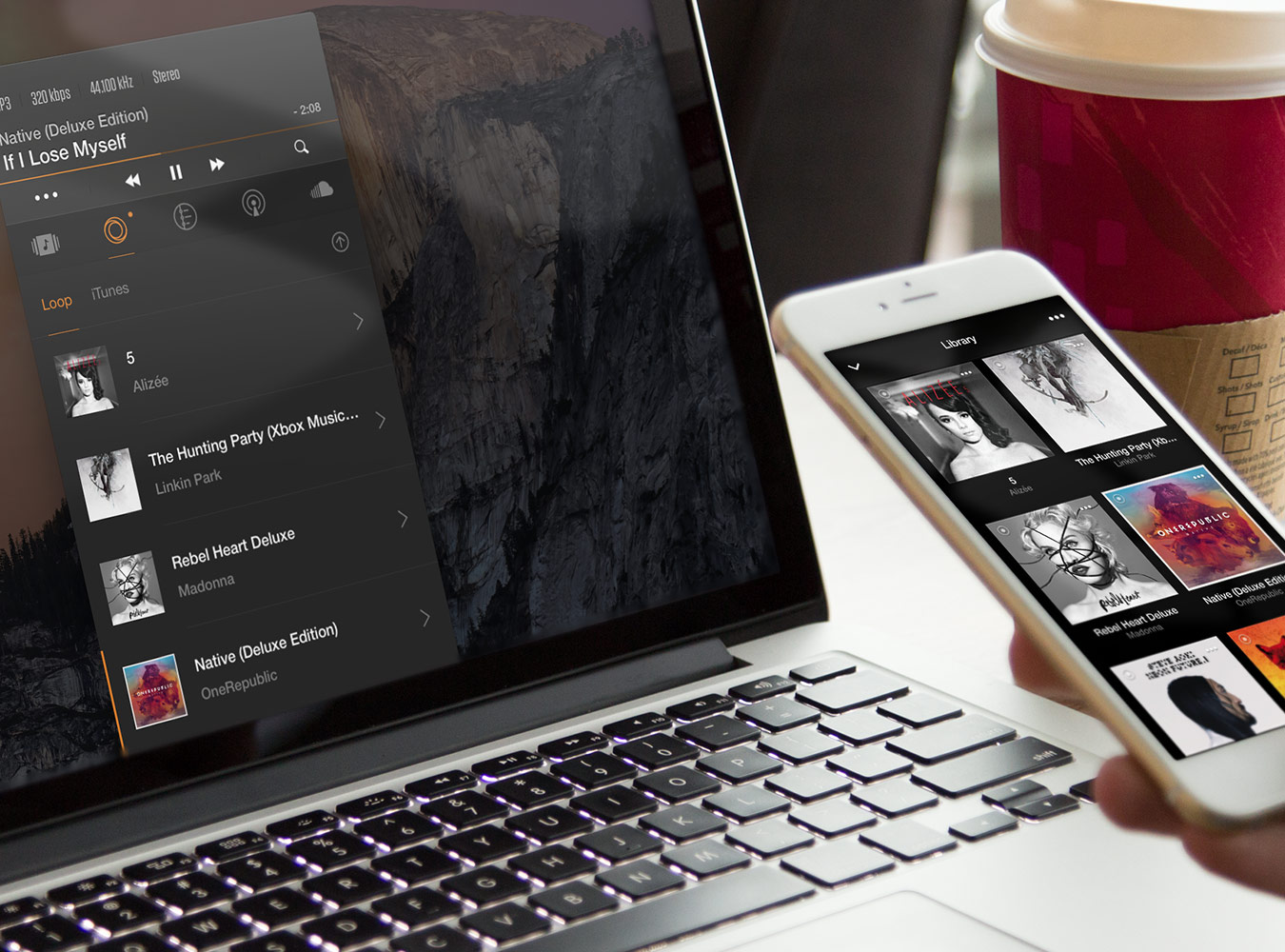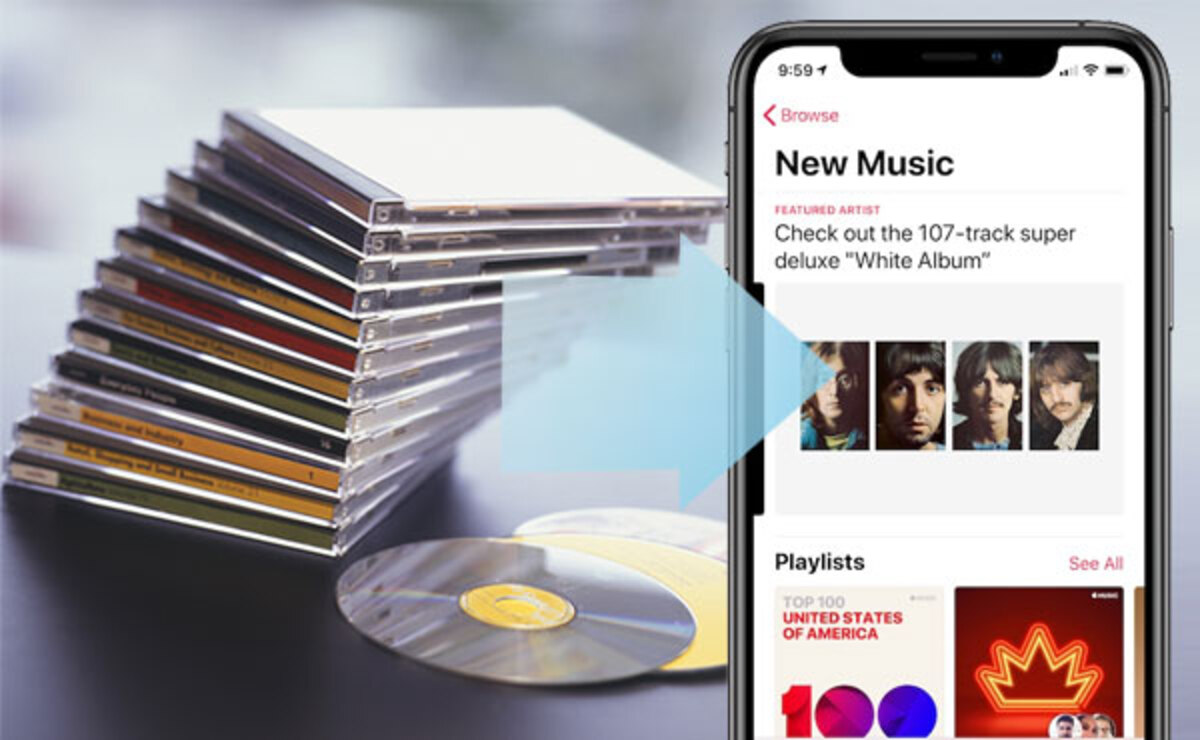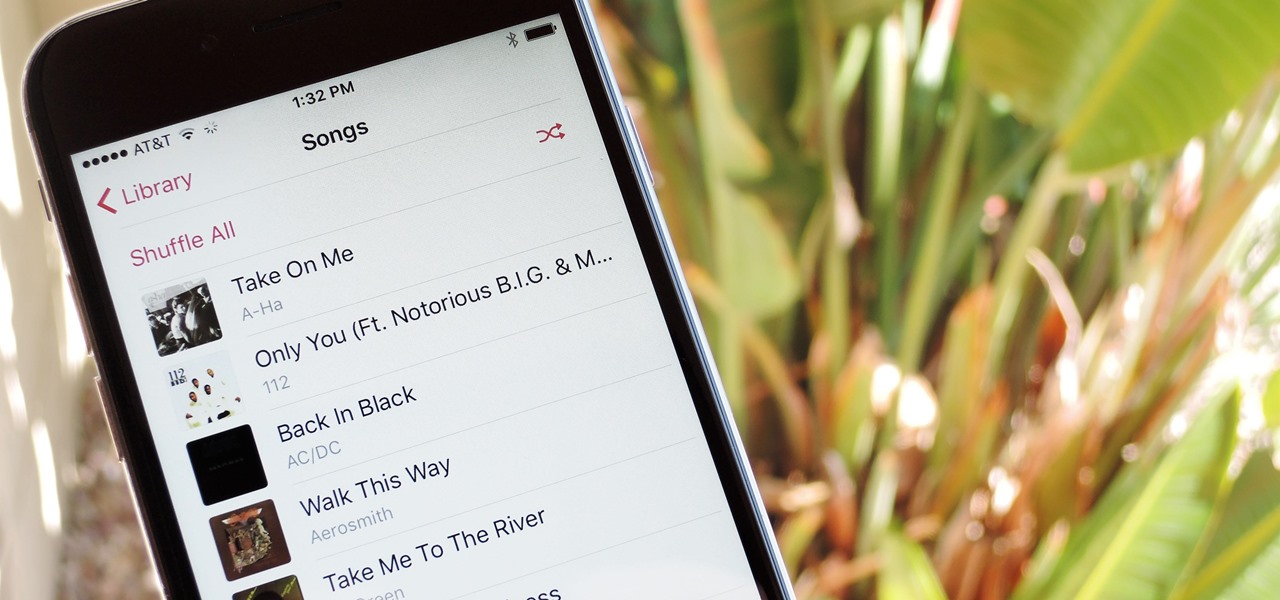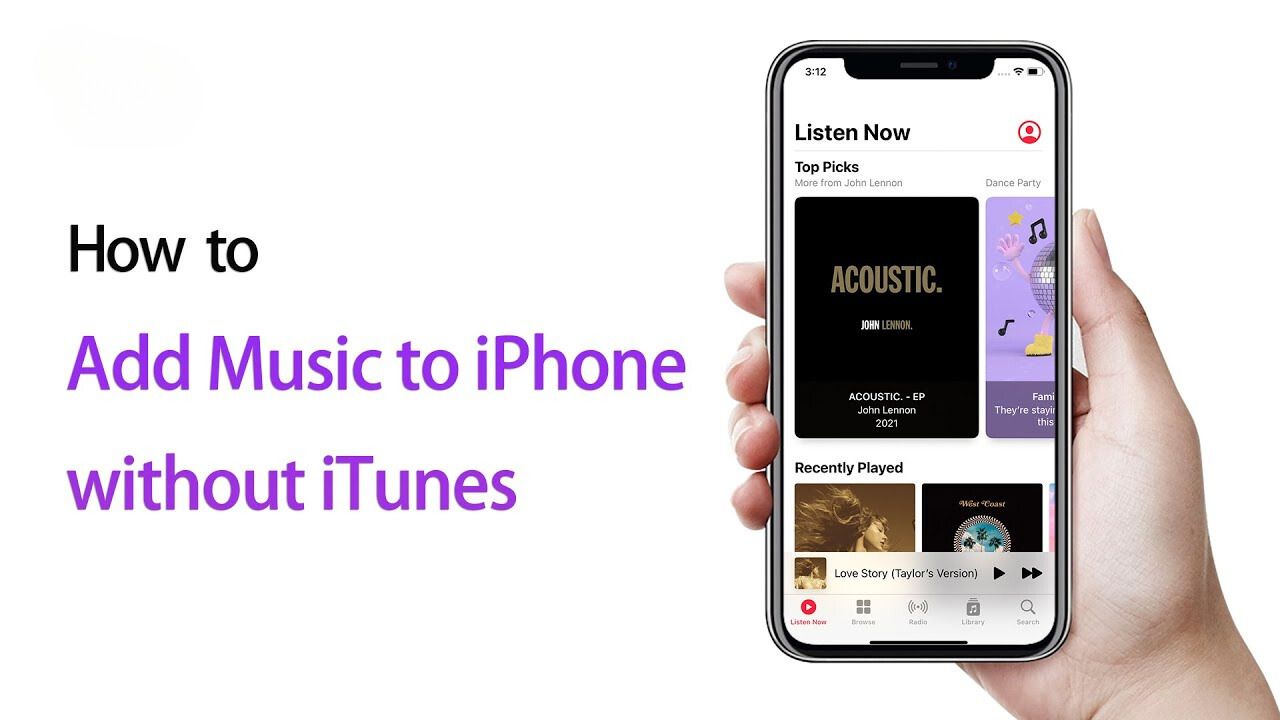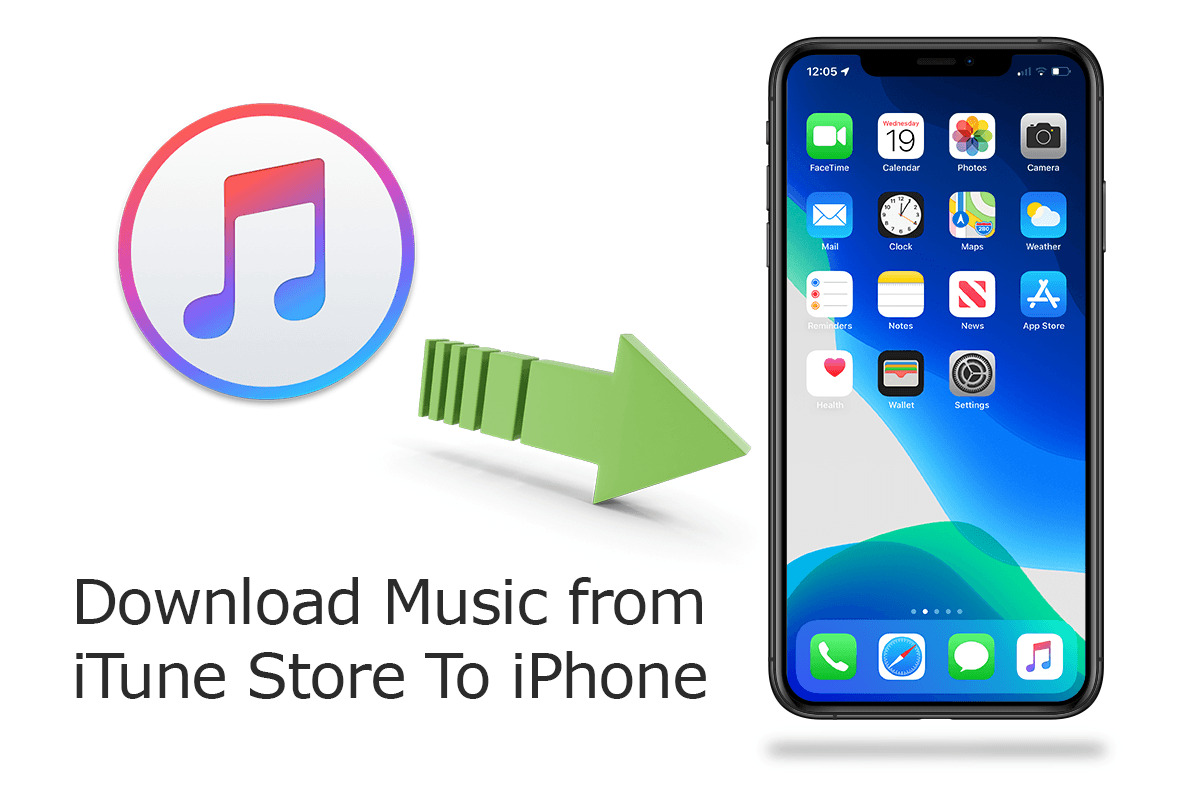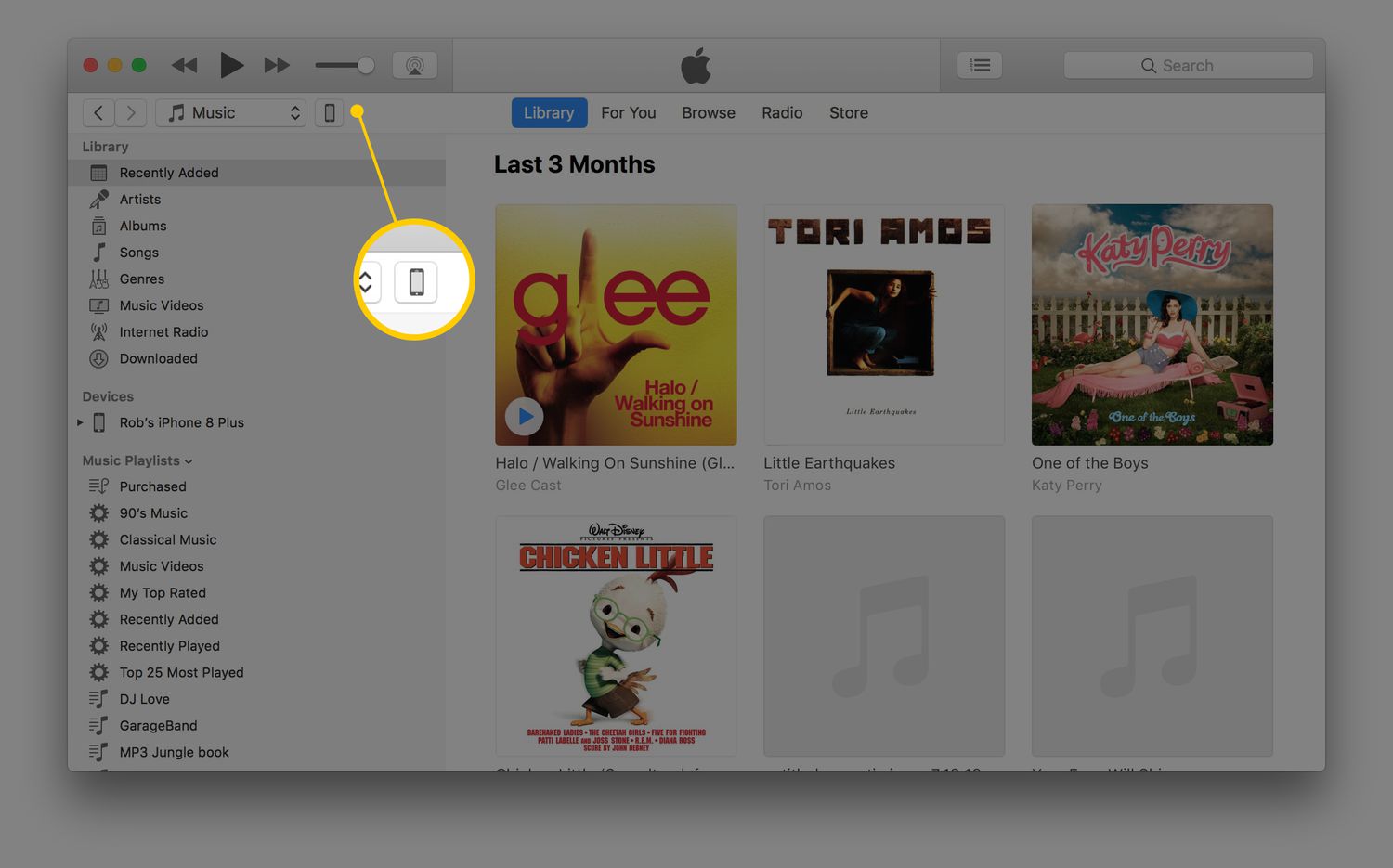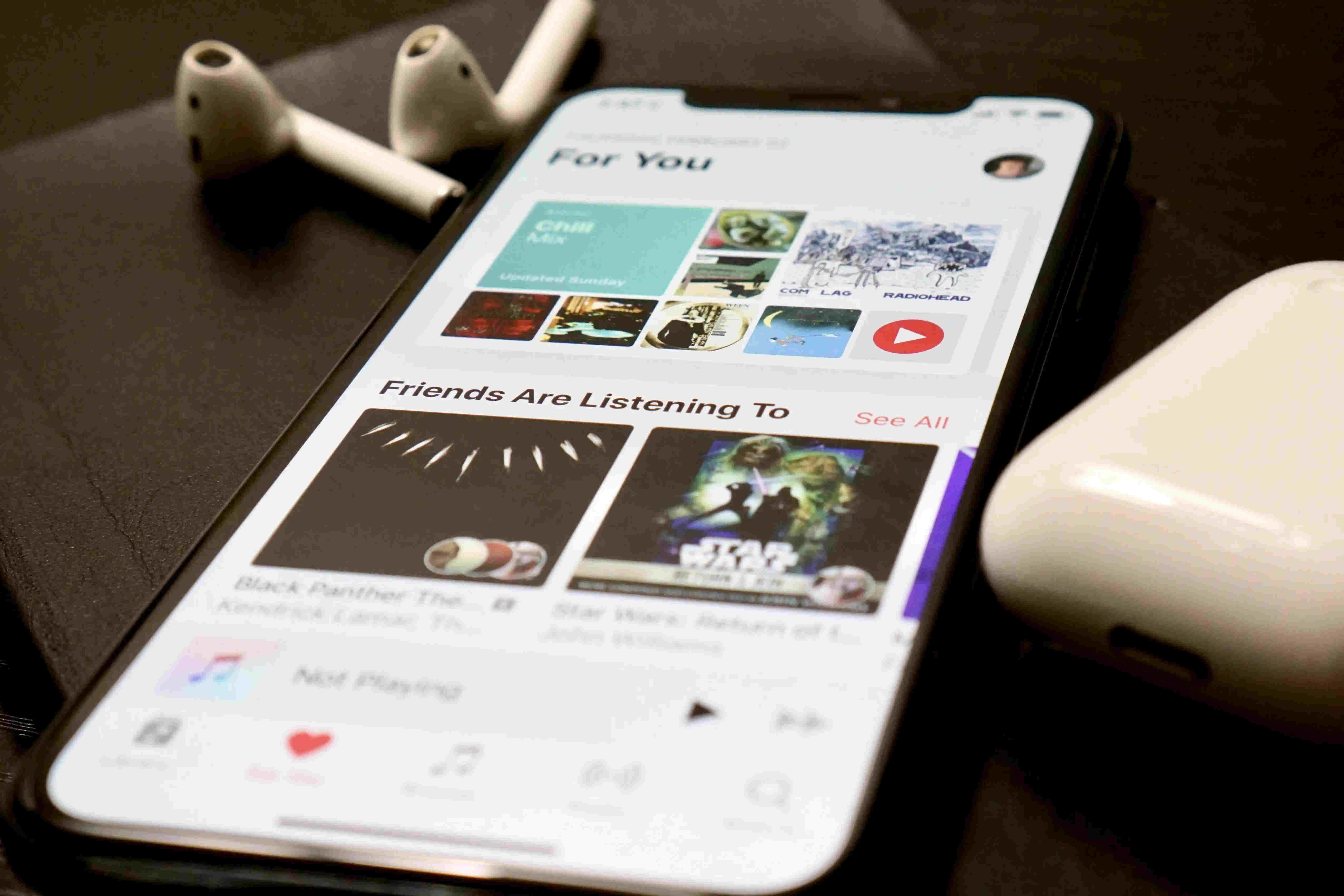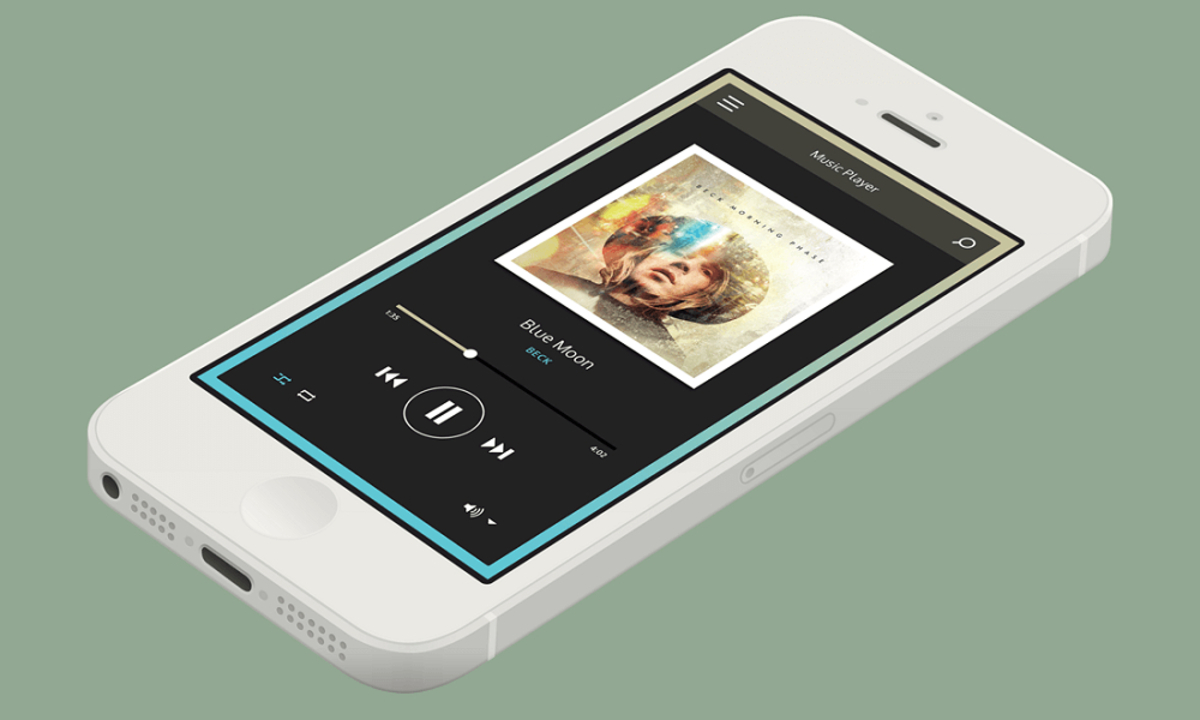Introduction
For many iPhone users, the default method of transferring and downloading music onto their device is through iTunes. However, iTunes can be complex and frustrating to use, leading people to search for alternative methods to download music onto their iPhone from a computer without the need for iTunes.
Whether you’re looking to transfer your favorite songs, playlists, or albums from your computer to your iPhone, there are several options available that allow you to bypass iTunes and still enjoy your music on the go.
In this article, we will explore some alternative methods that enable you to download music onto your iPhone from your computer without the hassle of iTunes. These methods offer simplicity and convenience, giving you more flexibility in managing your music library.
Whether you’re a music enthusiast who enjoys discovering new artists or an audiophile with an extensive collection, these alternatives will help you streamline the process and have your favorite tunes at your fingertips.
Now, let’s dive into the different options available and find the method that works best for you.
What is iTunes and why are people looking for alternatives?
iTunes, developed by Apple, is a widely used application that allows users to manage their media libraries, including music, movies, TV shows, podcasts, and more. It is also the default software for transferring and syncing content between a computer and an iPhone, iPad, or iPod.
While iTunes provides a comprehensive platform for managing and organizing media, many users find it overwhelming and complicated to use. The software itself is feature-rich, but this can lead to a cluttered interface and confusion when trying to perform simple tasks like transferring music to an iPhone.
Furthermore, iTunes has certain limitations that users may find frustrating. For example, it requires a direct connection between the computer and the iPhone, which can be inconvenient if you need to transfer music from a different location or if you don’t have access to your computer.
Additionally, not everyone wants to rely on iTunes for their music needs. Some users have music libraries that exist outside of the iTunes ecosystem or prefer alternative music platforms. They may prefer to use streaming services or have music stored on their computer that they want to transfer directly to their iPhone without the need for iTunes.
The desire for alternatives to iTunes is fueled by the need for simplicity, flexibility, and compatibility. People want options that make transferring music from their computer to their iPhone a seamless and hassle-free experience. Fortunately, there are several alternative methods available that can fulfill these requirements.
These alternatives offer various benefits, such as the ability to transfer music wirelessly, directly access cloud storage, or use third-party applications specifically designed for music transfer. By exploring these alternatives, individuals can find a method that suits their preferences and enhances their overall music management experience, without the need for iTunes.
Option 1: Using Third-Party Music Transfer Software
One popular alternative to iTunes for transferring music from a computer to an iPhone is by using third-party music transfer software. These software programs offer a simplified and user-friendly interface specifically designed for music management and transfer.
One such example is iMazing, a powerful and versatile music transfer tool. With iMazing, you can easily transfer music files from your computer to your iPhone without the need for iTunes. The software allows you to create playlists, transfer individual songs or entire albums, and even manage your music library directly from your computer.
To use iMazing or similar software, simply install the program on your computer and connect your iPhone to the computer using a USB cable. The software will detect your device, and you can then select the music files or playlists you want to transfer. With a few simple clicks, your music will be transferred to your iPhone, ready to be enjoyed on the go.
Another notable third-party music transfer software is SynciOS. Like iMazing, SynciOS provides an intuitive interface and offers features such as the ability to transfer music, create playlists, and manage your music library. It also supports batch transfers and allows you to preview and select specific songs before transferring them.
To use SynciOS, download and install the software on your computer. Connect your iPhone via USB and launch the program. From there, you can simply drag and drop your music files or playlists into SynciOS and initiate the transfer. SynciOS also supports other media types, making it a versatile option for managing your iPhone’s content.
Using third-party music transfer software eliminates the complexity and limitations of iTunes, allowing for a more streamlined and efficient music transfer process. These software programs often offer additional features and customization options, giving you more control over your music library.
However, it’s important to note that some third-party software may come at a cost, with premium versions unlocking additional features or removing limitations. Take the time to research and choose a reliable and reputable software that suits your needs and budget.
Option 2: Using Cloud Storage Apps
Another convenient alternative to iTunes for downloading music onto your iPhone is by utilizing cloud storage apps. These apps allow you to upload your music files to the cloud and then access them from your iPhone, eliminating the need for direct computer-to-iPhone transfers.
Popular cloud storage apps like Dropbox, Google Drive, and OneDrive offer seamless integration and synchronization across multiple devices. To use this option, simply upload your music files to your chosen cloud storage app from your computer. Once uploaded, you can access the music files on your iPhone by installing the corresponding app and logging into your account.
After signing in to your cloud storage app on your iPhone, navigate to the music files you want to download. You can then choose to download individual songs or entire albums to your iPhone’s local storage. Once the download is complete, you can play the music files using the default music player or any other compatible music app installed on your device.
Cloud storage apps offer several advantages for downloading music onto your iPhone. First, they provide a seamless and wireless transfer method, allowing you to access your music from any device with an internet connection. This means you can easily switch between devices without the need for physical connections or transfers.
Cloud storage apps also provide the option to create playlists and organize your music files within the app itself. You can create playlists based on genres, moods, or any other criteria that suit your preferences. This organization feature ensures easy access and navigation to your favorite tunes on your iPhone.
Furthermore, using cloud storage apps frees up storage space on your iPhone, as you can stream or download music files as needed, rather than storing them directly on your device. This is especially beneficial for users with limited storage or those who prefer to keep their iPhone storage optimized.
It’s worth noting that some cloud storage apps may have restrictions on the amount of free storage available, with additional storage requiring a subscription or payment. Be sure to consider your storage needs and choose the app that offers sufficient capacity to accommodate your music library.
Overall, utilizing cloud storage apps offers a convenient and versatile method for downloading music onto your iPhone without relying on iTunes. It provides flexibility, accessibility, and the option to manage your music library across multiple devices seamlessly.
Option 3: Using File Sharing Apps
Another alternative method to download music onto your iPhone without iTunes is by using file sharing apps. These apps allow you to transfer music files directly from your computer to your iPhone wirelessly, eliminating the need for cables or complicated software.
One popular file sharing app is AirDrop, which is available on Apple devices. With AirDrop, you can easily send music files from your computer to your iPhone with just a few simple steps.
To use AirDrop, ensure that both your computer and iPhone are connected to the same Wi-Fi network and have Bluetooth enabled. On your computer, locate the music files you want to transfer and right-click on them. From the context menu, select the option to “Share” or “Send To,” depending on your operating system. Choose AirDrop and select your iPhone from the list of available devices.
On your iPhone, you will receive a notification prompting you to accept the file transfer. Once accepted, the music files will be saved to your iPhone’s local storage, ready to be played in your preferred music app.
Another popular file sharing app is SHAREit, which is available for both iOS and Android. SHAREit allows you to transfer music files, as well as other media types, between devices at high speeds.
To transfer music using SHAREit, install the app on both your computer and iPhone. Open the app on your computer and select the music files you want to transfer. On your iPhone, open the SHAREit app and choose to receive files. Your computer will then detect your iPhone, and you can initiate the transfer. Once completed, you will be able to access the music files on your iPhone’s local storage.
File sharing apps like AirDrop and SHAREit offer a convenient and efficient way to transfer music files from your computer to your iPhone without the need for iTunes. They eliminate the restrictions and complexities often associated with traditional transfer methods, providing a wireless and seamless experience.
However, it’s important to note that file sharing apps rely on a stable internet connection and may have file size limitations. Larger music files may take longer to transfer, and some apps may have restrictions on the maximum file size that can be transferred.
Additionally, ensure that you only download and use reputable file sharing apps from trusted sources to protect your devices and data from potential security risks.
Overall, file sharing apps offer a user-friendly and efficient alternative to iTunes, enabling you to transfer music files directly from your computer to your iPhone wirelessly.
Option 4: Using Email or Messaging Apps
Another simple and accessible option for downloading music onto your iPhone without iTunes is by utilizing email or messaging apps. These apps offer a convenient way to transfer music files from your computer to your iPhone without the need for specialized software or complicated procedures.
To use this method, simply attach the music files you want to transfer to an email or message and send them to yourself. Make sure you have a compatible email or messaging app installed on both your computer and iPhone.
On your computer, create a new email or message and attach the music files you wish to transfer. Enter your own email address or phone number in the recipient field, and send the email or message. Depending on the size of the files and the speed of your internet connection, the transfer may take a few moments.
On your iPhone, open the email or message you sent to yourself. Tap on the attachment to download the music files to your iPhone’s local storage. Once downloaded, you can access and play the music using any compatible music app on your device.
Email and messaging apps offer a user-friendly and widely accessible method for transferring music files to your iPhone. They are built-in applications on most devices and do not require any additional setup or installations.
Moreover, this method allows you to transfer music files in small batches or individually, making it suitable for users with limited storage capacity on their iPhone. You can choose to download only specific songs or albums that you want to listen to, rather than transferring an entire music library.
However, it’s important to note that email and messaging apps may have limitations on file size and the number of files that can be attached or sent. This means that if you have a large music collection or if your files exceed the app’s limitations, you may need to split the transfer into multiple emails or messages.
Additionally, transferring music files via email or messaging apps may consume data or require an internet connection, depending on your specific email or messaging app settings. Ensure that you have a stable internet connection or consider using a Wi-Fi network to avoid incurring data charges.
Despite these limitations, utilizing email or messaging apps provides a straightforward and accessible method for downloading music onto your iPhone without relying on iTunes.
Option 5: Using Streaming Apps with Offline Mode
One of the most convenient options for downloading music onto your iPhone without iTunes is by utilizing streaming apps that offer an offline mode. These apps allow you to listen to your favorite music tracks without an internet connection, making it possible to enjoy music anytime and anywhere.
Popular streaming apps like Spotify, Apple Music, and Tidal offer the ability to download music for offline playback. To use this option, you need to have a subscription to the streaming service of your choice.
Once you have subscribed to a streaming service and downloaded the app on your iPhone, you can search for and add your favorite songs, albums, or playlists to your library. Make sure to enable the offline mode or download option within the app’s settings.
Once you’ve added the music to your library, you can choose to download specific songs, entire albums, or curated playlists to your iPhone. The downloaded music files will be stored within the app’s offline storage, accessible for offline playback without an internet connection.
This option offers numerous advantages. First, it allows you to access a vast library of music without the need to store the files on your iPhone’s local storage. This is particularly beneficial if you have limited storage space or prefer to keep your device clutter-free.
Furthermore, streaming apps often offer high-quality audio streams, ensuring that you enjoy the best sound experience possible. With the ability to download music for offline listening, you can take advantage of this quality wherever and whenever you want, even in areas with limited or no internet connectivity.
It’s important to note that while streaming apps with offline mode offer a great solution for accessing music without iTunes, there are some limitations to consider. Firstly, you need an active subscription to the streaming service, which may come at a monthly cost. Additionally, not all music tracks or albums may be available for offline download due to licensing restrictions.
However, if you are already a subscriber to a streaming service or interested in exploring the vast music libraries they offer, utilizing the offline mode feature can be a convenient and cost-effective way to download and enjoy music on your iPhone without relying on iTunes. Plus, it provides you with the flexibility of exploring new music and discovering new artists while on the go.
Conclusion
Transferring and downloading music onto your iPhone from a computer doesn’t have to be limited to iTunes. The alternatives we discussed in this article offer simplicity, convenience, and flexibility, allowing you to enjoy your favorite tunes without the frustration and limitations of iTunes.
Using third-party music transfer software like iMazing and SynciOS provides a streamlined and user-friendly experience, enabling you to transfer music files directly from your computer to your iPhone with ease.
Cloud storage apps like Dropbox, Google Drive, and OneDrive offer the convenience of accessing your music from any device with an internet connection, allowing you to download music files as needed and freeing up storage space on your iPhone.
File sharing apps like AirDrop and SHAREit utilize wireless transfers, enabling you to send music files directly from your computer to your iPhone without cables or complicated setup procedures.
Email or messaging apps provide a simple and accessible option for transferring music files by sending them to yourself via email or message, eliminating the need for specialized transfer software.
Streaming apps with offline mode, such as Spotify, Apple Music, and Tidal, allow you to download music for offline playback, giving you the freedom to enjoy your favorite songs even when you don’t have an internet connection.
Each of these alternatives offers its own unique advantages and considerations. Depending on your preferences and needs, you can choose the method that best suits your situation.
The key is to find a method that provides a seamless and efficient music transfer experience, allowing you to enjoy your favorite tracks without hassle. Whichever option you choose, you can now download music onto your iPhone from your computer without relying on iTunes.
So, go ahead, explore the alternatives, and start enjoying your music in a way that works best for you!