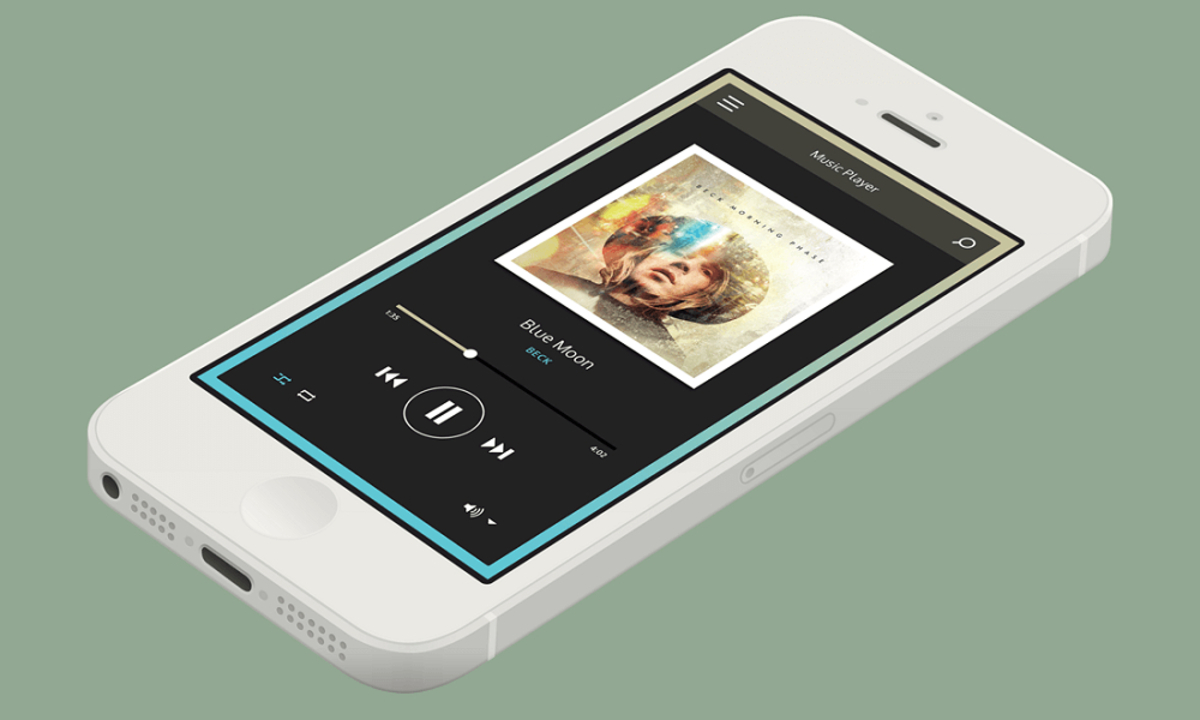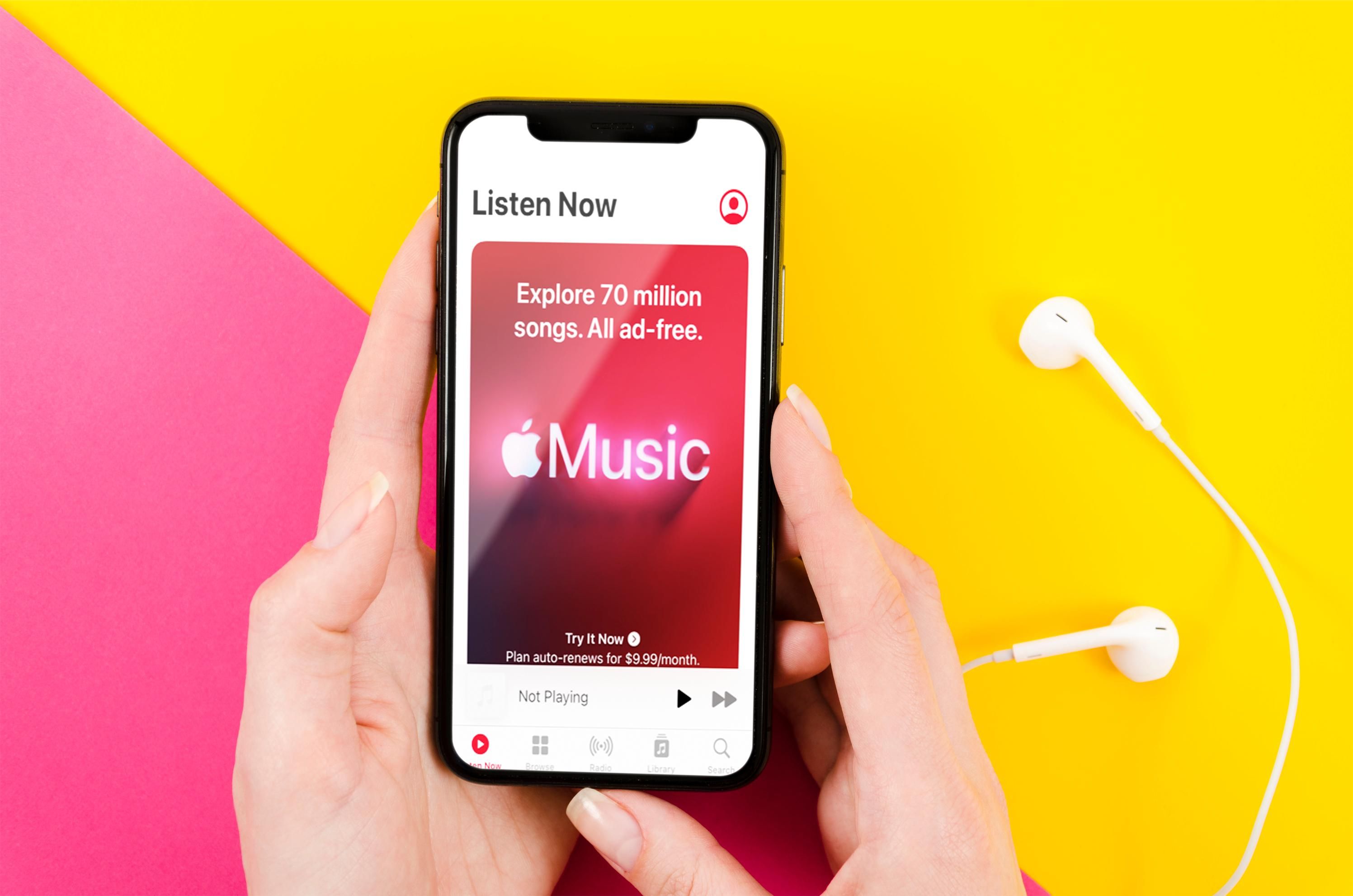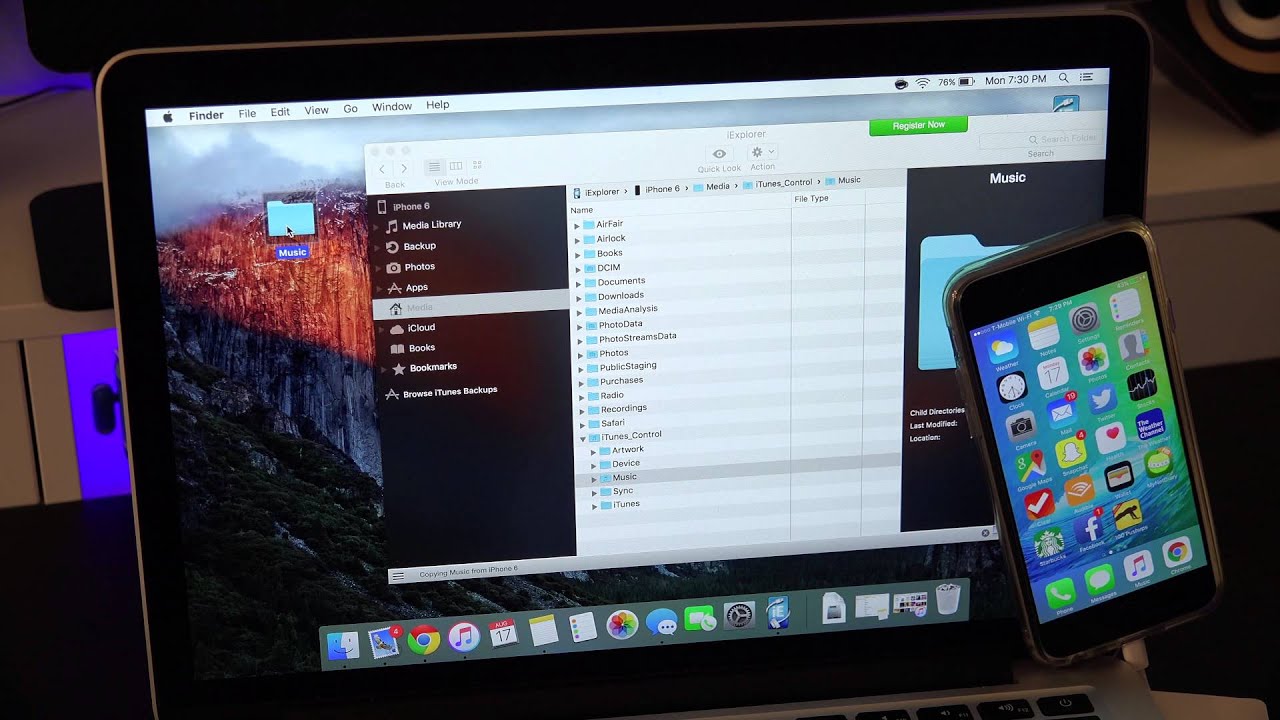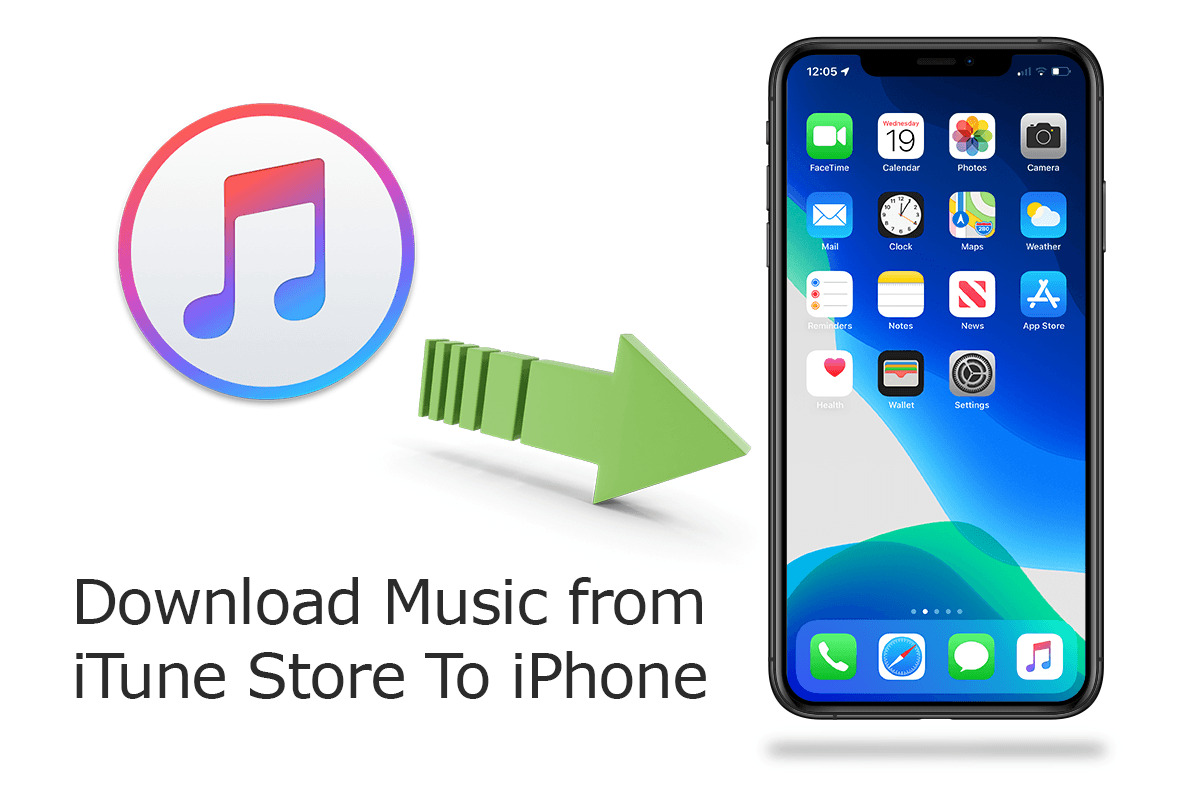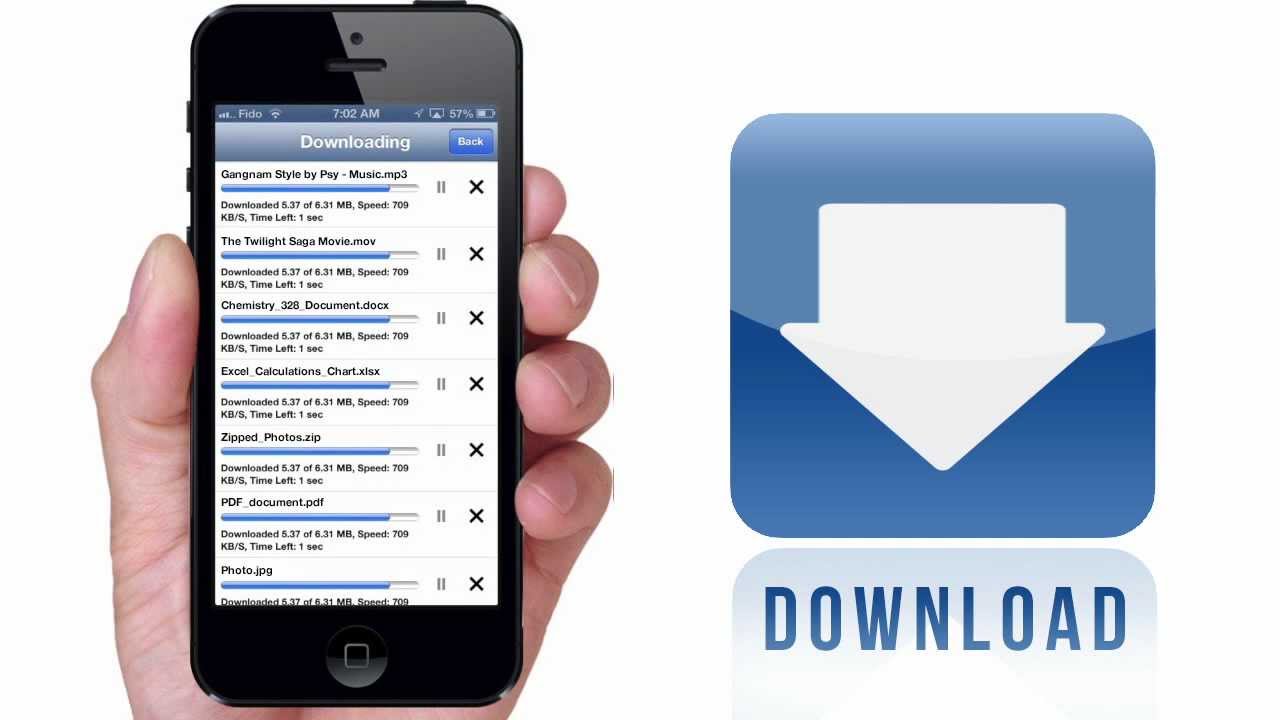Introduction
Downloading music on your iPhone allows you to enjoy your favorite tunes anytime, anywhere. Whether you are a music enthusiast or simply want to have a collection of songs for various occasions, knowing how to download music on your iPhone is essential.
There are several methods to download music onto your iPhone, each with its own advantages and considerations. In this article, we will explore five popular methods that will enable you to get the music you love onto your device.
These methods include using Apple Music, purchasing and downloading music from the iTunes Store, utilizing streaming apps, transferring music from your computer, and using music downloading apps. Each method has its own advantages, and understanding them will help you choose the best option based on your needs, preferences, and budget.
Whether you want to listen to the latest hits, rediscover classic tunes, or explore music from different genres, downloading music onto your iPhone allows you to create a personalized library that reflects your unique taste.
Before we dive into the specific methods, it is important to note that downloading music may require a Wi-Fi or cellular data connection, as well as a valid subscription or purchase, depending on the method you choose.
Now that you understand the importance of downloading music on your iPhone and the various options available, let’s explore each method in detail. By the end of this article, you will be equipped with the knowledge to start downloading your favorite songs onto your iPhone, ready to enjoy a personalized music experience.
Method 1: Using Apple Music
One of the most convenient and popular methods to download music on your iPhone is by using Apple Music. Apple Music offers a vast library of songs from various genres, making it an excellent option for music lovers.
To begin, ensure that you have an active Apple Music subscription. If not, you can sign up for it through the App Store on your iPhone. Once you have a subscription, follow these steps:
- Open the Apple Music app on your iPhone. If you don’t have it installed, you can download it from the App Store.
- Search for the song or album you want to download by using the search bar at the top of the screen.
- Once you find the desired song or album, tap on the ellipsis (…) button next to it.
- In the options that appear, tap on the “Download” button. The song or album will then start downloading to your iPhone.
- Once the download is complete, the song or album will be accessible in your library, even when you are offline.
By using Apple Music, you can also create playlists and add songs to them for easy access. Additionally, Apple Music offers personalized recommendations and curated playlists based on your listening habits, making it a great way to discover new music.
It’s important to note that Apple Music requires a monthly subscription, but it offers a free trial period for new users. By utilizing Apple Music, you can have a vast collection of music at your fingertips, ready to be enjoyed on your iPhone.
Method 2: Purchasing and Downloading Music from iTunes Store
If you prefer to own your music collection outright and have the freedom to download and listen to it offline, then purchasing and downloading music from the iTunes Store is an excellent option for you.
Here are the steps to follow:
- Open the iTunes Store app on your iPhone. If you don’t have it installed, you can download it from the App Store.
- Tap on the “Music” tab at the bottom of the screen.
- Explore the vast library of songs and albums available. You can browse through the different genres, search for specific artists or songs, and even check out the latest releases.
- Once you have found the song or album you want to purchase, tap on the price button next to it.
- You may be prompted to enter your Apple ID password or use biometric authentication, such as Touch ID or Face ID, to confirm the purchase.
- After completing the purchase, the song or album will start downloading to your iPhone.
- The downloaded music will be accessible in your library, and you can listen to it offline without an internet connection.
Purchasing music from the iTunes Store allows you to build a permanent collection of songs and albums that can be accessed at any time, even if you cancel your Apple Music subscription. It gives you the flexibility to create personalized playlists, listen to your favorite tracks on repeat, and enjoy high-quality audio.
Keep in mind that purchasing songs and albums on the iTunes Store requires individual payment for each item. However, iTunes occasionally offers discounts and promotions, making it more affordable to expand your music library. With the iTunes Store, you have complete control over your music collection and the freedom to listen to it anytime, anywhere on your iPhone.
Method 3: Using Streaming Apps
If you prefer to have access to a vast library of music without the need to purchase individual songs or albums, using streaming apps is an excellent option. There are several popular streaming apps available for iPhone users, including Spotify, Pandora, and Tidal, among others.
Here is how you can use streaming apps to download music on your iPhone:
- Download and install the streaming app of your choice from the App Store.
- Sign up for an account or log in if you already have one.
- Explore the app’s library and discover music from different genres, artists, and playlists.
- Once you find a song or album you want to download, look for the “Download” or “Add to Library” option.
- Tap on the desired option to start the download process.
- After the download is complete, you can access the downloaded music in your library, even when you are offline.
Streaming apps offer a vast selection of music and personalized recommendations based on your listening habits. They also provide curated playlists and radio stations to help you discover new music. Furthermore, many streaming apps offer free, ad-supported versions, as well as premium subscriptions for an ad-free experience and additional features.
Keep in mind that streaming apps generally require an internet connection to download and stream music. However, once the songs or albums are downloaded onto your iPhone, you can enjoy them offline without using data or Wi-Fi.
Using streaming apps gives you the flexibility to explore a wide variety of music and enjoy a dynamic listening experience. Whether you’re into mainstream hits, indie gems, or niche genres, streaming apps provide a convenient way to discover, download, and enjoy music on your iPhone.
Method 4: Transferring Music from Computer to iPhone
If you have a collection of music on your computer that you want to transfer and listen to on your iPhone, you can easily do so by following these steps:
- Connect your iPhone to your computer using a USB cable.
- On your computer, open iTunes (or Finder on macOS Catalina or later).
- Ensure that you have the latest version of iTunes installed on your computer.
- In iTunes, click on the device icon located near the top-left corner of the window.
- Select “Music” from the left sidebar.
- Check the box next to “Sync Music”.
- Choose the music files or folders you want to transfer to your iPhone. You can sync your entire music library or select specific albums, artists, or playlists.
- Click on “Apply” or “Sync” to start transferring the selected music to your iPhone.
- Wait for the transfer process to complete. The time required will depend on the amount of music being transferred.
- Once the transfer is finished, disconnect your iPhone from the computer.
Transferring music from your computer to your iPhone gives you complete control over your music library. It allows you to keep your favorite songs, playlists, and albums organized and easily accessible on your iPhone.
You can also create playlists in iTunes and sync them with your iPhone, ensuring that you have personalized collections for different moods and occasions. Furthermore, by transferring music from your computer, you can enjoy high-quality audio and have the freedom to listen to your entire music collection without an internet connection.
Additionally, if you have music files in formats that are not supported by iOS, iTunes can convert them to iPhone-compatible formats during the transfer process.
Remember to regularly update your iTunes library and sync new music to ensure that your iPhone reflects your latest music preferences and additions.
Transferring music from your computer to your iPhone is an ideal method if you have a large existing music library or want to maintain control over your music collection. It provides a seamless way to enjoy your favorite tracks on the go, ensuring that your iPhone is a portable music hub tailored to your preferences.
Method 5: Using Music Downloading Apps
If you prefer to have direct access to a vast collection of music and download songs and albums directly to your iPhone, using music downloading apps is a convenient option. There are various third-party apps available on the App Store that allow you to discover, download, and listen to music offline. Here’s how you can use music downloading apps:
- Search for and download a reputable music downloading app from the App Store.
- Open the app and explore its features and library.
- Search for the song or album you want to download using the app’s search function.
- Once you find the desired music, tap on the download button or icon associated with it.
- Wait for the download to complete. The time required will depend on the size and quality of the music file.
- Access the downloaded music within the app’s library or designated download folder.
Music downloading apps often offer a wide range of music genres and provide features like curated playlists, artist recommendations, and user-generated content. Some apps may also have additional features such as lyrics, music videos, and social sharing options.
It’s essential to note that the availability of certain songs or albums may vary between different music downloading apps due to licensing agreements. Additionally, some apps may require a subscription or offer in-app purchases for premium features or ad-free listening.
Using music downloading apps gives you the freedom to create personalized playlists, discover new music, and enjoy your favorite songs offline. These apps provide a convenient way to expand your music library and explore a vast collection of songs directly on your iPhone.
Ensure that you choose a reputable music downloading app that complies with copyright laws and respects artist rights. Reading user reviews and checking the app’s ratings can help you make informed decisions.
By utilizing music downloading apps, you can transform your iPhone into a portable music player, empowering you to have your favorite tunes readily available wherever you go.
Conclusion
Downloading music on your iPhone allows you to curate a personalized music library that is accessible anytime, anywhere. In this article, we explored five popular methods to download music onto your iPhone:
- Using Apple Music
- Purchasing and Downloading Music from the iTunes Store
- Using Streaming Apps
- Transferring Music from Computer to iPhone
- Using Music Downloading Apps
Each method offers unique advantages and considerations, catering to different preferences and needs. Apple Music provides a vast library with personalized recommendations, while purchasing from the iTunes Store allows you to own your music collection outright. On the other hand, streaming apps offer a wide variety of music without the need for individual purchases, and transferring music from your computer provides complete control over your library. Lastly, music downloading apps offer direct access to a diverse collection of songs and albums.
Consider your specific requirements, budget, and preferences when choosing the appropriate method for downloading music on your iPhone. Whether you’re a music enthusiast, audiophile, or casual listener, there’s a method that suits your needs.
Remember to consider factors such as subscription costs, data usage, available storage space, and the legality of the chosen method. Always ensure you comply with copyright laws and respect artist rights when downloading and enjoying music on your iPhone.
With the knowledge gained from this article, you are now equipped to start downloading music on your iPhone and enjoying a personalized music experience on the go. Whether you prefer streaming, purchasing, syncing, or downloading, these methods provide you with the freedom to listen to your favorite songs anytime, anywhere.
So go ahead, explore the world of music, and fill your iPhone with the melodies that bring you joy. Transform your device into a portable music hub and indulge in the pleasure of having your favorite tunes at your fingertips. Happy downloading!