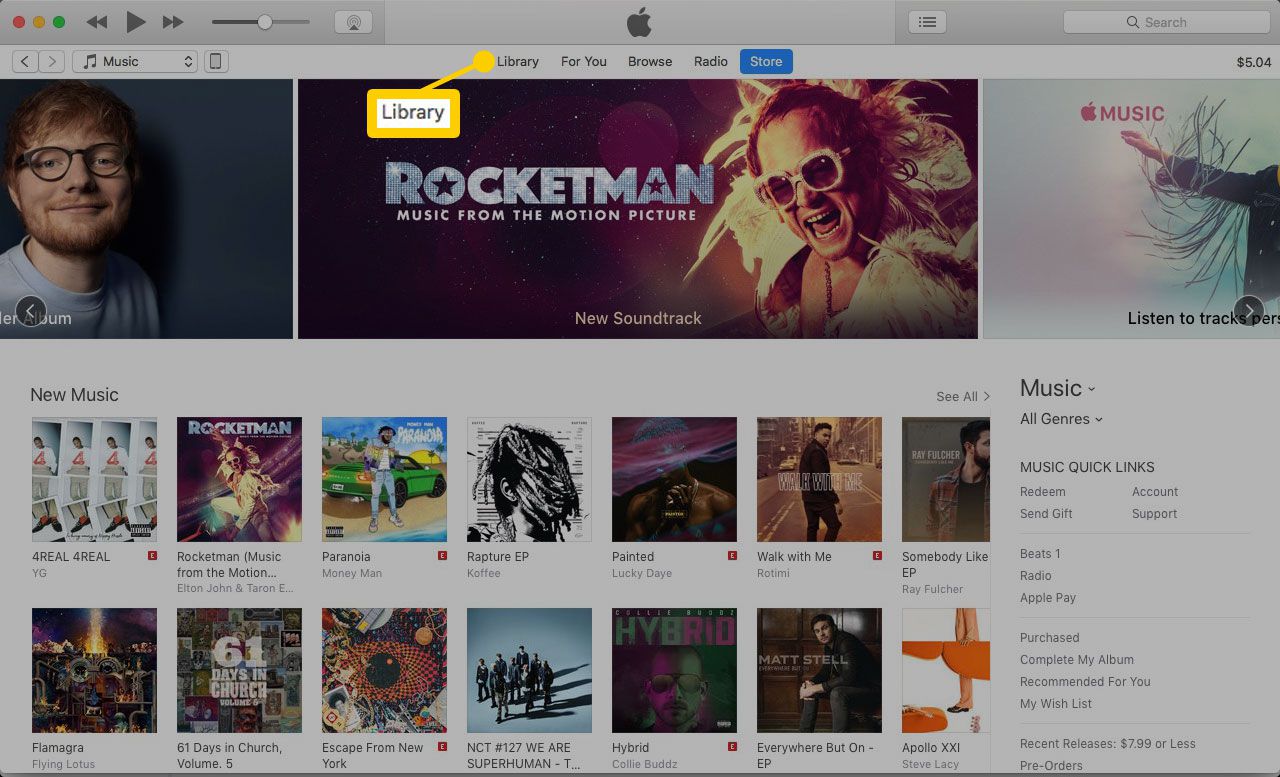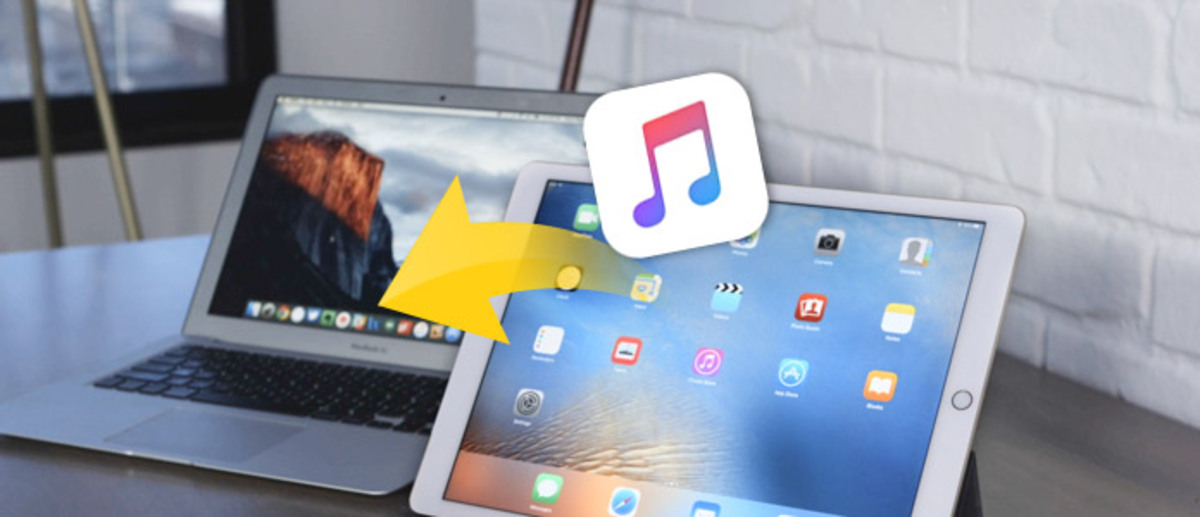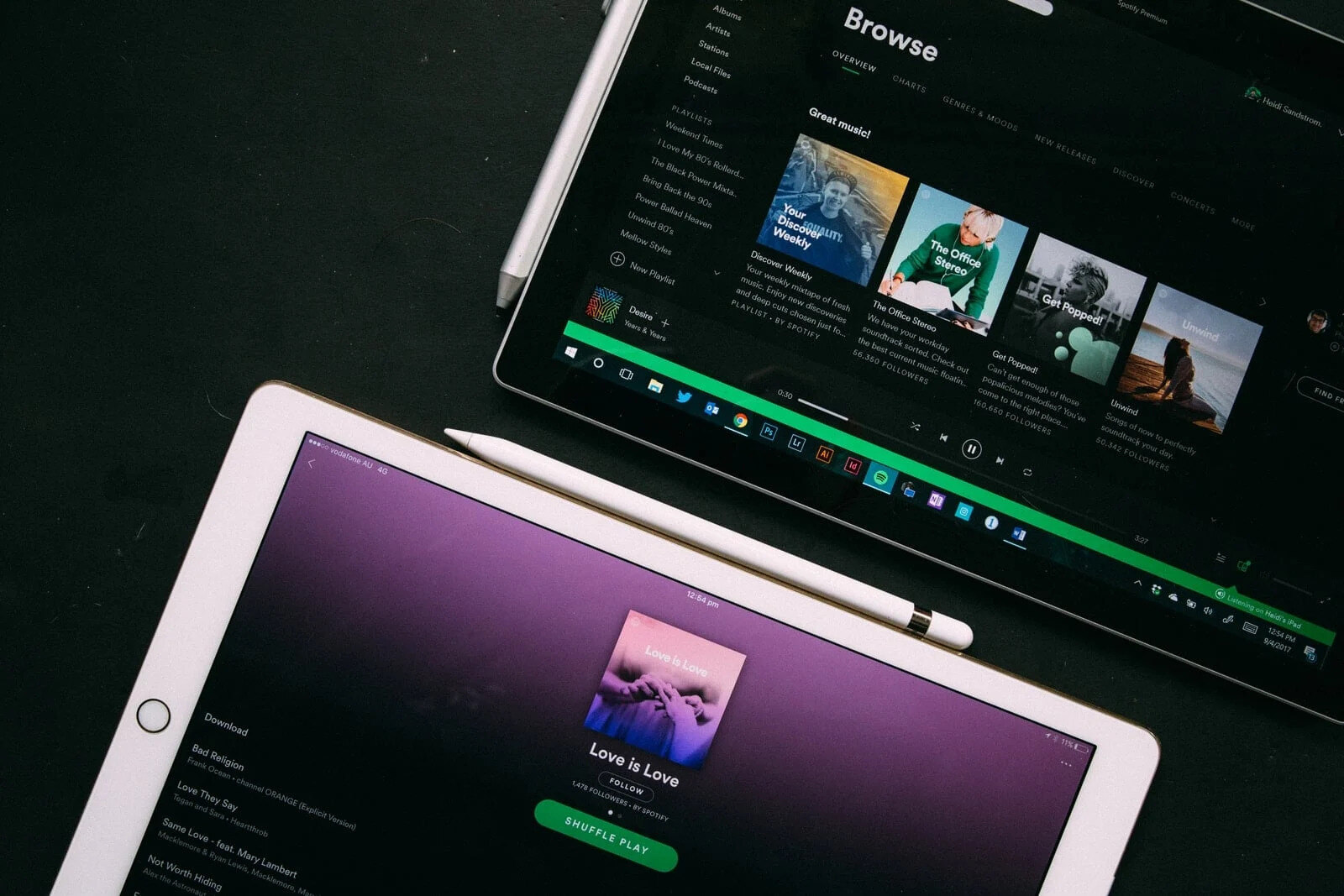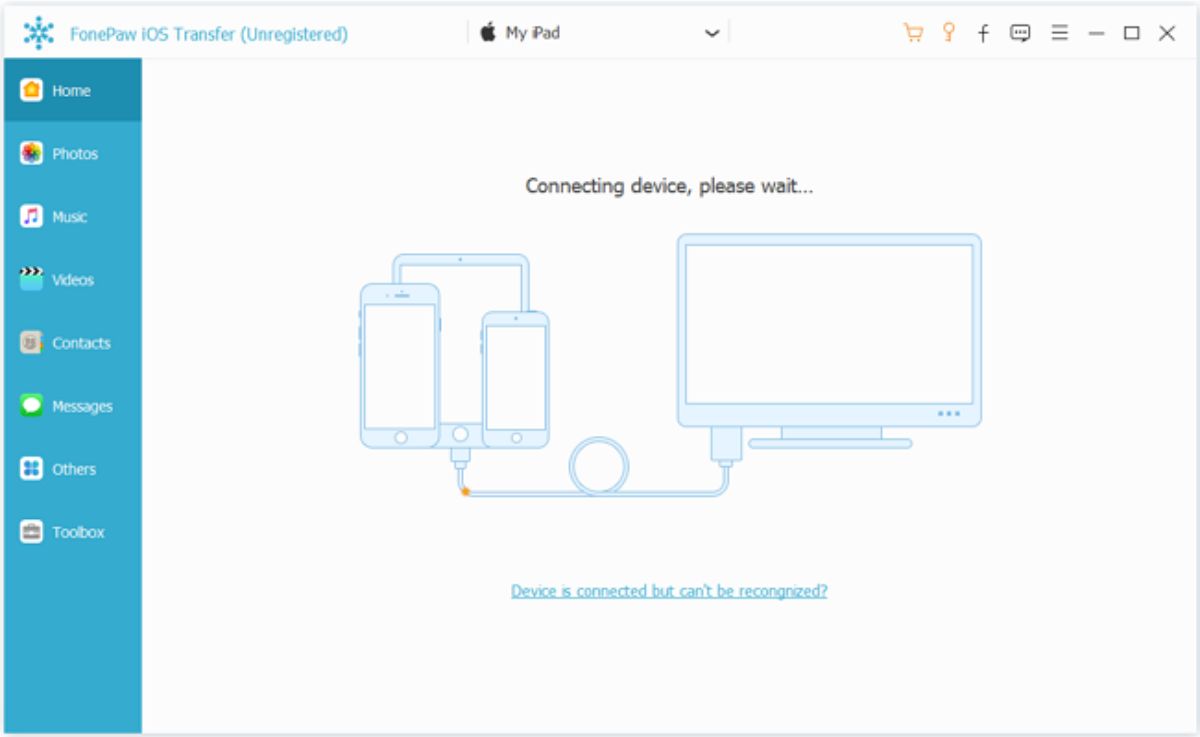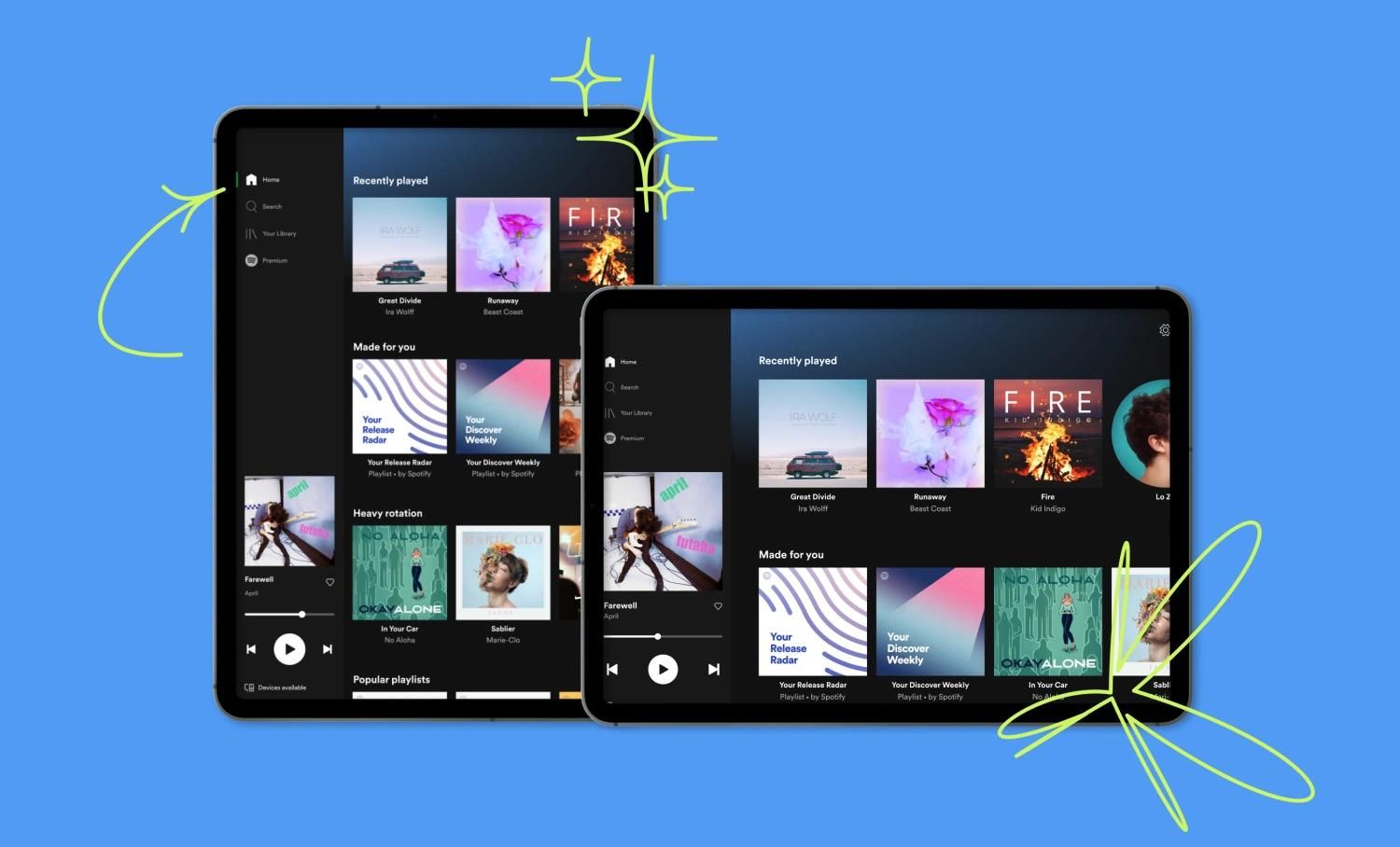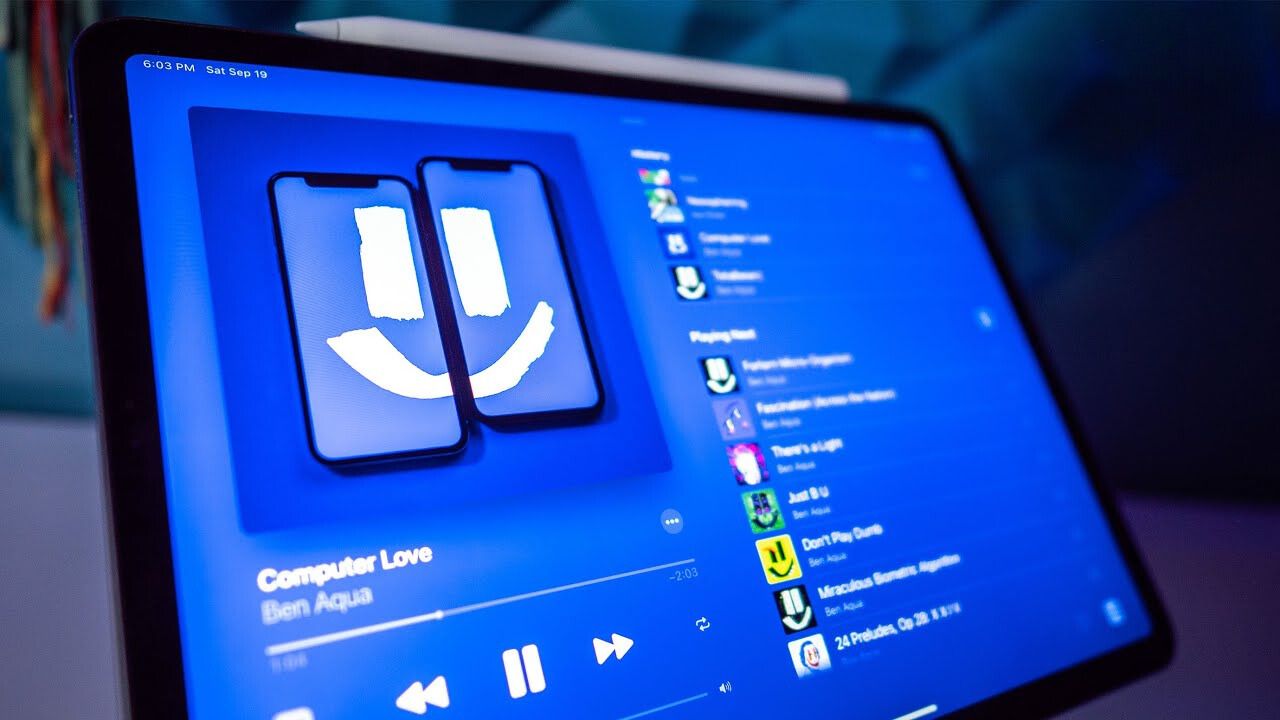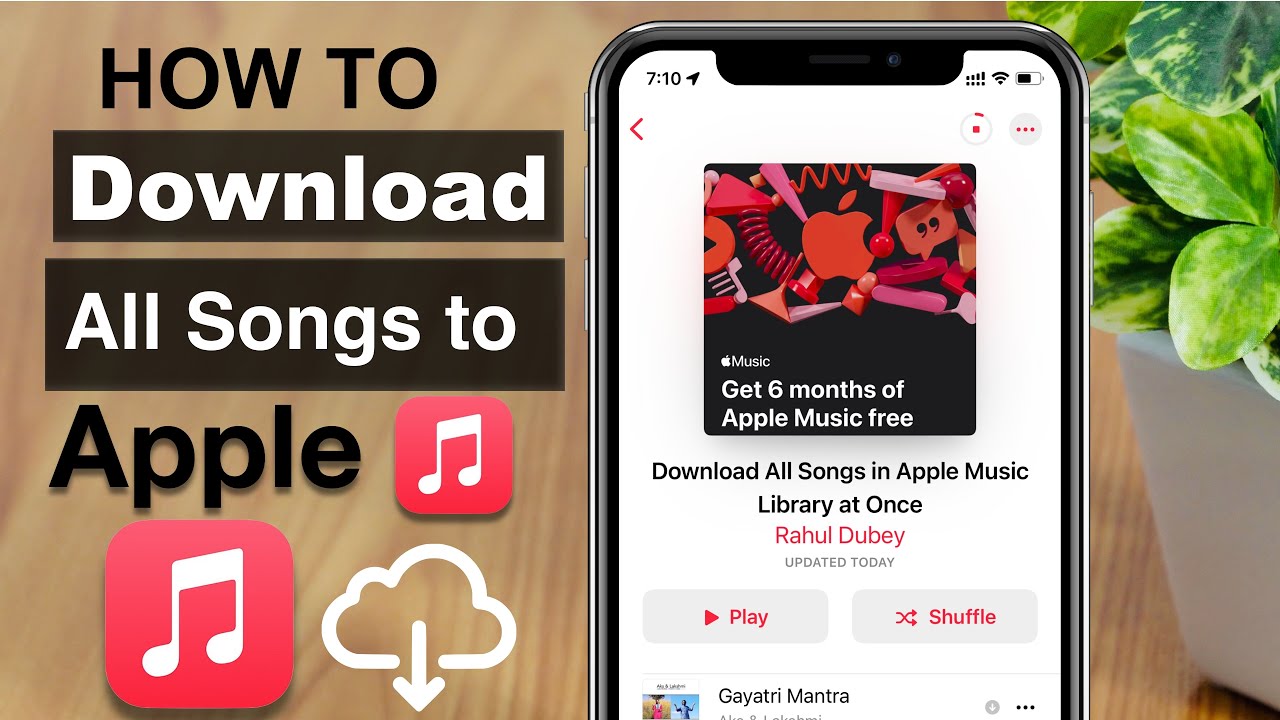Introduction
Are you an iPad user who loves music? If so, you may be wondering how to download music directly onto your device. The good news is that there are several methods available, each with its own benefits and limitations. Whether you prefer purchasing music from the iTunes Store, streaming music using popular apps, or even downloading music from websites, there’s a solution that will suit your preferences.
In this article, we will explore five different methods for downloading music on an iPad. We will start by showing you how to download music from the iTunes Store directly onto your device. Next, we will guide you through the process of using music streaming apps to listen to your favorite tunes on-demand. If you prefer to explore other options, we will also explain how to download music from websites and transfer songs from your computer to your iPad. Finally, we will introduce you to some music downloading apps that can help you expand your music library even further.
Whether you want to listen to music offline during your daily commute, create the perfect playlist for your workout, or simply enjoy your favorite songs whenever and wherever you want, there’s a method that will meet your needs. Let’s dive into the world of music downloading on the iPad and discover how to take your music experience to the next level.
Method 1: Downloading Music from iTunes Store
One of the easiest and most straightforward ways to download music onto your iPad is through the iTunes Store. The iTunes Store offers a vast collection of songs, albums, and playlists that you can browse and purchase directly from your device. Here’s how you can download music using the iTunes Store:
- Open the iTunes Store: Launch the iTunes Store app on your iPad by tapping on the icon.
- Browse and search: Use the search bar or explore the various music genres and charts to find the song or album you want to download.
- Select your music: Once you’ve found a song or album you like, tap on it to view more details, such as the artist, tracklist, and price.
- Tap the price button: If you want to purchase an entire album, tap the price button next to the album name. If you prefer to buy individual tracks, tap the price button next to each song you want to download.
- Confirm your purchase: You may be prompted to enter your Apple ID password or use Touch ID/Face ID to confirm the purchase.
- Wait for the download: Once you’ve completed the purchase process, the songs or albums will begin downloading onto your iPad. You can monitor the progress in the Downloads tab.
- Access your downloaded music: Once the download is complete, you can find your purchased music in the Music app on your iPad. From there, you can create playlists, organize your music library, and enjoy your favorite tunes whenever you want.
Downloading music from the iTunes Store gives you the advantage of having a reliable source of high-quality music that is synced across all your Apple devices. However, it is important to note that purchasing music from the iTunes Store can be more costly compared to other methods. If you’re looking for a more affordable option or want to explore a wider range of music, keep reading to discover alternative methods for downloading music on your iPad.
Method 2: Using Music Streaming Apps
If you prefer to listen to a wide variety of music without the need to download individual songs or albums, music streaming apps offer a convenient solution. These apps allow you to access a vast library of music and stream it directly to your iPad as long as you have an internet connection. Here’s how you can use music streaming apps to enjoy your favorite tunes:
- Choose a music streaming app: There are several popular music streaming apps available, such as Spotify, Apple Music, and Amazon Music. Choose the app that best suits your preferences.
- Install the app: Search for the chosen music streaming app on the App Store and install it on your iPad.
- Create an account: Open the app and follow the prompts to create an account. Some apps may require a subscription, while others offer a free version with limited features.
- Sign in: Once your account is created, sign in using your credentials.
- Search for music: Use the search bar or browse through the app’s recommendations, playlists, and genres to find the music you want to listen to.
- Start streaming: Once you’ve found a song or playlist, tap on it to start streaming. The app will buffer the music and begin playing it on your iPad.
- Create playlists: In addition to streaming individual songs, most music streaming apps allow you to create playlists to organize your favorite tracks. This way, you can easily access your personalized collection of music whenever you want.
Music streaming apps provide a vast selection of music genres and personalized recommendations based on your listening preferences. Not only can you discover new artists and songs, but you also have the convenience of accessing a large music library without taking up precious storage space on your iPad. Keep in mind that music streaming apps require an internet connection, so make sure you have a stable connection or consider downloading songs offline if the app allows it.
Method 3: Downloading Music from Websites
If you want to download music for free or explore a wider range of songs, downloading music from websites can be a viable option. There are various websites that offer free music downloads, allowing you to save the songs directly to your iPad. Here’s how you can download music from websites:
- Search for reliable music websites: Look for reputable websites that offer free music downloads. Some well-known websites include SoundCloud, Jamendo, and Free Music Archive.
- Visit the website: Open your iPad’s web browser and navigate to the website you’ve chosen.
- Find the desired music: Use the search feature or browse through different categories and genres to find the music you want to download.
- Select the download option: Once you’ve found a song or album, look for the download button or link. Be cautious and ensure that the website you’re using is reputable and does not violate any copyright laws.
- Choose the download format: Some websites offer multiple download formats. Select the format that is compatible with your iPad, such as MP3 or M4A.
- Download the music: After selecting the download format, tap the download button and wait for the download to complete. The downloaded music will be saved to your iPad’s storage.
- Access your downloaded music: Once the download is finished, you can find your downloaded music either in the Downloads folder or in your iPad’s music library, depending on the settings of your web browser.
While downloading music from websites can provide you with a vast library of songs to enjoy, it’s important to be cautious and make sure you’re using reputable sources. Always double-check the website’s legitimacy and ensure that you’re not infringing on any copyright laws. Additionally, keep in mind that downloading music from websites may require more effort and time compared to other methods, as you need to search for specific websites and manually download each song.
Method 4: Transferring Music from Computer
If you have a collection of music on your computer that you want to transfer to your iPad, you can easily do so by connecting your devices and using iTunes or other file transfer methods. Here’s how you can transfer music from your computer to your iPad:
- Connect your iPad to your computer: Use a USB cable to connect your iPad to your computer. Ensure that both devices are turned on and unlocked.
- Open iTunes: If iTunes doesn’t open automatically on your computer, launch it manually.
- Add music to iTunes: You can add your music files to iTunes by going to File > Add File to Library (for individual songs) or File > Add Folder to Library (for entire folders of music).
- Sync your music: Once your music is added to iTunes, select your iPad from the Device list. Go to the Music tab and check the box next to “Sync Music.” You can choose to sync your entire music library or select specific playlists, artists, albums, or genres.
- Start the sync process: Click on the “Apply” or “Sync” button to start transferring the music from your computer to your iPad. Make sure to keep your iPad connected until the sync process is complete.
- Access your transferred music: Once the sync is finished, you can find your transferred music in the Music app on your iPad. Organize them into playlists or enjoy your favorite tunes individually.
Transferring music from your computer to your iPad allows you to listen to your personal collection of songs and enjoy them on the go. It’s a convenient method if you have a large music library stored on your computer or if you want to keep backups of your favorite albums. Keep in mind that transferring large amounts of music may take some time, depending on your computer’s processing speed and the size of your music library.
Method 5: Using Music Downloading Apps
If you prefer to have direct control over your music downloads and want access to a vast library of songs, using music downloading apps can be a great option. These apps are specifically designed to help you discover, download, and manage your music collection directly on your iPad. Here’s how you can use music downloading apps to enhance your music experience:
- Select a music downloading app: Explore the App Store and choose a reputable music downloading app that suits your preferences. Popular options include iDownloader, Free Music Download, and Total Downloader.
- Install the app: Once you’ve chosen a music downloading app, download and install it on your iPad.
- Open the app: Launch the music downloading app on your iPad.
- Search for music: Use the app’s built-in search function to find the songs or albums you want to download. Some apps may also offer suggestions and recommendations based on your interests.
- Select the music: Once you’ve found the desired music, tap on it to view more details and options.
- Download the music: Look for the download button or option within the app and tap it to start the download. The app will save the music files directly to your iPad’s storage.
- Access your downloaded music: After the download is complete, you can find your downloaded music within the app’s library. From there, you can listen to your favorite songs directly within the app or transfer them to other music players on your iPad.
Music downloading apps offer a convenient way to expand your music library without relying on traditional sources. They provide a wide selection of songs from various genres, allowing you to discover new artists and tracks easily. However, it’s essential to make sure the app you choose is reputable and doesn’t violate any copyright laws. Additionally, keep in mind that some music downloading apps may require a subscription or offer in-app purchases for additional features or premium content.
Conclusion
In this article, we have explored five different methods for downloading music on an iPad. Whether you prefer purchasing music from the iTunes Store, streaming music using popular apps, downloading music from websites, transferring music from your computer, or using music downloading apps, there are various options available to suit your preferences and needs.
Downloading music directly onto your iPad allows you to have quick and convenient access to your favorite songs, whether you’re traveling, working out, or simply relaxing at home. Each method discussed has its own advantages and considerations. It’s important to choose the method that best aligns with your budget, music preferences, and desired level of control over your music library.
If you prefer a seamless experience that integrates with your Apple devices, downloading music from the iTunes Store can be a reliable option. For a vast library of music without taking up storage space, music streaming apps offer a convenient and on-the-go solution. If you want to explore a wider range of music or download songs for free, downloading music from websites can provide you with a vast selection. Transferring music from your computer gives you full control over your personal music collection, while music downloading apps offer a direct and dedicated approach to building your music library.
Consider your own preferences, budget, and the size of your music library when choosing the method that suits you best. Whether you’re a casual music listener or an avid music enthusiast, downloading music on your iPad opens up a world of possibilities for enjoying your favorite songs anytime, anywhere.