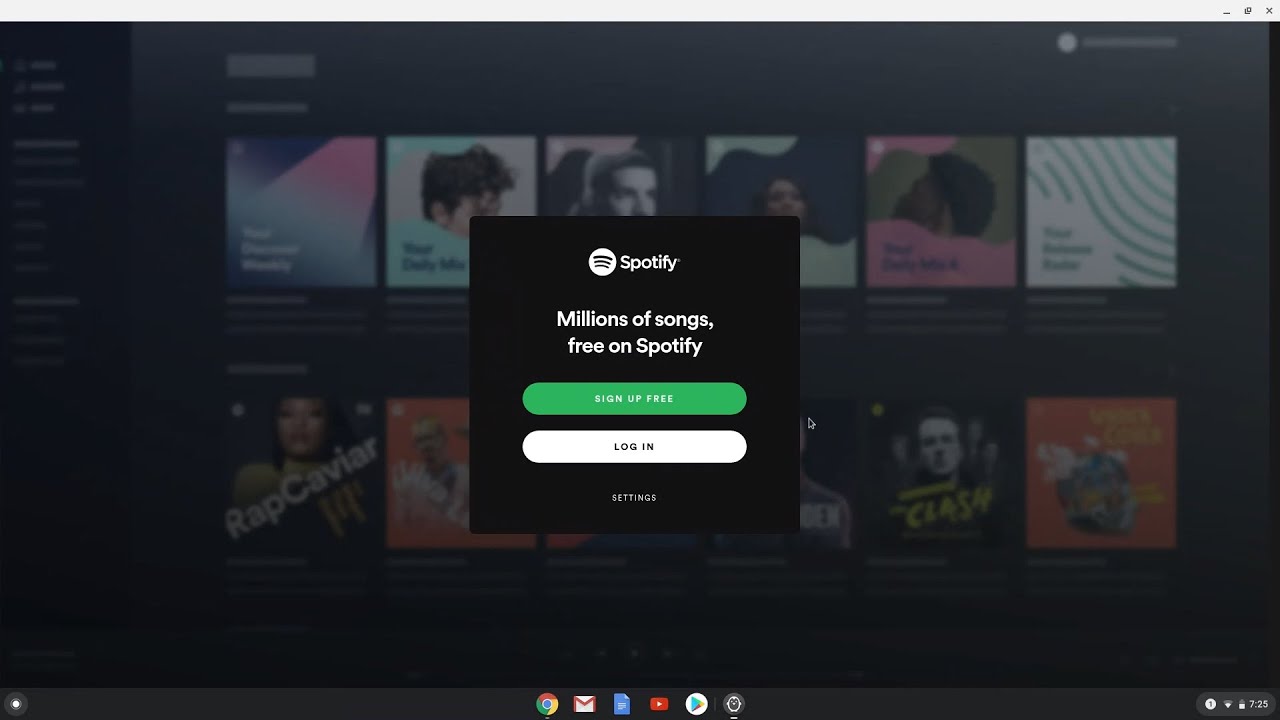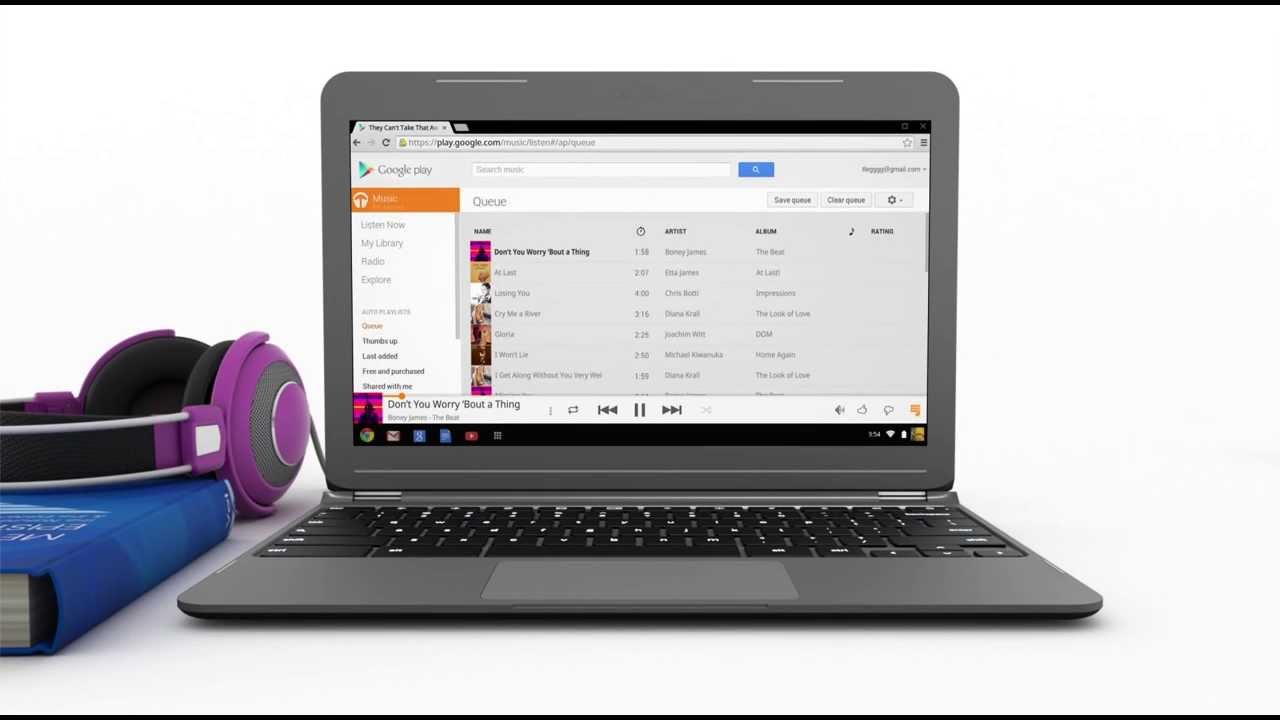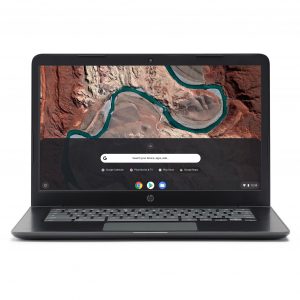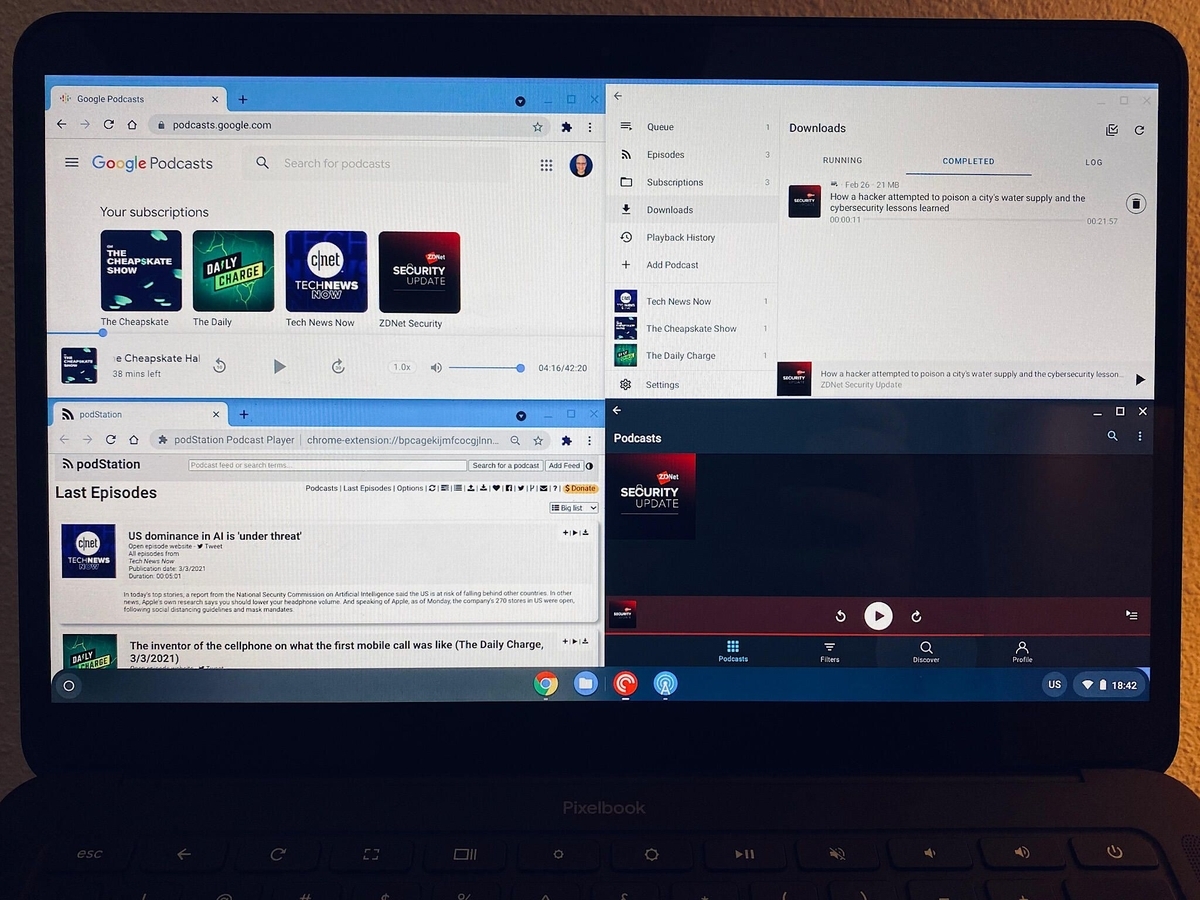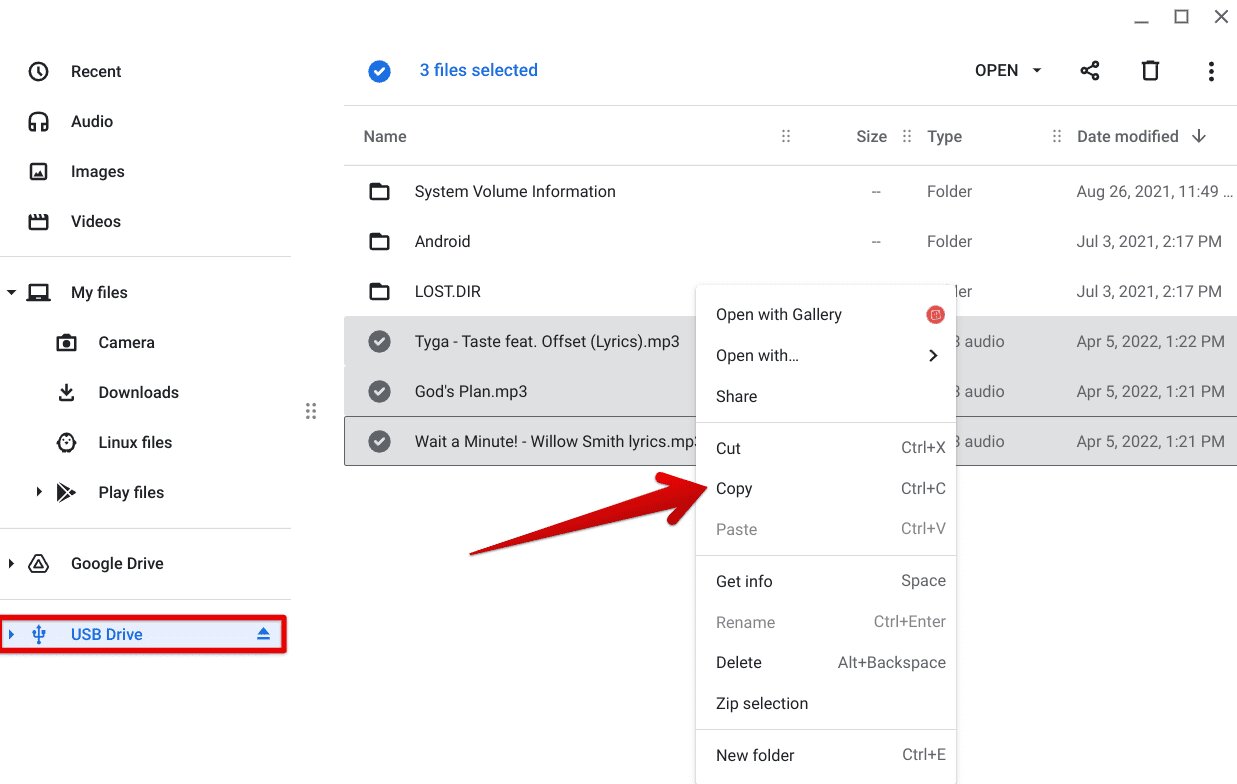Introduction
Music streaming platforms have revolutionized the way we listen to music, providing access to millions of songs at our fingertips. Spotify, one of the most popular streaming services, offers an extensive library of tracks across various genres. While Spotify allows users to enjoy their favorite tunes online, there are times when you may want to download music for offline listening, especially if you have a Chromebook.
Chromebooks are lightweight laptops that primarily operate using web-based applications. Due to their unique operating system, downloading music directly from Spotify on a Chromebook isn’t as straightforward as on other devices. However, there are several methods you can use to download music from Spotify to your Chromebook, both with and without a premium subscription.
In this article, we will explore three different methods that will allow you to download music from Spotify to your Chromebook. Whether you have a premium subscription or not, you’ll discover simple yet effective ways to enjoy your favorite tracks offline. Let’s dive in!
Method 1: Downloading with Premium Subscription
If you have a premium subscription to Spotify, you have the option to download songs directly to your Chromebook for offline listening. This method is hassle-free and allows you to access your favorite tracks without an internet connection.
Here’s how you can download music with your premium subscription:
- Open the Spotify app on your Chromebook.
- Navigate to the playlist or album that you want to download.
- Toggle the “Download” switch next to the playlist or album. This will initiate the downloading process, and the songs will be saved to your device.
- Wait for the download to complete. The time taken will depend on the number of tracks and your internet speed.
- Once the download is finished, you can access the downloaded songs by going to “Your Library” and selecting the “Downloads” tab.
With this method, you can enjoy your favorite music even when you’re offline, whether you’re on a road trip, commuting, or on a flight without internet access. Keep in mind that the downloaded songs will be available within the Spotify app and cannot be transferred to any other music player or device.
Now that we’ve covered downloading with a premium subscription, let’s move on to another method that allows you to download Spotify music on a Chromebook without a premium subscription.
Method 2: Using Spotify Music Converter
If you don’t have a premium subscription to Spotify, you can still download music to your Chromebook using a third-party tool called a Spotify Music Converter. This software allows you to convert Spotify tracks to common audio formats and save them on your device for offline playback.
Here’s how you can use a Spotify Music Converter:
- Find a reliable Spotify Music Converter that is compatible with Chromebooks.
- Download and install the converter software on your Chromebook.
- Launch the Spotify Music Converter and log in to your Spotify account.
- Browse and select the playlist or songs you want to download.
- Choose the output format for the downloaded tracks. Common options include MP3, AAC, FLAC, and more.
- Select the destination folder where you want to save the downloaded music.
- Initiate the conversion process and wait for the software to convert and download the selected tracks.
- Once the conversion is complete, you can access the downloaded music in the designated output folder.
By using a Spotify Music Converter, you can enjoy offline playback of your favorite Spotify tracks on your Chromebook, even without a premium subscription. However, it’s important to note that using third-party software like this may be against Spotify’s terms of service, so proceed with caution and ensure you’re using a trusted and reputable converter.
Now let’s move on to the next method, which involves using a modified version of Spotify called Spotify++.
Method 3: Downloading with Spotify++ APK
If you’re unable to download music using the previous methods, an alternative solution for Chromebook users is to install the Spotify++ APK. Spotify++ is a modified version of the Spotify app that offers additional features, including the ability to download music for offline listening.
Follow these steps to download music using Spotify++:
- Ensure that your Chromebook is in developer mode. You can enable developer mode by going to the settings and following the instructions specific to your Chromebook model.
- Download and install the Spotify++ APK file from a reliable source. Be cautious when downloading from third-party websites to avoid malware or security risks.
- Once the Spotify++ APK is installed, launch the app on your Chromebook.
- Log in to your Spotify account within the Spotify++ app.
- Browse for your desired playlist or album and enable the download option.
- Wait for the download to complete. The time taken will depend on the number of tracks and your internet speed.
- After the download is finished, you can find the downloaded songs within the Spotify++ app for offline playback.
It’s important to note that using modified APKs like Spotify++ may void your warranty and can be against the terms of service of Spotify. Additionally, be cautious when downloading modified APKs as they may pose security risks. Only download from trusted sources.
With the Spotify++ APK, you can enjoy offline listening on your Chromebook, even without a premium subscription. Just make sure to stay cautious and mindful of the potential risks involved.
Now that we’ve explored three different methods to download music from Spotify to your Chromebook, you have various options to enjoy your favorite tracks offline. Choose the method that suits your needs and preferences, and start enjoying your Spotify library wherever you go.
Conclusion
Downloading music from Spotify to your Chromebook may require some additional steps compared to other devices, but with the right methods, it’s still possible to enjoy your favorite tracks offline. Whether you have a premium subscription or not, there are options available for you.
In this article, we explored three different methods to download music from Spotify to your Chromebook. Firstly, if you have a premium subscription, you can easily download songs directly within the Spotify app. This convenient method ensures you have access to your favorite tracks even when there’s no internet connection.
If you don’t have a premium subscription, you can still download music by using a Spotify Music Converter. This software allows you to convert Spotify tracks to common audio formats and save them on your Chromebook for offline playback.
Lastly, for those looking for an alternative solution, you can install the Spotify++ APK, a modified version of the Spotify app that offers additional features such as the ability to download music for offline listening. However, proceed with caution, as using modified APKs may void warranties and can be against Spotify’s terms of service.
Choose the method that aligns with your needs and preferences. Be mindful of any potential risks involved with third-party tools and modified APKs. Always ensure that you are using trusted sources and take necessary precautions to protect your device and personal information.
Now that you have learned how to download music from Spotify to your Chromebook, you can enjoy your favorite songs even when you’re offline. Whether you’re traveling, working, or simply relaxing, having access to your favorite music adds an extra layer of enjoyment to your day.
So go ahead, follow the methods mentioned in this article, and amplify your music experience on your Chromebook.