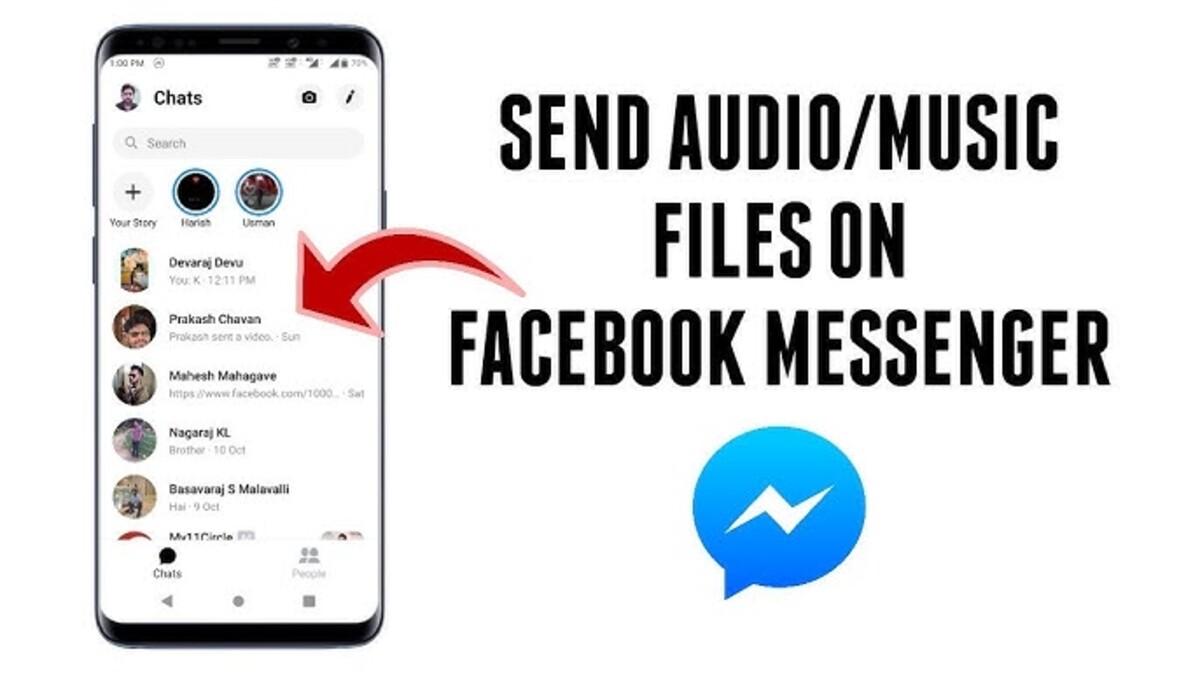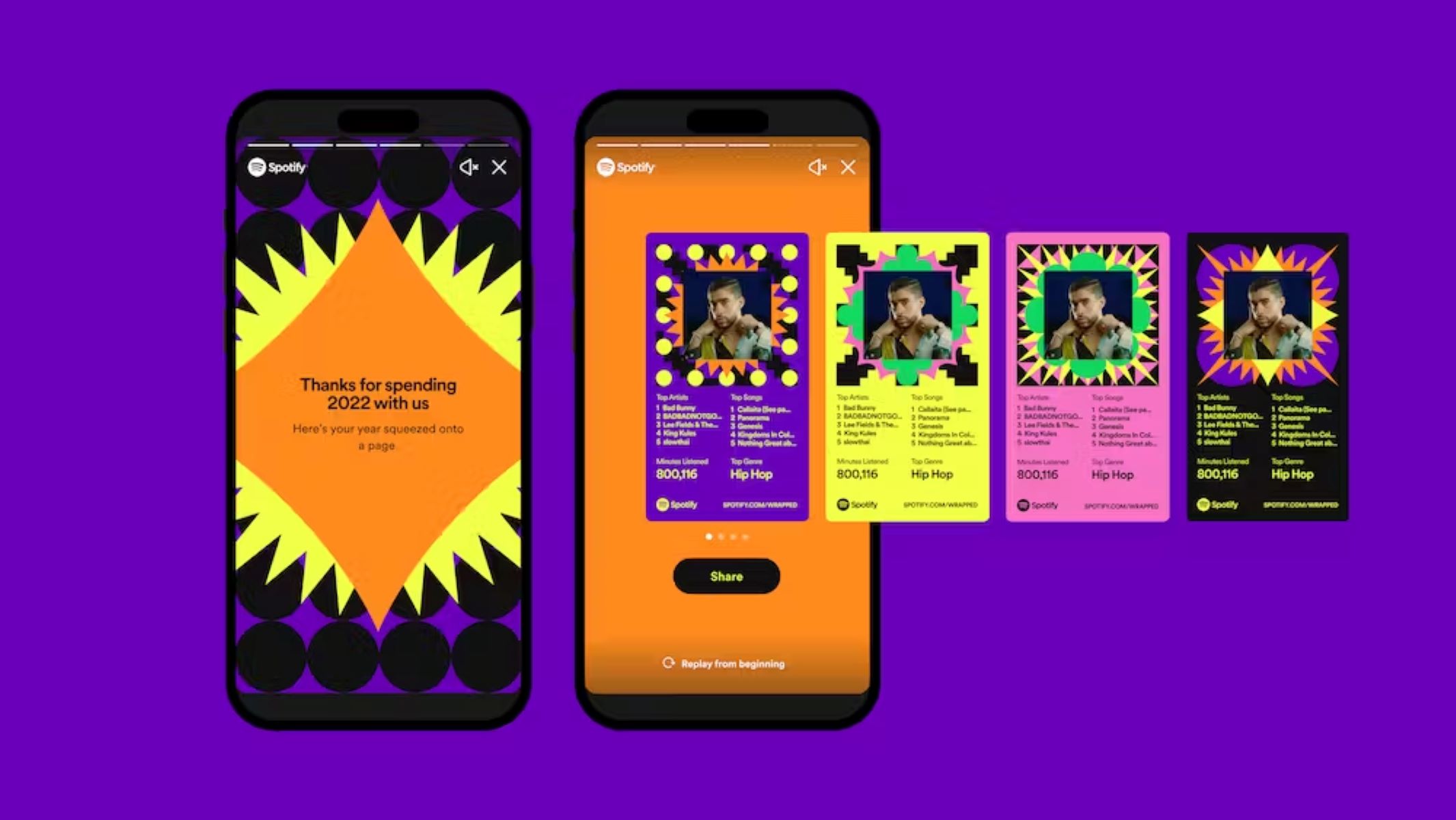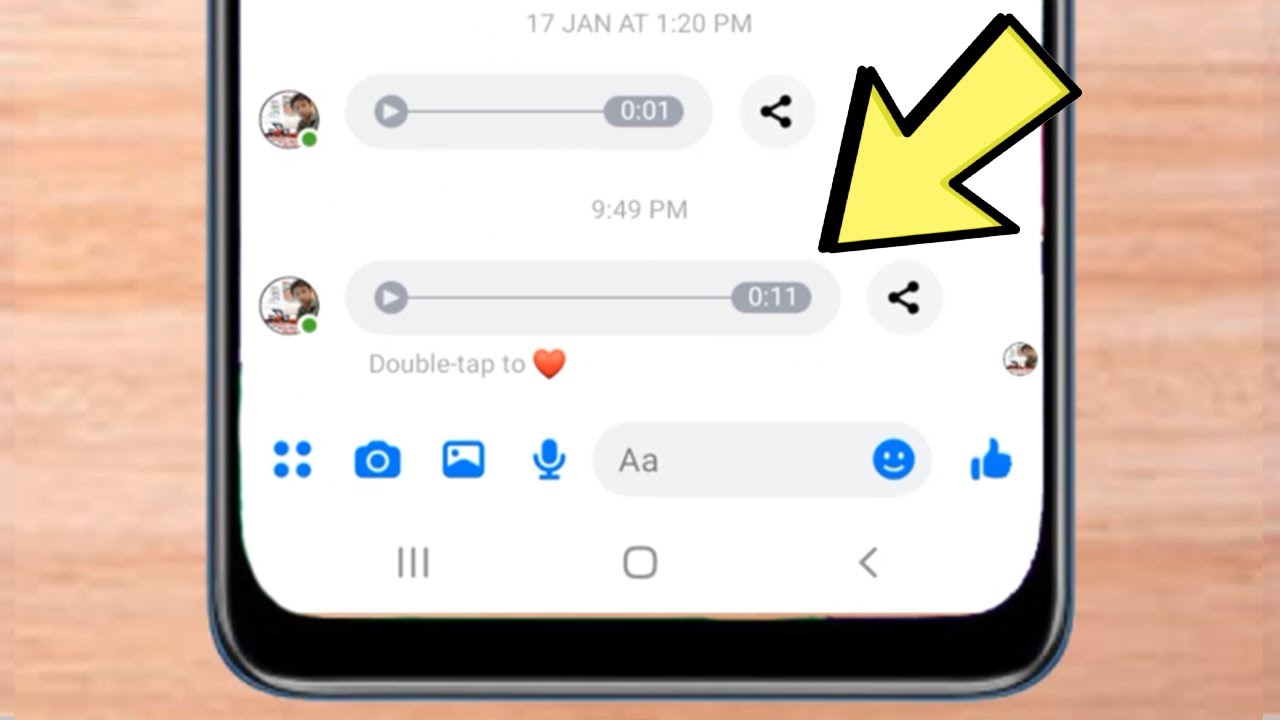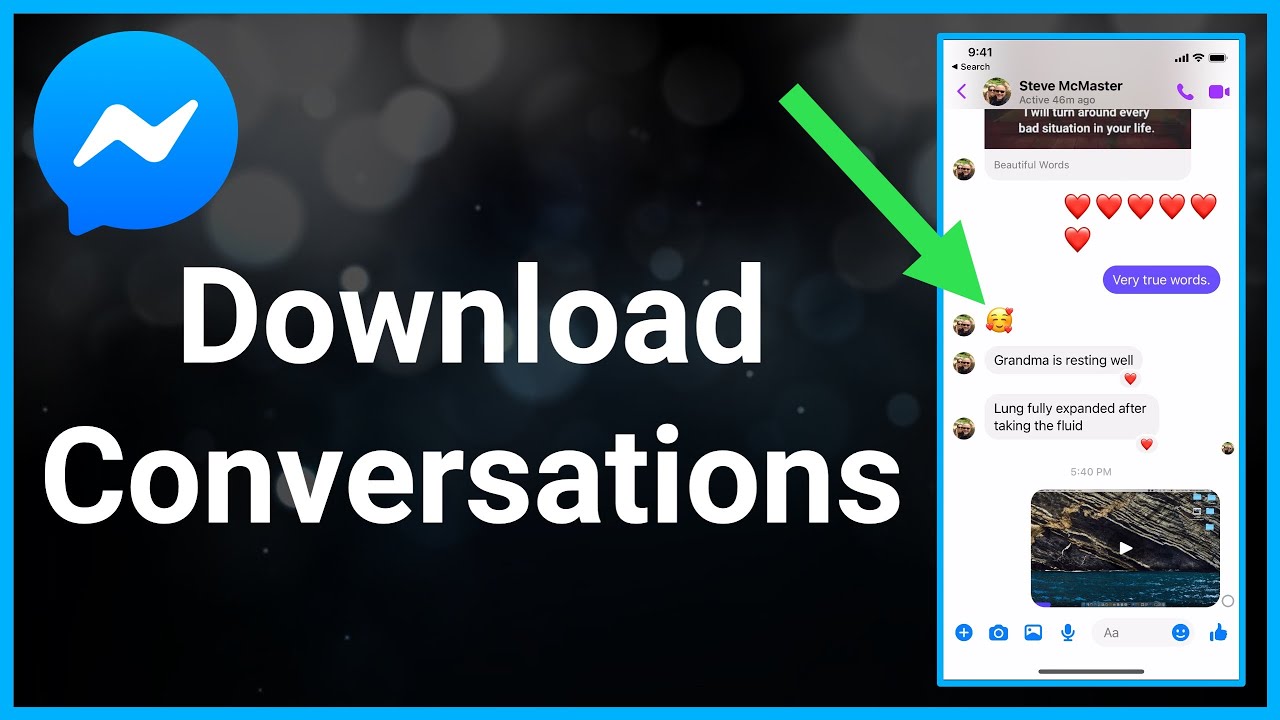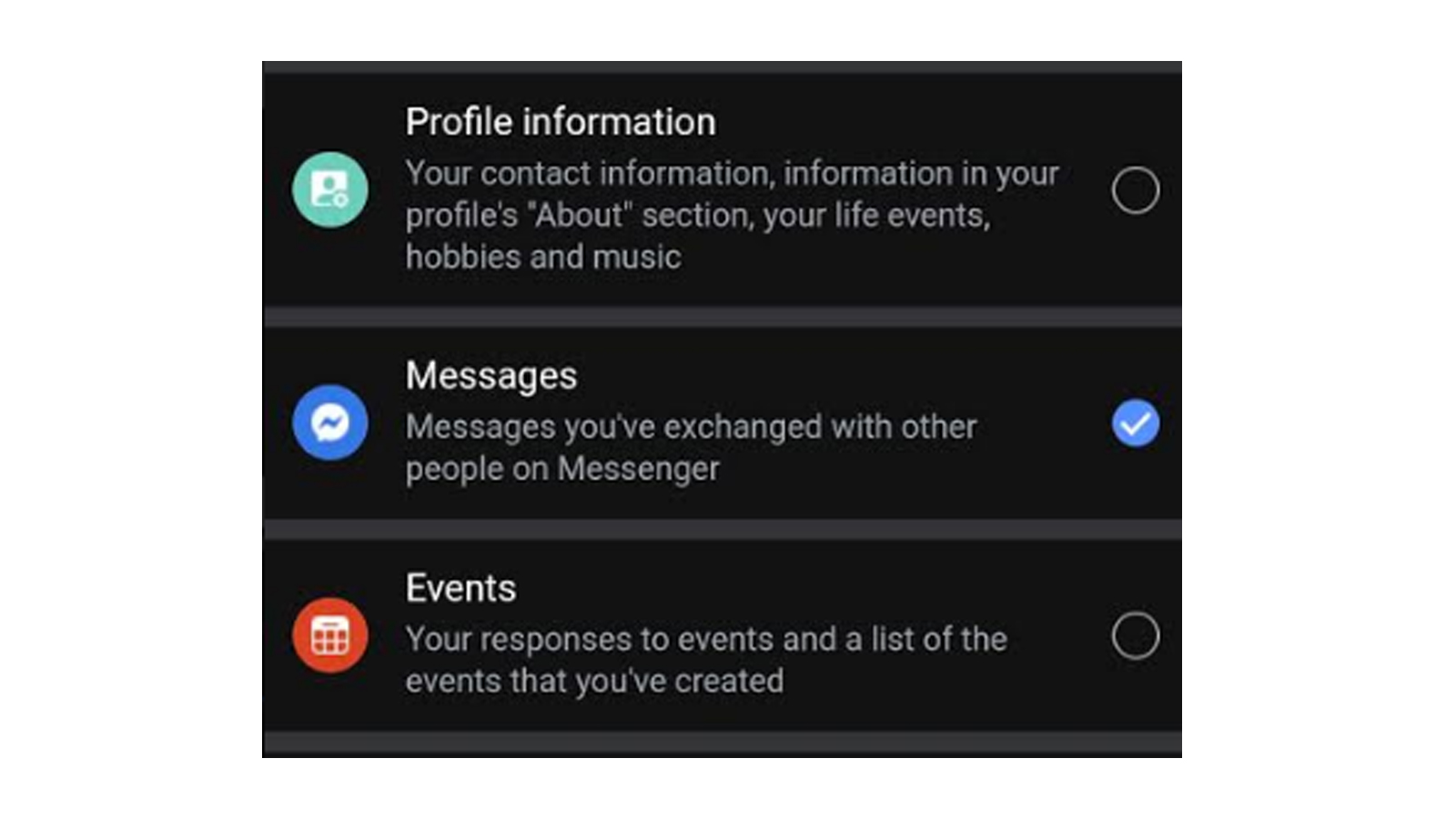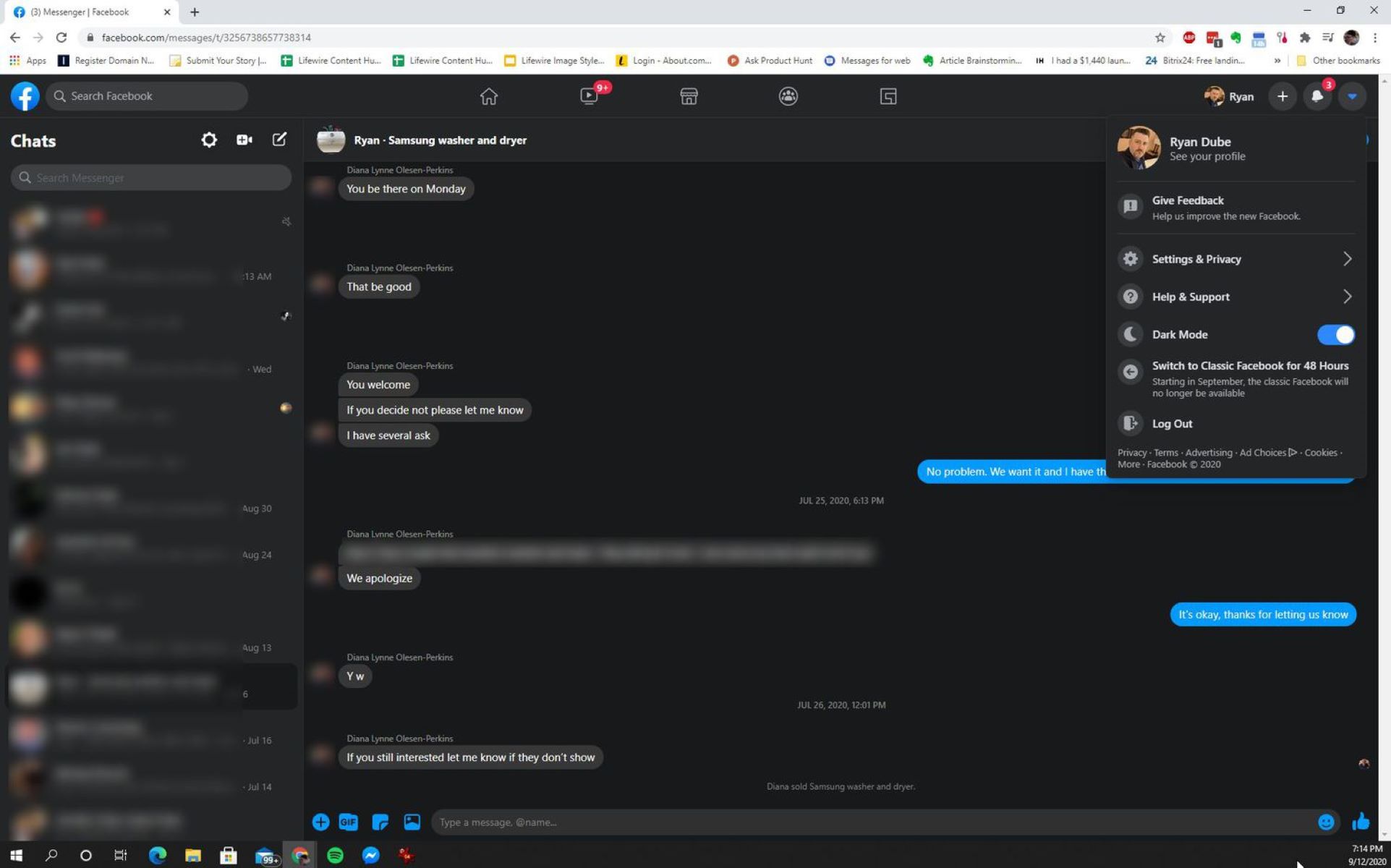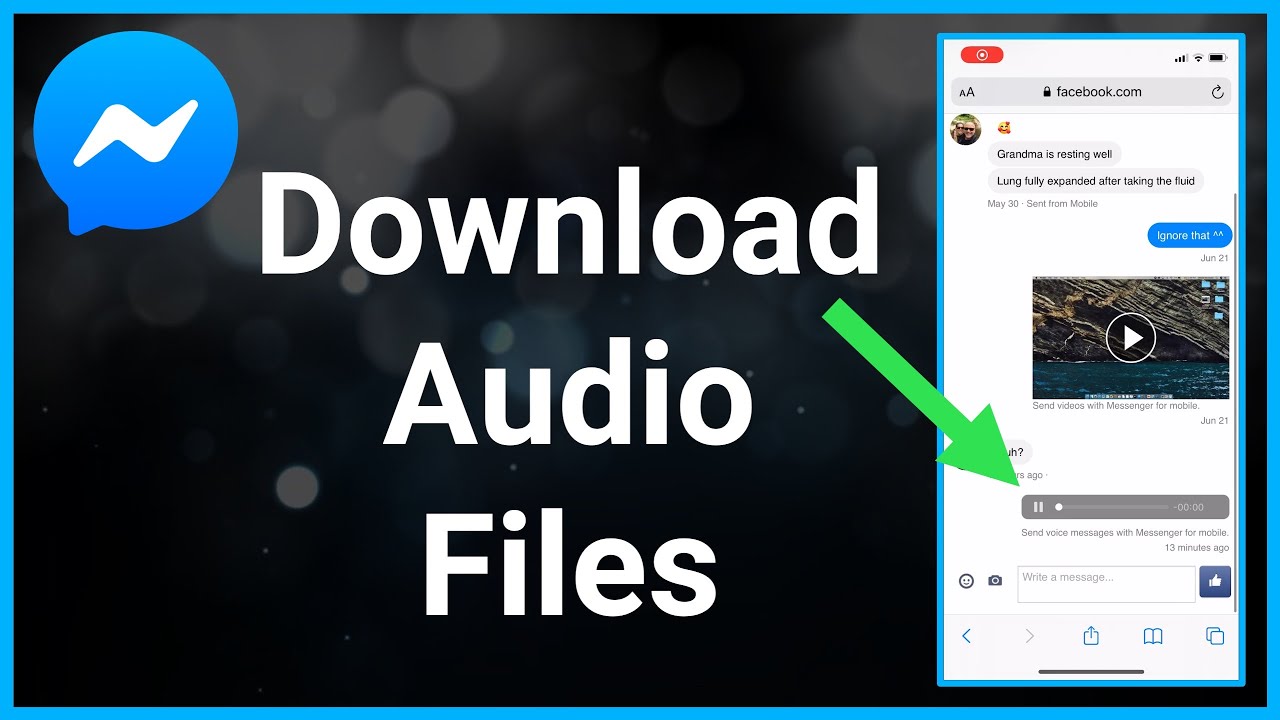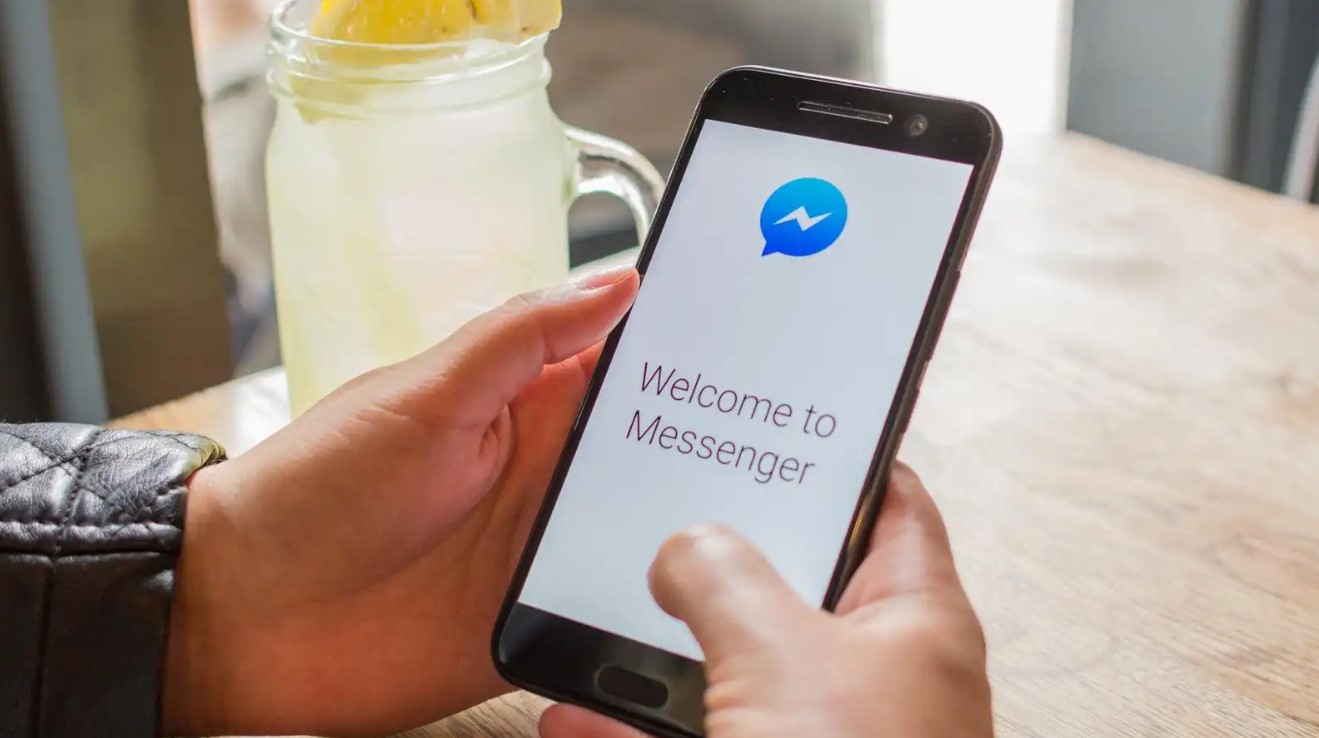Introduction
Facebook Messenger is a popular messaging app used by millions of people worldwide. While it is primarily known for its messaging capabilities, did you know that you can also download music from Facebook Messenger? Whether you’ve received a song in a conversation or want to save a catchy tune shared by a friend, there are several methods you can use to download music from Facebook Messenger.
In this article, we will explore three different methods to help you easily download music from Facebook Messenger. Depending on your device and preferences, you can choose between using the Facebook Messenger mobile app, a web browser, or a desktop application. Each method has its advantages, so read on to discover the one that suits you best.
Before we dive into the methods, it’s essential to mention that you should only download music from Facebook Messenger if you have permission or if the songs are royalty-free or publicly available. Respect copyrights and intellectual property rights while enjoying the music!
Now, let’s explore the various methods to download music from Facebook Messenger and get ready to groove to your favorite tunes!
Method 1: Downloading music using Facebook Messenger mobile app
If you prefer using your mobile device, the Facebook Messenger app provides a straightforward way to download music shared in conversations. Follow these steps to download music using the Facebook Messenger mobile app:
- Open the Facebook Messenger app on your mobile device and navigate to the conversation where the music file was shared.
- Locate the message containing the music file and tap on it to open the details.
- You will see a download button next to the music file. Tap on it to start the download process.
- The music file will be saved to your device’s default location for downloaded files, such as the Downloads folder.
- Once the download is complete, you can access the downloaded music file through your device’s file manager or any music player app installed on your device.
It’s important to note that the availability of the download button may vary depending on the file format and the settings of the person who sent the music. If the download button is not visible, it could mean that the sender has disabled downloading for that particular file.
With just a few taps, you can easily download music shared in Facebook Messenger using the mobile app. Now, let’s explore another method using a web browser.
Method 2: Downloading music using a web browser
If you prefer using a web browser on your mobile device or computer, you can download music shared on Facebook Messenger in a few simple steps. Here’s how:
- Open your preferred web browser and go to the Facebook website.
- Log in to your Facebook account and navigate to the conversation where the music file was shared.
- Locate the message containing the music file and click on it to open the details.
- You will see a “Download” button or a downward arrow next to the music file. Click on it to initiate the download.
- The music file will start downloading, and the browser will prompt you to choose a location to save the file on your device.
- Select the desired location and click “Save” or “OK” to save the music file.
- Once the download is complete, you can access the downloaded music file through your device’s file manager or any music player app.
Keep in mind that the availability of the download option may depend on the sender’s settings and the file format. If the download button is not visible, the sender may have disabled downloading for that specific file.
Downloading music through a web browser gives you the flexibility to use any device with internet access, whether it’s a mobile phone, tablet, or computer. However, if you prefer using a desktop application, continue reading to learn about the third method.
Method 3: Downloading music using a desktop application
If you prefer using a dedicated desktop application to download music from Facebook Messenger, you have a variety of options available. One popular method is to use a video or audio downloader application. Follow these steps to download music using a desktop application:
- Search for a trusted video or audio downloader application that is compatible with your operating system.
- Download and install the application on your computer.
- Open the Facebook website in your preferred web browser and log in to your account.
- Navigate to the conversation where the music file was shared.
- Locate the message containing the music file and click on it to open the details.
- Copy the URL of the music file from the browser’s address bar.
- Open the downloaded video or audio downloader application on your computer.
- Paste the copied URL into the application’s URL field or designated area for downloading.
- Select the desired output format and quality settings for the downloaded music file.
- Click on the “Download” or “Start” button to initiate the download process.
- The application will fetch the music file from Facebook Messenger and start downloading it to your specified location.
- Once the download is complete, you can access the downloaded music file through your computer’s file explorer or any media player application.
Using a desktop application provides you with more control over the downloading process, allowing you to choose specific formats and customize the output quality according to your preferences. Make sure to choose a reputable application and be cautious while downloading files from the internet to ensure the safety of your computer.
Now that you have learned three different methods to download music from Facebook Messenger, choose the one that best suits your needs and enjoy your favorite tunes hassle-free!
Conclusion
Download music from Facebook Messenger opens up a world of possibilities for music enthusiasts. Whether you want to save a favorite song shared by a friend or explore new tunes, the methods we’ve discussed in this article make it easy to download music from Facebook Messenger.
In Method 1, we explored how you can use the Facebook Messenger mobile app to download music directly to your device. It’s a convenient option if you prefer using your smartphone or tablet.
If you prefer using a web browser, Method 2 covered the steps to download music from Facebook Messenger on both mobile devices and computers. This method provides flexibility, allowing you to download music from any device with a browser.
Finally, in Method 3, we discussed how desktop applications that specialize in video or audio downloading can be used to download music from Facebook Messenger. This method offers more control and customization options for your downloads.
Remember to respect copyrights and obtain permission or download only royalty-free or publicly available music. Always be cautious when downloading files from the internet and make sure to use trusted applications and sources.
Now that you’re equipped with the knowledge of these three methods, you can start enjoying your favorite music from Facebook Messenger hassle-free. Happy downloading and grooving to your favorite tunes!