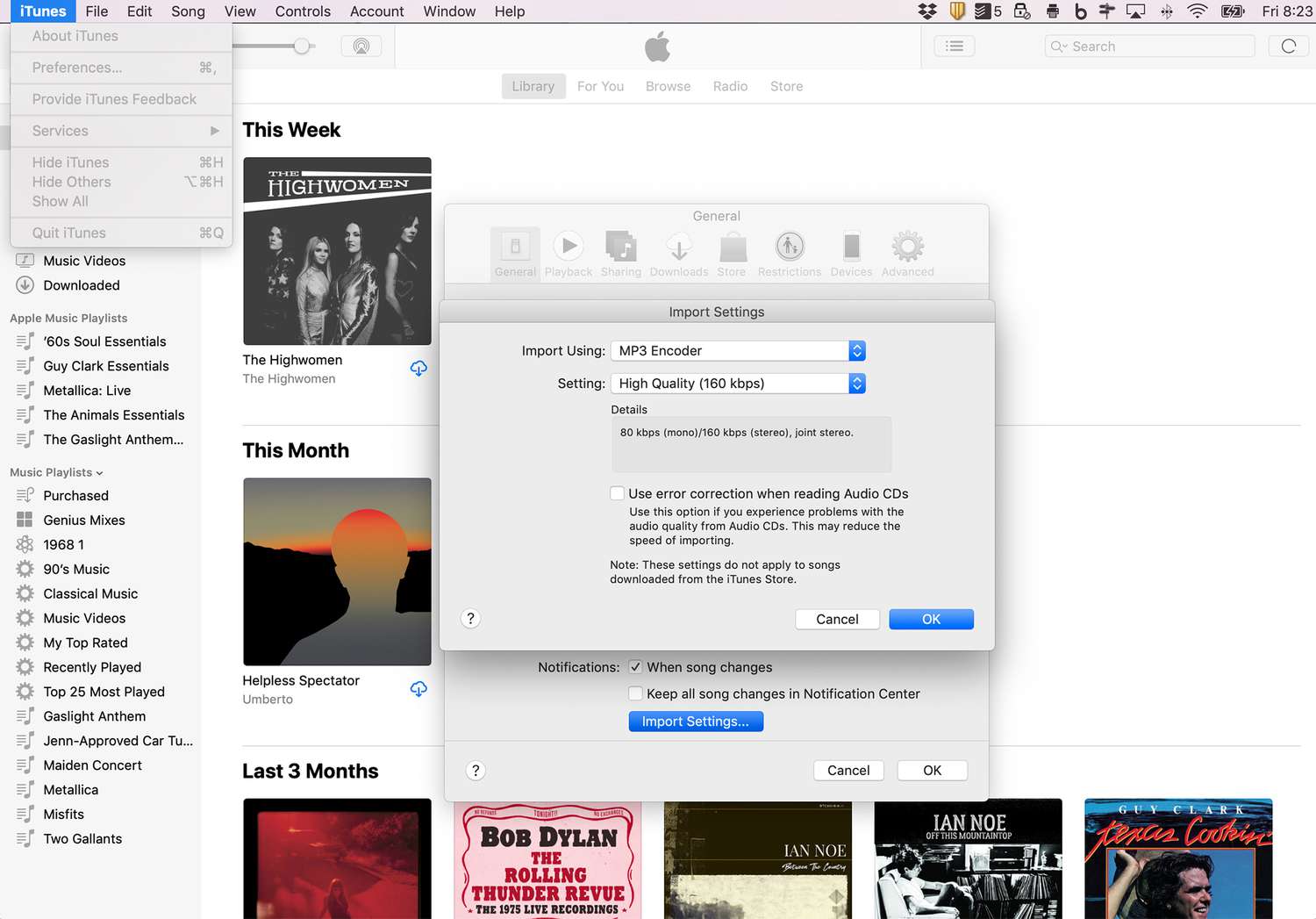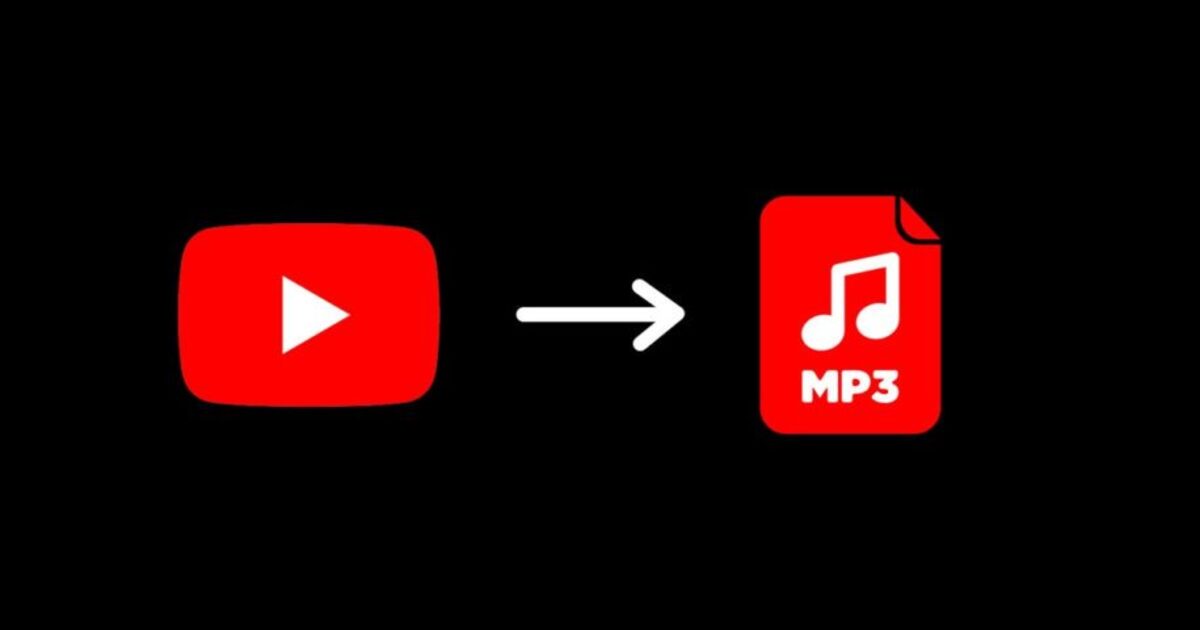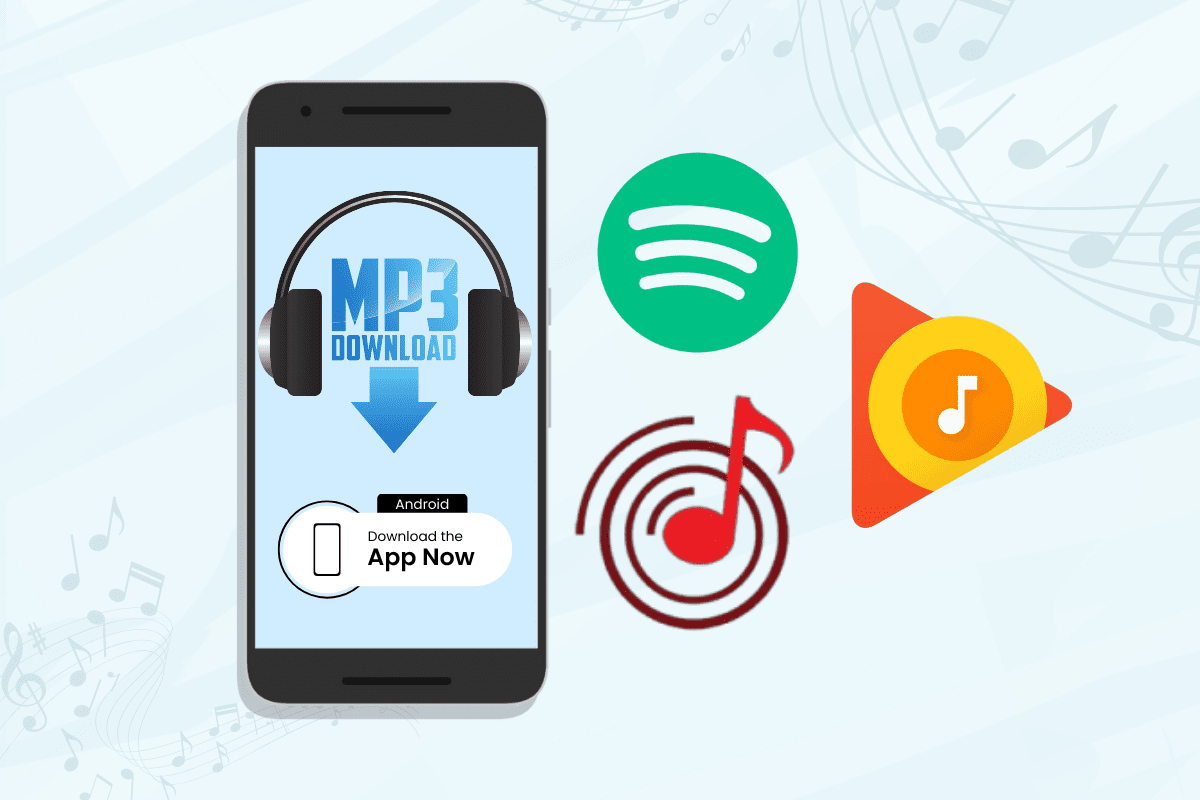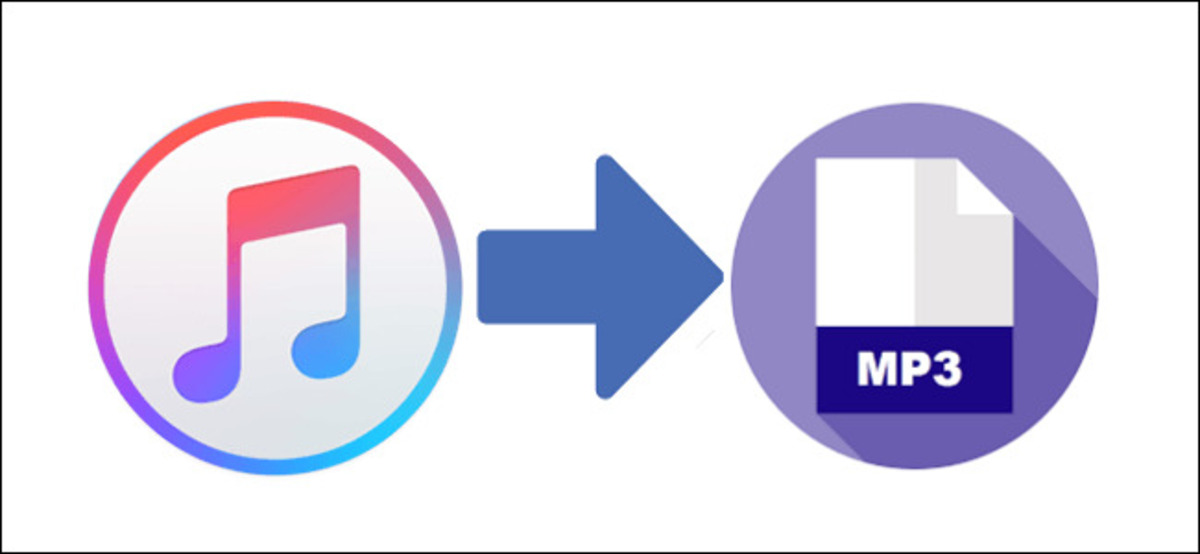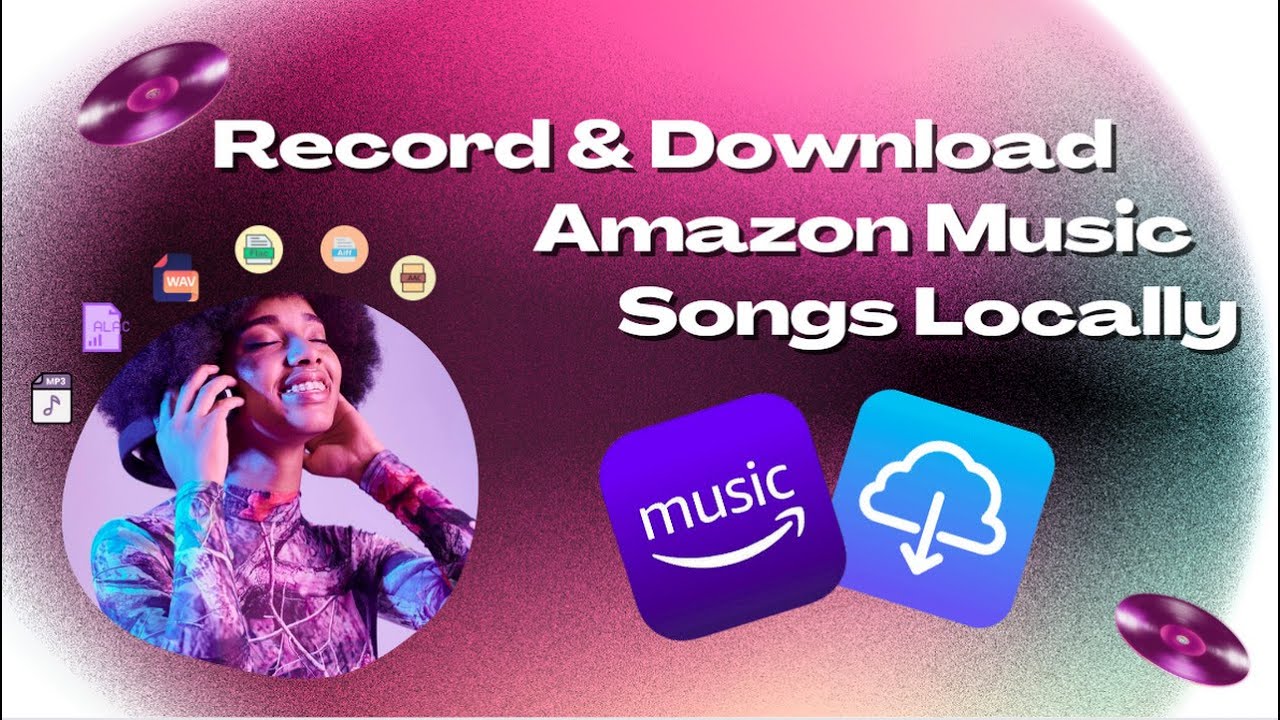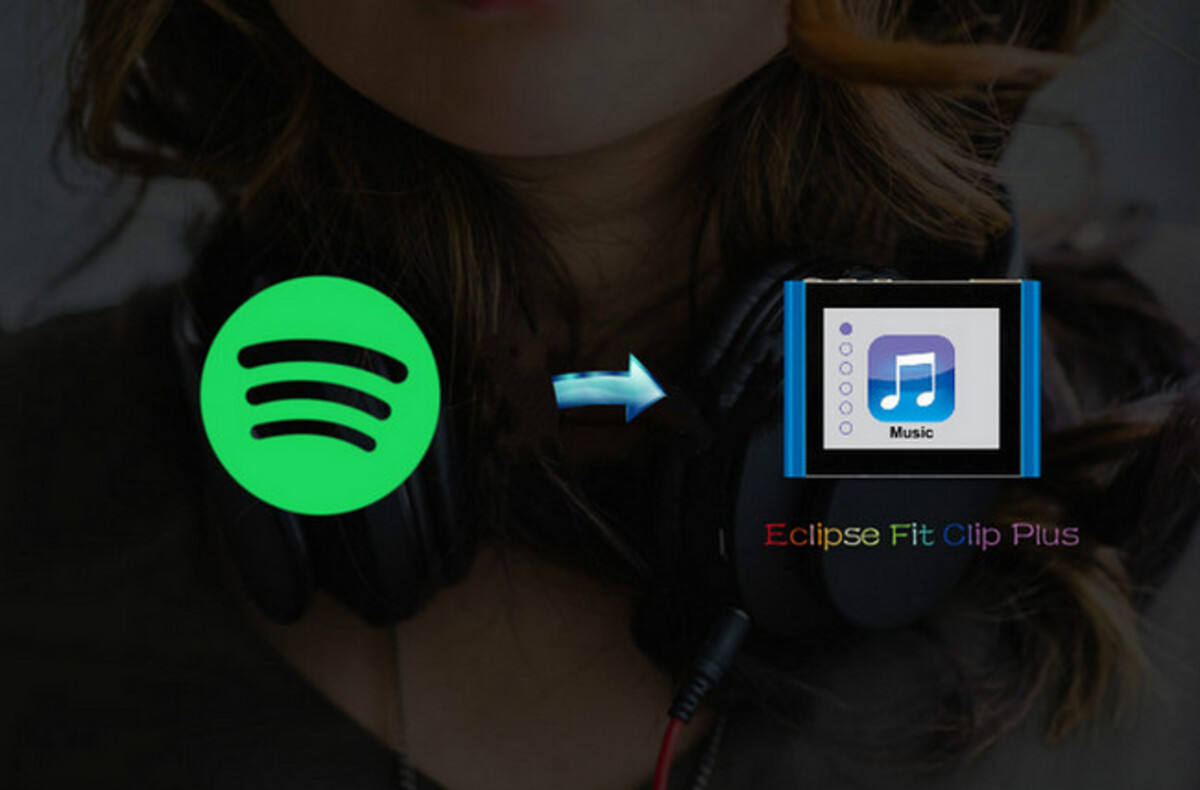Introduction
Music has always been a universal language that speaks to the soul, and with the advent of MP3 players, it has become easier than ever to carry your favorite tunes with you wherever you go. Whether you’re a music enthusiast or simply looking to enjoy some tunes on your daily commute, knowing how to download music to an MP3 player is essential.
An MP3 player is a portable device that allows you to store and play audio files in the popular MP3 format. Unlike traditional CD players or tape decks, MP3 players offer the convenience of carrying thousands of songs in your pocket. But how do you actually get the music onto your player?
In this article, we will explore various methods for legally downloading music to an MP3 player. From online music streaming platforms to digital music stores and even ripping CDs, we’ll cover it all. So, let’s dive in and discover the different ways you can stock up your MP3 player with your favorite melodies.
Understanding the Basics of an MP3
Before we delve into the various methods of downloading music to an MP3 player, it’s important to understand the basics of what an MP3 file is and how it works.
MP3 stands for MPEG-1 Audio Layer 3, which is a digital audio compression format that allows for high-quality audio files with a relatively small file size. This compression technology makes it possible to store and transmit audio files without sacrificing much of the audio quality. MP3 files are widely compatible with various devices, including MP3 players, smartphones, and computers.
One of the key advantages of MP3 files is their small file size. Compared to other audio formats like WAV or FLAC, MP3 files are significantly smaller, allowing you to store more music on your MP3 player. However, it’s important to note that higher compression levels may result in a slight loss of audio quality, so finding the right balance between file size and audio quality is essential.
MP3 files can be easily created or converted from other audio formats. There are numerous software programs available that allow you to convert CDs, vinyl records, or even cassette tapes into MP3 files. Additionally, you can find a wide variety of online resources where you can legally download MP3 files of your favorite songs.
Now that we have a basic understanding of what an MP3 file is and how it works, let’s explore the different methods you can utilize to legally download music to your MP3 player.
Legal Ways to Download Music to an MP3
When it comes to downloading music to an MP3 player, it’s important to do so legally and respect the rights and intellectual property of artists and content creators. Fortunately, there are several legal avenues available for obtaining music for your MP3 player. Let’s explore some of the most common methods:
1. Using Online Music Streaming Platforms: Streaming platforms like Spotify, Apple Music, and Amazon Music offer vast libraries of music that you can stream and listen to on your MP3 player. While these platforms often require a subscription, they offer a convenient and legal way to access a wide range of music genres.
2. Downloading Music from Digital Music Stores: Digital music stores like iTunes, Amazon Music, and Google Play Music allow you to purchase and download individual songs or entire albums in MP3 format. These platforms provide a legal way to support your favorite artists while getting high-quality music files for your MP3 player.
3. Ripping CDs and Converting Audio Files to MP3: If you have a collection of CDs or audio files in other formats, you can use software programs like iTunes or Windows Media Player to rip the CDs or convert the files into MP3 format. This method allows you to legally transfer your existing music collection to your MP3 player.
4. Using Music Download Websites: There are numerous websites that offer legal MP3 downloads, often in the form of free or paid promotional tracks. Websites like SoundCloud and Bandcamp allow artists to share their music directly with listeners and provide an opportunity to discover new and emerging talent.
5. Transferring Music from a Computer to an MP3 Player: If you have music files stored on your computer, you can simply connect your MP3 player to the computer with a USB cable and transfer the files directly. This method gives you full control over the music you want on your MP3 player and allows you to curate your own personalized playlist.
It’s important to note that the availability of music for downloading may vary depending on your location and the licensing agreements in place. Always make sure to choose a legal and reputable source for downloading music to ensure the best quality and support for the artists.
Now that we’ve explored the legal ways to obtain music for your MP3 player, let’s look at the step-by-step process for each method to help you get started with your music collection.
Method 1: Using Online Music Streaming Platforms
One of the most popular and convenient ways to access music for your MP3 player is by using online music streaming platforms. Services like Spotify, Apple Music, and Amazon Music offer vast libraries of songs that you can stream and listen to on your MP3 player. Here’s how to get started:
1. Create an Account: Visit the website or download the app of your chosen music streaming platform. Sign up for an account by providing the required information.
2. Choose a Subscription Plan: Most streaming platforms offer both free and paid subscription options. Free versions usually include ads and limited features, while paid plans provide ad-free listening, offline playback, and other premium features. Choose a plan that suits your needs and budget.
3. Search for Music: Use the search function within the streaming platform to find songs, albums, or artists that you want to listen to. You can explore various genres, create playlists, and discover new music based on your preferences.
4. Save Music for Offline Listening: Many streaming platforms allow you to save songs or albums for offline listening. This feature is especially useful when you’re on the go and don’t have access to an internet connection. Simply follow the instructions provided by the platform to download the music to your MP3 player.
5. Sync and Play on Your MP3 Player: Connect your MP3 player to your computer using a USB cable. Open the software provided by the MP3 player manufacturer or simply access the device as a removable storage drive. Copy the downloaded songs or playlists from the streaming platform onto your MP3 player’s storage.
6. Enjoy Your Music: Once the music is transferred to your MP3 player, disconnect it from your computer and start enjoying your favorite songs on the go. Use the controls on your MP3 player to navigate through the tracks, adjust the volume, and create your own personal music experience.
Using online music streaming platforms is a fantastic way to access a wide variety of music legally and conveniently. With the ability to create playlists and discover new artists, you’ll never run out of options to satisfy your musical cravings. So, put on your headphones and get ready to groove to the beats!
Method 2: Downloading Music from Digital Music Stores
If you prefer to own and download music directly to your MP3 player, digital music stores are your go-to option. Platforms like iTunes, Amazon Music, and Google Play Music offer a wide selection of songs and albums for purchase in MP3 format. Here’s how you can download music from these digital music stores:
1. Create an Account: Visit the website or download the app of your preferred digital music store. Sign up for an account if you don’t already have one.
2. Browse and Search for Music: Explore the vast music library of the digital music store. You can search for specific songs, albums, or artists, or browse through different genres, top charts, or recommended playlists.
3. Purchase and Download: Once you have found the music you want, click on the purchase or buy button. Choose your preferred format, such as MP3, and complete the payment process. The music will be automatically downloaded to your computer or mobile device.
4. Connect Your MP3 Player: Connect your MP3 player to your computer using a USB cable. Open the software provided by the MP3 player manufacturer or access the device as a removable storage drive.
5. Transfer the Music to Your MP3 Player: Locate the downloaded music files on your computer and copy them to your MP3 player’s storage. The specific method may vary depending on the software or device you are using, but it typically involves dragging and dropping the files.
6. Eject and Disconnect: Once the music transfer is complete, safely eject your MP3 player from your computer. Disconnect the USB cable, and you’re ready to enjoy your newly purchased music on the go.
Downloading music from digital music stores allows you to build a personal music library that you can enjoy offline. It offers convenience, flexibility, and the freedom to choose the songs you want to add to your collection. Whether you’re a fan of chart-topping hits or indie artists, digital music stores have something for everyone.
Remember to respect the licensing agreements and copyright laws when downloading music. Support your favorite artists by purchasing their music from legal sources, and enjoy the exceptional audio quality that digital music stores provide.
Method 3: Ripping CDs and Converting Audio Files to MP3
If you have a collection of CDs or audio files in different formats, you can easily transfer them to your MP3 player by ripping and converting them into MP3 files. This method allows you to enjoy your existing music collection on the go. Here are the steps to rip CDs and convert audio files to MP3:
1. Choose a Media Player: Install a media player software on your computer that supports CD ripping and audio file conversion, such as iTunes or Windows Media Player.
2. Insert the CD: Insert the CD into your computer’s CD/DVD drive. Launch the media player and wait for it to recognize the CD.
3. Select Tracks to Rip: Choose the specific tracks you want to rip from the CD. You can typically select individual tracks or choose to rip the entire album if desired.
4. Choose the Output Format: Set the output format to MP3. In the media player’s settings or preferences, select MP3 as the desired file format for ripping and conversion.
5. Start the Ripping Process: Initiate the ripping process by clicking the appropriate button or option within the media player. The software will extract the audio data from the CD and convert it into MP3 files.
6. Organize and Save the MP3 Files: Once the ripping and conversion process is complete, the MP3 files will be saved to your computer. Specify a folder location for the files to be saved, ensuring that they are easily accessible for transferring to your MP3 player.
7. Connect Your MP3 Player: Connect your MP3 player to your computer using a USB cable. Open the software provided by the MP3 player manufacturer or access the device as a removable storage drive.
8. Transfer the MP3 Files to Your MP3 Player: Locate the ripped and converted MP3 files on your computer and copy them to your MP3 player’s storage. You can typically do this by dragging and dropping the files into the appropriate folder on your MP3 player.
9. Eject and Disconnect: Safely eject your MP3 player from your computer once the file transfer is complete. Disconnect the USB cable, and you’re ready to enjoy your favorite music on the go.
Ripping CDs and converting audio files to MP3 offers a great way to digitize and enjoy your existing music collection on your MP3 player. It allows you to preserve and carry your favorite tracks with you conveniently. Remember to regularly organize and back up your MP3 files to maintain a well-organized and easily navigable music library.
Method 4: Using Music Download Websites
If you’re looking for a wide variety of music to download and add to your MP3 player, music download websites can be a great resource. These websites offer legal MP3 downloads, including both free and paid options, allowing you to expand your music collection easily. Here’s how you can use music download websites to get music for your MP3 player:
1. Research and Choose a Music Download Website: Explore different music download websites to find a platform that offers the genres and songs you’re interested in. Popular websites like SoundCloud and Bandcamp are excellent options that provide a diverse range of music styles and independent artists.
2. Create an Account: Sign up for an account on the chosen music download website. This step may not be required for all websites, but having an account can provide benefits such as the ability to create playlists or follow your favorite artists.
3. Search and Discover Music: Use the search function or browse through different categories and genres to find the music you want. Many music download websites allow you to listen to a preview of the songs before making a decision, helping you discover new and exciting artists.
4. Choose Free or Paid Downloads: Some music download websites offer free downloads as a promotional tool for artists, while others require payment for full access to their music catalog. Select the songs and albums you want to download, considering both the price and the quality of the music.
5. Download the Music Files: Once you’ve chosen the songs, click on the download button or follow the instructions provided by the website to initiate the download process. Select the appropriate file format, such as MP3, and save the files to your computer.
6. Connect Your MP3 Player: Connect your MP3 player to your computer using a USB cable. Open the software provided by the MP3 player manufacturer or access the device as a removable storage drive.
7. Transfer the Music to Your MP3 Player: Locate the downloaded music files on your computer and copy them to your MP3 player’s storage. This process may involve dragging and dropping the files into the appropriate folder on your MP3 player.
8. Eject and Disconnect: Once the file transfer is complete, safely eject your MP3 player from your computer. Disconnect the USB cable, and you’re ready to enjoy the music you downloaded from the website on your MP3 player.
Music download websites provide a platform for both established and emerging artists to share their music directly with listeners. They offer a great opportunity to support independent musicians and discover unique tracks that may not be available through mainstream channels. Ensure that you always choose reputable and legal music download websites to support the artists and enjoy high-quality music on your MP3 player.
Method 5: Transferring Music from a Computer to an MP3 Player
Transferring music from your computer to an MP3 player is a straightforward process that gives you complete control over your music library. Whether you have audio files stored on your computer or have downloaded music from various sources, here’s how you can transfer music from a computer to an MP3 player:
1. Connect Your MP3 Player: Use a USB cable to connect your MP3 player to your computer. Ensure that both devices are powered on and properly connected.
2. Access Your MP3 Player: Once connected, your MP3 player should appear as a removable storage device on your computer. Open the file explorer/finder on your computer to access the storage of your MP3 player.
3. Locate the Music Files: Navigate to the location on your computer where your music files are stored. This could be in your music library, downloads folder, or any other location where you have saved your audio files.
4. Copy and Paste: Select the desired music files or folders on your computer, then copy and paste them into the appropriate folder on your MP3 player’s storage. Commonly, MP3 players have a designated “Music” folder for storing audio files.
5. Wait for the Transfer to Complete: Depending on the size and number of files being transferred, it may take some time for the copying process to complete. Ensure that all files are successfully copied before disconnecting your MP3 player from the computer.
6. Safely Eject the MP3 Player: Before disconnecting your MP3 player, it is essential to properly eject it from your computer to avoid any potential data corruption. In the file explorer/finder, right-click on the MP3 player and select the “Eject” option.
7. Disconnect Your MP3 Player: Once the device is safely ejected, disconnect the USB cable from both your MP3 player and computer. Your MP3 player is now ready to play the transferred music.
By transferring music from your computer to an MP3 player, you have the flexibility to curate your own collection and listen to your favorite songs on the go. You can organize your music files into playlists or folders on your MP3 player to easily access different genres or artists.
Remember to regularly update your MP3 player with new music files as you acquire them. Whether you download music legally, rip CDs, or receive music from another source, transferring the files to your MP3 player is a simple process that allows you to carry your favorite tunes wherever you go.
Tips for Organizing and Managing Music on an MP3 Player
Managing your music library on an MP3 player is crucial for easy navigation and an enjoyable listening experience. From organizing your files to creating playlists, here are some tips to help you effectively organize and manage your music on an MP3 player:
1. Use Folders and Subfolders: Create folders to categorize your music by genre, artist, or album. Within each folder, you can further organize your music by creating subfolders. This method allows for a more structured and organized music library.
2. Tag Your Music Files: Utilize the built-in tagging feature of your MP3 player or use external software to add metadata such as title, artist, album, and genre to your music files. This information makes it easier to search and sort your music based on specific criteria.
3. Create Playlists: Take advantage of the playlist functionality on your MP3 player to create customized playlists for different moods, occasions, or genres. This allows you to quickly access specific sets of songs without scrolling through your entire music library.
4. Regularly Update Your Library: Keep your music library up to date by adding new songs and removing any duplicates, outdated files, or songs you no longer enjoy. This ensures that your MP3 player remains clutter-free and only contains music you want to listen to.
5. Add Album Artwork: If you enjoy visual elements, consider adding album artwork to your music files. This adds a visual element to your music library and enhances the aesthetic appeal when browsing through your MP3 player.
6. Take Advantage of Metadata Sorting: Most MP3 players allow you to sort your music by various metadata fields. Experiment with different sorting options such as artist, album, or genre to find the organization method that works best for you.
7. Regularly Back Up Your Music: To avoid potential data loss, regularly back up your music files. Whether it’s on your computer or external storage devices, having a backup ensures that you have a copy of your music library in case of any unforeseen circumstances.
8. Experiment and Customize: Don’t be afraid to experiment and customize your MP3 player settings to suit your preferences. Adjust the equalizer or audio settings to enhance the sound quality and tailor it to your specific listening preferences.
Organizing and managing your music on an MP3 player not only helps you find your favorite songs quickly but also enhances the overall listening experience. By implementing these tips, you can create a well-structured and personalized music library that reflects your musical taste.
Conclusion
Downloading and managing music on an MP3 player opens up a world of musical possibilities, allowing you to enjoy your favorite songs anytime, anywhere. Throughout this article, we’ve explored various methods for legally obtaining music for your MP3 player.
We started by understanding the basics of an MP3 file, learning about its compression format and compatibility. Then, we delved into the legal ways to download music, including using online music streaming platforms, purchasing from digital music stores, ripping CDs, converting audio files, and utilizing music download websites.
Transferring music from a computer to an MP3 player emerged as a flexible method, giving you full control over your music library. And, with the help of effective organizational strategies like using folders, tagging files, creating playlists, and regularly updating your library, you can keep your music collection organized and easily accessible.
Whether you’re a fan of discovering new music on streaming platforms or prefer owning and curating a personal music collection, there are options available to suit your preferences. Always remember to download music legally and support artists and creators who bring joy to your ears.
Now that you have a wealth of knowledge on how to download and manage music on an MP3 player, it’s time to embrace the music lover within you. Enjoy exploring different genres, discovering new artists, and creating personalized playlists that will provide the perfect soundtrack to your life.
Get your headphones ready, and let the music take you on a journey!