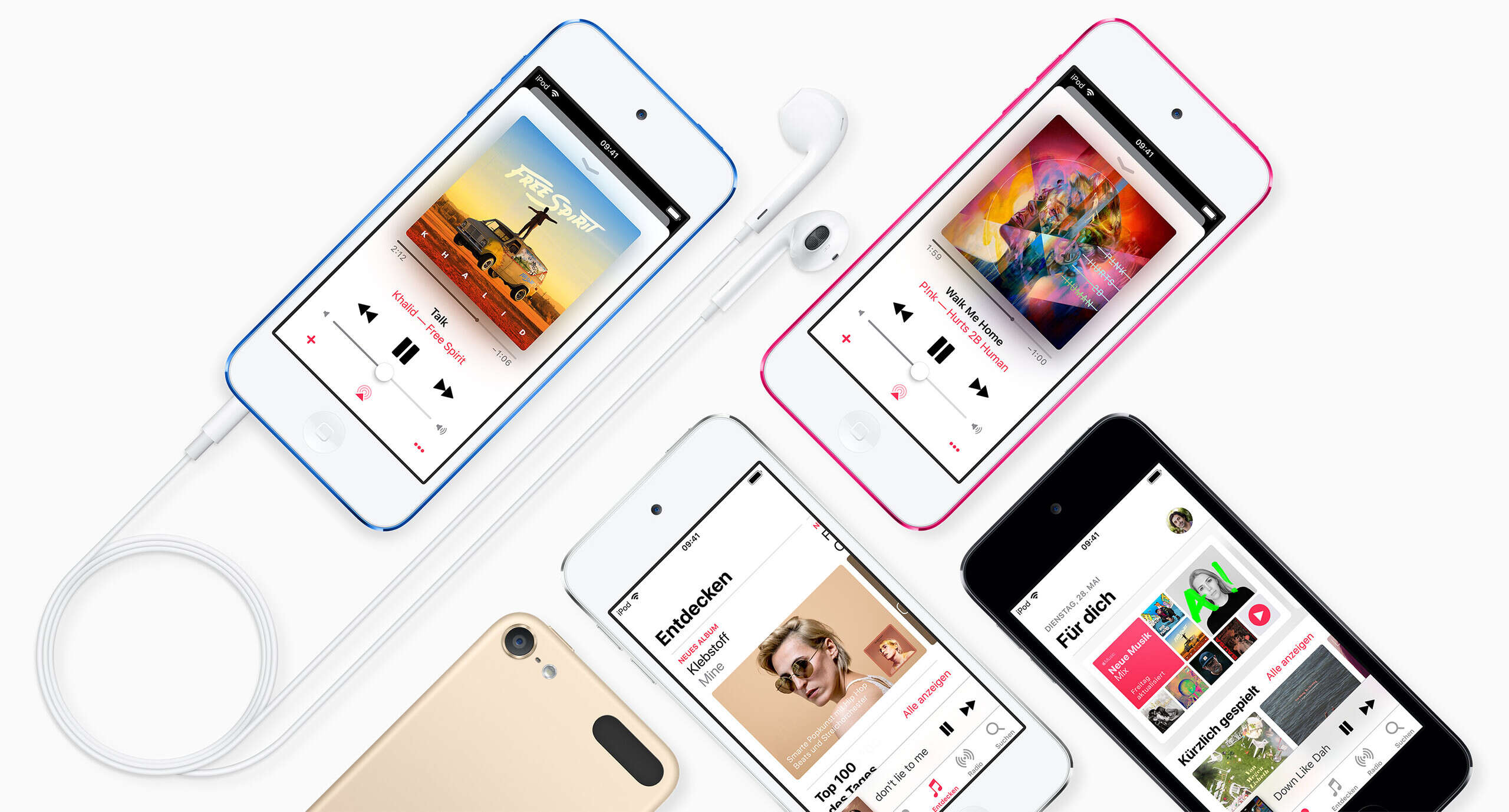Introduction
Downloading music from YouTube to your iPod Touch can be a great way to enjoy your favorite songs on the go. However, it’s important to understand the terms and conditions of YouTube and ensure that you’re using the right methods to download music legally. In this article, we will guide you through the step-by-step process of downloading music from YouTube to your iPod Touch.
YouTube is a popular platform for streaming music videos, but it doesn’t offer a built-in feature to download music directly to your iPod Touch. This is because the platform wants to protect the rights of content creators and copyright holders. While there are different methods available for downloading music from YouTube, it’s crucial to choose a method that complies with YouTube’s terms and conditions.
In the following sections, we will explore various options for downloading music from YouTube to your iPod Touch. We will outline the steps for each method and highlight any restrictions or considerations you should be aware of.
It’s essential to note that YouTube provides its own premium service called YouTube Premium, which allows you to download videos and music legally for offline playback. Additionally, there are several third-party apps available that claim to download YouTube content, but they may violate YouTube’s terms and conditions or infringe on copyright laws.
We will discuss these options in detail and provide you with the necessary instructions to download music from YouTube to your iPod Touch using these methods. We will also explore the option of using a computer to transfer the downloaded music files to your iPod Touch. By following the recommended methods, you can ensure a smooth and legal experience while enjoying your favorite music on your iPod Touch.
Now, let’s dive into the step-by-step process of how you can download music from YouTube to your iPod Touch using different methods.
Understanding YouTube’s Terms and Conditions
Before diving into the methods of downloading music from YouTube to your iPod Touch, it’s essential to have a clear understanding of YouTube’s terms and conditions. YouTube has specific guidelines in place to protect the rights of content creators and copyright holders. By abiding by these guidelines, you can ensure that you’re using YouTube in a legal and responsible manner.
First and foremost, YouTube strictly prohibits the downloading of content unless explicitly granted by the content owner or allowed through YouTube’s offline feature, available with YouTube Premium. This means that any third-party app or service claiming to download YouTube videos or music may be in violation of YouTube’s terms of service.
YouTube Premium is the official subscription service offered by YouTube, which allows you to download videos and music legally for offline playback. With a YouTube Premium subscription, you have access to exclusive features, including ad-free viewing, background play, and offline downloads. This is the recommended method for legally downloading music from YouTube to your iPod Touch.
It’s important to note that using third-party apps or websites to download YouTube content is not sanctioned by YouTube and could potentially infringe upon copyright laws. These services often rely on extracting the audio from videos, which may violate the terms and conditions set by content creators and copyright holders. Additionally, the quality of downloaded music from third-party apps may not be up to par with the original content.
As a responsible user, it’s crucial to respect the rights and ownership of the content available on YouTube. If you choose to use third-party apps to download music from YouTube, it’s essential to exercise caution and ensure that the content is free from copyright restrictions. Always verify the legality and legitimacy of any third-party app or service before using it to download music.
By understanding YouTube’s terms and conditions and adhering to them, you can enjoy music from YouTube on your iPod Touch while respecting the rights and efforts of the content creators. Now that we have a clear understanding of the guidelines, let’s explore the step-by-step process of downloading music from YouTube to your iPod Touch using different methods.
Step-by-step Guide on Downloading Music from YouTube to iPod Touch
Downloading music from YouTube to your iPod Touch may seem like a challenging task, but with the right methods, it can be a straightforward process. In this section, we will provide you with a step-by-step guide to help you download music from YouTube to your iPod Touch. Please note that we will cover three different methods: using YouTube Premium, using third-party apps, and using a computer to transfer downloaded music. Let’s get started!
Option 1: Using YouTube Premium
- Sign up for a YouTube Premium subscription if you haven’t already.
- Open the YouTube app on your iPod Touch.
- Search for the music video you want to download.
- Tap on the video to open it.
- Tap on the “Download” button below the video.
- Select the desired quality for the downloaded video and music.
- Wait for the download to complete.
- Once the download is finished, you can access the downloaded music by going to the “Library” section in the YouTube app.
Option 2: Using Third-Party Apps
Please note that using third-party apps to download music from YouTube may not be compliant with YouTube’s terms and conditions and may infringe upon copyright laws. Proceed with caution and ensure the legality of the downloaded content.
- Go to the App Store on your iPod Touch and search for a reputable third-party app that allows YouTube video and music downloads.
- Install the app on your device.
- Open the app and search for the music video you want to download.
- Tap on the video to open it.
- Look for the option to download the video or extract the audio.
- Select the desired format and quality for the downloaded music.
- Wait for the download to complete.
- Once the download is finished, you can access the downloaded music within the third-party app or export it to your iPod Touch’s music library.
Option 3: Using a Computer to Transfer Downloaded Music
- Use a computer to download the music from YouTube using a trusted website or third-party software.
- Once the music is downloaded, connect your iPod Touch to the computer using a USB cable.
- Open iTunes (or any other media management software) on your computer.
- Import the downloaded music files into your iTunes library.
- Select your iPod Touch from the device list in iTunes.
- Go to the “Music” tab in the iPod Touch settings within iTunes.
- Choose the option to sync your music library with your iPod Touch.
- Click on the “Apply” or “Sync” button to transfer the downloaded music to your iPod Touch.
Now you have a clear step-by-step guide on how to download music from YouTube to your iPod Touch. Choose the method that suits you best and enjoy your favorite music on the go!
Option 1: Using YouTube Premium
YouTube Premium is the official subscription service offered by YouTube, providing users with exclusive features including ad-free viewing, background play, and offline downloads. By using YouTube Premium, you can legally download music from YouTube to your iPod Touch for offline listening. Here is a step-by-step guide on how to use YouTube Premium to download music:
- Sign up for a YouTube Premium subscription if you haven’t already. You can do this by visiting the YouTube website or using the YouTube mobile app.
- Open the YouTube app on your iPod Touch and log in to your YouTube account associated with the YouTube Premium subscription.
- Search for the music video that you want to download.
- Tap on the video to open it.
- Below the video player, you will see a “Download” button. Tap on it.
- Select the desired quality for the downloaded video and its corresponding audio.
- Wait for the download to complete. The duration will depend on your internet connection speed and the size of the video.
- Once the download is finished, you can access the downloaded music by going to the “Library” section in the YouTube app.
- To listen to the downloaded music offline, navigate to the “Library” section, select the downloaded video, and tap on the “Play” button.
By utilizing YouTube Premium, you can legally download music from YouTube to your iPod Touch, ensuring that you are respecting the rights of content creators.
Please note that YouTube Premium is a subscription-based service, and there is a monthly fee associated with it. However, it offers an official and convenient way to download music from YouTube, eliminating any concerns about violating YouTube’s terms and conditions or copyright laws.
With YouTube Premium, you can enjoy an ad-free and uninterrupted music experience on your iPod Touch, even when you don’t have an internet connection. It allows you to build a library of your favorite YouTube music videos and access them anytime, anywhere.
Now that you’re familiar with how to use YouTube Premium to download music, you can enjoy your favorite songs on your iPod Touch, even without an internet connection.
Option 2: Using Third-Party Apps
While using third-party apps to download music from YouTube is not officially recommended by YouTube, some users may prefer this method for its convenience. However, it is crucial to note that using third-party apps may potentially violate YouTube’s terms and conditions or infringe upon copyright laws. Proceed at your own risk and ensure that you only download content that is legally available for download.
Here is a step-by-step guide on how to use third-party apps to download music from YouTube to your iPod Touch:
- Open the App Store on your iPod Touch and search for a reputable third-party app that allows downloading of YouTube videos or music.
- Select and install the app of your choice, making sure to read user reviews and ratings to ensure its reliability and legality.
- Once the app is installed, open it on your iPod Touch.
- Search for the music video you want to download within the app.
- Tap on the video to open it.
- Look for the download option, typically located below or beside the video player.
- Select the desired format and quality for the downloaded music.
- Wait for the download to complete. The duration will depend on your internet connection speed and the size of the video.
- Once the download is finished, you can access the downloaded music within the third-party app.
- If desired, check if the app allows you to export the downloaded music to your iPod Touch’s music library for offline playback.
It’s important to note that using third-party apps may have certain risks. These apps might contain malware, violate YouTube’s terms of service, or potentially infringe upon copyright laws. Make sure to research and choose a reputable app from a trusted developer to minimize these risks.
Additionally, the quality of the downloaded music from third-party apps may vary and may not match the original content available on YouTube. Be prepared for potential limitations in audio quality or unwanted ads or watermarks that may be added by the app.
Remember, always respect the rights and ownership of the content available on YouTube. Ensure that you only download music that is legally available, and do not share or distribute copyrighted material without proper permission.
While using third-party apps may provide a convenient way to download music from YouTube to your iPod Touch, it is essential to consider the potential risks involved and make informed decisions.
Option 3: Using a Computer to Transfer Downloaded Music
If you prefer downloading music from YouTube using a computer and then transferring it to your iPod Touch, this option can provide an effective solution. By using this method, you can ensure the legality of the downloaded content and have more control over the music management process. Here’s a step-by-step guide on how to use a computer to transfer downloaded music to your iPod Touch:
- Using a computer, visit a reputable website or use a trusted software to download the music from YouTube. Ensure that you are downloading the music legally and not infringing upon copyright laws.
- Once the music is downloaded, connect your iPod Touch to the computer using a USB cable.
- On your computer, open iTunes (or any other media management software).
- Import the downloaded music files into your iTunes library by either dragging and dropping the files into the iTunes window or going to the “File” menu and selecting “Add to Library”.
- Ensure that the downloaded music is properly organized within your iTunes library, adding any necessary metadata like song titles, artist names, and album information.
- Select your iPod Touch from the device list in iTunes to access its settings.
- In the device settings, navigate to the “Music” tab.
- Choose the option to sync your music library with your iPod Touch. You can either select to sync your entire library or specific playlists, albums, or artists.
- Click on the “Apply” or “Sync” button to initiate the transfer of the downloaded music to your iPod Touch.
- Wait for the synchronization process to complete. The duration will depend on the size of the music library being transferred.
Once the synchronization is finished, you can disconnect your iPod Touch from the computer and access the downloaded music directly on your device’s Music app. Enjoy your favorite music on the go without the need for an internet connection.
Using a computer to transfer downloaded music provides a reliable and legal method for enjoying music from YouTube on your iPod Touch. By utilizing iTunes or other media management software, you can conveniently manage and organize your music library and sync it with your device.
Make sure to download the music from reputable sources and respect the rights of content creators when using this method. Also, keep your computer and iTunes software up to date to ensure compatibility and to take advantage of the latest features and improvements.
With the option of using a computer to transfer downloaded music, you have more control over your music library on your iPod Touch, ensuring a seamless, organized, and legal experience.
Tips for a Smooth Experience
When downloading music from YouTube to your iPod Touch, it’s important to follow best practices to ensure a smooth and trouble-free experience. Whether you choose to use YouTube Premium, third-party apps, or a computer to transfer downloaded music, these tips will help enhance your overall experience:
- Check the legality: Always make sure that you are downloading music legally and not violating any copyright laws. Respect the rights of content creators and use only authorized methods to download and enjoy their content.
- Stay updated: Keep your iPod Touch’s operating system, YouTube app, or any third-party apps up to date to ensure compatibility and access to the latest features and improvements.
- Use reliable sources: If you opt to use third-party apps or websites, choose reputable sources and read user reviews and ratings to ensure their reliability and safety.
- Beware of malware: Be cautious when downloading content from unknown sources to avoid unintentionally installing malware on your iPod Touch. Stick to trusted apps and websites.
- Manage your storage: Regularly check your iPod Touch’s available storage space and ensure that you have enough room for downloaded music. Delete any unnecessary files or apps to free up space if needed.
- Organize your music: Use media management software like iTunes to properly organize and categorize your music library. Add accurate metadata like song titles, artist names, and album information for easy navigation.
- Create backups: Back up your music library, whether through iCloud, iTunes, or other cloud storage services, to prevent any accidental loss of your downloaded music.
- Respect artists and content creators: Whenever possible, support artists by purchasing their music or using legal streaming services that compensate them fairly for their work. Respect their effort and creativity.
- Read terms of service: Familiarize yourself with the terms and conditions of YouTube, YouTube Premium, and any third-party apps or websites you use. Be aware of any limitations, restrictions, or potential risks associated with downloading music.
By following these tips, you can ensure a smooth and enjoyable experience when downloading music from YouTube to your iPod Touch. Remember to prioritize the legality of the content you download and respect the rights and efforts of content creators. Enjoy your favorite music on your iPod Touch with peace of mind.
Conclusion
Downloading music from YouTube to your iPod Touch can provide a convenient way to enjoy your favorite songs offline. However, it is crucial to understand and abide by YouTube’s terms and conditions to ensure a legal and respectful experience. Throughout this article, we have explored various methods for downloading music from YouTube to your iPod Touch, such as using YouTube Premium, third-party apps, or a computer for transfer.
YouTube Premium offers an official and hassle-free solution for downloading music from YouTube. With a subscription, you can enjoy ad-free viewing, background play, and offline downloads directly within the YouTube app. This method guarantees a legal and high-quality music experience on your iPod Touch.
Third-party apps can provide an alternative option for downloading music from YouTube, but caution must be exercised. Verify the legality and reliability of the app, as some may violate YouTube’s terms of service or copyright laws. Additionally, the quality and safety of downloaded music may vary.
Using a computer to download music from YouTube and then transferring it to your iPod Touch provides flexibility, control, and legality. By utilizing media management software like iTunes, you can easily organize and manage your music library before syncing it to your device.
Regardless of the method you choose, always prioritize respect for the rights of content creators and ensure that you are obtaining music legally. Familiarize yourself with YouTube’s terms and conditions, read user reviews, and take precautions against malware when using third-party apps or websites.
Remember to manage your storage space, create backups of your music library, and support artists and content creators through legal means. By following these practices and implementing the tips provided in this article, you can have a smooth and enjoyable experience while downloading music from YouTube to your iPod Touch.
Now, armed with the knowledge and understanding of different methods, choose the one that aligns with your preferences and enjoy a world of music on your iPod Touch!










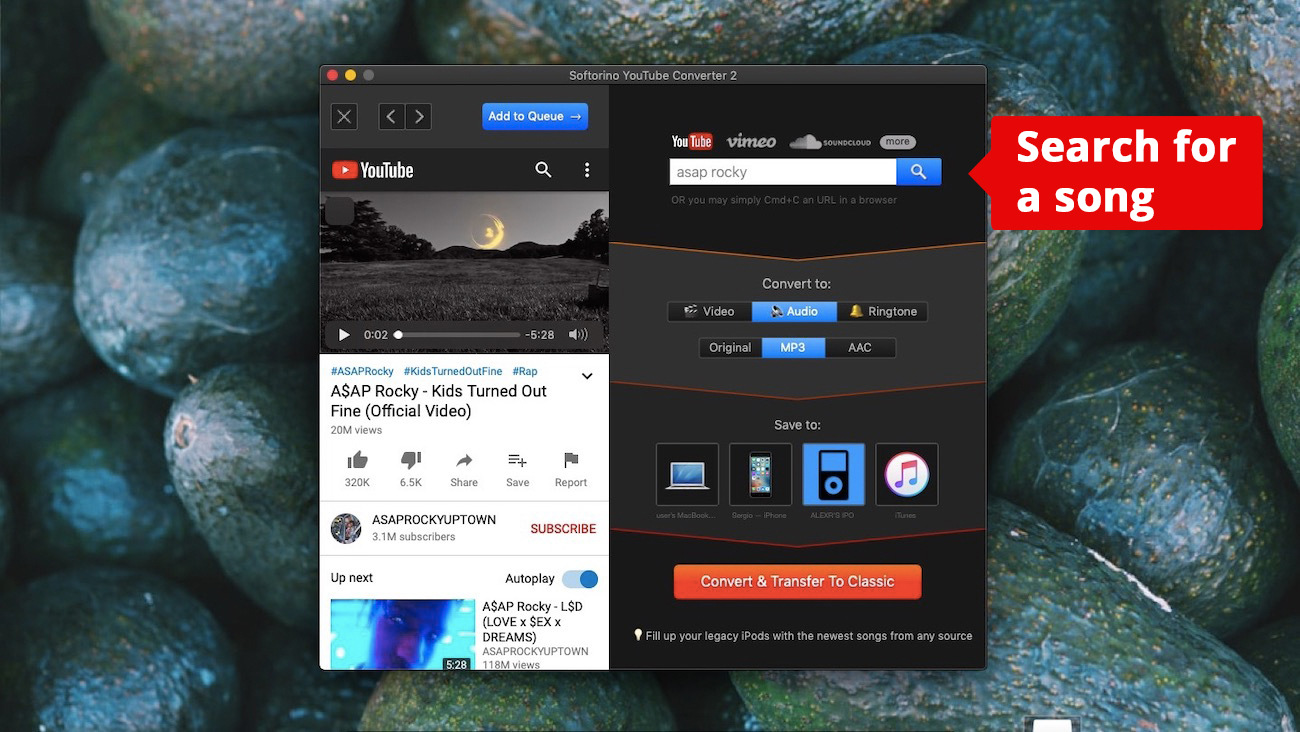
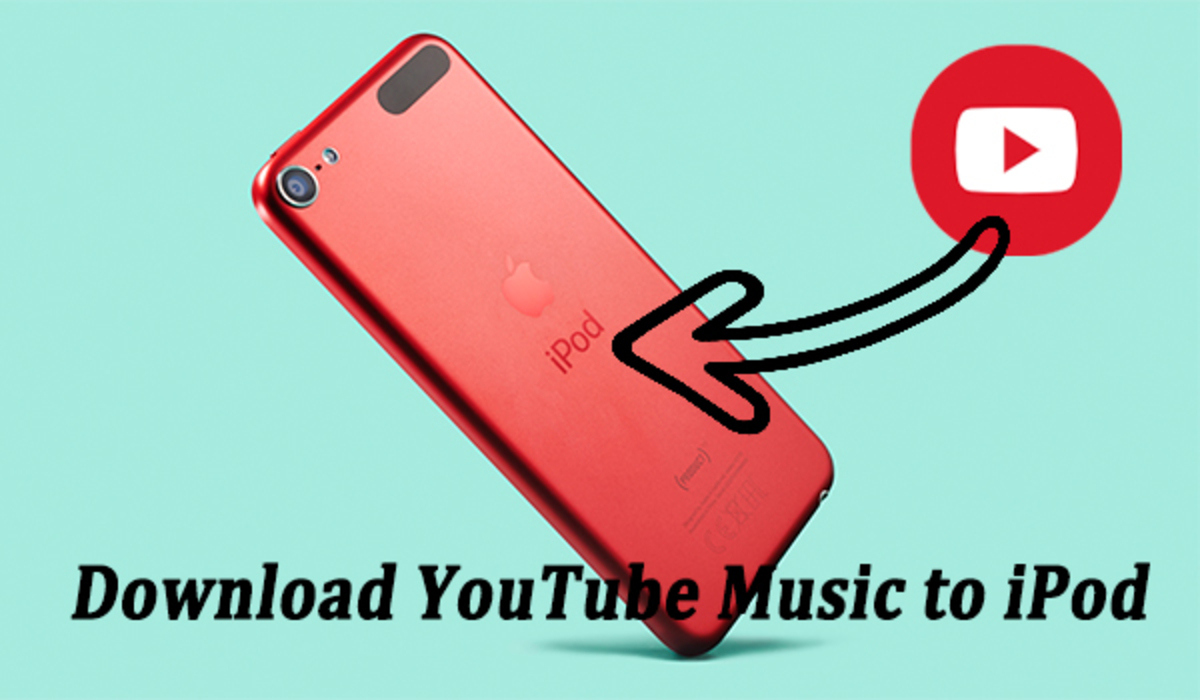
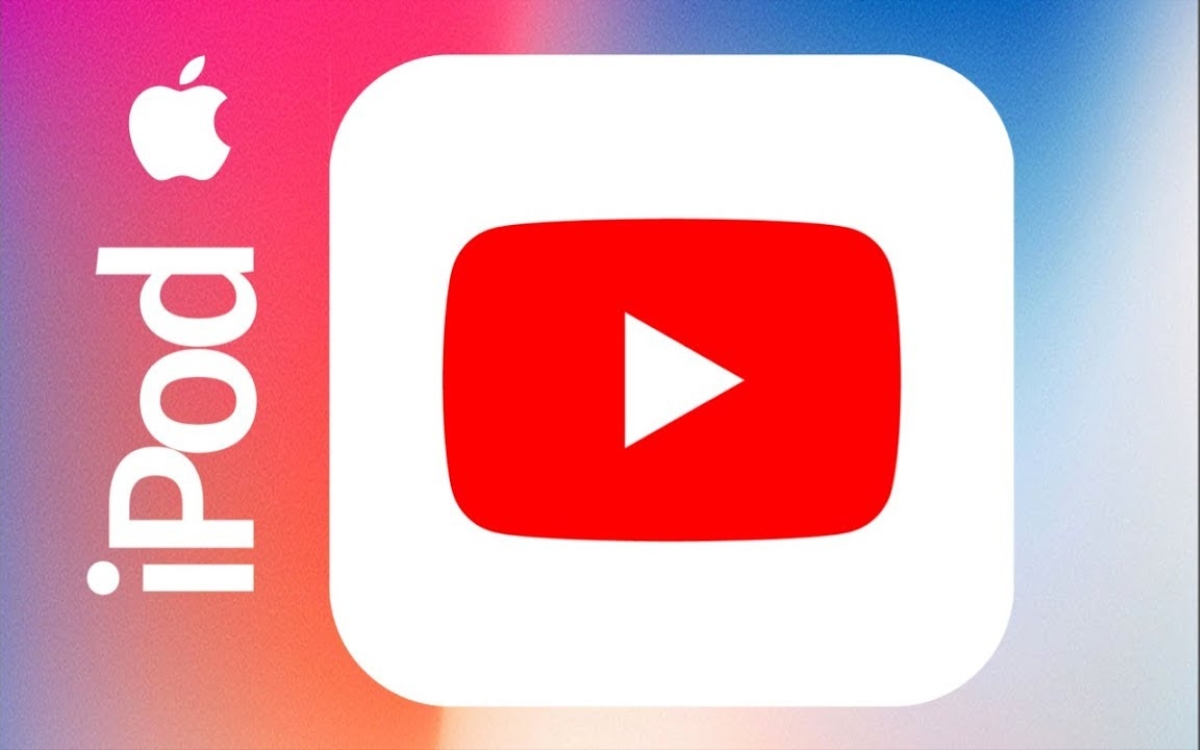
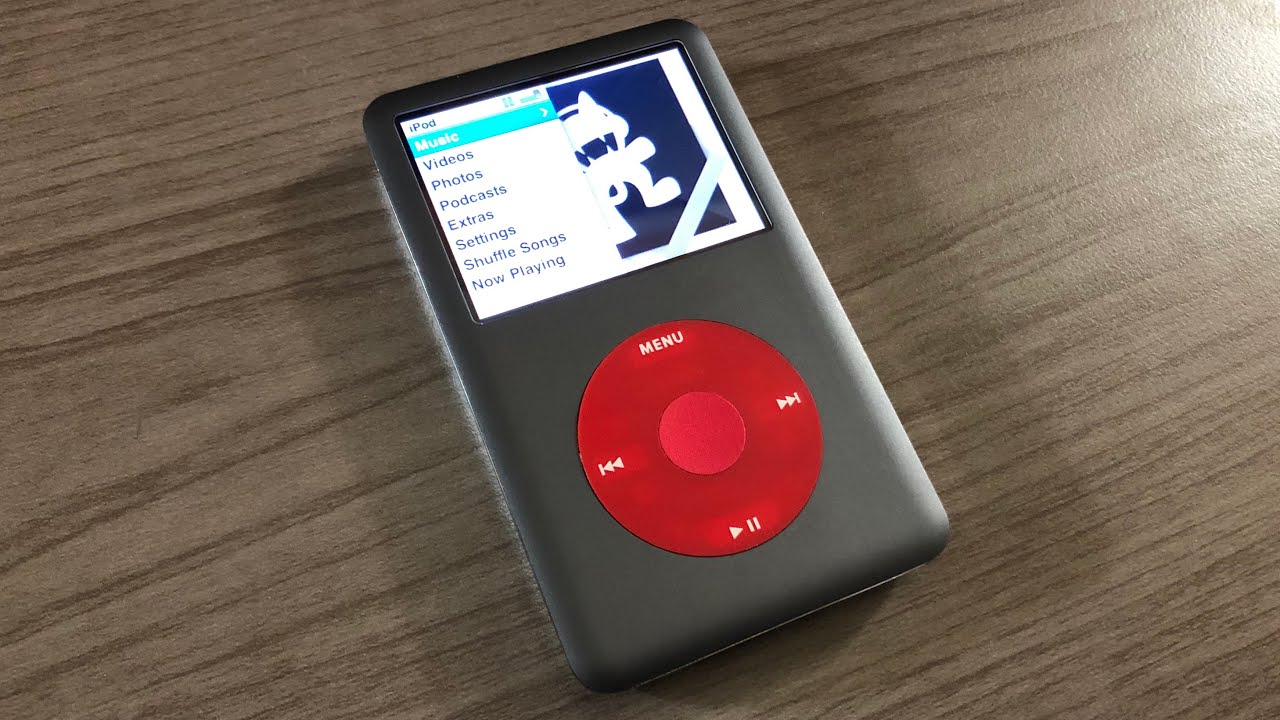

![12 BEST Music Converter to Convert Music into All Formats [MP3, MP4]](https://robots.net/wp-content/uploads/2020/03/image1-3-300x202.jpg)