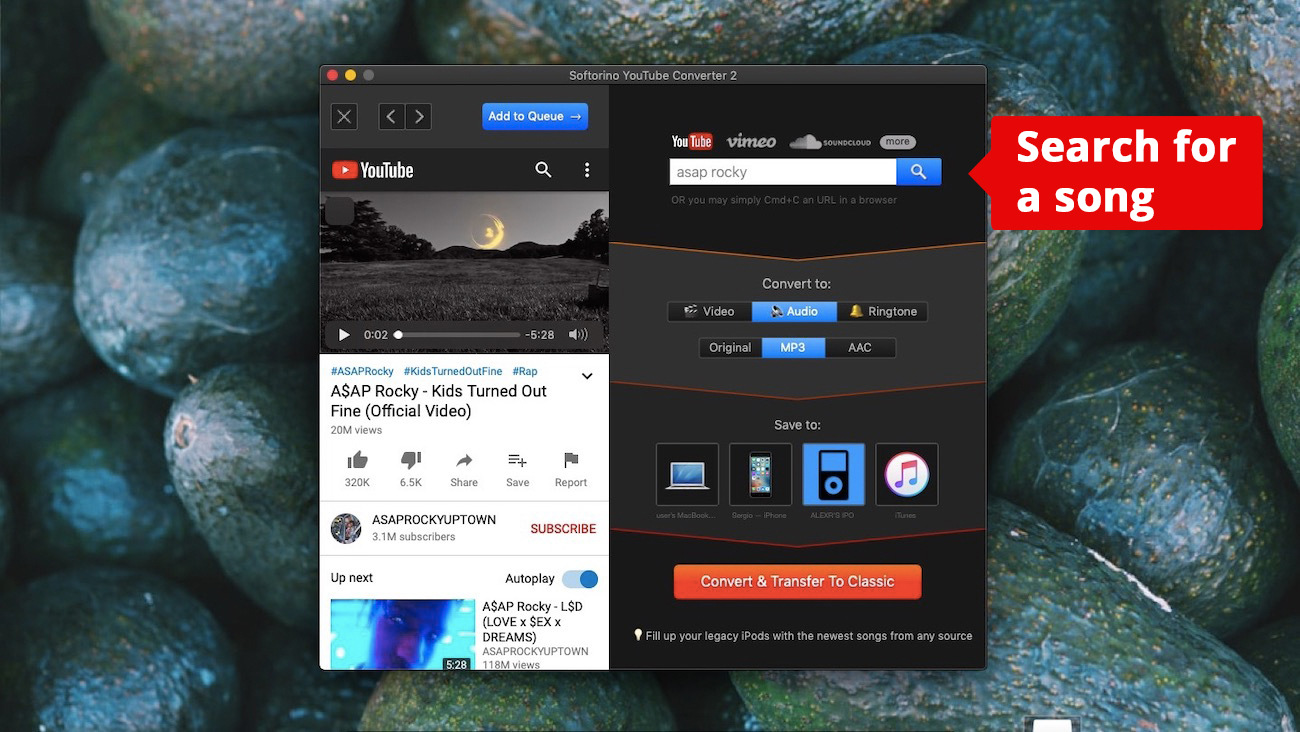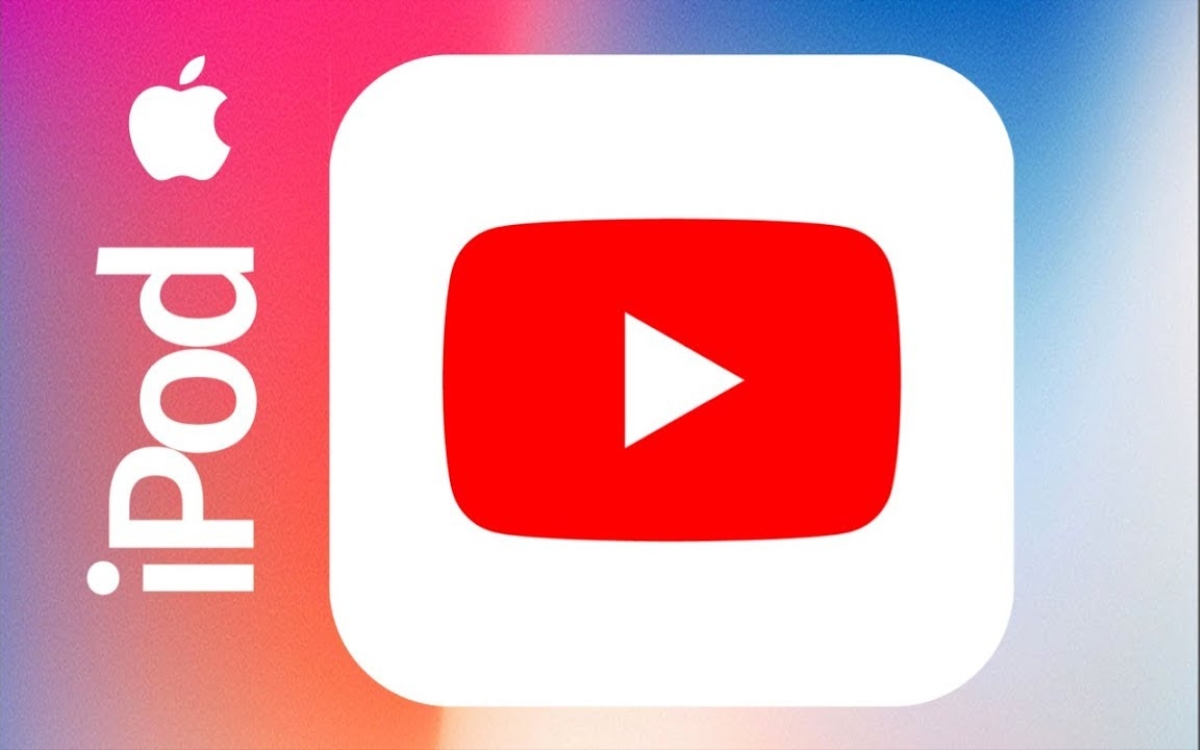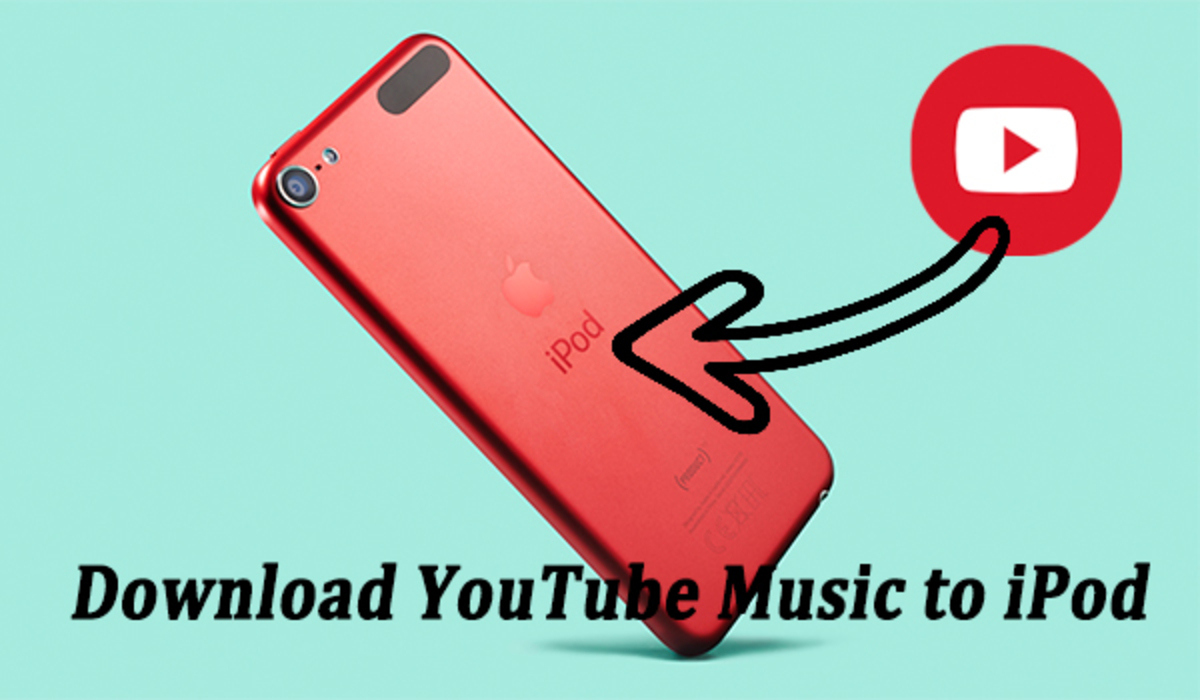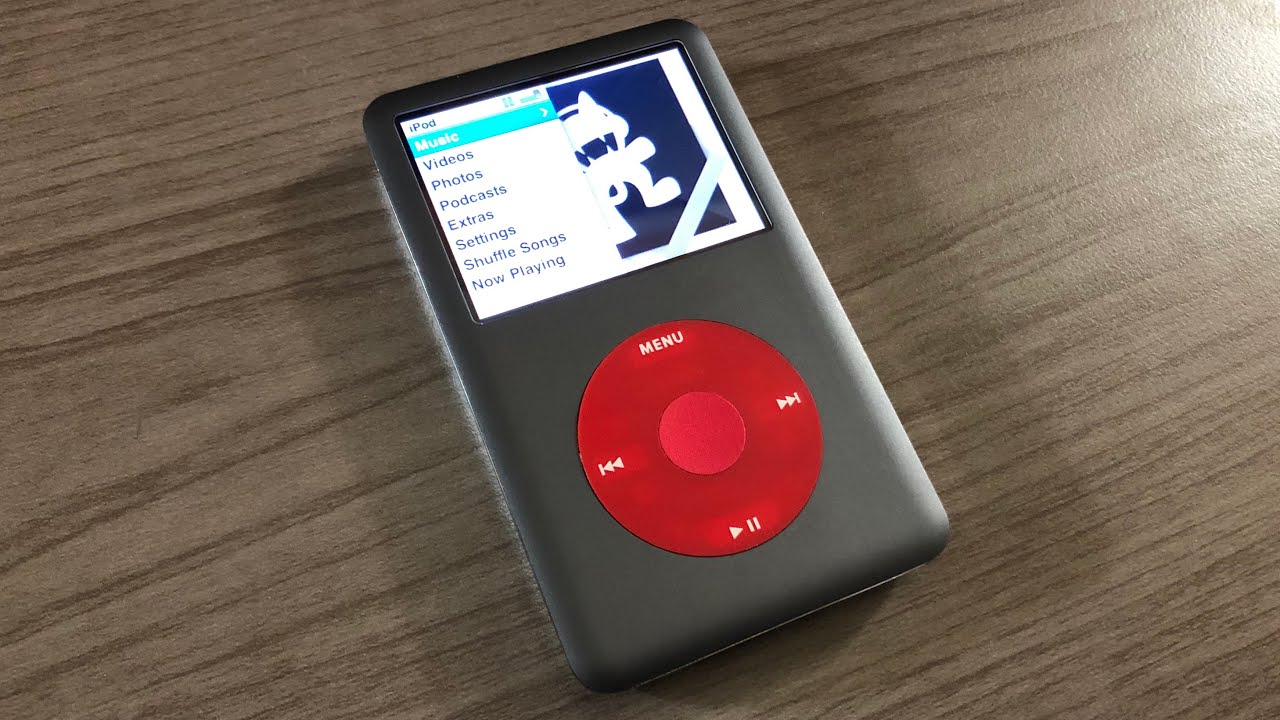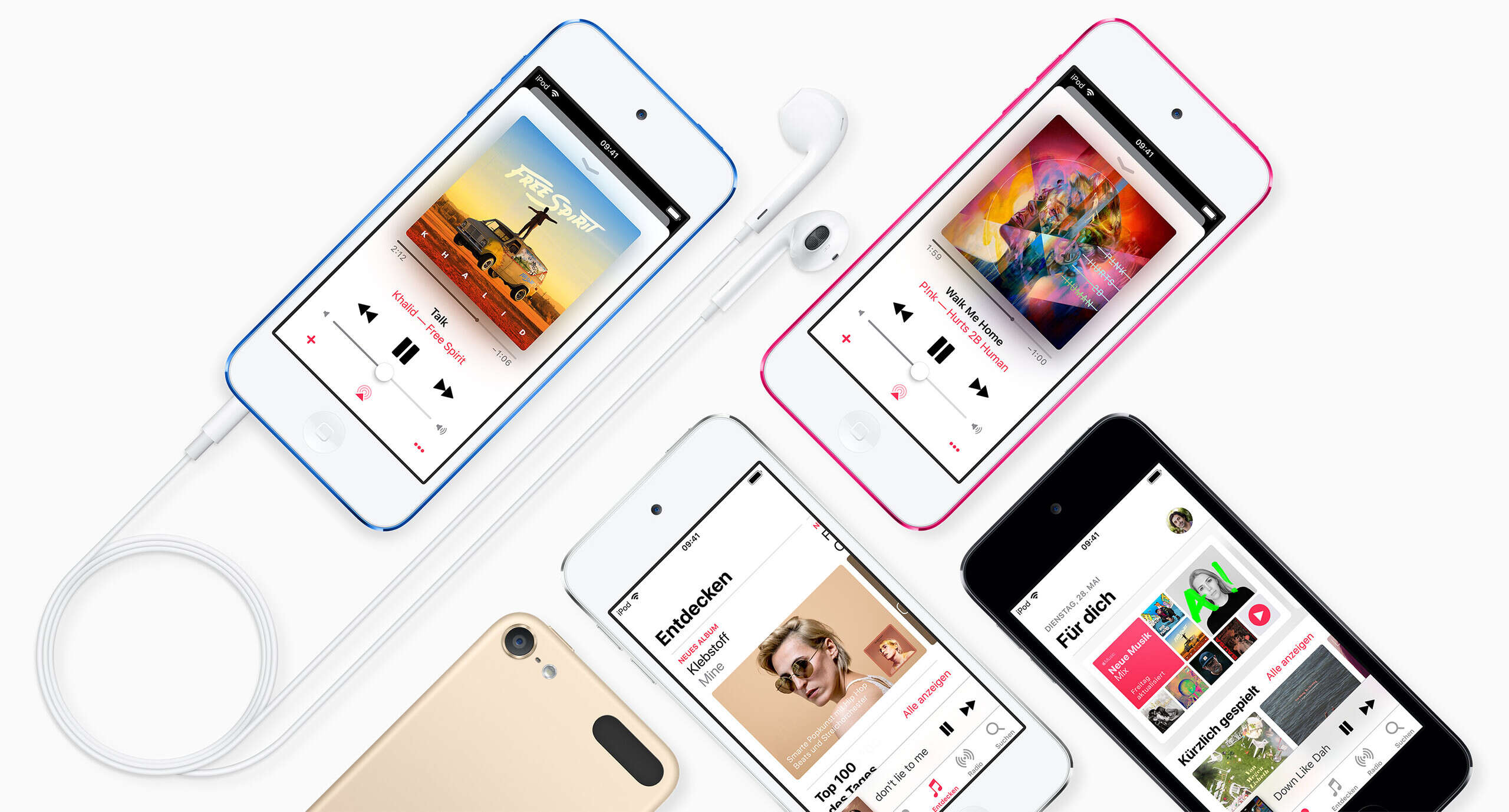Introduction
Welcome to the world of multimedia entertainment on your iPod! With the ever-increasing popularity of video-sharing platforms like YouTube, it’s no wonder that you want to take your favorite videos with you on the go. Fortunately, downloading videos from YouTube directly to your iPod is a simple and straightforward process. In this article, we will guide you through different methods that will allow you to download videos from YouTube and enjoy them on your iPod anytime and anywhere.
Before we delve into the various methods, it’s important to note that downloading copyrighted content from YouTube without permission is against their terms of service and could infringe upon the rights of the content creators. Always ensure that you have the necessary rights or permissions to download and use the videos you want to enjoy on your iPod.
Whether you want to watch educational tutorials, entertaining music videos, or your favorite vlogger’s content, we’ve got you covered. From using iTunes to third-party applications and online converters, we will explore different ways you can download videos from YouTube to your iPod.
Requirements
Before you can start downloading videos from YouTube to your iPod, there are a few things you’ll need:
- An iPod: Make sure you have a compatible iPod device. This can include iPod Touch, iPod Nano, or an older model that supports video playback.
- Computer or Laptop: You will need access to a computer or laptop to facilitate the download process.
- Internet Connection: A stable internet connection is necessary to download the videos from YouTube.
- YouTube Video URLs: You will need the URLs of the specific YouTube videos you want to download. These can be found in the address bar of your web browser when you are watching the video on YouTube.
- Software or Online Converter: Depending on the method you choose, you may need software or access to an online converter to convert the YouTube videos into a compatible format for your iPod.
While the basic requirements are straightforward, it’s important to note that the specific software or converter you choose may have additional system requirements. Ensure that your computer meets these requirements before proceeding with the download process. This will help ensure a smooth and hassle-free experience while transferring the videos to your iPod.
Once you have the necessary requirements in place, you’re ready to dive into the different methods available to download videos from YouTube to your iPod. Keep reading to discover the step-by-step processes and find the one that suits you best.
Method 1: Using iTunes
iTunes is a versatile media management software developed by Apple. It allows you to manage your music, videos, and other media files. In addition to syncing your iPod with your computer, iTunes also provides a convenient way to download and transfer videos from YouTube to your iPod. Here’s how you can do it:
- Open iTunes on your computer and ensure that you have the latest version installed.
- Visit YouTube and find the video you want to download.
- Copy the URL of the YouTube video from the address bar of your web browser.
- Go back to iTunes and click on “File” in the top menu bar. From the dropdown menu, select “Add File to Library”.
- Navigate to the location where you saved the YouTube video on your computer and select the video file. Click “Open” to add it to your iTunes library.
- Connect your iPod to the computer using the USB cable.
- In iTunes, select your iPod from the list of devices located in the top-left corner.
- Click on the “Movies” tab located in the top menu bar of the iTunes window.
- Select the checkbox next to the downloaded YouTube video.
- Click on the “Apply” button in the bottom-right corner of the iTunes window to sync the video to your iPod.
Once the sync is complete, you can disconnect your iPod from the computer. The downloaded YouTube video will now be accessible on your iPod’s video playback menu. Simply navigate to the “Videos” app on your iPod and enjoy your favorite content on the go!
This method is ideal for those who prefer using official software and want a seamless integration between their computer and iPod. However, if you’re looking for alternative methods or have specific preferences, keep reading to explore other options for downloading YouTube videos to your iPod.
Method 2: Using Third-Party Applications
While iTunes provides a convenient way to download YouTube videos to your iPod, some users prefer more flexibility and additional features. In such cases, third-party applications can come to the rescue. These applications are specifically designed to facilitate the process of downloading and transferring videos from YouTube to your iPod. Here’s how you can use third-party applications:
- Research and choose a reliable third-party application that suits your needs. There are various options available, such as Softorino YouTube Converter, iTube Studio, or 4K Video Downloader.
- Download and install the chosen application on your computer according to the provided instructions.
- Open the application and locate the option to download videos from YouTube.
- Copy the URL of the YouTube video you want to download.
- Paste the video URL into the designated area within the application.
- Select the desired video quality and format for the download. Ensure that the chosen format is compatible with your iPod.
- Start the download process and wait for the application to fetch and save the video to your computer.
- Connect your iPod to the computer using the USB cable.
- Open iTunes or the specific application’s interface for transferring files to your iPod.
- Locate the downloaded YouTube video on your computer and select it for transfer to your iPod.
- Follow the on-screen instructions provided by the application to complete the transfer process.
Once the transfer is complete, disconnect your iPod from the computer and enjoy the downloaded YouTube video directly on your iPod. Third-party applications offer additional features, such as batch downloading, conversion options, and the ability to download videos from multiple sources.
However, it’s important to exercise caution when downloading and installing third-party applications. Ensure that you download them from trusted sources and run regular security scans to protect your computer from malware.
Now that you’ve learned about using third-party applications, let’s explore another method that allows you to download YouTube videos to your iPod directly from online converters.
Method 3: Using Online YouTube to iPod Converters
If you prefer a more straightforward and hassle-free approach without the need to install any software, online YouTube to iPod converters are a great option. These converters allow you to directly convert YouTube videos into a format compatible with your iPod, making it easy to download and transfer them. Here’s how you can use online converters:
- Search for a trusted online YouTube to iPod converter in your preferred web browser. Some popular options include Y2Mate, FLVTO, and Online Video Converter.
- Visit the chosen converter’s website.
- Open another tab or window in your browser and find the YouTube video you want to download.
- Copy the URL of the YouTube video from the address bar.
- Go back to the converter’s website and paste the YouTube video URL into the provided input field or box.
- Select the desired video quality and format for the conversion. Check that the format is compatible with your iPod.
- Start the conversion process by clicking on the appropriate button, such as “Convert,” “Download,” or “Start.”
- Wait for the online converter to process the YouTube video and generate the download link.
- Click on the download link provided by the converter to save the converted video file onto your computer.
- Connect your iPod to the computer using the USB cable.
- Launch iTunes or any other file transfer software compatible with your iPod.
- Select the downloaded YouTube video from your computer and transfer it to your iPod using the designated transfer method.
Once the transfer is complete, disconnect your iPod from the computer, and enjoy the YouTube video directly on your iPod’s video playback app. These online converters are user-friendly and require minimal technical knowledge, making them suitable for beginners or those who simply prefer a quick and easy process.
It’s important to note that while online converters are convenient, they may have limitations on video quality or impose restrictions on the number of conversions per day. Additionally, exercise caution when using online converters and avoid clicking on any suspicious or intrusive advertisements.
Now that you’ve explored different methods for downloading YouTube videos to your iPod, you’re ready to enjoy your favorite content on the go. Choose the method that best suits your preferences and start building your personal collection of YouTube videos on your iPod today!
Conclusion
Downloading videos from YouTube to your iPod has never been easier, thanks to various methods and tools available. Whether you prefer using iTunes, third-party applications, or online converters, you have multiple options to choose from based on your personal preferences and technical expertise.
If you prefer an official and seamless integration, using iTunes is the way to go. It allows you to manage your media library and sync videos directly to your iPod. Simply add the YouTube videos to your iTunes library and transfer them to your iPod with a few clicks.
For users who seek more flexibility and advanced features, third-party applications offer a wider range of options. With these applications, you can download videos from YouTube, convert them to iPod-compatible formats, and transfer them to your iPod effortlessly.
If you prefer a quick and straightforward method without the need to install any software, online YouTube to iPod converters are a great choice. These converters allow you to convert YouTube videos to iPod-compatible formats directly in your browser, making it easy to download and transfer the videos to your iPod.
When using any of these methods, always ensure that you have the necessary rights or permissions to download and use the videos you want to enjoy on your iPod. Respecting copyright laws and the rights of content creators is essential.
Now that you have learned different methods to download YouTube videos to your iPod, you can enjoy watching your favorite videos anytime and anywhere without the need for an internet connection. Choose the method that suits your needs and preferences, and start building your personal collection of YouTube videos on your iPod today!