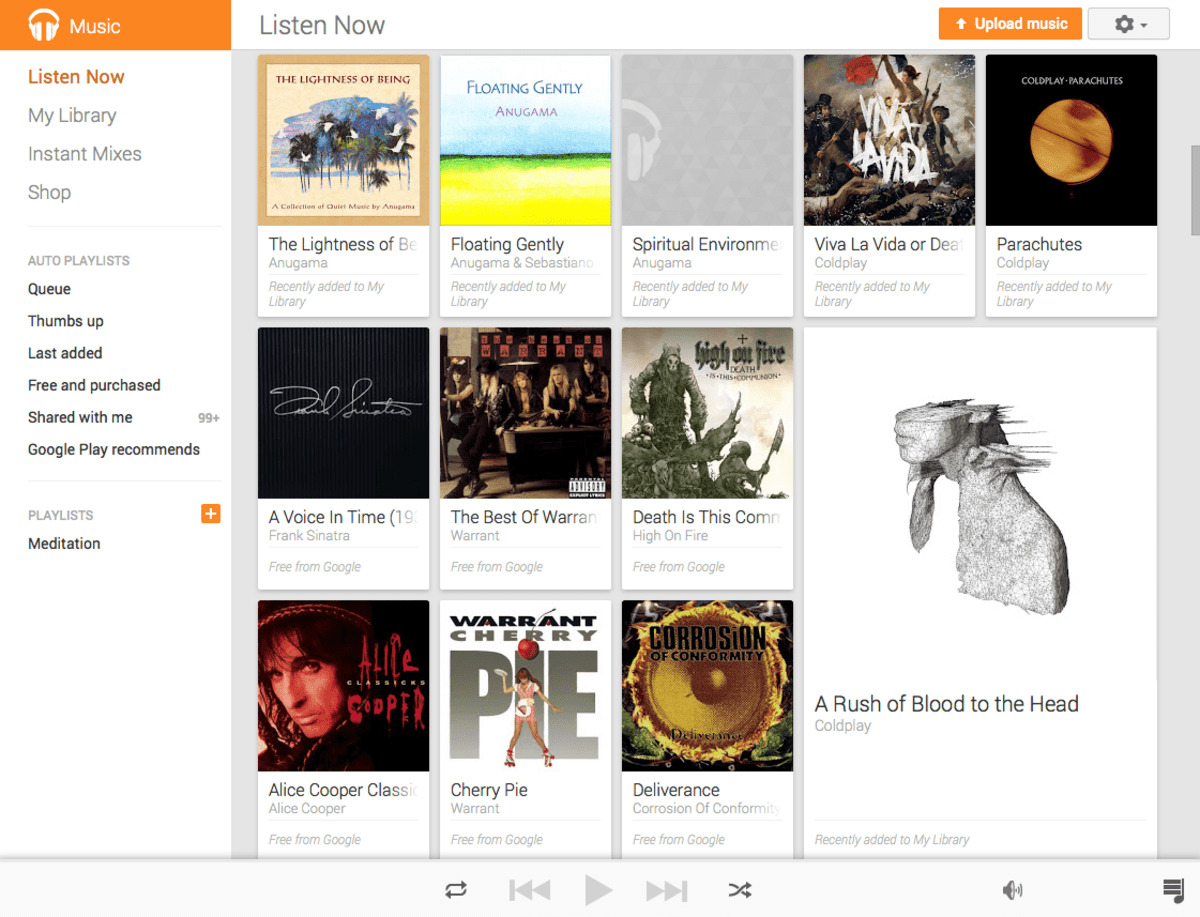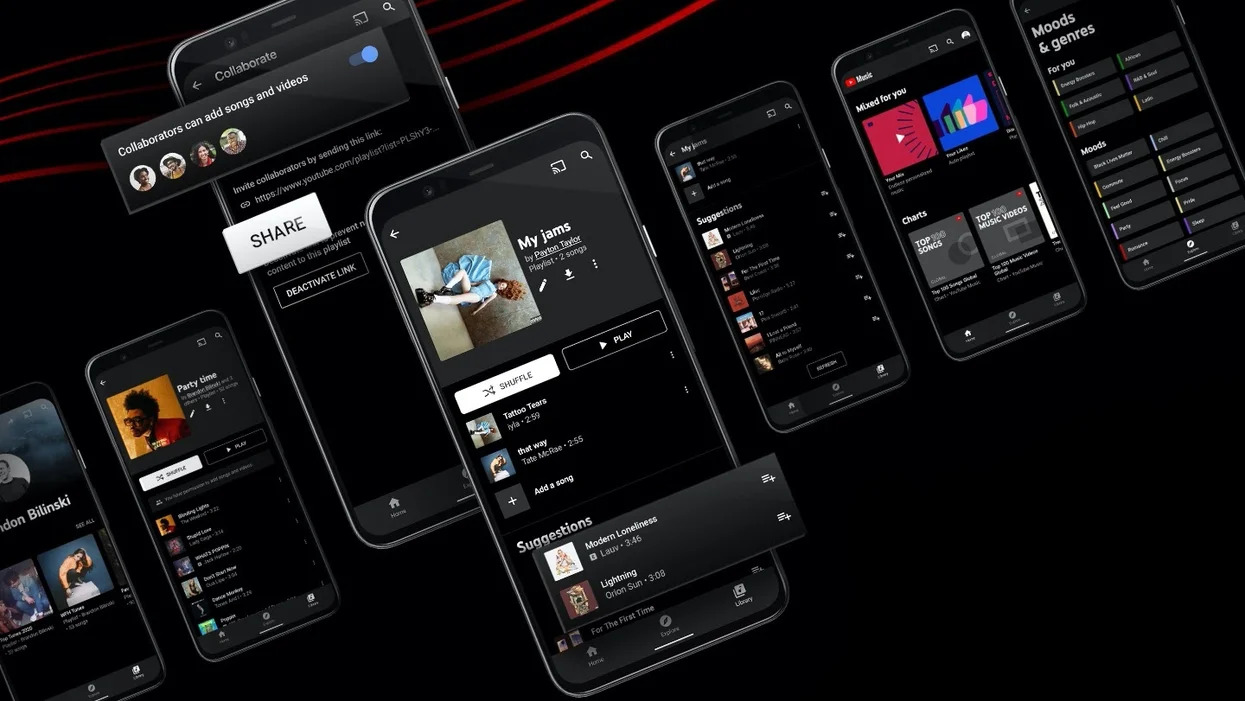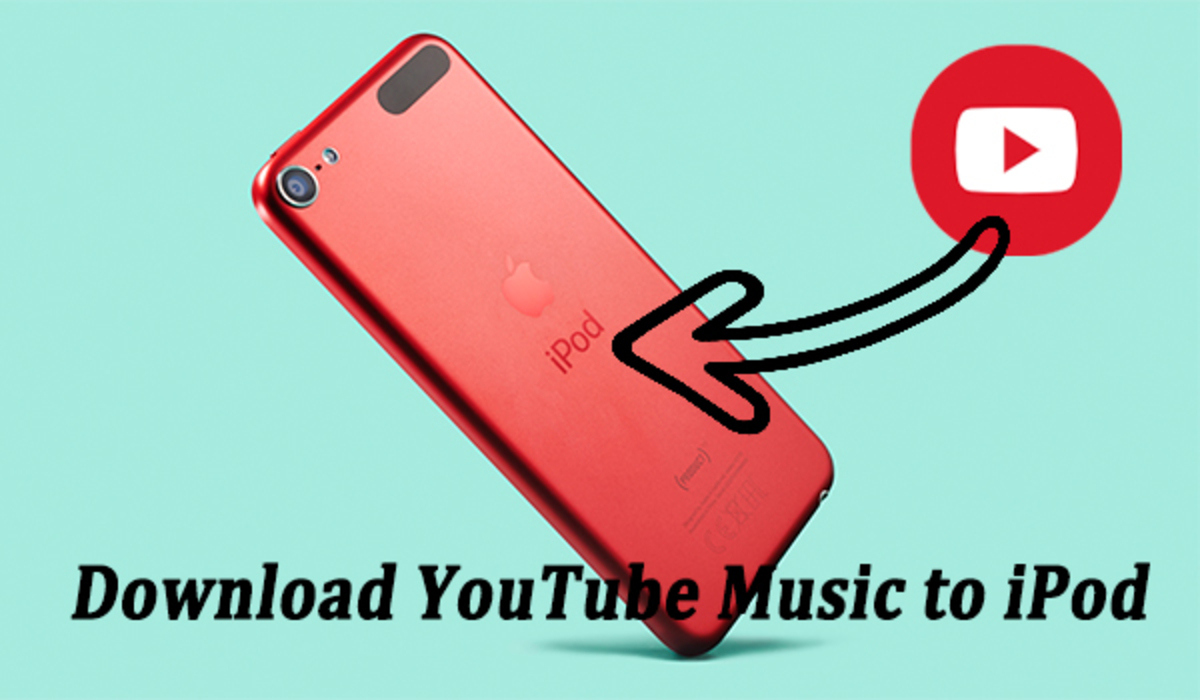Introduction
Listening to music is one of life’s greatest pleasures. With countless songs and genres available online, YouTube has become a popular platform for discovering new music. However, downloading music directly from YouTube to iTunes can be a bit tricky for some users. Fortunately, there are several methods you can use to accomplish this task quickly and easily. In this article, we will explore four different ways to download music from YouTube to iTunes.
Whether you want to create a personalized playlist, enjoy your favorite tracks offline, or sync your music across multiple devices, downloading YouTube music to iTunes can provide you with a convenient way to have your music library at your fingertips. By following the methods outlined in this article, you’ll be able to import your favorite songs from YouTube to iTunes effortlessly.
It’s important to mention that downloading copyrighted music from YouTube may infringe upon the rights of the content creators. Therefore, make sure to only download music for personal use or when you have the necessary permissions from the copyright holders.
Now, let’s dive into the various methods you can use to download music from YouTube to iTunes. By using one of these methods, you’ll be able to enjoy your favorite tracks seamlessly on your Apple devices.
Method 1: Using a YouTube to MP3 Converter
One of the most popular ways to download music from YouTube to iTunes is by using a YouTube to MP3 converter. These online tools allow you to convert YouTube videos into MP3 audio files, which can then be imported into your iTunes library. Follow the steps below to use a YouTube to MP3 converter:
- Choose a reputable YouTube to MP3 converter website. There are several options available such as YTMP3, Flvto, and Convert2MP3.
- Open the YouTube video that has the music you want to download. Copy the video’s URL from the address bar of your browser.
- Go back to the YouTube to MP3 converter website and paste the video URL into the designated input box.
- Select the desired audio quality. The converter usually offers different options, ranging from standard quality to high definition.
- Click on the “Convert” or “Download” button to start the conversion process.
- Once the conversion is complete, the website will provide a link to download the MP3 file.
- Save the MP3 file to your computer or device.
- Open iTunes and go to the “Library” tab. Click on “Music” to access your music library.
- Drag and drop the downloaded MP3 file into the iTunes library. Alternatively, you can click on “File” > “Add File to Library” and select the MP3 file from your computer.
- The song will now appear in your iTunes library and can be synced to your Apple devices.
Using a YouTube to MP3 converter is a quick and convenient way to download music from YouTube to iTunes. However, please note that the quality of the downloaded MP3 file will depend on the original video’s audio quality. Additionally, ensure you have the necessary rights and permissions to download and use the music for personal use.
Method 2: Using Online Video Downloaders
Apart from YouTube to MP3 converters, another method to download music from YouTube to iTunes is by using online video downloaders. These tools allow you to download the entire video file from YouTube and then extract the audio to import into iTunes. Follow the steps below to use an online video downloader:
- Choose a reliable online video downloader website such as SaveFrom, KeepVid, or ClipConverter.
- Open the YouTube video containing the music you want to download and copy the video’s URL.
- Go back to the online video downloader website and paste the YouTube video URL into the provided input box.
- Select the desired video format for download. In this case, you should choose a format that supports high-quality audio, such as MP4 or WEBM.
- Click the “Download” button to start the download process.
- Once the video file is downloaded, you can use a video conversion software (such as Handbrake or VLC Media Player) to extract the audio from the downloaded video file.
- Save the extracted audio file to your computer or device.
- Open iTunes and navigate to the “Library” tab. Click on “Music” to access your music library.
- Drag and drop the extracted audio file into the iTunes library. Alternatively, you can click on “File” > “Add File to Library” and select the audio file from your computer.
- The song will now be available in your iTunes library and can be synced to your Apple devices.
Using online video downloaders provides a way to download the entire video file from YouTube, giving you the flexibility to extract both audio and video content. However, keep in mind that this method requires an additional step of extracting the audio from the downloaded video file. Additionally, ensure you have the necessary rights and permissions to download and use the music for personal use.
Method 3: Using a Desktop Software
If you prefer a more comprehensive and feature-rich solution, using a desktop software to download YouTube music to iTunes may be the right choice for you. These software programs offer advanced functionalities and a user-friendly interface. Follow the steps below to use a desktop software for downloading music from YouTube to iTunes:
- Choose a reputable desktop software such as 4K Video Downloader, iTubeGo, or Wondershare AllMyTube.
- Download and install the chosen software on your computer, following the on-screen instructions.
- Open the YouTube video containing the music you want to download and copy the video’s URL.
- Launch the desktop software and paste the YouTube video URL into the software’s designated input box.
- Select the desired video format and audio quality for the download.
- Choose the location on your computer where you want to save the downloaded music file.
- Click on the “Download” button to start the downloading process.
- Once the download is complete, the software will notify you, and you can locate the downloaded music file on your computer.
- Open iTunes and navigate to the “Library” tab. Click on “Music” to access your music library.
- Drag and drop the downloaded music file into the iTunes library. Alternatively, you can click on “File” > “Add File to Library” and select the music file from your computer.
- The song will now be added to your iTunes library and can be synced across your Apple devices.
Using a desktop software to download YouTube music to iTunes provides a more versatile and comprehensive approach. These software programs often offer additional features like batch downloads, video conversion, and music organization, making it easier to manage your music library. Additionally, ensure you have the necessary rights and permissions to download and use the music for personal use.
Method 4: Using a YouTube Music App
If you prefer a mobile solution for downloading music from YouTube to iTunes, using a YouTube music app can be a convenient option. These apps are specifically designed for accessing and downloading music from YouTube onto your mobile device. Follow the steps below to use a YouTube music app for downloading music to iTunes:
- Search for and download a reputable YouTube music app from your mobile app store. Some popular options include YouTube Music, Musi, and YMusic.
- Install the app on your mobile device and follow the prompts to set it up.
- Open the YouTube music app and search for the music you want to download.
- Select the desired music track or playlist from the search results.
- Look for the download or offline mode option within the app.
- Choose the audio quality or download format for the music.
- Tap on the download button to start the downloading process.
- Once the download is complete, the music will be saved within the YouTube music app’s offline library.
- Open iTunes on your computer and connect your mobile device.
- Sync your iTunes library with your device to transfer the downloaded music to iTunes.
- The music will now be available in your iTunes library and can be accessed across your Apple devices.
Using a YouTube music app provides a mobile-friendly approach to downloading music from YouTube to iTunes. These apps often have additional features such as personalized recommendations, curated playlists, and offline listening. However, it’s important to note that the availability and functionality of these apps may vary depending on your region and the app’s terms of service. Additionally, ensure you have the necessary rights and permissions to download and use the music for personal use.
Conclusion
Downloading music from YouTube to iTunes can greatly enhance your music listening experience. Whether you prefer the convenience of a YouTube to MP3 converter, the versatility of online video downloaders, the advanced features of desktop software, or the mobility of YouTube music apps, there are various methods available to suit your needs.
Using a YouTube to MP3 converter allows you to easily convert YouTube videos into MP3 audio files, which can then be imported directly into iTunes. Online video downloaders provide a way to download the entire video file from YouTube, giving you the option to extract the audio and import it into iTunes. Desktop software offers a more comprehensive solution with advanced functionalities, while YouTube music apps provide mobile accessibility.
Remember to always respect copyrights and ensure you have the necessary rights and permissions to download and use the music for personal purposes. It is essential to use these methods for personal enjoyment and not for any commercial or unauthorized distribution.
With these methods at your disposal, you can easily expand your music library and enjoy your favorite songs offline on your Apple devices. Choose the method that best suits your preferences and start building your iTunes music collection today.