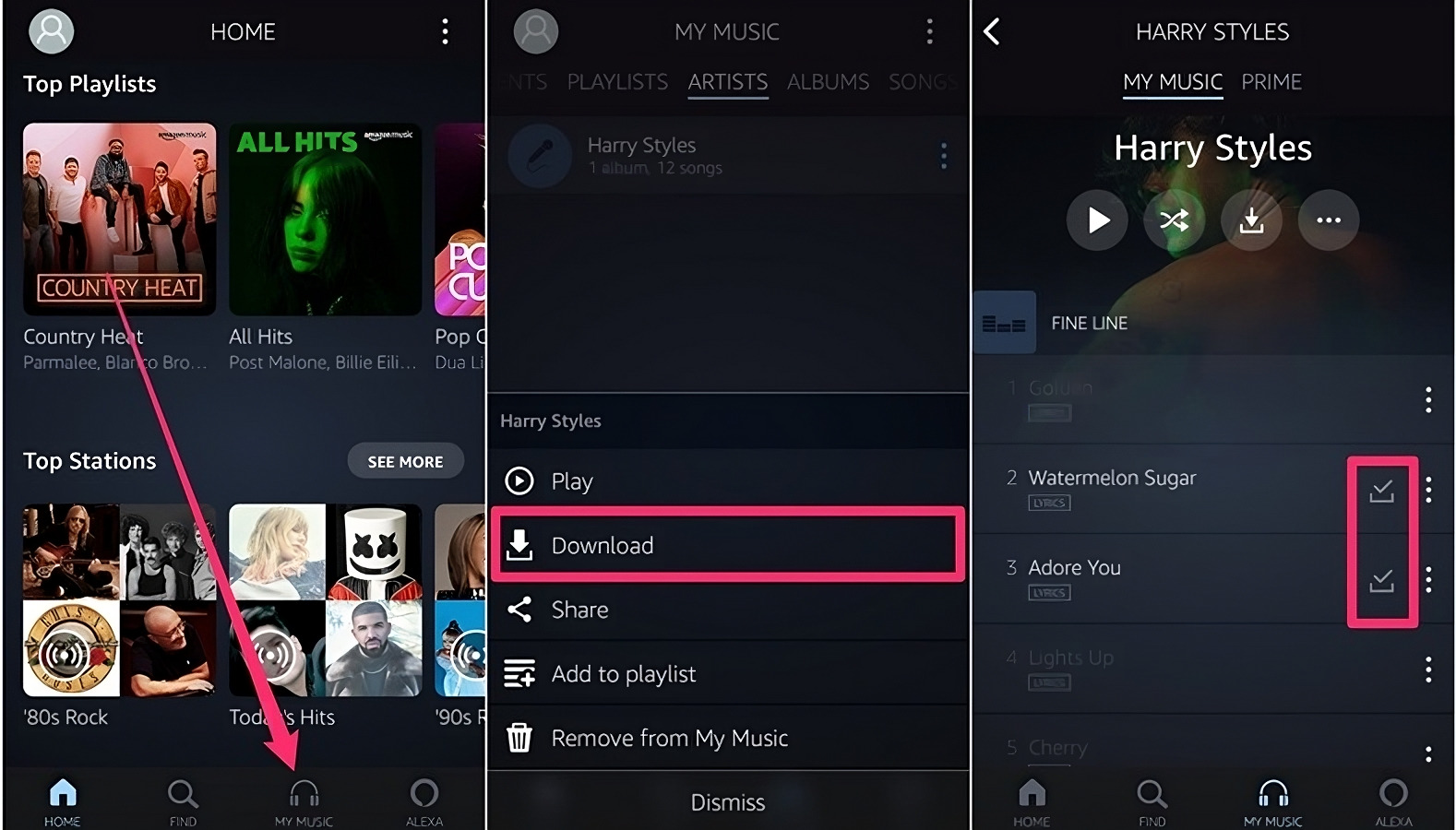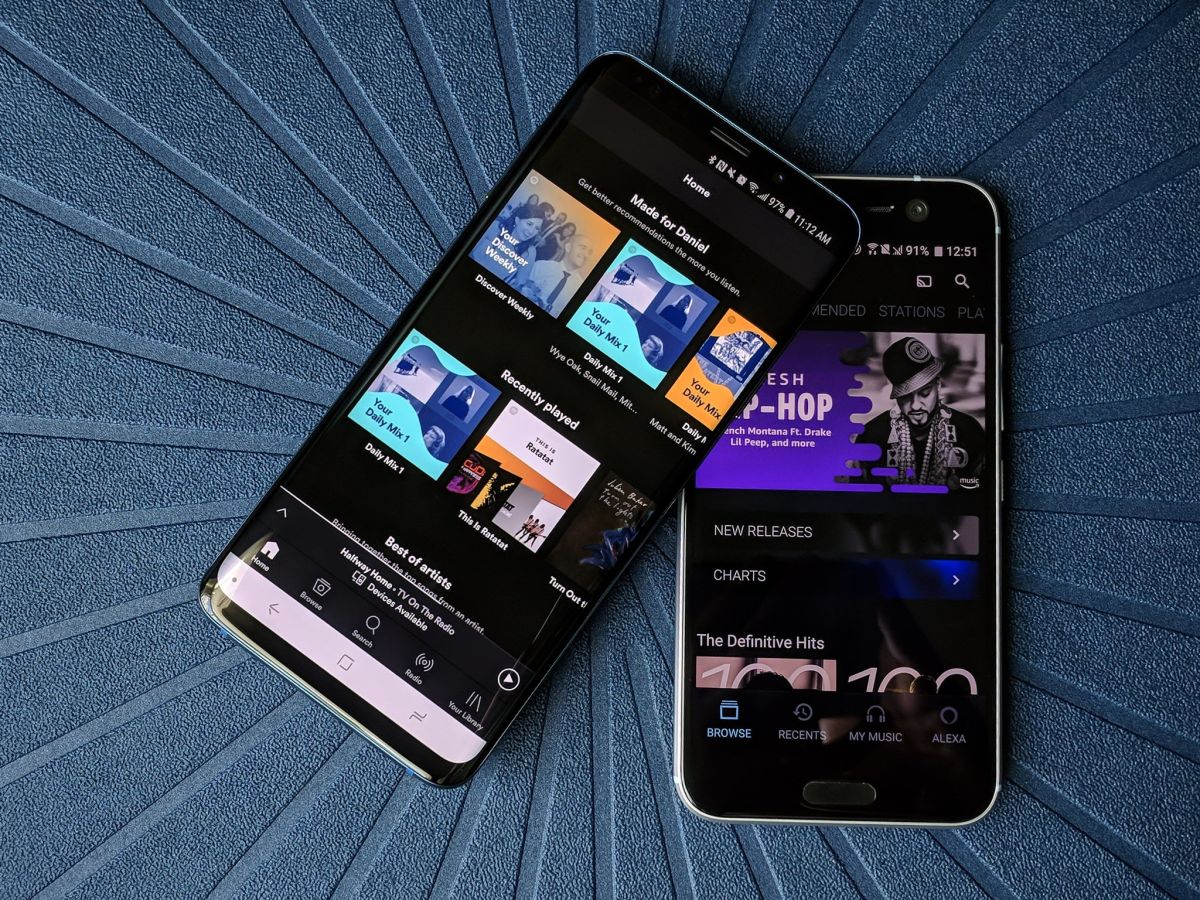Introduction
Welcome to the world of Amazon Music, where you can access a vast library of music and enjoy it on various devices, including your iPhone. With the Amazon Music service, you can stream your favorite songs or albums online, but what if you want to listen to them offline, without an internet connection? That’s where downloading Amazon Music becomes essential.
In this article, we will explore different methods to download Amazon Music to your iPhone, allowing you to enjoy your favorite tunes even when you’re on the go. Whether you have an Amazon Music subscription or want to download your purchased songs, we’ve got you covered.
Before we dive into the methods, it’s important to note that some features may require a subscription to Amazon Music Unlimited. If you are not already a subscriber, you can sign up for a free trial to make the most of the downloading options.
So, if you’re ready to have your favorite songs available at your fingertips, let’s get started with the different ways you can download Amazon Music to your iPhone.
Method 1: Downloading Amazon Music via the Amazon Music App
If you’re an avid user of the Amazon Music app on your iPhone, you’ll be delighted to know that you can easily download songs, albums, and playlists for offline listening. Follow these simple steps:
- Launch the Amazon Music app on your iPhone. If you haven’t installed it yet, head to the App Store and download it.
- Sign in to your Amazon account or create a new account if you don’t have one.
- Navigate to the song, album, or playlist you want to download. You can use the search option or browse through curated playlists and charts to discover new music.
- Once you’ve found the content you want to download, simply tap on the three-dot menu icon adjacent to the song, album, or playlist.
- From the menu that appears, select the “Download” option. The download will begin, and you can monitor the progress in the Downloads tab.
- Once the download is complete, the content will be available for offline listening in the “Downloads” section of the Amazon Music app.
It’s important to note that downloaded music will only be accessible within the Amazon Music app and cannot be exported or shared with other music apps on your iPhone.
Now you can enjoy your favorite songs on the go, even without an internet connection. The downloaded content will remain available as long as you have an active Amazon Music subscription or have purchased the songs from Amazon.
Method 2: Downloading Amazon Music via the Amazon Music Web Player
If you prefer using the Amazon Music Web Player on your iPhone instead of the app, you can still download your favorite songs for offline listening. Here’s how:
- Open the Safari browser on your iPhone and visit the official Amazon Music website.
- Sign in to your Amazon account or create a new account if you don’t have one.
- Once you’re logged in, you can search for specific songs, albums, or playlists using the search bar or explore the curated playlists and genres available.
- After finding the content you want to download, click on the three-dot menu icon located next to the song, album, or playlist.
- From the menu that appears, select the “Download” option. The download process will start, and you can track the progress in the Downloads section.
- Once the download is complete, you can access your downloaded songs in the Downloads section of the Amazon Music Web Player.
Similar to the Amazon Music app, the downloaded content can only be accessed within the Amazon Music Web Player and cannot be exported or shared with other music apps on your iPhone.
With this method, you can enjoy your favorite tunes offline without the need for the Amazon Music app specifically.
Now that you know how to download Amazon Music via the Amazon Music Web Player, you can easily have your favorite songs available at your fingertips, even when you’re not connected to the internet.
Method 3: Downloading Amazon Music via the Amazon Music Unlimited App
For subscribers of Amazon Music Unlimited, downloading songs, albums, and playlists for offline listening is a great feature that enhances your music experience on the iPhone. Here’s how you can download Amazon Music via the Amazon Music Unlimited app:
- Open the Amazon Music Unlimited app on your iPhone. If you haven’t installed it yet, you can download it from the App Store.
- Sign in to your Amazon account associated with your Amazon Music Unlimited subscription.
- Browse or search for the song, album, or playlist you wish to download. You can explore recommended content, browse genres, or search for specific artists or songs.
- Once you’ve found the music you want to download, tap on the three-dot menu icon or the download icon next to the content.
- Choose the “Download” option, and the download process will begin. You can monitor the progress in the Downloads tab of the Amazon Music Unlimited app.
- Once the download is complete, you can access your downloaded music in the “Downloads” section of the app.
With this method, you can have your favorite songs conveniently stored on your iPhone for offline listening, even when you don’t have access to an internet connection. The downloaded music will remain available as long as you have an active Amazon Music Unlimited subscription.
Enjoy the freedom of carrying your favorite songs with you wherever you go, without worrying about connectivity. The Amazon Music Unlimited app makes it easy to download and enjoy music offline on your iPhone.
Method 4: Downloading Amazon Music for Offline Listening
If you want to download Amazon Music for offline listening without using the Amazon Music or Amazon Music Unlimited apps, you can explore alternative methods. Here’s how you can achieve this:
- Launch the Safari browser on your iPhone and visit the official Amazon website.
- Sign in to your Amazon account or create a new account if you don’t have one.
- Search for the song, album, or playlist you want to download using the search bar or explore the available categories.
- Once you find the music you want, click on the shopping cart icon or the blue “Buy” button to make a purchase.
- After completing the purchase, open the Amazon Music app on your iPhone or download it if you don’t have it installed.
- Sign in to the Amazon Music app using the same account you used to make the purchase.
- Your purchased music will automatically be available for download within the Amazon Music app. Simply navigate to the song, album, or playlist and tap the download icon to start the process.
- Once the download is complete, you can find your purchased music in the “Downloads” section of the Amazon Music app, ready for offline listening.
This method allows you to download music from Amazon and have it accessible on your iPhone for offline listening. It’s a great option if you prefer to purchase individual songs or albums rather than subscribing to a streaming service.
Now you can enjoy your downloaded Amazon Music on your iPhone, even without an active internet connection. Take your favorite tunes with you wherever you go and enjoy your curated collection at any time.
Conclusion
Downloading Amazon Music to your iPhone is a convenient way to enjoy your favorite songs, albums, and playlists offline. Whether you use the Amazon Music app, the Amazon Music Web Player, or have a subscription to Amazon Music Unlimited, there are several methods available to ensure you have access to your music library wherever you go.
In this article, we explored four different methods to download Amazon Music to your iPhone. We started with downloading via the Amazon Music app, which allows you to easily download content for offline listening directly within the app itself. Next, we learned how to download Amazon Music through the Amazon Music Web Player, which is perfect for those who prefer browser-based music playback.
If you’re a subscriber to Amazon Music Unlimited, we also covered how to download music using the Amazon Music Unlimited app, offering a seamless way to enjoy your favorite tunes offline. Additionally, we discussed purchasing songs or albums from Amazon and accessing them through the Amazon Music app for offline listening.
Now, you have a variety of options at your disposal to ensure your favorite music is readily available, even when you’re not connected to the internet.
So, whether you’re commuting, traveling, or simply in an area with poor network coverage, you can rely on the downloaded Amazon Music files on your iPhone to keep the music playing. Make the most of these methods and enjoy the convenience of offline listening with Amazon Music!