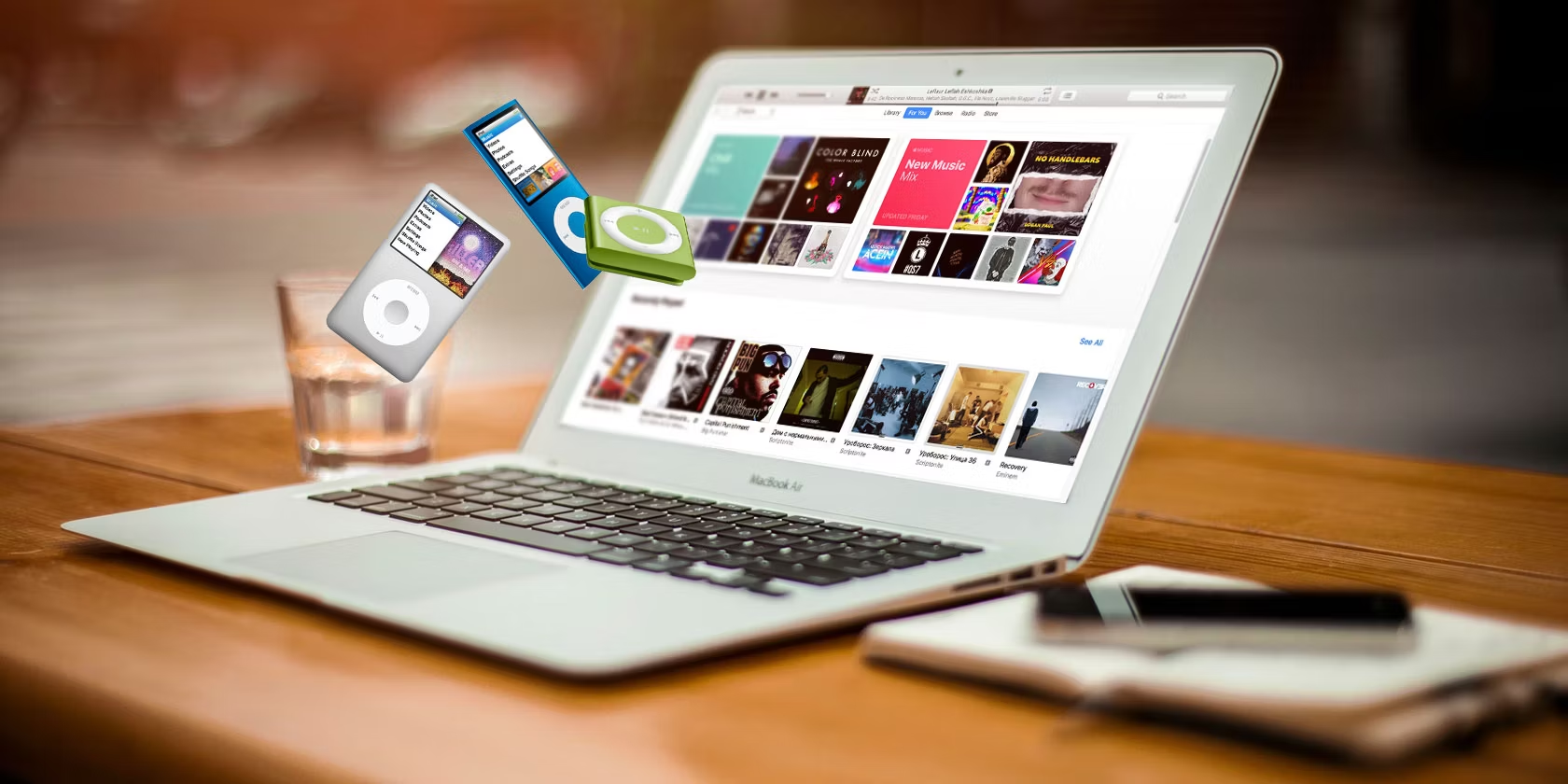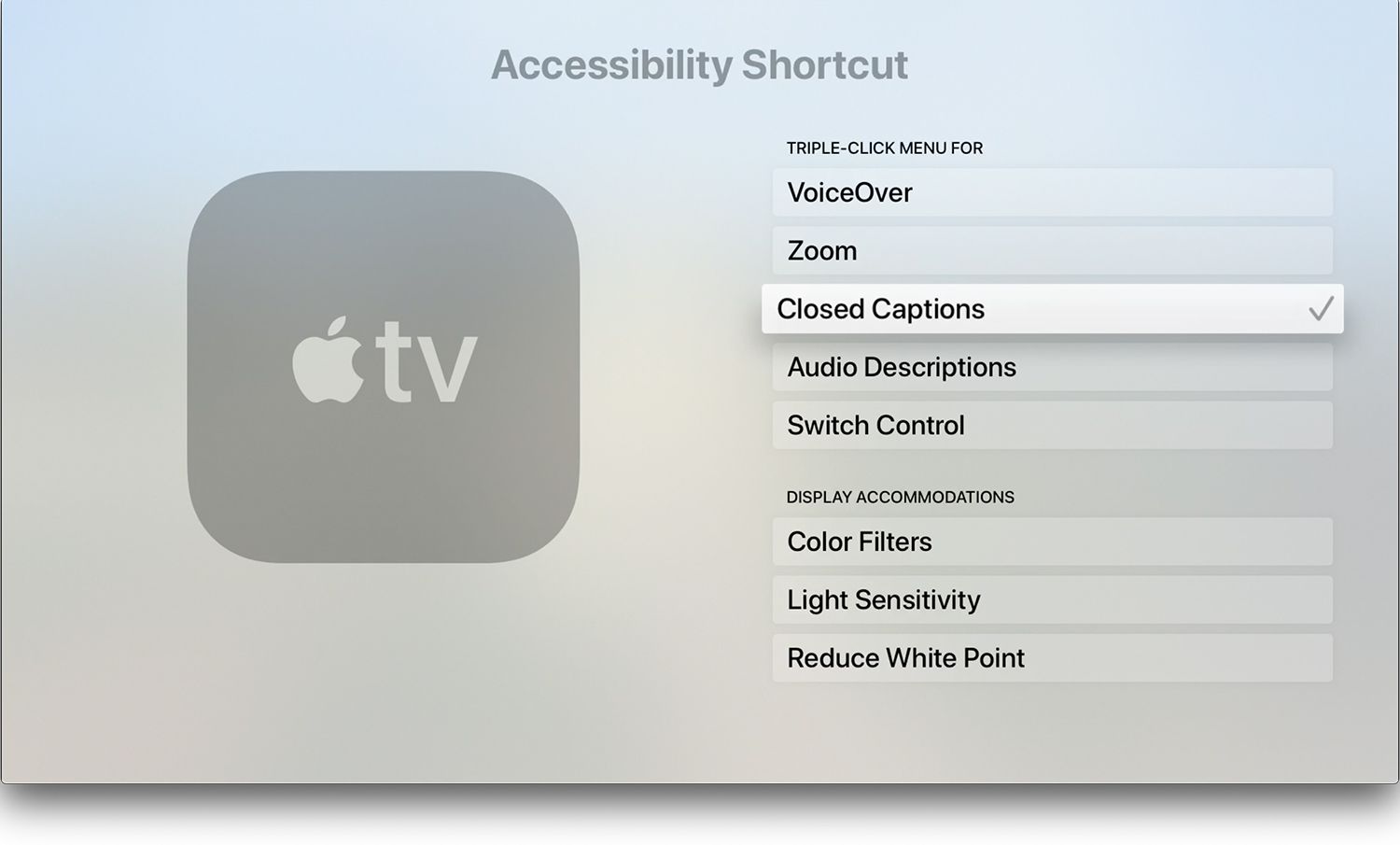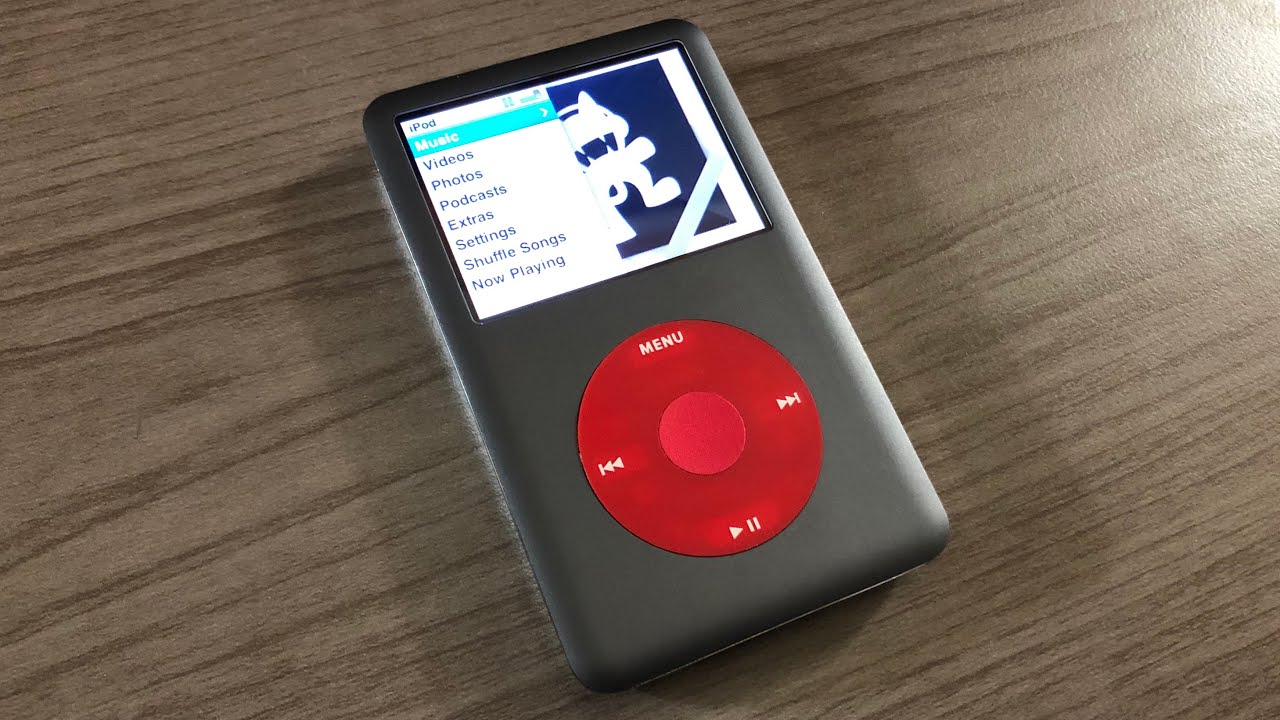Introduction
Welcome to the world of portable entertainment! With an iPod, you have the power to carry your favorite movies with you wherever you go. Gone are the days when you had to be seated in front of a television or computer screen to enjoy a good movie. Now, you can easily download movies onto your iPod and watch them on the go.
In this article, we will guide you through the process of downloading movies onto your iPod. Whether you’re a seasoned iPod user or a newbie, rest assured that you’ll be able to enjoy your favorite films anytime, anywhere.
Downloading movies onto your iPod opens up a whole new world of convenience and entertainment. Imagine being able to watch your favorite blockbuster during your daily commute, on a long flight, or while waiting in line at the grocery store. With just a few simple steps, you can have a diverse collection of movies right at your fingertips.
We’ll walk you through each step of the process, from choosing a movie download service to transferring the movie onto your iPod. By the end of this article, you’ll have the knowledge and confidence to download movies and create your own portable cinema experience.
Before we begin, it’s important to note that downloading movies onto your iPod requires a reliable internet connection and sufficient storage space on your device. It’s also essential to ensure the legality of the movie downloads and comply with copyright laws. Always seek authorized websites and services for downloading movies.
So, let’s dive into the exciting world of downloading movies onto your iPod. Get ready to transform your iPod into a mini movie theater and enjoy the ultimate entertainment experience on the go!
Step 1: Choose a movie download service
When it comes to downloading movies onto your iPod, the first step is to choose a reliable and reputable movie download service. There are several options available, each with its own features and benefits.
One popular choice is iTunes, the official digital media store for Apple devices. With iTunes, you have access to a wide range of movies, both new releases and classic favorites. Simply download and install the iTunes software on your computer, and then browse through the extensive movie library. You can purchase or rent movies directly from iTunes, and they will be automatically synced to your iPod for offline viewing.
Another option is subscription-based streaming services like Netflix or Amazon Prime Video. These services offer a vast collection of movies that you can stream directly to your iPod. With a subscription, you can enjoy unlimited movie streaming, creating a constantly updated and diverse movie library on your device. Just make sure you have a stable internet connection to stream movies on the go.
If you prefer a more diverse selection of movies, you can explore other movie download services like Vudu, Google Play Movies & TV, or FandangoNOW. These platforms offer a mix of rental and purchase options, allowing you to choose movies that suit your preferences. Some even have special promotions or discounts, so it’s worth exploring different services to find the best deals.
Before selecting a movie download service, consider factors such as the range of movies available, pricing options, ease of use, and compatibility with your iPod. It’s also a good idea to read reviews and compare the features of different services to make an informed decision.
Once you have chosen a movie download service that meets your needs, you’re ready to move on to the next step: signing up or creating an account. This will allow you to access the movie library and start downloading your favorite films onto your iPod.
Step 2: Sign up or create an account
Now that you have chosen a movie download service, it’s time to sign up or create an account. Most movie download services require an account to access and download their content. This step is essential as it enables you to browse, purchase, rent, and download movies onto your iPod.
Firstly, visit the website or open the application of your chosen movie download service on your computer or iPod. Look for the option to sign up or create an account, usually located at the top of the page or in the app’s menu.
Click on the sign-up button and fill in the required information. This typically includes your name, email address, and a secure password. Some services may also require additional details such as your billing information for purchases or rentals. Ensure that you provide accurate information to create a valid account.
After filling in the necessary information, click on the “Submit” or “Create Account” button to complete the sign-up process. You may also be prompted to verify your email address; this is done to ensure the security of your account.
Once you have created an account, log in using your registered email address and password. This will grant you access to the movie download service’s library and features.
It’s important to note that some movie download services offer free accounts with limited access to movies, while others require a paid subscription or individual movie purchases. Depending on your preferences and budget, choose the account type that suits you best.
If you are using iTunes, you may already have an Apple ID or iTunes account associated with your device. In this case, simply sign in with your existing account credentials. If you don’t have one, you can easily create a new account during the sign-up process.
By signing up or creating an account, you gain the ability to explore the movie library, manage your downloads, and enjoy a personalized movie-watching experience on your iPod. Now that you’re officially a member, it’s time to move on to the next step: searching for your desired movies.
Step 3: Search for desired movies
Now that you have a registered account with a movie download service, it’s time to search for the movies you want to download onto your iPod. Most movie download services provide a search function, allowing you to easily find your desired films.
Start by opening the movie download service’s website or application on your computer or iPod. Look for the search bar, usually located at the top of the page or within a designated search section.
Enter the title or keywords related to the movie you want to download into the search bar. This could be the movie’s name, the actor’s name, or even a general genre. The more specific your search, the more accurate the results will be.
Once you’ve entered your search query, click on the search button or press Enter. The movie download service will then display a list of relevant results based on your search criteria.
Take your time to browse through the search results and read the movie descriptions, reviews, ratings, and other relevant information. This will help you decide if a particular movie matches your preferences and interests.
If you have a specific movie in mind, and it does not appear in the search results, try tweaking your search terms or using alternative titles or spellings. Some movies may have different titles or variations in different regions or languages, so keep that in mind during your search.
If you’re not sure which movie to download, the movie download service may have curated lists, recommendations, or popular categories to explore. This can help you discover new movies or find popular titles that you may enjoy.
Remember, the ultimate goal is to find movies that you’ll enjoy watching on your iPod. Take your time to search for movies that align with your taste and preferences. Once you’ve found the perfect movie or movies to download, it’s time to move on to the next step: selecting and initiating the download process.
Step 4: Select and download the movie
After searching for your desired movies, it’s time to select and initiate the download process. This step will vary slightly depending on the movie download service you are using, but the general process remains the same.
Once you have found the movie you want to download, click on its title or image to access the movie details page. Here, you’ll find additional information about the movie, such as the synopsis, cast, duration, and user ratings.
If you’re satisfied with the movie choice and want to download it, look for the download or purchase/rent button on the movie details page. This button is usually prominently displayed and labeled accordingly.
If the movie is available for download, click on the download button. Some movie download services may offer different file formats or qualities to choose from, so select the option that best suits your needs.
At this point, you may be prompted to confirm the purchase or rental if it’s a paid movie. Follow the on-screen prompts to complete the transaction and proceed with the download. If you have credits or a subscription, the movie may be instantly added to your library without an additional fee.
Depending on the size of the movie file and the speed of your internet connection, the download process may take a few minutes or longer. During the download, it’s important not to interrupt the process or close the movie download service’s application or browser window.
Once the movie download is complete, it will be saved to your device’s storage or a designated location. Some movie download services may have a designated folder or library where all downloaded movies are stored for easy access.
Now that you have successfully downloaded the movie onto your computer, you’re one step closer to enjoying it on your iPod. However, before transferring the movie to your iPod, it’s crucial to ensure that it is in a compatible format and that your iPod has enough available storage space.
In the next step, we will guide you through the process of transferring the downloaded movie to your iPod, so stay tuned!
Step 5: Transfer the movie to your iPod
Now that you have successfully downloaded the movie onto your computer, it’s time to transfer it to your iPod so you can enjoy it on the go. Transferring the movie to your iPod requires a few simple steps and can be done using iTunes or other compatible software.
If you’re using iTunes, start by connecting your iPod to your computer using the USB cable that came with it. Launch iTunes if it doesn’t open automatically.
In iTunes, your iPod will appear as an icon in the top left corner of the window. Click on the iPod icon to access its settings.
Next, navigate to the “Movies” or “Films” tab in your iPod’s settings. Check the box labeled “Sync Movies” or similar option, and select the specific movie or movies you want to transfer to your iPod.
If you have downloaded the movie in a compatible format, it should appear in the list of available movies for syncing. If the movie is not compatible, you may need to convert it into a usable format using a video conversion tool before proceeding.
Once you have selected the movie(s) you want to transfer, click on the “Apply” or “Sync” button in iTunes. This will initiate the transfer process, and iTunes will copy the movie(s) onto your iPod.
The transfer time will depend on the size of the movie file and the speed of your computer and iPod. It’s important not to disconnect your iPod during the transfer process to avoid any data loss or interruption.
Once the transfer is complete, you will see the movie listed in the “Movies” or “Videos” section of your iPod’s library. You can access and play the movie directly from your iPod’s menu.
If you’re using a third-party software or app to transfer the movie to your iPod, follow the instructions provided by the software to complete the transfer process. Most software will have a similar sync or transfer option to copy the movie onto your iPod.
Now that you have successfully transferred the movie to your iPod, you’re ready to enjoy it wherever you go. Grab your iPod, plug in your headphones, and get ready for a cinematic experience on the small screen!
Step 6: Enjoy your downloaded movie on your iPod
Congratulations! You have successfully transferred the downloaded movie onto your iPod. Now it’s time to sit back, relax, and enjoy the cinematic experience on your portable device.
Start by disconnecting your iPod from your computer if you haven’t done so already. You can now navigate to the “Movies” or “Videos” section on your iPod’s menu to access the list of available movies.
Locate the downloaded movie in your iPod’s movie library. You can use the iPod’s touchscreen or navigation buttons to scroll through the list and select the desired movie.
To start watching the movie, simply tap on its title or the play button associated with it. Your iPod’s screen will come to life, and you can experience the movie in all its glory.
Adjust the volume, brightness, and other settings on your iPod to optimize your viewing experience. Depending on your iPod model, you may also have the option to enable subtitles or closed captions if needed.
Whether you’re on a plane, in a park, or lounging at home, your iPod allows you the freedom to watch your favorite movies anytime and anywhere. Immerse yourself in the storyline, laugh at the comedic moments, and get lost in the thrilling action sequences.
Remember, the beauty of having movies downloaded on your iPod is that you’re not limited to internet connectivity or streaming constraints. You have complete control over your movie-watching experience, even when you’re offline or in areas with limited internet access.
Make the most of your downloaded movies by creating playlists, organizing them by genre, or even making a “must-watch” list for future reference. This way, you can quickly and easily access your favorite movies or discover new ones.
Finally, don’t forget to bring your headphones or connect your iPod to external speakers for a more immersive audio experience. Enjoy the crisp sound effects, enchanting scores, and dialogue that brings the movie to life.
With your downloaded movie ready to go on your iPod, you can enjoy hours of entertainment, whether you’re on a long trip, taking a break, or simply relaxing at home. Explore different movies, genres, and directors to broaden your cinematic horizon and make the most of your movie-watching experience.
Now, sit back, relax, and let the movie transport you to different worlds and storytelling adventures. It’s time to enjoy your downloaded movie on your iPod!
Conclusion
Downloading movies onto your iPod opens up a whole new world of entertainment and convenience. With just a few simple steps, you can have a collection of your favorite movies at your fingertips, ready to be enjoyed anytime, anywhere.
In this article, we guided you through the process of downloading movies onto your iPod. We started by selecting a reliable movie download service, signing up or creating an account, searching for desired movies, selecting and downloading the movie, transferring it to your iPod, and finally, enjoying the downloaded movie on your iPod.
Choosing a reputable movie download service is crucial to ensure a wide selection of quality movies. Whether it’s through iTunes, subscription-based streaming services, or other movie download platforms, there are options available to suit your preferences and budget.
Once you have found the movies you want to watch, the download process is straightforward. Simply follow the prompts, ensuring your iPod has enough storage space and a compatible file format for smooth playback.
Transferring the downloaded movie to your iPod can be done through iTunes or other compatible software. With a few clicks, you can have the movie ready to be enjoyed on your portable device.
Now that you have your favorite movies on your iPod, the possibilities are endless. Whether you’re on a commute, traveling, or simply lounging at home, you can immerse yourself in a cinematic experience whenever you want.
Remember to ensure that your movie downloads are sourced from authorized websites and services, respecting copyright laws and supporting the film industry. It’s essential to enjoy movies responsibly and legally.
So, grab your iPod, find a comfortable spot, and embark on a journey through the world of movies. Let your imagination run wild and indulge in the magic of the silver screen, all tucked away in your pocket-sized companion.
Now that you have the knowledge and tools to download movies onto your iPod, it’s time to start curating your personal movie library and enjoying the ultimate portable entertainment experience!