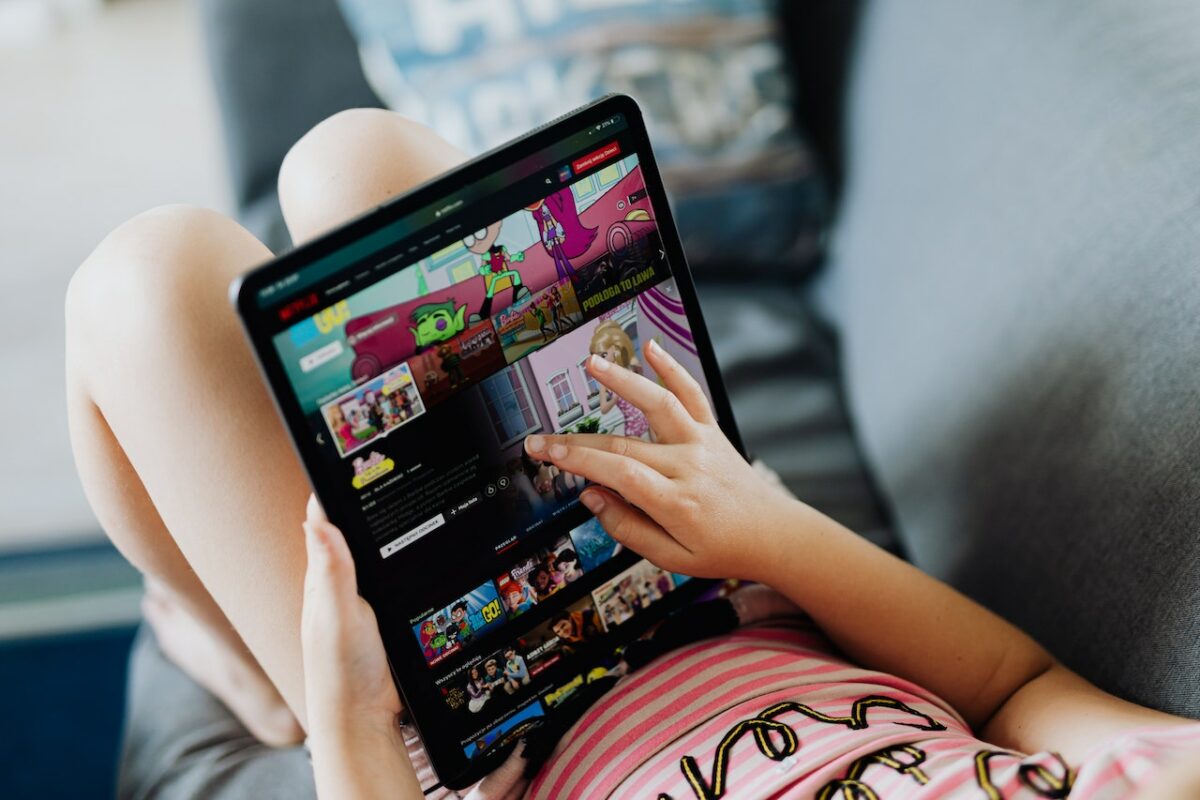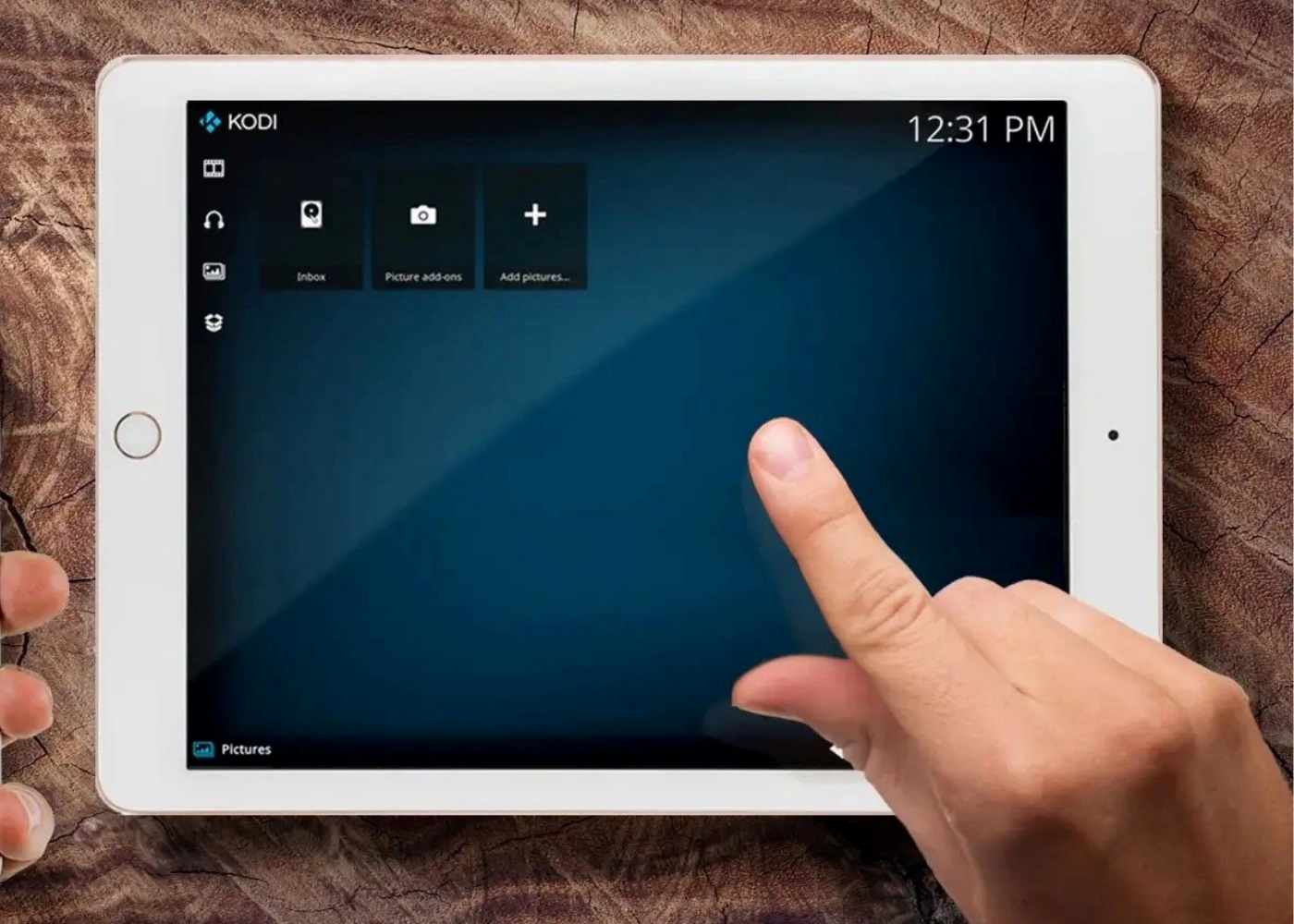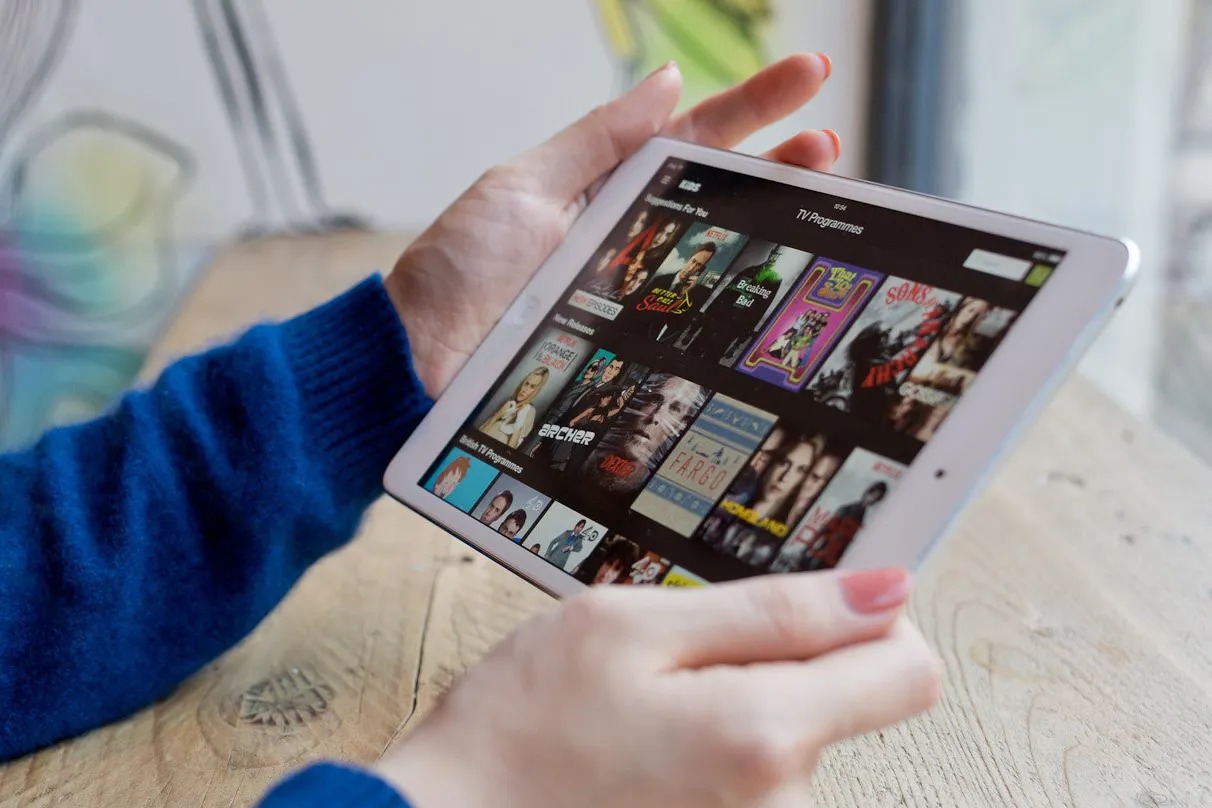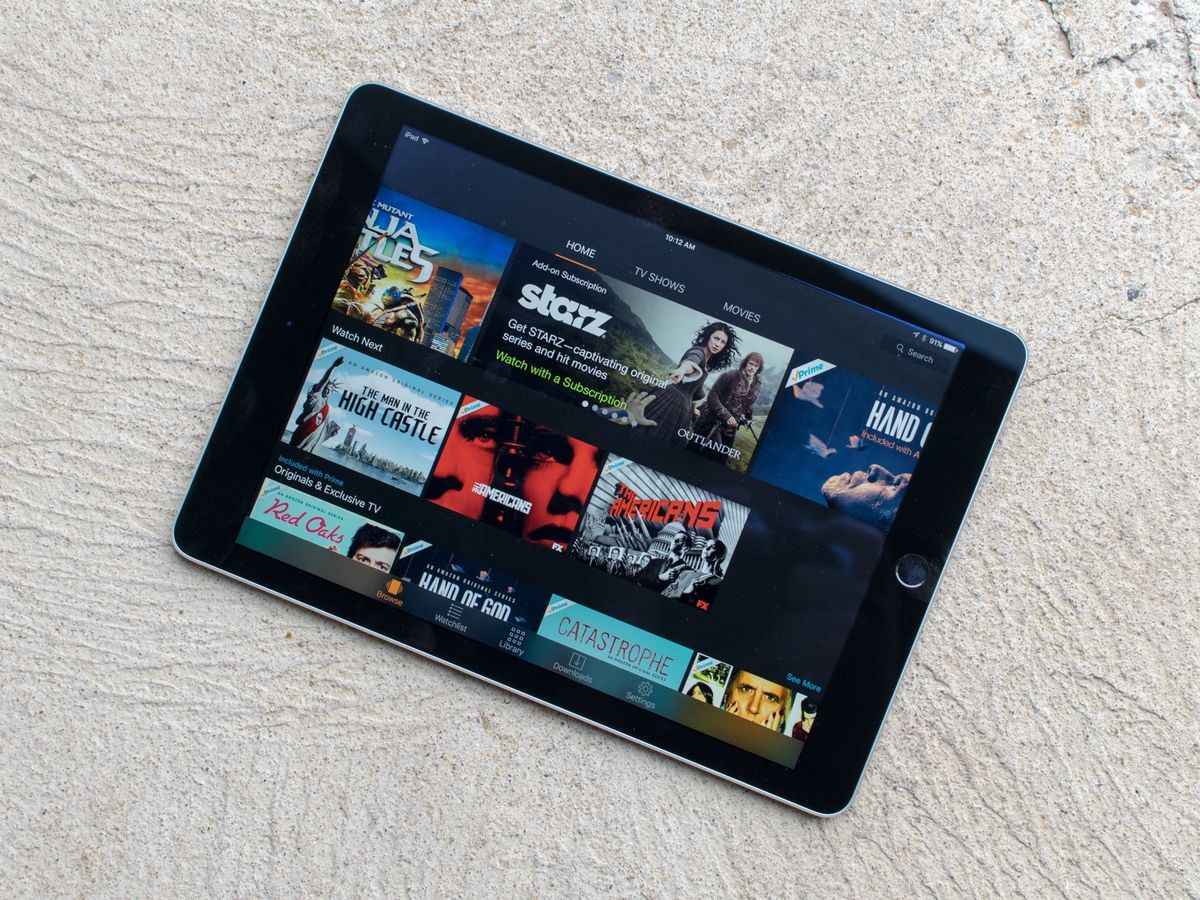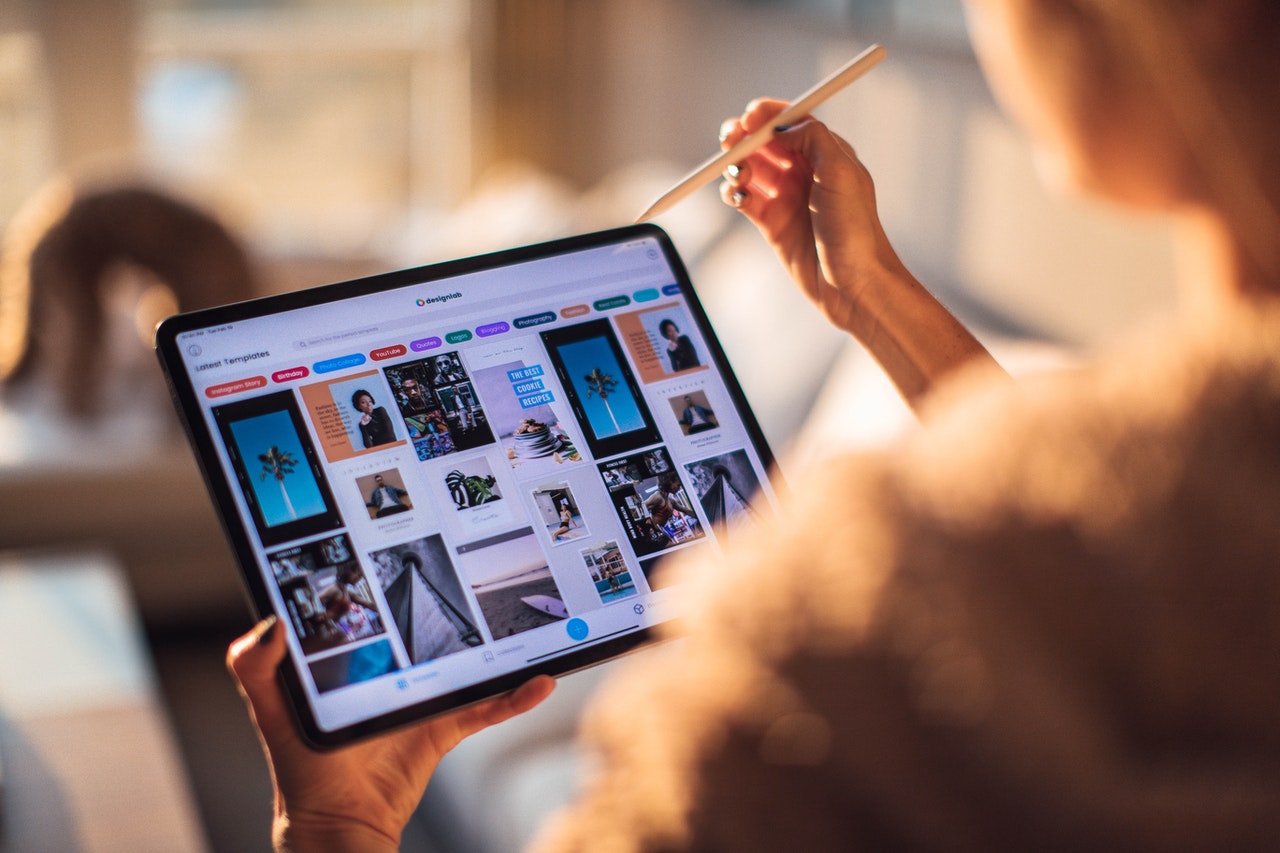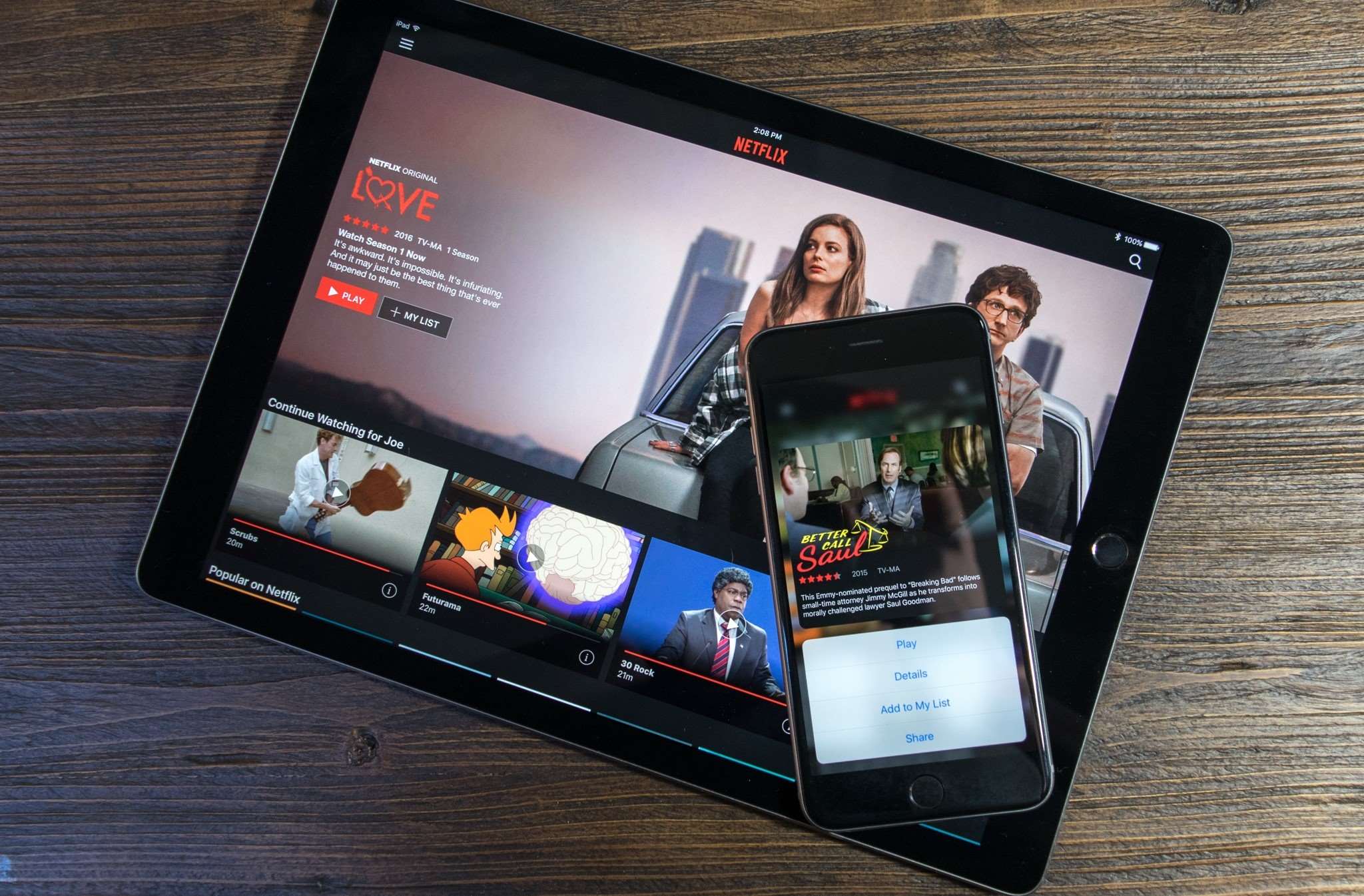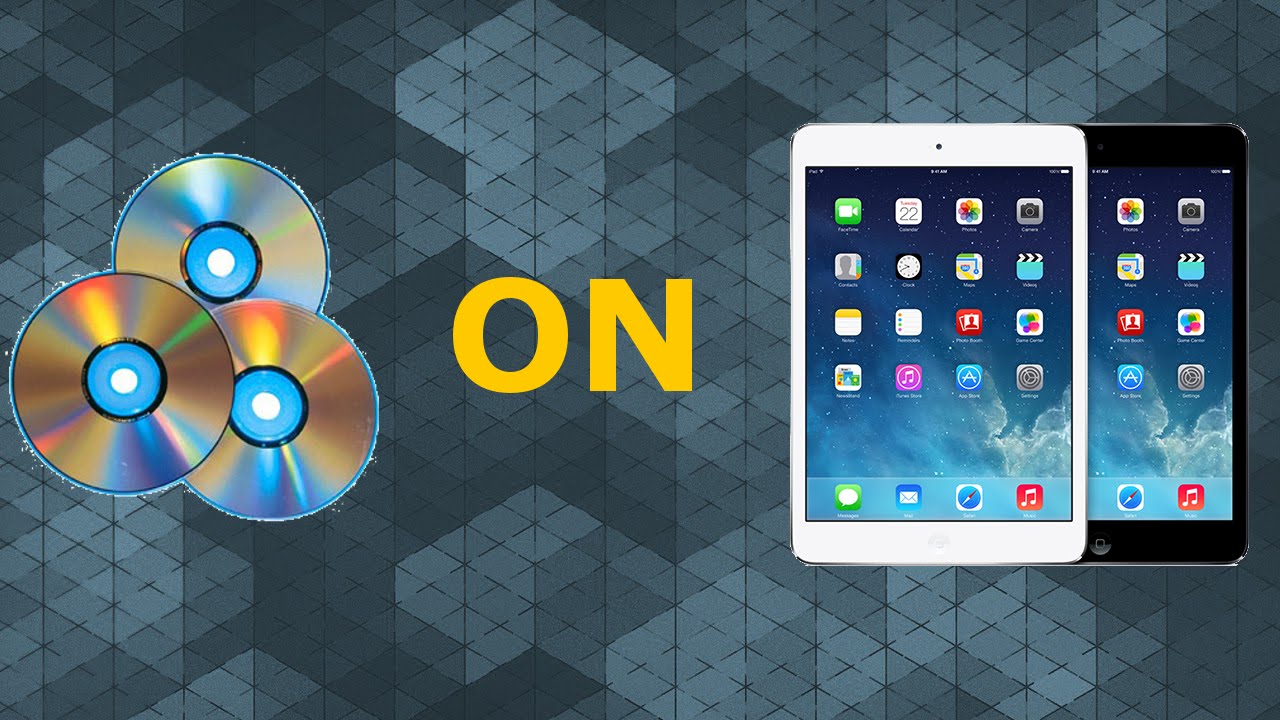Introduction
Welcome to the world of movies on the go! With the advancement of technology, it has become easier than ever to download and watch your favorite movies on your iPad. Whether you’re traveling, relaxing at home, or simply want to catch up on the latest blockbusters, having the ability to download movies directly to your iPad gives you the freedom to enjoy them anytime, anywhere.
In this article, we will guide you through the process of downloading movies on your iPad for free. We will provide step-by-step instructions on how to prepare your iPad, find a reliable movie downloading website, choose a movie to download, download and install a video downloader app, transfer the movie to your iPad, and finally, how to watch the movie on your iPad.
Downloading movies on your iPad can be a convenient and cost-effective way to have a personal collection of movies at your fingertips. It also allows you to watch movies offline, avoiding the need for a stable internet connection. However, it’s important to note that piracy is illegal and unethical. Therefore, in this article, we will only guide you on how to download movies legally and from trusted sources.
So, if you’re ready to turn your iPad into a portable cinema, let’s dive into the step-by-step process of downloading movies on your iPad for free!
Step 1: Prepare Your iPad
Before diving into the process of downloading movies on your iPad, it’s essential to ensure that your device is ready for the task. Here are a few preparatory steps you need to follow:
- Check your storage: Movies can take up a significant amount of space, so it’s important to ensure that your iPad has enough storage available. Go to the Settings app on your iPad and select “General” and then “iPad Storage” to check your available space.
- Connect to Wi-Fi: Downloading movies requires a stable internet connection, especially if you’re opting for streaming services or online movie downloading platforms. Make sure your iPad is connected to a reliable Wi-Fi network.
- Update your iPad: It’s always a good practice to keep your iPad’s software up to date. Check for any available software updates by going to the Settings app, selecting “General,” and then “Software Update.” Install any updates if prompted.
- Charge your iPad: Downloading movies can consume a significant amount of battery, so it’s advisable to have your iPad fully charged or connected to a power source during the downloading process.
By following these preparatory steps, you ensure that your iPad is ready to handle the movie downloading process smoothly and without any interruptions. Once you have completed these steps, you’re all set to move on to the next step of finding a reliable movie downloading website.
Step 2: Find a Reliable Movie Downloading Website
Now that your iPad is prepared, it’s time to find a reliable movie downloading website. It’s important to choose a trusted source to ensure that you have access to a wide range of movies and avoid any potential malware or security risks. Here are some steps to follow:
- Research reputable websites: Conduct a thorough search to find legitimate websites that offer free movie downloads. Look for websites that have a good reputation and positive user reviews.
- Check for legal and authorized sources: Make sure the website you choose complies with copyright laws and offers movies that are available for free and legal download.
- Consider official streaming platforms: Many official streaming platforms offer free movie downloads as part of their services. Look for platforms like Netflix, Amazon Prime Video, or Hulu that allow downloads for offline viewing.
- Read terms and conditions: Before downloading any movies from a website, read the terms and conditions to understand the usage rights and restrictions associated with the downloaded content.
- Verify the file format: Ensure that the website offers movie downloads in a compatible file format for your iPad. Most common formats that are supported include MP4, MOV, and AVI.
When searching for a reliable movie downloading website, be cautious of websites that claim to offer movies for free but may actually be engaging in piracy. Stick to authorized sources to ensure legality and avoid any potential issues.
Once you have identified a reliable movie downloading website, you can proceed to the next step of choosing a movie to download and enjoy on your iPad.
Step 3: Choose a Movie to Download
Now that you have found a reliable movie downloading website, it’s time to choose a movie that you want to download and watch on your iPad. Here’s how you can make the selection:
- Search for movies: Use the search bar or browse through different categories on the website to find the movie you want. You can search by title, genre, actors, or any other criteria.
- Read movie descriptions: Click on the movie title to access its description, plot summary, ratings, and other relevant information. This will help you make an informed decision and determine if the movie meets your preferences.
- Check for user reviews: Look for user reviews or ratings to get an idea of the movie’s quality and whether it’s worth watching. Reading reviews can help you gauge the popularity and overall reception of the movie.
- Consider your mood and preferences: Choose a movie that aligns with your interests, whether it’s a thrilling action film, a heartwarming romance, a gripping drama, or a light-hearted comedy. Consider your mood or the type of movie you’re in the mood for.
- Take note of the movie’s file size: Keep in mind the file size of the movie you want to download, especially if you have limited storage space on your iPad. Opt for movies that have a smaller file size if needed.
Remember to respect copyright laws and choose movies that are available for legal download. By selecting a movie that captures your interest, you’ll have an enjoyable experience when watching it on your iPad.
Once you have chosen the perfect movie, it’s time to move on to the next step of downloading and installing a video downloader app on your iPad.
Step 4: Download and Install a Video Downloader App
In order to download movies on your iPad, you’ll need a video downloader app that is specifically designed to handle the task efficiently. Here’s how you can download and install a video downloader app:
- Search the App Store: Open the App Store on your iPad and search for video downloader apps. There are several options available, so consider factors such as user ratings, reviews, and features before making your selection.
- Choose a reputable app: Select a well-established and reputable video downloader app that is trusted by users. Look for features like a user-friendly interface, fast download speeds, and the ability to save videos directly to your iPad’s storage.
- Read app descriptions: Click on the app’s name to access its description, features, and user reviews. Pay attention to any special requirements or limitations mentioned to ensure compatibility with your iPad.
- Check app ratings and reviews: Take a look at the app’s ratings and read user reviews to get insights into the overall user experience and performance of the app. Consider apps with high ratings and positive reviews.
- Tap “Get” or “Install”: Once you have chosen the video downloader app, tap the “Get” or “Install” button to initiate the download and installation process. You may be prompted to enter your Apple ID password or use Touch ID/Face ID for authentication.
- Wait for the installation to complete: Allow the video downloader app to download and install on your iPad. The app’s icon will appear on your home screen once the installation is complete.
Once you have successfully installed the video downloader app, you’re ready to move on to the next step of using the app to download movies on your iPad. Make sure to familiarize yourself with the app’s features and settings for optimal performance.
Now that you have a video downloader app on your iPad, it’s time to put it to use in the next step of the movie downloading process.
Step 5: Use the App to Download the Movie
With the video downloader app installed on your iPad, you can now start using it to download movies. Follow these steps to download your chosen movie:
- Launch the video downloader app: Locate the app’s icon on your iPad’s home screen and tap on it to launch the video downloader app.
- Browse or search for the movie: Depending on the app’s interface, you may be able to browse through different categories or use the search function to find the movie you want to download.
- Select the movie: Once you’ve found the movie, tap on it to access the download options. You may be presented with various video qualities or formats to choose from.
- Choose the desired video quality: Select the video quality or format that suits your preferences and the capabilities of your iPad. Higher quality videos often require more storage space and take longer to download.
- Click the download button: Look for a download button or icon associated with the chosen video quality. Tap on it to initiate the downloading process.
- Monitor the download progress: The video downloader app will display the download progress, including the download speed and remaining time. You can typically find this information in the app’s download management section.
- Wait for the download to complete: Give the video downloader app some time to complete the movie download. The duration will depend on various factors, such as the size of the movie and the speed of your internet connection.
Once the movie download is complete, you can move on to the next step of transferring the movie to your iPad’s storage for easy access and offline viewing.
Congratulations! You’ve successfully used the video downloader app to download a movie on your iPad. Now, let’s proceed to the next step of transferring the downloaded movie to your iPad.
Step 6: Transfer the Movie to Your iPad
Now that you have downloaded the movie on your video downloader app, it’s time to transfer the movie file to your iPad’s storage. Follow these steps to transfer the movie:
- Open the video downloader app: Launch the video downloader app on your iPad by tapping on its icon on the home screen.
- Locate the downloaded movie: Navigate to the section in the app where downloaded movies are stored. Look for the movie you have just downloaded in the list of saved files.
- Select the movie: Tap on the movie file to select it. You may need to long-press on the file or use the app’s options menu to select it.
- Find the transfer or export option: Look for a transfer or export option within the video downloader app. This option may be located in the file’s menu or in the app’s settings.
- Choose the transfer destination: Select the option to transfer the movie to your iPad’s storage. You may be prompted to choose a folder or location where the movie file will be saved.
- Initiate the transfer: Tap on the transfer or export button to start the file transfer process. The duration of the transfer will depend on the size of the movie and the speed of the transfer method being used.
- Wait for the transfer to complete: Allow the transfer to complete, ensuring that the movie file is successfully transferred to your iPad’s storage. You may see a progress bar or indicator displaying the transfer status.
Once the transfer is complete, you can navigate to your iPad’s storage app, such as the Files app, to locate and access the transferred movie file. This will enable you to watch the downloaded movie directly from your iPad’s storage, even when you are offline.
Now that you have successfully transferred the movie to your iPad’s storage, you’re ready to enjoy your favorite movies anytime and anywhere on your iPad.
Step 7: Watch the Movie on Your iPad
After successfully transferring the movie to your iPad, it’s time to sit back, relax, and enjoy the cinematic experience on your device. Follow these steps to watch the downloaded movie:
- Open your iPad’s storage app: Navigate to your iPad’s storage app, such as the Files app, where the transferred movie file is located. You can typically find the app on your home screen or in the dock.
- Locate the movie file: Search for the movie file within the storage app. Depending on where you saved the file, you may need to navigate through folders or use the search function to find it.
- Tap on the movie file: Once you find the movie file, tap on it to open and play the movie on your iPad. The default video player app on your iPad will automatically launch and start playing the movie.
- Adjust playback settings: While watching the movie, you can use the playback controls in the video player app to pause, play, fast forward, rewind, and adjust the volume as desired. Explore other features offered by the video player app, such as subtitles or different viewing modes.
- Enjoy the movie: Sit back, relax, and enjoy the movie on your iPad’s screen. Immerse yourself in the storytelling and visuals, and make the most of your portable cinema experience.
With the movie downloaded and accessible on your iPad, you have the flexibility to watch it at your convenience, whether you’re on the go, traveling, or simply relaxing at home.
Remember to fully charge your iPad or keep it connected to a power source during extended movie playback to ensure uninterrupted viewing pleasure.
Now that you know how to watch the movie on your iPad, it’s time to grab some popcorn and enjoy the show!
Conclusion
Congratulations! You have successfully learned how to download movies on your iPad for free. By following the step-by-step process outlined in this article, you can now enjoy your favorite movies anytime and anywhere, even without an internet connection.
We began by preparing your iPad, ensuring that it had enough storage space, a stable Wi-Fi connection, and the latest software updates. Then, we guided you in finding a trusted and reputable movie downloading website, where you could choose from a variety of movie genres.
Next, we discussed the importance of downloading and installing a video downloader app from the App Store. This app allowed you to easily download movies and access them within the app’s interface.
You then learned how to transfer the downloaded movie to your iPad’s storage, making it readily accessible for offline viewing. By using your iPad’s storage app, such as the Files app, you were able to locate and play the downloaded movie effortlessly.
We hope that this guide has been helpful in expanding your movie library and enhancing your entertainment experience. However, it is crucial to always obtain movies from legal and authorized sources to respect copyright laws and support the film industry.
Now, sit back, relax, and enjoy your favorite movies on your iPad, anytime and anywhere!