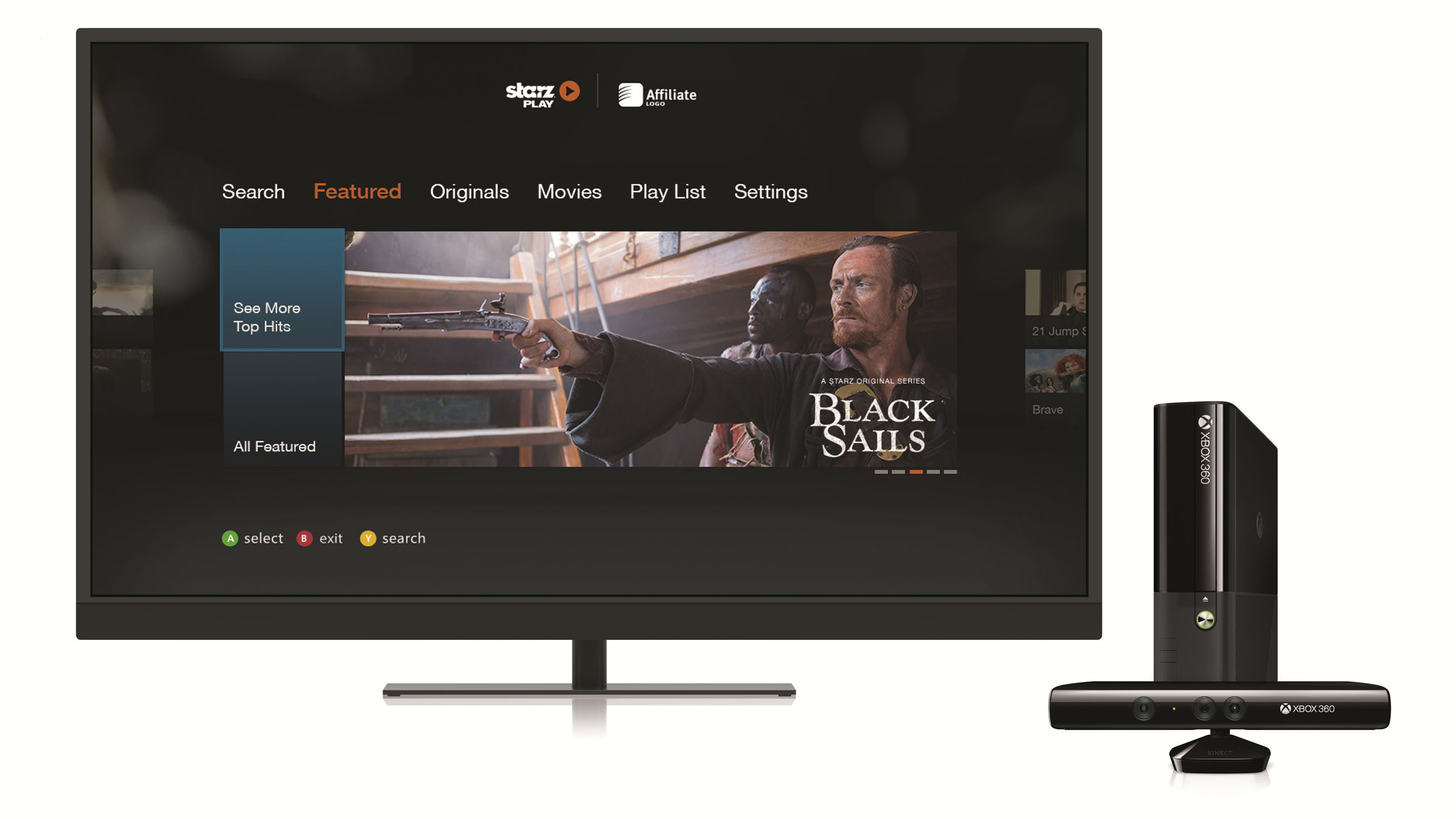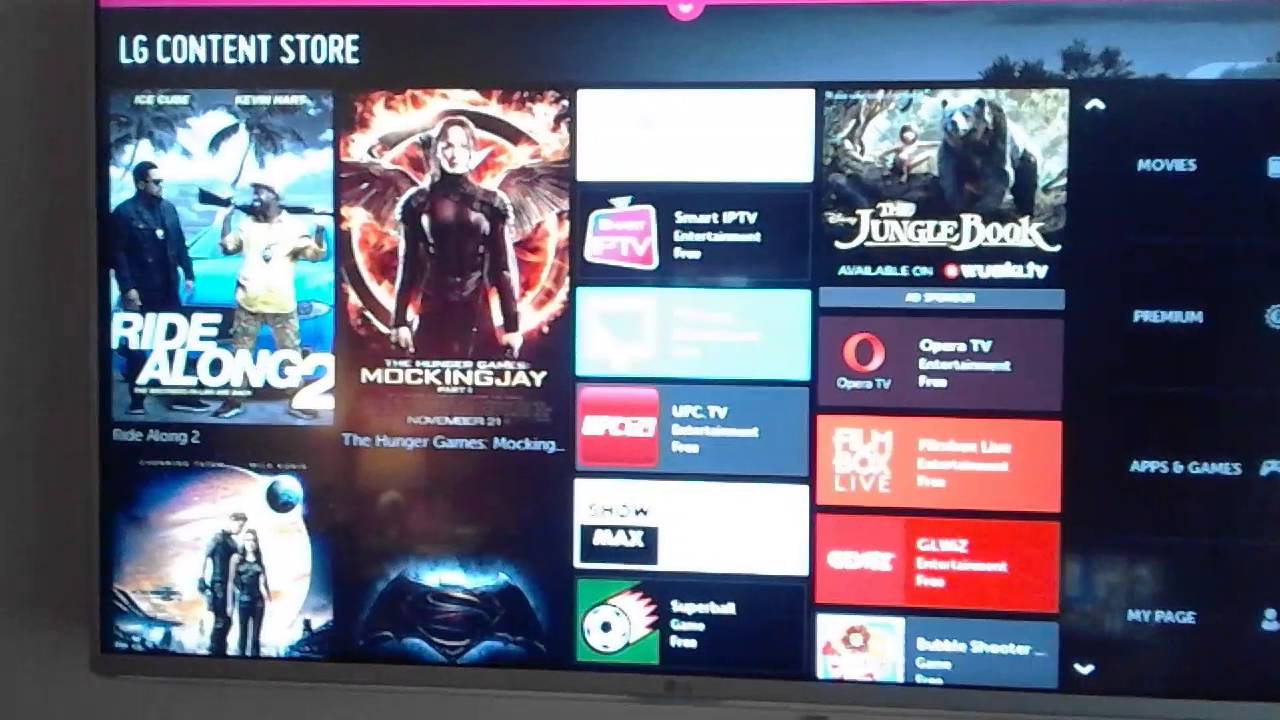Introduction
Are you a movie enthusiast who wants to build a personal movie collection on a hard drive? With the advancement of technology, downloading movies onto a hard drive has become a popular and convenient option compared to physical media. Not only does it save space and provide easy accessibility, but it also gives you the freedom to watch your favorite movies anytime, anywhere.
In this guide, we will explain step-by-step how to download movies on a hard drive. From choosing the right hard drive to organizing your movie library, we will cover everything you need to know to get started. So grab your popcorn, sit back, and let’s dive into the world of digital movie downloading!
Before we begin, it’s important to note that downloading copyrighted material without permission is illegal. However, there are plenty of legal alternatives available, such as purchasing movies from reputable online platforms or using subscription-based streaming services. This guide will focus on the process of downloading movies from trusted sources that provide legal and licensed content.
In the following steps, we will walk you through the process of selecting the right hard drive for your needs, understanding compatible movie formats, finding reputable websites for movie downloads, using torrent clients, managing your movie library, and more. By the end of this guide, you’ll have all the knowledge and tools necessary to create your very own movie collection on a hard drive.
Now, let’s get started with step one: choosing and purchasing the right hard drive for your movie downloads.
Step 1: Choose and Purchase the Right Hard Drive
When it comes to downloading movies onto a hard drive, the first step is to choose and purchase the right hard drive that suits your needs. Here are a few factors to consider:
1. Storage Capacity: Determine how much storage space you’ll need for your movie collection. Movies can take up a significant amount of space, especially if you prefer high-definition quality. Consider the number of movies you want to store and whether you plan to download additional content in the future.
2. Compatibility: Ensure the hard drive you choose is compatible with your devices. Check the interface of your devices (such as USB or Thunderbolt) and choose a hard drive that supports those connections. Also, ensure it is compatible with the operating system of your computer or media player.
3. Reliability: Look for a hard drive from a reputable manufacturer known for producing reliable and durable storage devices. Read customer reviews and check for features like shock resistance and data protection to ensure your movies are safe.
4. Portability: Decide if you need a portable hard drive or if a desktop model will suffice. Portable hard drives are ideal for on-the-go movie watching, while desktop models may offer more storage capacity.
5. Budget: Set a budget for your hard drive purchase. Prices may vary based on storage capacity, brand, and features. Determine how much you’re willing to spend and choose a hard drive that falls within your budget range.
Once you’ve considered these factors, take the time to research and compare different hard drive options. Read product specifications and reviews to make an informed decision. Online marketplaces and electronics stores are excellent places to explore a wide range of hard drive options.
Remember, buying a hard drive with sufficient storage capacity and the right features will ensure a smooth and enjoyable movie downloading experience. Once you’ve chosen and purchased the right hard drive, you can move on to the next step: determining the movie formats compatible with your devices.
Step 2: Determine the Movie Formats Compatible with Your Devices
Before you start downloading movies onto your hard drive, it’s important to understand the movie formats that are compatible with your devices. Different devices and media players support various file formats, so determining compatibility will ensure that you can watch your downloaded movies without any issues. Here’s how to determine the movie formats compatible with your devices:
1. Check Device Specifications: Review the specifications of your devices, including your computer, media player, or smart TV. Look for information on supported video file formats. Common video formats include MP4, AVI, MKV, and MOV.
2. Research Supported Formats: Do some research to find out which movie formats are compatible with your devices. Visit the manufacturer’s website or consult the user manual for detailed information. You can also find this information in online forums and technology websites.
3. Consider Codec Support: In addition to file formats, consider the codecs that your devices support. Codecs encode and decode video files, and if a particular codec is not supported, you may experience problems with playback. Make sure the codecs used in the movies you want to download are compatible with your devices.
4. Transcoding: If you have movies in formats that are not compatible with your devices, you can use transcoding software to convert them into a supported format. There are various free and paid software options available that can convert movies while maintaining quality.
5. Streaming Devices and Apps: If you plan on using streaming devices or apps to watch movies, consider their supported formats as well. Popular streaming devices like Roku, Apple TV, and Amazon Fire TV have specific format requirements. Check their respective websites for compatibility information.
By understanding the movie formats compatible with your devices, you can ensure that you download movies in the appropriate format. This will help avoid any compatibility issues when playing the movies on your preferred devices or media players. Once you know the compatible formats, you’re ready to move on to the next step: researching and identifying trusted websites for movie downloads.
Step 3: Research and Identify Trusted Websites for Movie Downloads
When it comes to downloading movies onto your hard drive, it’s crucial to find trusted websites that offer legal and reliable downloads. With the increasing availability of online content, it can be challenging to distinguish between legitimate sources and unauthorized sites. Here’s how you can research and identify trusted websites for movie downloads:
1. Read Reviews and User Feedback: Look for reviews and user feedback about different websites that offer movie downloads. Browse through online forums, technology websites, and social media platforms to get insights from other users’ experiences. Pay attention to any complaints or red flags raised by users.
2. Check for Licensing and Copyright: Ensure that the websites you consider are authorized to distribute the movies you want to download. Legitimate websites often obtain proper licensing agreements to legally distribute movies. Look for copyright disclaimers or information about licensing on the websites.
3. Verify Website Security: Prioritize your online safety by verifying the security measures of the websites. Look for secure connections (https://) and check for security certificates. Avoid websites that show warning signs of malware or suspicious activities.
4. Avoid Websites with Excessive Ads: Be cautious of websites that bombard you with excessive ads or pop-ups. Legitimate websites typically have minimal or non-intrusive advertising. Excessive ads can be a sign that the website is not reputable or may contain harmful content.
5. Consider Paid Services: Subscribing to reputable and legal streaming services can provide a safe and convenient way to download and watch movies. Services like Netflix, Amazon Prime Video, and Hulu offer a vast library of movies for a monthly fee. These services ensure the legality and quality of the movies you download.
6. Use Trusted Torrent Websites: Torrent websites can be a source for downloading movies, but it’s important to choose reputable ones. Websites like The Pirate Bay and Kickass Torrents have a large user base and provide verified movie torrents. Read user reviews and check for trusted uploaders to ensure the authenticity of the files.
Remember, downloading copyrighted material without permission is illegal. Always prioritize legal and authorized sources for movie downloads. Once you’ve identified trusted websites, you can move on to the next step of downloading and installing a torrent client, which we’ll cover in the next section.
Step 4: Download and Install a Torrent Client
In order to download movies from torrent websites, you’ll need to download and install a torrent client. A torrent client is a software application that allows you to connect to the BitTorrent network and download files using the BitTorrent protocol. Here’s how you can download and install a torrent client:
1. Choose a Torrent Client: There are several torrent clients available, both free and paid. Some popular options include uTorrent, BitTorrent, Deluge, and qBittorrent. Research the features and user reviews of different torrent clients to decide which one best suits your needs.
2. Download the Torrent Client: Visit the official website of your chosen torrent client and look for the download section. Make sure to download the client from the official source to avoid downloading malware-infected versions. Click on the download link and save the setup file to your computer.
3. Install the Torrent Client: Once the download is complete, locate the setup file on your computer and double-click on it to start the installation process. Follow the on-screen instructions to install the torrent client. You may be asked to choose installation options, such as the installation location and shortcuts. Customize these options according to your preferences.
4. Configure the Torrent Client: After installation, open the torrent client and go through the initial setup process. The client may ask you to choose a default saving location for downloaded files. Select a folder on your hard drive where you want to store your downloaded movies.
5. Adjust Preferences: Explore the settings and preferences of the torrent client. You can customize options such as download speed limits, bandwidth allocation, and automatic downloading. It’s also a good practice to enable features like automatic updates and remote access for convenience.
6. Test the Torrent Client: To ensure everything is working properly, you can test the torrent client by downloading a small, legal torrent file. Visit a reputable torrent website, find a file marked as a legal download (such as a Linux distribution), and download it using your torrent client. If the download starts and completes successfully, it indicates that your torrent client is working correctly.
Once you have successfully downloaded and installed the torrent client, you’re ready to move on to the next step: using torrent websites to find and download movies. However, it’s important to stay cautious and use trusted torrent websites to avoid copyright infringement and downloading malware-infected files.
Step 5: Use Torrent Websites to Find and Download Movies
With your torrent client installed and configured, you’re now ready to use torrent websites to find and download movies. Torrent websites act as search engines for torrent files, which contain information about the movies you want to download. Here’s how you can use torrent websites to find and download movies:
1. Choose Trusted Torrent Websites: Stick to reputable torrent websites that have a history of providing verified and high-quality torrents. Popular torrent websites like The Pirate Bay, RARBG, 1337x, and YTS are known for their extensive movie collections.
2. Search for Movie Torrents: Use the search function on the torrent website to find the movie you want to download. Enter the name of the movie in the search bar and browse through the search results. Look for torrents with a good number of seeders (users who have completed downloading and are sharing the file) and positive comments.
3. Check Torrent Details: Before downloading a torrent, check its details such as file size, format, and comments. Reading comments can give you insights into the quality and authenticity of the torrent. Look for torrents that have been verified by trusted uploaders or marked as “VIP” or “Verified” to ensure their reliability.
4. Download the Torrent File: Once you’ve found a suitable torrent, click on the download link or the magnet icon provided. The torrent file will be downloaded to your computer. When you open the torrent file, it will be added to your torrent client’s download queue.
5. Manage the Download Process: In the torrent client, you can monitor the progress of your movie download. The client will show the number of seeders, leechers (users who are downloading the file), and the estimated time for completion. You can pause, resume, or prioritize the download according to your preferences.
6. Wait for the Download to Complete: The download time will depend on various factors such as your internet connection speed and the number of seeders. Once the download is complete, the movie file will be saved to the location you specified in the torrent client’s settings.
Remember, downloading copyrighted material without permission is illegal. Ensure that you are downloading movies from reputable sources and only downloading movies that are in the public domain or that you have the rights to download. Also, continue to prioritize your online security by avoiding torrents that appear suspicious or have low ratings.
Now that you know how to use torrent websites to find and download movies, it’s time to move on to the next step: ensuring your anti-virus software is active and updated.
Step 6: Ensure Your Anti-Virus Software is Active and Updated
When downloading movies from torrent websites, it’s crucial to prioritize your online security. Torrent files can sometimes contain malware or viruses that can harm your computer or compromise your privacy. To safeguard your system, it’s important to have active and updated anti-virus software. Here’s how you can ensure your anti-virus software is active and updated:
1. Install a Reliable Anti-Virus Software: If you don’t have an anti-virus software installed on your computer, it’s essential to choose and install one from a reputable provider. Look for well-known options like Avast, Norton, or Bitdefender. Download the software from the official website and follow the installation instructions.
2. Activate Real-Time Scanning: Once you have installed the anti-virus software, ensure that real-time scanning is enabled. Real-time scanning actively monitors your system for any threats or suspicious behavior, protecting you from potential malware or viruses during the download process.
3. Update the Anti-Virus Software: Regularly check for updates to your anti-virus software to ensure that you have the latest virus definitions and security patches. Most anti-virus programs have an automatic update feature, but it’s a good practice to manually check for updates periodically.
4. Schedule Regular System Scans: Configure your anti-virus software to perform regular system scans. These scans can help detect and remove any threats that may have slipped through real-time scanning. Set a schedule that works best for you, such as weekly or monthly, to keep your system protected.
5. Enable Safe Browsing and Download Protection: Many anti-virus programs offer additional features like safe browsing protection and download scanning. Enable these features to provide an extra layer of security when accessing torrent websites or downloading files. Safe browsing protection can help block malicious websites, while download scanning can check files for potential threats.
6. Be Cautious of False Positives: Sometimes, anti-virus software may flag certain torrent files or keygens as potentially harmful, even if they are not. Use caution and evaluate the reputation and comments related to the specific torrent file before disregarding it based on a false positive result.
By ensuring that your anti-virus software is active and updated, you can protect your computer and personal information while downloading movies from torrent websites. Remember that no anti-virus software is foolproof, so it’s important to exercise caution and use your judgment when downloading and opening files.
Now that you have taken the necessary steps to secure your system, you can proceed to the next step: starting to download movies on your hard drive.
Step 7: Start Downloading Movies on Your Hard Drive
Now that you have prepared your system and ensured its security, you can begin the exciting process of downloading movies onto your hard drive. Follow these steps to start downloading movies:
1. Open Your Torrent Client: Launch your torrent client software on your computer. This will be the program you installed in Step 4.
2. Add the Torrent File: Look for the option to add a torrent file within your torrent client. Click on it to browse your computer and locate the downloaded torrent file. Select the file and click “Open” or a similar button to add it to your torrent client’s download queue.
3. Select the Download Location: When adding the torrent file, your torrent client will prompt you to choose the download location for the movie file. Select the folder on your hard drive where you want to save the movie. Ensure that the selected location has sufficient free space.
4. Manage the Download: Once the torrent file is added, the download will start automatically. You can monitor the progress of the download in your torrent client. It will display the download speed, time remaining, and the number of seeders and peers.
5. Allow the Download to Complete: Depending on the size of the movie and the speed of your internet connection, the download may take some time. Be patient and allow the download to complete. Avoid pausing or interrupting the download as it can affect the quality and integrity of the downloaded movie file.
6. Seed the Download: After the download is complete, you can choose to continue seeding the file. Seeding means that you are sharing the downloaded file with other users, helping to distribute the file and maintain a healthy torrent ecosystem. Consider leaving the download client running after completing your movie download to contribute to the community.
7. Organize Your Movie Files: Once you have downloaded multiple movies, it’s a good practice to organize them on your hard drive. Create folders based on genres, release year, or other categorizations that make it easy for you to browse and locate specific movies in your collection.
By following these steps, you can successfully download movies onto your hard drive using torrent files. Remember to prioritize legal sources and exercise caution while downloading and sharing files. Once the download is complete and your movie files are organized, you can move on to the next step: organizing and managing your movie library on your hard drive.
Step 8: Organize and Manage Your Movie Library on Your Hard Drive
Once you have downloaded movies onto your hard drive, it’s important to organize and manage your movie library for easy access and an enjoyable viewing experience. Here’s how you can organize and manage your movie library:
1. Create Folders and Subfolders: Start by creating a main folder for your movie library on your hard drive. Within this main folder, create subfolders based on categories such as genre, release year, or language. This will help you easily locate and browse movies based on your preferences.
2. Organize by Metadata: Many media players and library management software can automatically fetch metadata for your movies, including title, cast, genre, and poster art. Utilize this feature to keep your movie library well-organized and visually appealing. Software like Plex or Kodi can help you manage your digital movie collection.
3. Edit File Names: If your movie files are not already named systematically, consider editing the file names to make them more organized and consistent. Use the movie title, release year, and other relevant information to establish a naming convention that works for you.
4. Add Descriptions or Notes: In each movie folder or file, you can add text files that contain descriptions, plot summaries, or personal notes about the movie. This can serve as a handy reference when you want to recall details about a particular movie from your library.
5. Backup Your Movie Library: It’s crucial to regularly back up your movie library to prevent data loss. You can consider creating a backup on an external hard drive, cloud storage service, or using a dedicated backup software. Regular backups ensure that even if something happens to your main hard drive, you’ll still have a copy of your movie library.
6. Keep Your Library Updated: As you continue to download new movies or remove old ones, make sure to keep your movie library updated. Remove any duplicate files or movies that you no longer wish to keep. Stay organized by periodically organizing and sorting your movie files or using library management software to help streamline the process.
7. Explore Movie Library Management Tools: Consider using dedicated movie library management tools or software to enhance your movie library organizing and management. These tools offer features like automatic metadata retrieval, movie tracking, and user-friendly interfaces for easy navigation and organization.
By organizing and managing your movie library on your hard drive, you can easily find and enjoy your favorite films. Having a well-organized library ensures a seamless movie-watching experience and allows you to fully appreciate your movie collection. Now that your library is organized and managed, you can move on to the next step: considering using a media player for smooth movie playback.
Step 9: Consider Using a Media Player for Smooth Movie Playback
To enhance your movie-watching experience and ensure smooth playback of downloaded movies on your hard drive, it’s worth considering the use of a dedicated media player. A media player provides advanced features and settings specifically designed for optimal movie playback. Here’s why you should consider using a media player:
1. Playback Enhancements: Media players often offer features to enhance the quality of movie playback. These can include options for adjusting color settings, aspect ratios, audio equalizers, and subtitle customization. You can fine-tune these settings to suit your preferences and improve the overall viewing experience.
2. Wide Format Compatibility: Dedicated media players are designed to support a wide range of video and audio formats. This means you can play movies in various formats without worrying about compatibility issues. Common media player formats include MPEG, AVI, MKV, and MP4, among others.
3. Subtitle and Audio Track Handling: Media players provide the ability to easily add and adjust subtitles for movies, allowing you to enjoy foreign-language films or movies with poor audio quality. You can also switch between different audio tracks if the movie includes multiple language options or audio descriptions.
4. Playback Control: Media players offer options for controlling the playback of your movies. You can pause, rewind, fast-forward, or skip to specific scenes effortlessly. Many media players also support keyboard shortcuts or remote control functionality for added convenience.
5. Visualizations and Effects: Some media players allow you to apply visualizations and effects to enhance the visual appeal of your movie playback. These can include visualizers that synchronize with the audio, graphic equalizers, or even 3D effects for a more immersive viewing experience.
6. Playlist Creation and Organization: Media players enable you to create playlists of your favorite movies, allowing you to easily queue up and play multiple movies in a continuous session. You can organize your movies based on genres, preferences, or specific themes to suit your mood or occasion.
7. Integration with Streaming Services: Certain media players offer integration with popular streaming services, allowing you to access and stream movies directly from platforms like Netflix, Hulu, or Amazon Prime Video. This provides a convenient way to enjoy both your local movie collection and content from online platforms.
8. Playback on Multiple Devices: Many media players support streaming or casting capabilities, enabling you to stream movies from your hard drive to other devices like your smart TV or mobile devices. This allows you to enjoy your movie collection on a larger screen or while on the go.
By using a dedicated media player, you can enhance the quality, control, and overall experience of watching movies from your hard drive. Take the time to explore different media player options, considering factors like supported formats, features, and user-friendly interfaces. Once you’ve chosen a media player that suits your needs, you can further elevate your movie viewing experience. With your movie playback optimized, it’s time to move on to the last step: backing up your movie library to protect against data loss.
Step 10: Backup Your Movie Library to Protect Against Data Loss
After all the hard work of downloading and organizing your movie library, it is important to take steps to protect it against potential data loss. Backing up your movie library ensures that you have a secure copy of your collection in case of hardware failure, accidental deletion, or other unforeseen events. Here’s how you can backup your movie library:
1. External Hard Drive: One of the most common backup methods is using an external hard drive. Connect an external hard drive to your computer and copy your entire movie library to it. This provides a convenient offline backup that you can keep in a safe place separate from your main hard drive.
2. Cloud Storage: Consider utilizing cloud storage services such as Google Drive, Dropbox, or OneDrive to store your movie library. This allows you to access your movies from anywhere with an internet connection and provides an additional layer of protection against physical drive failure.
3. Network Attached Storage (NAS): If you have a large movie library or multiple devices, setting up a NAS can be a viable option for centralized storage and backup. NAS devices allow you to create a personal cloud and automatically sync your movie library across multiple devices.
4. Backup Software: Utilize backup software that allows you to automate the backup process. These tools can schedule regular backups and sync your movie library to external drives or cloud storage automatically. Popular backup software options include Acronis True Image, EaseUS Todo Backup, and Macrium Reflect.
5. Incremental Backups: To save time and storage space, consider using incremental backups. This means only backing up the changes made to your movie library since the last backup. Incremental backups can be performed manually or set up using backup software.
6. Test Your Backups: Regularly check the integrity of your backups by restoring a few movies and ensuring they can be accessed and played without issues. This helps ensure that your backups are reliable and can be used in case of data loss.
7. Offsite Backup: Consider keeping a copy of your movie library in a different physical location, such as a trusted friend’s house or a safety deposit box. This provides an additional layer of protection in the event of a catastrophic event like a fire or theft at your primary storage location.
Remember to update your backups regularly as you add new movies or make changes to your movie library. The frequency of your backups will depend on how frequently your library is updated. By backing up your movie library, you’ll have peace of mind knowing that your collection is safe and protected.
With the completion of this final step, you have successfully learned how to download movies onto a hard drive and manage your movie library. Enjoy your collection and the convenience of having your favorite movies just a few clicks away!
Conclusion
Congratulations! You have now learned how to download movies onto a hard drive and manage your movie library effectively. By following the step-by-step process outlined in this guide, you can enjoy your favorite movies anytime, anywhere, without relying on physical media.
Throughout this guide, we covered essential steps such as choosing and purchasing the right hard drive, determining compatible movie formats, researching trusted websites for movie downloads, installing a torrent client, and utilizing media players for smooth playback. We also discussed the significance of securing your system with anti-virus software, organizing and managing your movie library, and backing up your movie collection to protect against data loss.
Remember, it is important to prioritize legal and authorized sources for downloading movies. Respect copyright laws and consider using subscription-based streaming services or purchasing movies from reputable online platforms to support content creators.
By organizing your movie library efficiently, you can easily locate and enjoy your favorite films. Take advantage of specialized media players to enhance your movie-watching experience with advanced playback features, visualizations, and subtitle customization.
Lastly, don’t forget to regularly back up your movie library. This ensures that your collection remains safe and accessible in the event of hardware failure, accidental deletion, or other unforeseen circumstances.
Now, armed with the knowledge and tools provided in this guide, you can start building your own digital movie collection on a hard drive. Grab your popcorn, sit back, and immerse yourself in the wonderful world of movies from the comfort of your home. Enjoy your journey and let your movie library become a source of endless entertainment and cinematic joy!