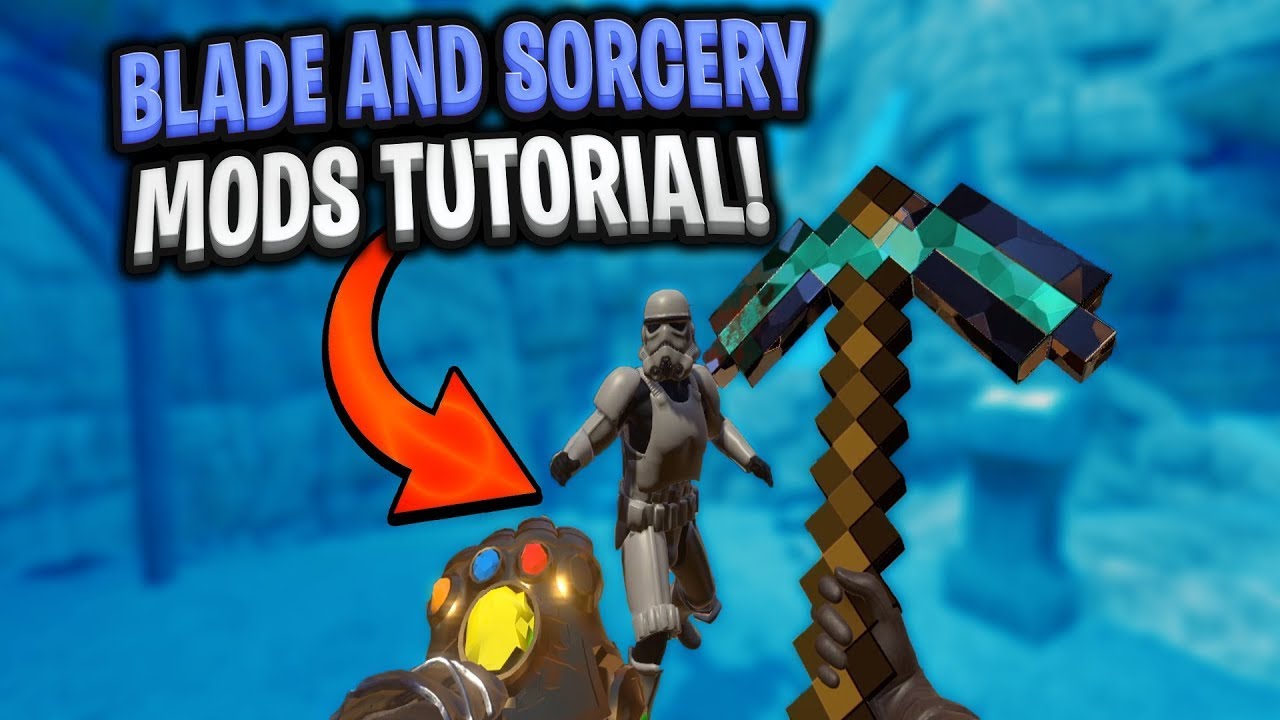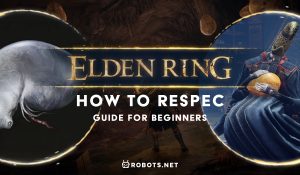Introduction
Welcome to the exciting world of Blade and Sorcery Nomad! If you’re a fan of virtual reality (VR) and love a dose of action and adventure, then you’re in for a treat. Blade and Sorcery Nomad is a popular VR game that offers a unique and immersive experience where players can engage in epic sword fights, cast spells, and unleash their inner warrior.
One of the great things about Blade and Sorcery Nomad is the ability to customize and enhance the game through mods. Mods, short for modifications, are user-created content that adds new features, weapons, characters, and more to the game. They allow players to tailor their gameplay experience and take it to a whole new level.
In this guide, we will walk you through the process of downloading and installing mods for Blade and Sorcery Nomad. Whether you’re a seasoned modding veteran or completely new to the concept, we’ll cover all the necessary steps to get you started.
Before we dive into the modding process, let’s make sure you have Blade and Sorcery Nomad properly installed and set up on your VR system. Make sure you have the latest version of the game installed, as mods are generally created for specific game versions. Now, let’s get started on our modding journey!
What is Blade and Sorcery Nomad?
Blade and Sorcery Nomad is an immersive virtual reality (VR) game that combines elements of action, adventure, and fantasy. Developed by WarpFrog, it takes players on a thrilling journey where they can wield weapons, cast spells, and engage in intense battles with enemies.
The game is set in a medieval fantasy world, offering players the opportunity to explore vast landscapes, dungeons, and cities. In Blade and Sorcery Nomad, you’re not just a passive observer; you become the hero of your own epic adventure. Armed with swords, bows, and a variety of magical abilities, you must overcome formidable foes and complete challenging quests.
What sets Blade and Sorcery Nomad apart from other VR games is its realistic physics-based combat system. Each weapon has its own unique weight and handling, allowing for immersive and dynamic combat interactions. Swing a sword, shoot a bow, or unleash a devastating spell – the choice is yours. The game’s advanced physics engine ensures that every strike, block, and parry feels incredibly lifelike.
Blade and Sorcery Nomad also features an extensive character customization system. Players can create their own unique heroes with different races, appearances, and abilities. Whether you prefer a nimble elf archer or a powerful orc warrior, the game allows you to tailor your character to suit your playstyle.
In addition to the main storyline, Blade and Sorcery Nomad offers a sandbox mode where players can freely explore the game world and engage in endless battles. This mode provides a perfect opportunity to experiment with different weapons and abilities, test your combat skills, and create your own epic scenarios.
Blade and Sorcery Nomad has gained a strong following within the VR gaming community, thanks to its immersive gameplay, stunning visuals, and continuous updates from the developers. With a dedicated modding community, the game offers endless possibilities for customization and expansion, ensuring that players always have something new to explore and experience.
What are mods?
Mods, short for modifications, are user-created content that add new features, elements, or modifications to a game. In the case of Blade and Sorcery Nomad, mods are created by the game’s passionate community and can enhance gameplay, introduce new weapons and spells, improve visuals, and more.
Mods allow players to customize their gaming experience and tailor the game to their preferences. Whether you want to add more challenging enemies, unlock new character abilities, or explore new realms, mods can provide a fresh and exciting twist to your gameplay.
One of the most appealing aspects of mods is their ability to extend a game’s lifespan. Once you’ve completed the main storyline or exhausted the in-game content, mods can breathe new life into the game, providing endless possibilities for exploration and enjoyment.
Blade and Sorcery Nomad has a vibrant modding community, with talented creators constantly developing new and innovative mods. These mods can range from simple cosmetic changes to complex gameplay overhauls.
Mods can be found on various platforms, such as Nexus Mods, where creators make their mods available for others to download and install. Players can browse through the vast library of mods and choose the ones that pique their interest.
It’s important to note that while mods can greatly enhance the game, they may sometimes present compatibility issues or conflicts with other mods. Therefore, it’s advisable to carefully read the mod descriptions and follow any installation instructions provided by the mod creators to ensure a smooth experience.
With mods, players have the power to take a game they love and transform it into something even more extraordinary. They encourage creativity, community collaboration, and endless possibilities for innovation, making them a popular aspect of many games, including Blade and Sorcery Nomad.
Step 1: Installing and setting up Blade and Sorcery Nomad
Before we delve into the exciting world of mods, it’s essential to ensure that you have Blade and Sorcery Nomad installed and properly set up on your virtual reality (VR) system. Follow these steps to get started:
- Check system requirements: Make sure your VR system meets the minimum requirements to run Blade and Sorcery Nomad smoothly. Refer to the game’s official website or documentation for the specific hardware and software requirements.
- Download and install the game: Visit the appropriate storefront for your VR system, such as Steam for PC VR or the Oculus Store for Oculus headsets, and purchase Blade and Sorcery Nomad. Follow the on-screen instructions to download and install the game on your VR system.
- Set up your VR hardware: If you haven’t already, ensure your VR headset and controllers are set up and calibrated correctly. Follow the instructions provided by the VR system manufacturer to complete the setup process.
- Launch Blade and Sorcery Nomad: Once the game is installed, locate it in your VR system’s library or application launcher and launch Blade and Sorcery Nomad.
- Go through the initial setup: When you launch Blade and Sorcery Nomad for the first time, you may be prompted to adjust various settings, such as graphics quality, locomotion options, and control preferences. Customize these settings according to your preference.
- Update the game: Check if there are any available updates for Blade and Sorcery Nomad and ensure the game is up to date by downloading and installing any necessary patches or updates.
- Ensure a stable internet connection: Mods often require you to download additional files from the internet. Thus, it’s crucial to have a stable internet connection to ensure a smooth modding experience.
Once you’ve completed these steps, you’re ready to dive into the exciting world of Blade and Sorcery Nomad modding. The next step involves finding the perfect mods to enhance your gameplay experience.
Step 2: Finding mods for Blade and Sorcery Nomad
With Blade and Sorcery Nomad installed and ready to go, it’s time to discover the vast array of mods available to enhance your gameplay experience. Finding mods for Blade and Sorcery Nomad is an exciting and straightforward process. Follow these steps:
- Visit modding platforms: Head to popular modding platforms such as Nexus Mods or Blade and Sorcery’s official modding forum. These platforms feature a wide variety of mods created by the game’s passionate community. Use the search function to quickly find mods of your interest.
- Browse different categories and tags: Modding platforms often categorize mods into different sections like weapons, spells, graphics, and more. Explore these categories to find mods that align with your preferences. Additionally, pay attention to tags or keywords associated with mods, as they can help narrow down your search.
- Check mod ratings and reviews: When browsing mods, take a moment to check their ratings and reviews. These can give you insights into the quality and user experience of the mods. Look for mods with positive reviews and high ratings to ensure a better modding experience.
- Read mod descriptions and documentation: Click on individual mods to access their detailed descriptions and documentation. Read through these carefully to understand what the mod offers, its compatibility with your game version, and any specific installation instructions provided by the mod creator.
- Consider mod compatibility: Pay attention to mod compatibility with other mods you plan to install. Some mods may conflict with each other or require specific compatibility patches. Be mindful of these details to ensure a smooth modding experience.
- Engage with the modding community: Modding platforms often have active forums or community sections where you can interact with mod creators and other players. Engage in discussions, ask questions, and seek recommendations from experienced modders to discover hidden gems and get assistance if needed.
By following these steps, you’ll be able to find a diverse range of mods that suit your preferences and enhance your Blade and Sorcery Nomad gameplay. Once you’ve chosen your desired mods, it’s time to move on to the next step: downloading them.
Step 3: Downloading mods
Now that you’ve found the exciting mods you want to add to your Blade and Sorcery Nomad gameplay, it’s time to download them. Follow these steps to download mods and prepare them for installation:
- Click the download button: On the modding platform, locate the download button or link for the mod you want to download. Click on it to initiate the download process.
- Select the mod version: Some mods may have multiple versions available, such as different compatibility patches or updates. Choose the mod version that aligns with your Blade and Sorcery Nomad game version and any additional mods you plan to install.
- Choose the download location: Your web browser will prompt you to choose a download location for the mod file. Select a location on your computer where you can easily find the downloaded file later.
- Wait for the download to complete: Depending on the size of the mod and your internet connection speed, the download process may take some time. Be patient and wait for the download to finish.
- Keep the mod file intact: Once the download is complete, avoid modifying or extracting the mod file. Leave it as is, since the mod installation process will handle any necessary file extraction.
It’s important to note that some mods may come in compressed or archived formats, such as ZIP or RAR files. If this is the case, make sure you have a file extraction program, such as 7-Zip or WinRAR, installed on your computer. You’ll need these tools to extract the mod files before installing them.
By following these steps, you’ll successfully download the desired mods for Blade and Sorcery Nomad. Now, let’s proceed to the next step: installing the mods onto your game.
Step 4: Installing mods
With the mods downloaded onto your computer, it’s time to install them and integrate them into your Blade and Sorcery Nomad game. Follow these steps to install mods:
- Locate the mod files: Navigate to the location on your computer where you downloaded the mod files. Make sure you have the necessary file extraction program, such as 7-Zip or WinRAR, installed to extract the mod files if they are in compressed or archived formats.
- Extract the mod files: If the mod files are compressed or archived, use your file extraction program to extract the files. Ensure that the extracted files are placed in a location where they can be easily accessed when installing the mods.
- Open the Blade and Sorcery Nomad installation folder: The game’s installation folder can be found in the directory where you installed Blade and Sorcery Nomad. Open the folder to continue with the installation process.
- Locate the “Mods” folder: Inside the Blade and Sorcery Nomad installation folder, there should be a folder labeled “Mods.” This folder is where you will place the mod files for installation.
- Copy the mod files to the “Mods” folder: Take the extracted mod files from step 2 and copy them into the “Mods” folder. Ensure that each mod is placed in its own separate folder, with the mod’s name clearly indicated.
After completing these steps, the mods are now installed and ready to be activated in Blade and Sorcery Nomad. However, it’s essential to note that not all mods follow the same installation procedure. Some mods may come with installation instructions specific to their features or requirements. Be sure to read any provided documentation or instructions to ensure proper installation.
By successfully installing the mods, you have taken a significant step towards enhancing your Blade and Sorcery Nomad gameplay. Now, let’s move on to the next step: activating the mods in the game.
Step 5: Activating mods in Blade and Sorcery Nomad
Now that you’ve installed the mods, it’s time to activate them in Blade and Sorcery Nomad so that you can start enjoying their enhanced features. Follow these steps to activate mods in the game:
- Launch Blade and Sorcery Nomad: Open the game on your virtual reality (VR) system, using the preferred method you usually use to open games.
- Access the Mod Manager: In the main menu of Blade and Sorcery Nomad, look for the Mod Manager option. This is where you can manage and activate the mods you have installed.
- Select the mods to activate: Inside the Mod Manager, you’ll see a list of the mods you have installed in the “Mods” folder. Check the box next to each mod that you want to activate in the game. You can activate multiple mods simultaneously.
- Arrange the mod load order (if necessary): Some mods might require a specific load order to ensure compatibility and proper functioning. If a mod has specific load order instructions, follow them accordingly. In the Mod Manager, you can usually rearrange the mods’ load order by dragging and dropping them within the list.
- Save and apply changes: Once you have selected and arranged the mods to your liking, save the changes in the Mod Manager. This will apply the activated mods to your Blade and Sorcery Nomad game.
It’s important to note that activating mods in Blade and Sorcery Nomad may increase the game’s loading time, depending on the number and complexity of the mods. It’s normal for the game to take longer to load when mods are enabled.
With the mods successfully activated, you’re now ready to experience the enhancements and new features they bring to your Blade and Sorcery Nomad gameplay. Enjoy exploring the game with a whole new level of excitement!
Step 6: Testing the mods in-game
Now that you’ve activated the mods in Blade and Sorcery Nomad, it’s time to test them and experience their exciting enhancements in the game. Follow these steps to ensure the mods are working as intended:
- Start a new game or load a saved game: Enter the world of Blade and Sorcery Nomad by starting a new game or loading an existing saved game. This will allow you to experience the mods in action.
- Observe the changes: As you play the game, pay close attention to the new features, weapons, spells, or any other modifications introduced by the activated mods. Notice how they enhance the gameplay experience and add depth to your interactions within the game world.
- Test the functionality: Take time to test the functionality of the mods. For example, if you installed a mod that introduces new weapons, try using these weapons in combat. If there are mods that affect visuals or graphics, explore the game environment to see the visual enhancements. Experiment with the added features and mechanics brought by the mods.
- Ensure compatibility: While playing, keep an eye out for any conflicts or issues arising from the interaction between different mods. Mods may not always work seamlessly together, so be vigilant to ensure compatibility and a stable gameplay experience. If you notice any compatibility issues, you may need to adjust the load order or remove conflicting mods.
- Provide feedback (optional): If you encounter any issues or have suggestions for the mod creators, consider providing feedback on the modding platform or forum where you downloaded the mods. Constructive feedback can help mod creators improve their work and benefit the community as a whole.
Through testing the mods in-game, you’ll get a firsthand experience of the enhancements they bring to Blade and Sorcery Nomad. Enjoy exploring the game world with new weapons, spells, mechanics, and other exciting features introduced by the activated mods.
Remember to have fun and experiment with the mods to fully appreciate the creativity and effort put into creating these user-generated content for the game. Happy modding!
Troubleshooting common mod installation issues
While installing mods for Blade and Sorcery Nomad can greatly enhance your gaming experience, you may encounter certain issues along the way. Here are a few common mod installation issues and their potential solutions to help you overcome any obstacles:
- Mod conflicts: Sometimes, mods may conflict with each other, causing issues or instability in the game. To troubleshoot this, try disabling or removing one mod at a time to identify the conflicting mods. Alternatively, check for compatibility patches or updated versions of the mods that address conflicts.
- Incompatible game version: Mods are often developed for specific versions of Blade and Sorcery Nomad. If you encounter issues after installing mods, ensure that both the game and the mods are compatible with each other. Update the game and mods to the latest versions whenever possible.
- Missing mod dependencies: Some mods may require specific dependencies or other mods to function correctly. Make sure to carefully read the mod description and installation instructions to check if any additional files or dependencies are needed. Install the required dependencies before activating the mod.
- Installation order: The order in which mods are installed may affect their functionality. Some mods might require specific load orders to work correctly. Pay attention to any specific load order instructions provided by the mod creators, and arrange your mods accordingly in the Mod Manager.
- Corrupted files: If you encounter errors or crashes after installing mods, it’s possible that some mod files may have been corrupted during the download or extraction process. Try verifying the integrity of the mod files, redownloading them, or extracting them again from the original source.
- Outdated mods: Mods may not always be compatible with the latest game updates, leading to issues or errors. Keep track of the modding community and check for updates or compatibility patches released by the mod creators. Updating your mods to the latest versions can often resolve compatibility issues.
- Insufficient system resources: Some mods may require additional system resources, such as CPU or memory, to function properly. If you experience performance issues or crashes after installing mods, ensure that your system meets the recommended requirements and consider adjusting graphics settings or removing resource-heavy mods.
If you encounter other issues during the mod installation process, consult the modding community or forums for specific troubleshooting guidance. Mod creators and experienced modders can often provide assistance and solutions tailored to your specific situation.
By troubleshooting common mod installation issues, you can overcome any obstacles that may arise and ensure a smooth and enjoyable modding experience in Blade and Sorcery Nomad.
Conclusion
Congratulations! You’ve successfully learned how to download, install, and activate mods for Blade and Sorcery Nomad. Mods play a significant role in enhancing your gaming experience, allowing you to customize and personalize the game according to your preferences.
Throughout this guide, we covered the essential steps of modding Blade and Sorcery Nomad, including installing and setting up the game, finding mods, downloading them, installing them, activating them, and testing them in-game. We also provided troubleshooting tips for common mod installation issues.
Remember to always follow the mod installation instructions and pay attention to compatibility information to ensure a seamless modding experience. Be sure to browse through different modding platforms, engage with the modding community, and explore the vast library of mods available for Blade and Sorcery Nomad. You can find mods that introduce new weapons, spells, characters, graphics enhancements, gameplay mechanics, and much more.
Modding not only extends the lifespan of the game but also offers endless possibilities for creativity, innovation, and exploration. So, don’t hesitate to unleash your inner modder and experiment with different mods to create your unique gameplay experience.
Lastly, always remember to provide feedback, support mod creators, and participate in the modding community. Your feedback can help improve mods and contribute to the continued growth and excitement of the Blade and Sorcery Nomad modding scene.
Embrace the world of modding, immerse yourself in the fantastic realms of Blade and Sorcery Nomad, and enjoy the incredible adventures that await you!