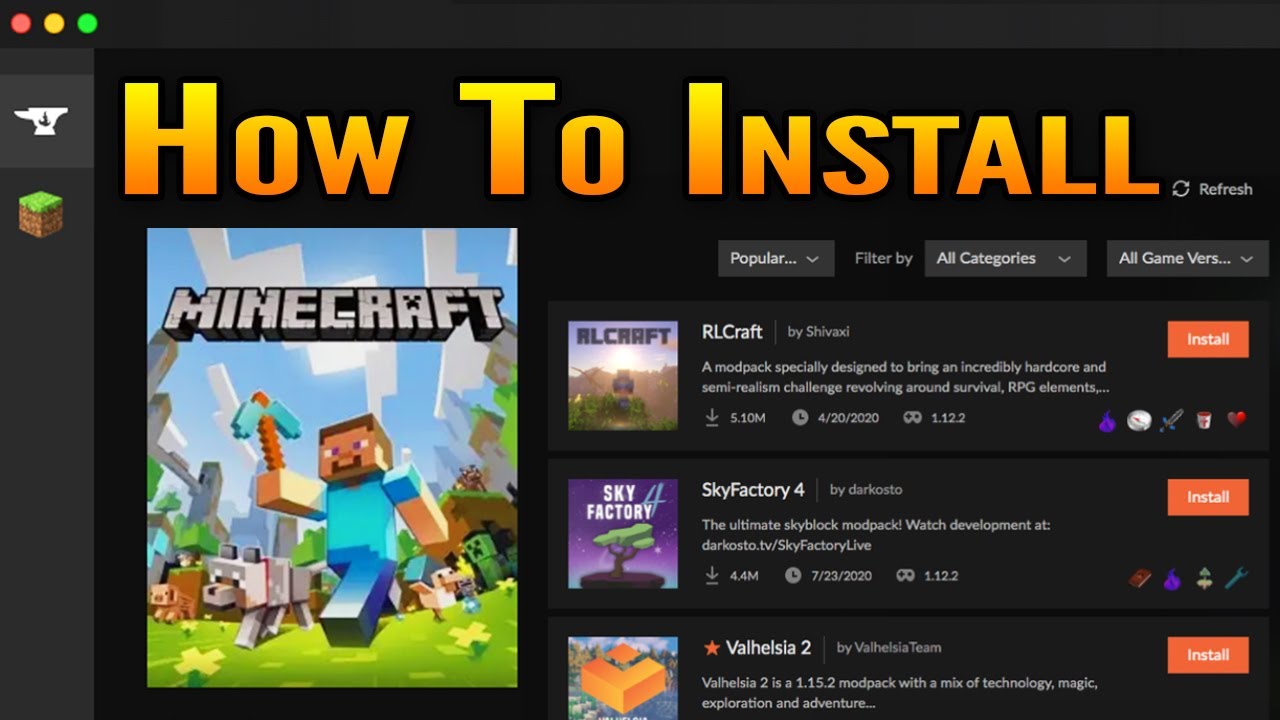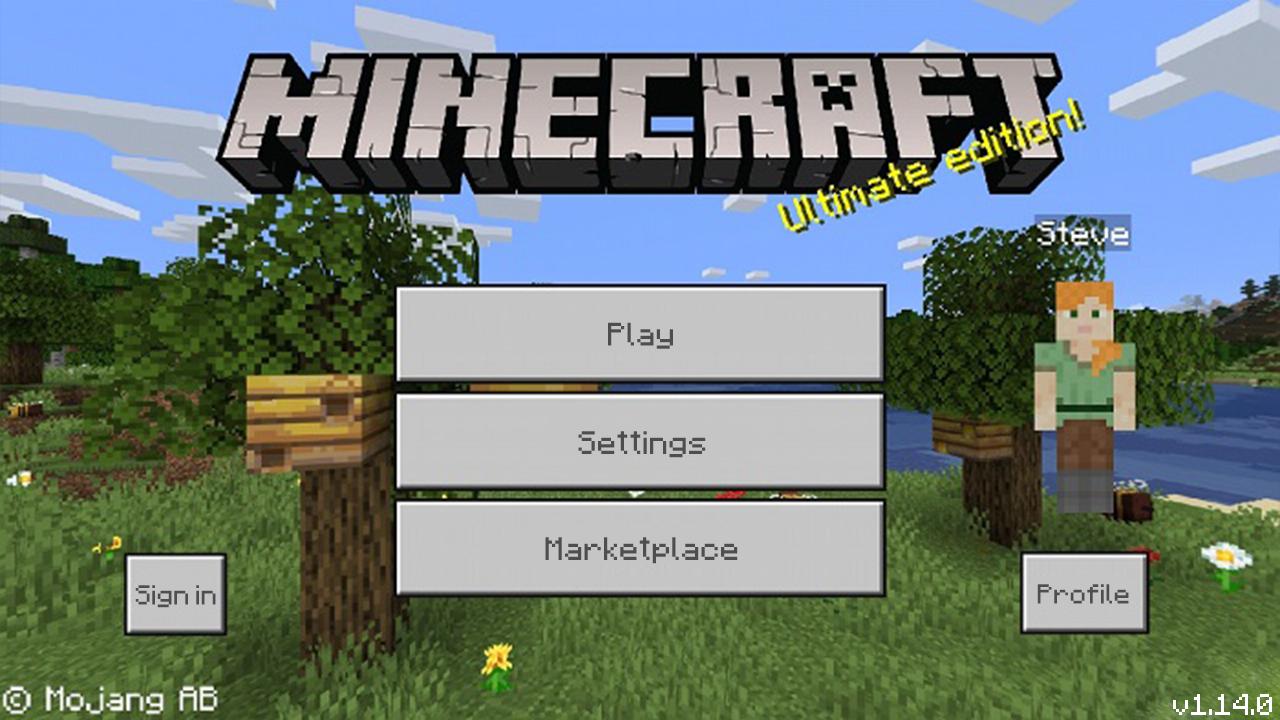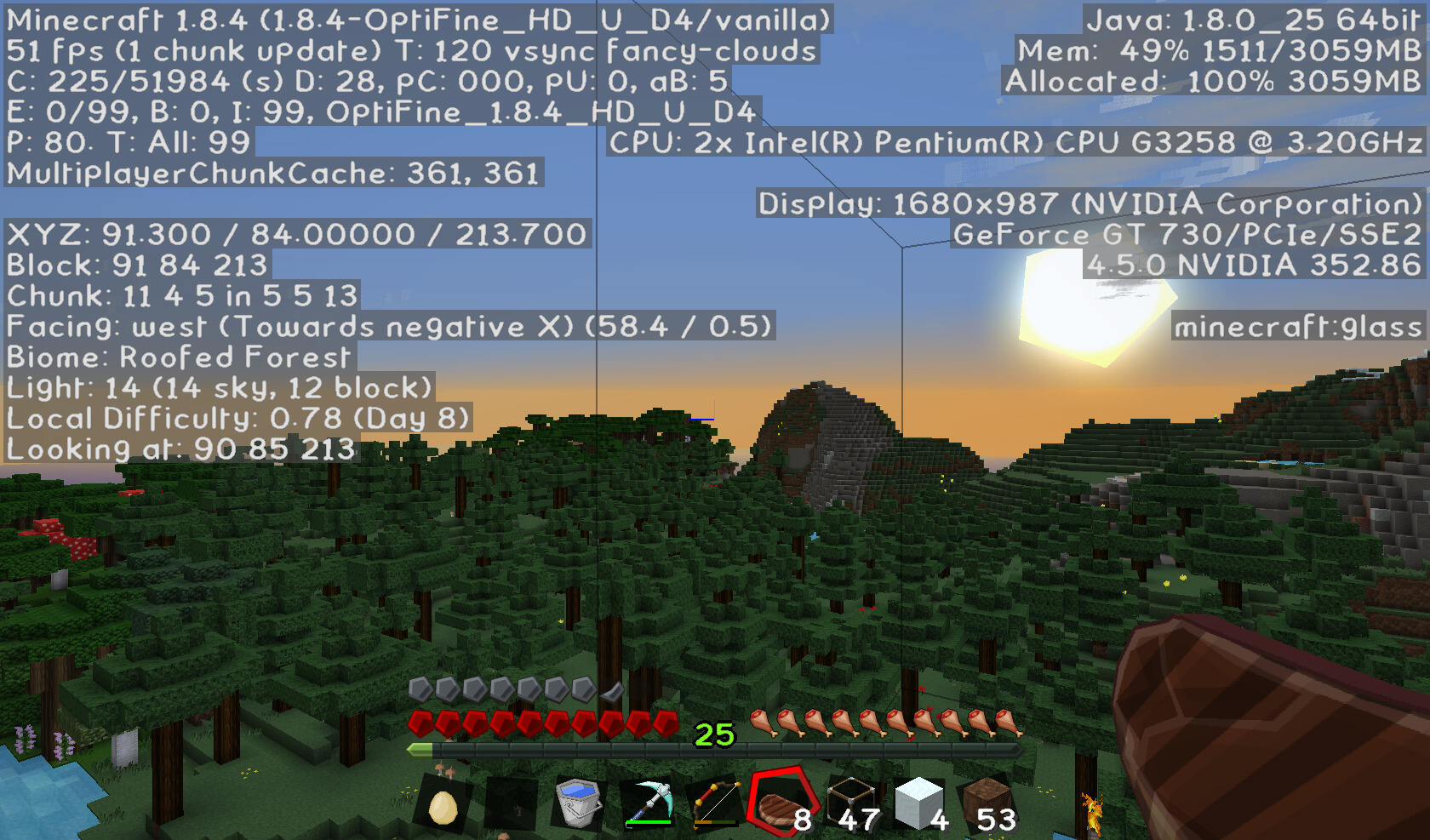Introduction
Are you a Minecraft enthusiast looking to take your gaming experience to the next level? If so, then downloading Minecraft modpacks is the perfect solution for you. Modpacks are collections of mods (modifications) that enhance your gameplay by adding new features, items, and challenges to the game. With the right modpack, you can transform the Minecraft world into something completely unique and exciting.
However, if you’re new to the world of modpacks, the process of downloading and installing them might seem a bit daunting. But fear not! This guide will walk you through the step-by-step process of downloading Minecraft modpacks, so you can start enjoying a whole new dimension of Minecraft gameplay.
From choosing the right modpack to configuring the settings and launching the game, I’ll provide you with all the necessary information and tips to make the process as smooth and enjoyable as possible. So, grab your pickaxe and let’s get started!
Step 1: Choosing a Modpack
The first step in downloading Minecraft modpacks is to choose the right modpack that suits your preferences and gameplay style. There are thousands of modpacks available, each offering a unique combination of mods and gameplay enhancements. Here are a few things to consider when selecting a modpack:
- Gameplay Style: Think about the type of gameplay experience you’re looking for. Do you want to explore new dimensions, delve into magic and sorcery, or focus on building and technology? Different modpacks cater to different playstyles, so choose one that aligns with your interests.
- Mod Compatibility: Ensure that the modpack you choose is compatible with the version of Minecraft you are using. Some modpacks are designed for the latest version of Minecraft, while others work best with older versions. Make sure to check the modpack’s compatibility information before proceeding.
- Popularity and Reviews: Look for popular modpacks that have positive reviews from the Minecraft community. This indicates that the modpack is well-developed, regularly updated, and has a thriving user base. Reading reviews can also give you insights into the overall gameplay experience and potential issues.
- Mods Included: Take a closer look at the mods included in the modpack. Read the modpack description and explore the mod list to get an idea of the content and features it offers. Look for mods that align with your interests and preferences.
Once you have considered these factors and found a modpack that catches your attention, it’s time to move on to the next step: installing the Minecraft Launcher.
Step 2: Installing the Minecraft Launcher
Before you can start downloading and playing Minecraft modpacks, you need to have the Minecraft Launcher installed on your computer. The Launcher is a platform that allows you to access and manage your Minecraft game and various game versions.
Follow these steps to install the Minecraft Launcher:
- Visit the official Minecraft website, minecraft.net.
- Navigate to the “Download” section and click on the “Minecraft Launcher” button.
- Choose the version of the Launcher that is compatible with your operating system (Windows, macOS, or Linux) and click the corresponding download link.
- Once the Launcher installer file is downloaded, locate it on your computer and double-click on it to begin the installation process.
- Follow the on-screen instructions to complete the installation. You may be asked to customize the installation folder or create desktop shortcuts along the way.
- After the installation is complete, launch the Minecraft Launcher by finding the shortcut on your desktop or searching for it in your computer’s application menu.
Once the Minecraft Launcher is installed and running, you’re ready to move on to the next step: downloading and installing Java.
Step 3: Downloading and Installing Java
Java is a programming language that Minecraft relies on to run. In order to play Minecraft and install modpacks, you need to have Java installed on your computer. Follow these steps to download and install Java:
- Visit the official Java website, java.com.
- Navigate to the “Java Download” section and click on the “Free Java Download” button.
- Review the License Agreement, then select the correct version of Java for your operating system (Windows, macOS, or Linux) and click the corresponding download link.
- Once the Java installer file is downloaded, locate it on your computer and double-click on it to begin the installation process.
- Follow the on-screen instructions to complete the installation. You may be asked to customize the installation settings or choose an installation location during the process.
- After the installation is complete, restart your computer to ensure that Java is properly integrated into your system.
With Java successfully installed on your computer, you can now proceed to the next step: finding a reliable modpack website to download your desired modpack.
Step 4: Finding a Reliable Modpack Website
When it comes to downloading Minecraft modpacks, it’s important to find a reliable and trustworthy website to ensure that you’re downloading safe and high-quality modpacks. Here are some tips for finding a reliable modpack website:
- Curated Platforms: Look for modpack websites that curate and review the mods available on their platform. These platforms often have a vetting process in place to ensure that the mods are safe, reliable, and compatible with each other.
- Popular Modpack Launchers: Some modpack launchers have their own official websites where you can find a wide selection of modpacks. These launchers, such as Technic Launcher or Feed The Beast, are well-established and known for providing safe and reliable modpacks.
- Community Recommendations: Seek recommendations from the Minecraft community. Participate in forums, join Minecraft-related Discord servers, or ask for suggestions from fellow Minecraft players. Community members can often recommend trusted modpack websites based on their personal experiences.
- User Feedback: Before downloading from a particular modpack website, check for user feedback and reviews. Look for positive ratings, comments, and discussions about the website and the modpacks it offers. This will give you an idea of the website’s reputation and the quality of the modpacks available.
Remember, it’s essential to download mods and modpacks from reputable sources to ensure the safety of your computer and the integrity of your Minecraft experience. Once you’ve found a reliable modpack website, you’re ready to move on to the next step: creating a new Minecraft profile.
Step 5: Creating a New Minecraft Profile
Before you can start downloading and installing modpacks, it’s important to create a new Minecraft profile specifically for modded gameplay. This allows you to keep your modded and vanilla Minecraft experiences separate. Follow these steps to create a new Minecraft profile:
- Open the Minecraft Launcher on your computer.
- Click on the “Installations” tab at the top of the Launcher.
- Click the “New” button to create a new profile.
- Give your new profile a name that helps you identify it as your modpack profile.
- In the “Version” drop-down menu, choose the Minecraft version that is compatible with the modpack you want to install. If the specific version is not listed, click “Add new” and select the appropriate version.
- Under the “Game Directory” option, you can choose to keep the default directory or specify a different folder where you want your modpack files to be stored.
- Click the “Create” button to finalize the creation of your new profile.
By creating a separate profile, you can easily switch between modded and vanilla Minecraft without any conflicts. With your new profile in place, you’re ready to move on to the next step: downloading the modpack of your choice.
Step 6: Downloading the Modpack
Now that you have a Minecraft profile specifically for modded gameplay, it’s time to download the modpack you’ve chosen. Follow these steps to download the modpack:
- Visit the modpack website you selected in step 4.
- Search for the modpack you want to download using the website’s search function or browse through the available modpack listings.
- Click on the modpack’s name or download button to access the modpack’s download page.
- On the download page, check for any specific instructions or requirements provided by the modpack creator.
- Click the download button to start downloading the modpack file. The file may be in the form of a compressed file (e.g., .zip or .rar).
- Save the modpack file to a location on your computer that you can easily access.
Downloading the modpack may take some time, depending on the size of the modpack and your internet connection speed. Once the download is complete, you’re ready to proceed to the next step: installing the modpack.
Step 7: Installing the Modpack
With the modpack file downloaded to your computer, it’s time to install the modpack. Here’s how you can do it:
- Open the Minecraft Launcher if it’s not already open.
- Ensure that your newly created modded profile is selected in the profile dropdown menu.
- Click on the “Play” button to launch Minecraft.
- Once Minecraft has loaded, click on the “Mods” button on the main menu.
- Click on the “Open Mods Folder” button. This will open the folder where Minecraft mods are installed.
- Locate the modpack file you downloaded earlier and move it into the opened mods folder.
- Close the mods folder and return to the Minecraft Launcher.
- Click on the “Refresh” button in the Launcher to update the modpack list.
- Select the modpack you just installed from the list of available modpacks.
- Click the “Play” button to launch Minecraft with the modpack.
The modpack installation process may take a few moments. Once it’s completed, Minecraft will launch with the modpack applied, and you’ll be ready to explore the new world of possibilities offered by the modpack!
Step 8: Configuring Modpack Settings
After installing the modpack, you may want to customize certain settings to optimize your gameplay experience. Here are some common configurations you can consider:
- Video Settings: Adjust the graphics settings according to your computer’s capabilities and personal preferences. You can modify options such as render distance, graphics quality, and particle effects.
- Controls: Take the time to review and customize your controls to ensure a comfortable and intuitive gameplay experience. You can remap keybindings and adjust mouse sensitivity to your liking.
- Modpack-Specific Configurations: Some modpacks may provide additional configuration options specific to the mods included. These settings can affect gameplay mechanics, difficulty, or mod interactions. Explore the modpack’s interface or documentation to find these options.
- Mod Compatibility: Keep in mind that some mods may conflict with each other. If you encounter any mod compatibility issues, you may need to adjust mod settings or remove conflicting mods from the modpack.
- Performance Optimizations: If you experience lag or performance issues while playing with the modpack, consider adjusting the modpack settings to optimize performance. This may include reducing graphics settings or disabling resource-intensive mods.
By configuring modpack settings according to your preferences, you can ensure a smooth and enjoyable modded gameplay experience. Once you’re satisfied with the settings, it’s time to move on to the final step: launching Minecraft with the modpack.
Step 9: Launching Minecraft with the Modpack
Now that you have installed and configured your modpack, it’s time to launch Minecraft and start playing with the modpack applied. Follow these steps to launch Minecraft with the modpack:
- Open the Minecraft Launcher if it’s not already open.
- Ensure that your modded profile and the desired modpack are selected.
- Click on the “Play” button to launch Minecraft with the modpack.
- Wait for Minecraft to load, and you will find yourself in a world transformed by the mods included in the modpack.
- Enjoy exploring the new features, items, and challenges offered by the modpack.
While playing with the modpack, keep in mind that mods can occasionally cause conflicts or introduce unexpected behavior. If you encounter any issues, refer to the modpack’s documentation or troubleshooting resources provided by the modpack’s creator.
Remember to regularly update both Minecraft and the modpack to ensure you have the latest features, bug fixes, and compatibility improvements.
Now, embark on your modded Minecraft adventure and have a great time exploring the endless possibilities brought to you by the modpack!
Conclusion
Congratulations! You have successfully learned how to download and install Minecraft modpacks, allowing you to elevate your Minecraft gameplay to new heights. By following the steps outlined in this guide, you have gained the knowledge and confidence to explore the vast world of modded Minecraft.
Choosing the right modpack that aligns with your interests and gameplay style is crucial. From there, you installed the Minecraft Launcher and Java to ensure compatibility and smooth operation of the modpacks. You also found a reliable modpack website, created a dedicated Minecraft profile, and downloaded and installed your desired modpack.
Remember to configure the modpack settings to optimize your gaming experience and ensure compatibility between the mods. Launch Minecraft with the modpack applied, and immerse yourself in the exciting new features and challenges that the modpack has to offer.
As you explore the world of modded Minecraft, be aware that issues or conflicts may arise. Stay up-to-date with modpack updates and consult documentation or troubleshooting resources provided by the modpack’s creator to overcome any obstacles.
Now that you possess the knowledge and skills to download Minecraft modpacks, it’s time to let your creativity and imagination run wild. Enjoy the unique adventures, gameplay mechanics, and enhancements brought to you by modpacks, and have a fantastic time exploring the endless possibilities!