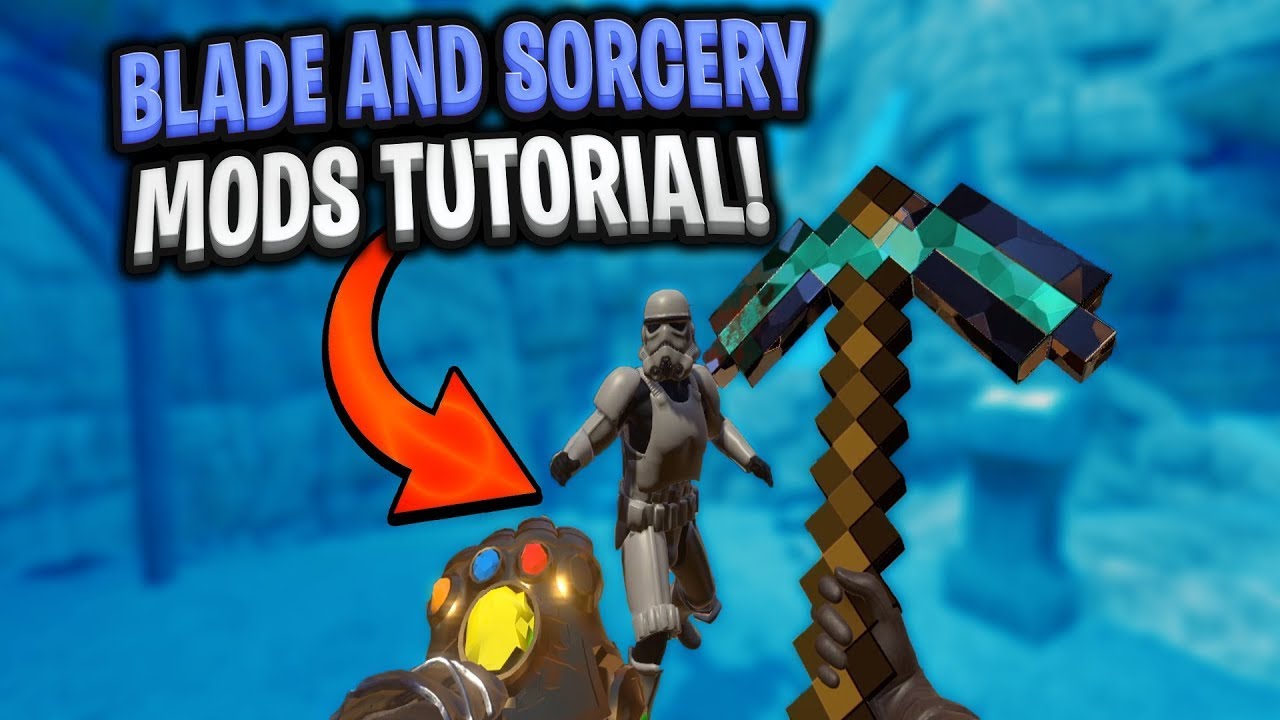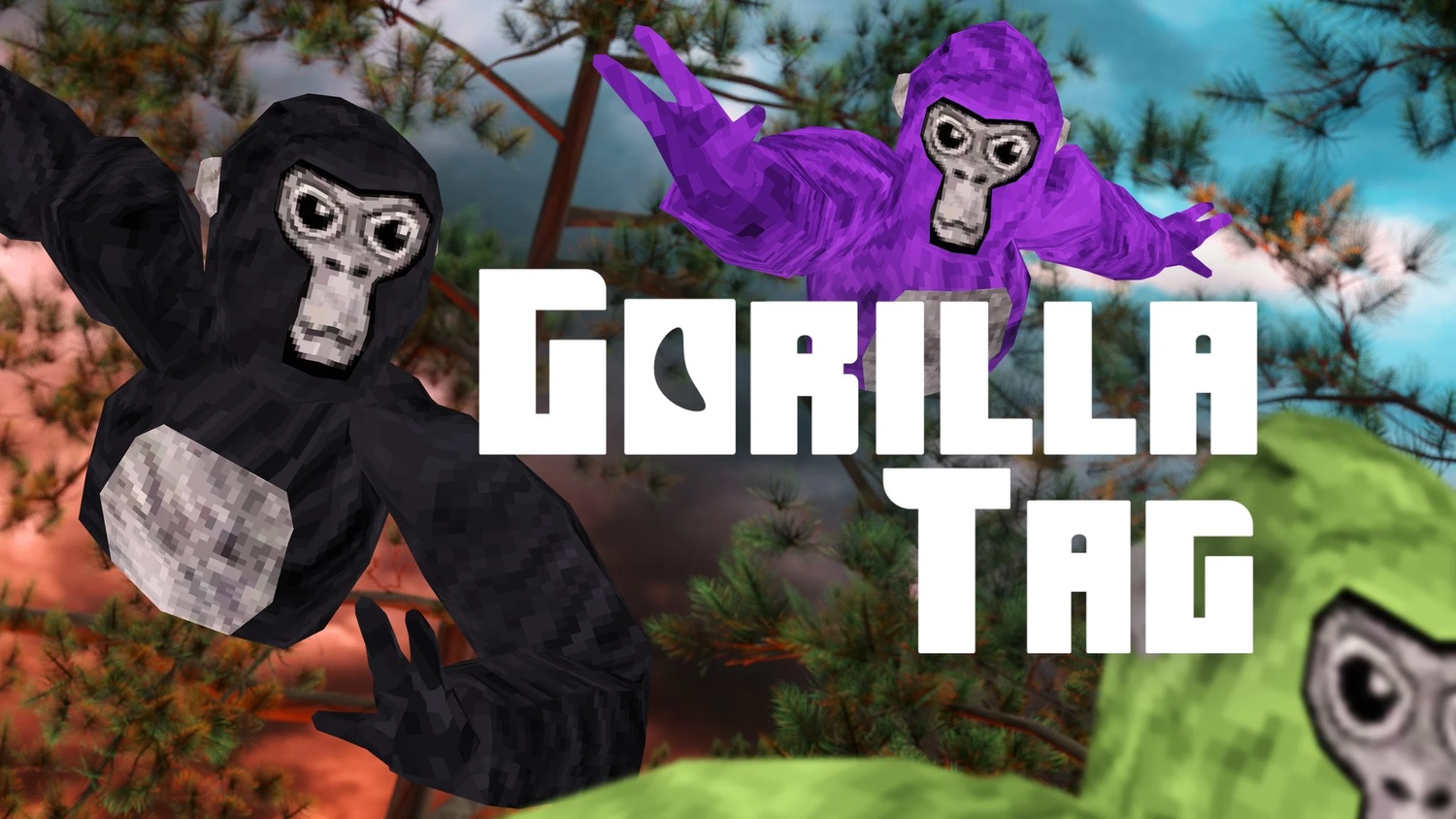Introduction
Welcome to the world of Blade and Sorcery Oculus, an immersive virtual reality game that allows players to experience the thrill of being a powerful warrior in a fantasy realm. While the base game offers a captivating experience on its own, there is a way to enhance and customize your gameplay even further – through the use of mods.
If you’re unfamiliar with the term, mods (short for modifications) are player-created additions or alterations to a game that can range from simple tweaks to profound changes in gameplay mechanics, visuals, or features. These community creations are often fueled by the passion and creativity of players who want to personalize their gaming experience and add new elements to the game.
With Blade and Sorcery Oculus, you can dive into an ever-expanding pool of mods that can provide you with an endless variety of new weapons, spells, maps, and even gameplay mechanics. However, the process of downloading and installing mods can be a bit daunting, especially for newcomers. But fear not, in this guide, we will walk you through the step-by-step process of downloading and installing mods for Blade and Sorcery Oculus, so you can take your gameplay to the next level.
Before we begin, it’s important to note that this guide focuses specifically on the Oculus version of Blade and Sorcery. If you are using a different platform, the process may differ. Additionally, always ensure that you own a legitimate copy of the game and that you are downloading mods from trusted sources to ensure the safety and compatibility of your gaming experience.
What are mods?
Mods, short for modifications, are player-created additions or alterations to a game that can enhance or change various aspects of the gameplay experience. They are created by the gaming community and are an integral part of many games, including Blade and Sorcery Oculus. Mods can range from simple tweaks and improvements to extensive overhauls that introduce new content, mechanics, or features to the game.
With Blade and Sorcery Oculus, mods can provide you with an incredible variety of new experiences. They can introduce new weapons, spells, maps, and even entirely new gameplay mechanics. Mods can add realism, expand the game’s lore, or simply offer a fresh and unique spin to the existing gameplay.
The modding community for Blade and Sorcery Oculus is vibrant and active, constantly producing new and innovative mods for players to enjoy. Whether you are seeking a challenge, looking for new content to explore, or simply want to customize your gameplay experience, mods can offer endless possibilities.
Some popular types of mods for Blade and Sorcery Oculus include:
- Weapon Mods: These mods add new weapons to the game, ranging from historical swords and axes to fantastical weapons like magic staves or futuristic energy weapons.
- Spell Mods: Spell mods introduce new magical abilities, allowing you to cast powerful spells or manipulate the elements in ways not available in the base game.
- Map Mods: Map mods create new locations to explore, offering different environments and challenges for players to navigate.
- Gameplay Mods: These mods can change the mechanics or rules of the game, such as adding difficulty options, adjusting AI behavior, or introducing new game modes.
- Visual Mods: Visual mods enhance the graphics and visual effects of the game, making it more immersive and visually stunning.
Overall, mods are a fantastic way to extend the lifespan of a game like Blade and Sorcery Oculus. They allow players to tailor their gaming experience to their preferences, adding a personal touch that can greatly enhance enjoyment and replayability. Now that you have an understanding of what mods are, let’s move on to the process of installing them!
Step 1: Installing Blade and Sorcery on Oculus
Before you can start downloading and installing mods for Blade and Sorcery Oculus, you need to have the game installed on your Oculus device. Follow these steps to get the game up and running:
- Start by turning on your Oculus device and putting on the headset.
- Navigate to the Oculus Store on your device.
- Search for “Blade and Sorcery Oculus” in the store.
- Select the game from the search results and click on the “Install” button.
- Wait for the game to download and install onto your Oculus device. This may take some time depending on your internet connection speed.
- Once the installation is complete, you can launch Blade and Sorcery Oculus from your Oculus menu. Enjoy the base game and get ready to enhance it with mods!
It’s important to note that Blade and Sorcery Oculus is a paid game, so you will need to purchase it from the Oculus Store before you can install and play it. Make sure you have a valid payment method linked to your Oculus account.
Now that you have Blade and Sorcery Oculus installed on your Oculus device, you’re ready to proceed to the next step: installing the B&S Mod Loader.
Step 2: Installing B&S Mod Loader
To facilitate the installation and management of mods for Blade and Sorcery Oculus, you’ll need to install the B&S Mod Loader. Follow these steps:
- Go to the Nexus Mods website (https://www.nexusmods.com) on your web browser.
- Create an account on Nexus Mods if you haven’t done so already. It’s free and will allow you to access and download mods.
- Once logged in, search for “Blade and Sorcery” in the search bar at the top of the page.
- Click on the search result that corresponds to Blade and Sorcery Oculus.
- Scroll down the page until you find the “Files” tab, and click on it.
- Look for the latest version of the B&S Mod Loader and click on the “Download (Manual)” button to start the download.
- Extract the downloaded file to a location of your choice on your computer.
- Plug your Oculus device into your computer using a USB cable.
- On your Oculus device, open the Oculus app and go to “Settings”.
- Under “General”, enable “Unknown Sources”. This will allow you to install applications or tools not featured in the Oculus store.
- On your computer, navigate to the extracted B&S Mod Loader folder.
- Run the “Installer.exe” file in the folder.
- Follow the prompts to complete the installation of the B&S Mod Loader.
- Once the installation is finished, launch the Blade and Sorcery Oculus game from your Oculus menu. You should now see the B&S Mod Loader logo or menu appearing within the game.
Congratulations! You have successfully installed the B&S Mod Loader, which will enable you to easily install and manage mods for Blade and Sorcery Oculus. Now it’s time to move on to the next step: finding mods on the Nexus Mods website.
Step 3: Finding Mods on the Nexus Mods website
Now that you have the B&S Mod Loader installed, it’s time to explore the vast collection of mods available on the Nexus Mods website. Follow these steps to find mods for Blade and Sorcery Oculus:
- Visit the Nexus Mods website (https://www.nexusmods.com) and log in to your account if you haven’t already.
- In the search bar at the top of the page, type “Blade and Sorcery Oculus” and press Enter.
- The search results will display a list of available mods for Blade and Sorcery Oculus.
- Browse through the different mods and read their descriptions, user reviews, and ratings to find the ones that interest you.
- You can use the filter options on the left side of the page to narrow down your search based on categories, tags, or sorting options.
- Click on a mod’s name or thumbnail image to access its mod page and get more details.
- On the mod page, you’ll find information about the mod, including its features, requirements, installation instructions, and any known issues.
- Take your time to thoroughly read the information provided to ensure compatibility with your version of Blade and Sorcery Oculus.
- If you find a mod that you want to download and install, click on the “Download (Vortex)” button on the mod page. This will allow you to use the Vortex mod manager to install the mod with ease.
- If you prefer to manually download the mod, look for the “Manual” download option on the mod page and click the corresponding download button.
Remember to choose mods that interest you and align with your preferences. Read reviews and check the mod’s compatibility with your version of Blade and Sorcery Oculus to ensure a smooth experience.
Now that you know how to find mods on the Nexus Mods website, let’s move on to the next step: downloading mods from Nexus Mods.
Step 4: Downloading Mods from Nexus Mods
Once you have found a mod on the Nexus Mods website that you want to install for Blade and Sorcery Oculus, it’s time to download it. Follow these steps to download mods from Nexus Mods:
- Ensure that you are logged in to your Nexus Mods account.
- On the mod page, locate the download button. Depending on the mod, you may have the option to download it through Vortex or manually.
- If you prefer to use Vortex, click on the “Download (Vortex)” button on the mod page. This will download the mod and initiate the installation process through the Vortex mod manager.
- If you choose to manually install the mod, look for the “Manual” download option on the mod page and click the corresponding download button.
- Save the downloaded mod file to a location on your computer where you can easily access it later.
It’s important to note that some mods may have additional files or requirements that need to be downloaded and installed alongside the main mod file. Make sure to read the mod page carefully to ensure you have all the necessary files and instructions for a successful installation.
Now that you have downloaded the mod file(s) for Blade and Sorcery Oculus, you’re ready to move on to the next step: installing mods with the B&S Mod Loader.
Step 5: Installing Mods with B&S Mod Loader
Now that you have downloaded the mods for Blade and Sorcery Oculus, it’s time to install them using the B&S Mod Loader. Follow these steps:
- Locate the downloaded mod file(s) on your computer.
- Open the Blade and Sorcery game folder on your computer. This can usually be found in the Steam folder or in the location where the game is installed.
- Copy the downloaded mod file(s) and paste them into the “BladeAndSorcery\Mods” folder in the game directory. If the “Mods” folder does not exist, create a new folder and name it “Mods”.
- Launch the Blade and Sorcery Oculus game from your Oculus menu.
- Once the game is loaded, the B&S Mod Loader menu should appear within the game.
- In the B&S Mod Loader menu, you will see a list of the installed mods. Use the controller or mouse to navigate and select the mods you want to enable or disable.
- By default, mods are enabled when they are first installed. You can disable a mod by unchecking the box next to its name in the mod list.
- Once you have selected the mods you want to enable or disable, exit the B&S Mod Loader menu.
- Start a new game or load an existing save file to experience the mods in action.
It’s important to note that not all mods are compatible with each other. If you experience any issues, crashes, or conflicts between mods, you may need to disable certain mods or check for compatibility patches on the Nexus Mods website. Additionally, always make sure to keep your mods up to date by checking for mod updates regularly.
Congratulations! You have successfully installed mods with the B&S Mod Loader for Blade and Sorcery Oculus. Now you can enjoy the enhanced gameplay experience provided by the mods you have installed. If you encounter any issues, proceed to the next step for troubleshooting tips.
Step 6: Activating Mods in Blade and Sorcery
With the mods installed using the B&S Mod Loader, you’re now ready to activate them in Blade and Sorcery Oculus. Follow these steps:
- Launch the Blade and Sorcery Oculus game from your Oculus menu.
- Once the game is loaded, navigate to the main menu.
- Click on the “Mods” option in the main menu.
- In the mods menu, you will see a list of the installed mods.
- Select the mods you want to activate by checking the box next to their names.
- You can also adjust the load order of the mods by dragging and dropping them in the desired order.
- Once you have selected and ordered the mods, exit the mods menu.
- Start a new game or load an existing save file to experience the activated mods in the game.
Activating mods in Blade and Sorcery Oculus allows you to customize your gameplay experience according to your preferences. You can mix and match different mods to create unique combinations and tailor the game to suit your desired playstyle.
It’s important to note that some mods may require certain settings or conditions in the game to work properly. Always refer to the mod’s documentation or the description on the Nexus Mods website for any specific instructions or requirements.
Now that you have activated mods in Blade and Sorcery Oculus, you’re all set to experience the new content, mechanics, and features introduced by the mods you have installed. Enjoy exploring the enhanced gameplay and have fun with your customized experience!
Step 7: Troubleshooting
While installing and using mods can greatly enhance your gaming experience in Blade and Sorcery Oculus, you may encounter some issues or conflicts along the way. Here are some troubleshooting steps to help you resolve common problems:
- Check for Mod Updates: Ensure that you have the latest versions of both the game and the mods you have installed. Some issues may be resolved by updating to the latest versions.
- Disable Conflicting Mods: If you experience crashes or compatibility issues, try disabling mods one by one to identify if any are causing conflicts. Some mods may not work well together and may require compatibility patches.
- Review Mod Compatibility: Make sure the mods you have installed are compatible with your version of Blade and Sorcery Oculus. Check the mod descriptions on the Nexus Mods website for any specific compatibility instructions.
- Clear Cache: If you are encountering errors or glitches, try clearing the cache of both the game and the B&S Mod Loader. This can help resolve issues related to outdated or incorrect data.
- Reinstall Mods: If all else fails, you can try uninstalling and reinstalling the mods. Make sure to follow the installation instructions carefully and check for any specific mod requirements or dependencies.
- Seek Community Support: If you are still experiencing issues, consider reaching out to the modding community. Forums and discussion boards dedicated to Blade and Sorcery Oculus mods can be valuable resources for troubleshooting and finding solutions.
Remember, troubleshooting can be a trial and error process. It’s recommended to make backups of your game files and save files before making any significant changes to avoid unintentional data loss.
By following these troubleshooting steps, you can overcome common issues and continue to enjoy the fantastic world of Blade and Sorcery Oculus with the mods you have installed.
Conclusion
Congratulations! You have successfully learned the process of downloading and installing mods for Blade and Sorcery Oculus. By following the steps outlined in this guide, you can enhance your gaming experience and unlock a world of new possibilities in the game.
We started by introducing what mods are and how they can enhance gameplay and customization options. Then, we walked through each step of the installation process, from installing Blade and Sorcery on Oculus to finding and downloading mods from the Nexus Mods website. We covered the installation of the B&S Mod Loader, activating mods in Blade and Sorcery, and troubleshooting common issues along the way.
Remember, as you explore the world of mods, always ensure that you download from trusted sources and keep your mods and game updated. It’s also a good practice to read the mod descriptions, check compatibility, and follow any specific installation instructions provided by the mod authors.
With mods, you can extend the lifespan of Blade and Sorcery Oculus, add new challenges, weapons, spells, and maps, and tailor the gameplay experience to match your preferences. The modding community for Blade and Sorcery Oculus is vibrant and active, so there’s always something new to discover and enjoy.
Now that you have the knowledge and tools to start modding, go ahead and unleash your creativity! Immerse yourself in the world of Blade and Sorcery Oculus and make it your own by downloading and installing mods that resonate with your gaming style and preferences.
Happy modding and enjoy your adventures in Blade and Sorcery Oculus!