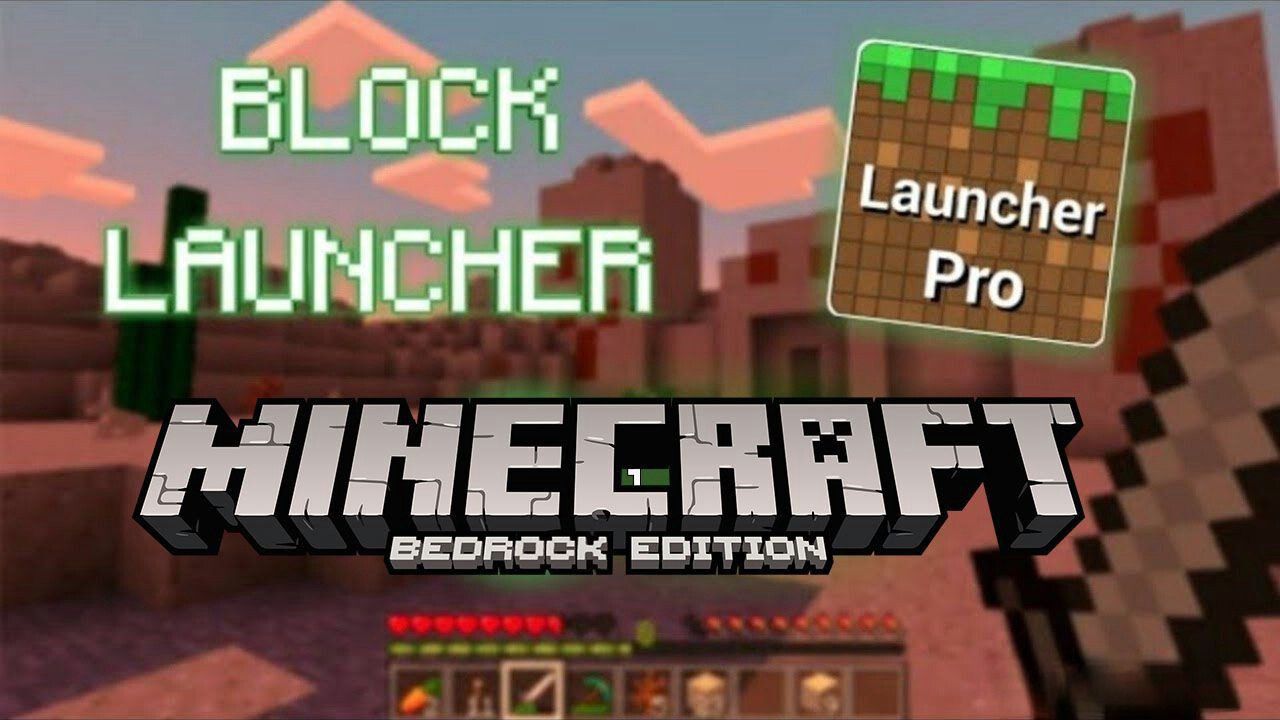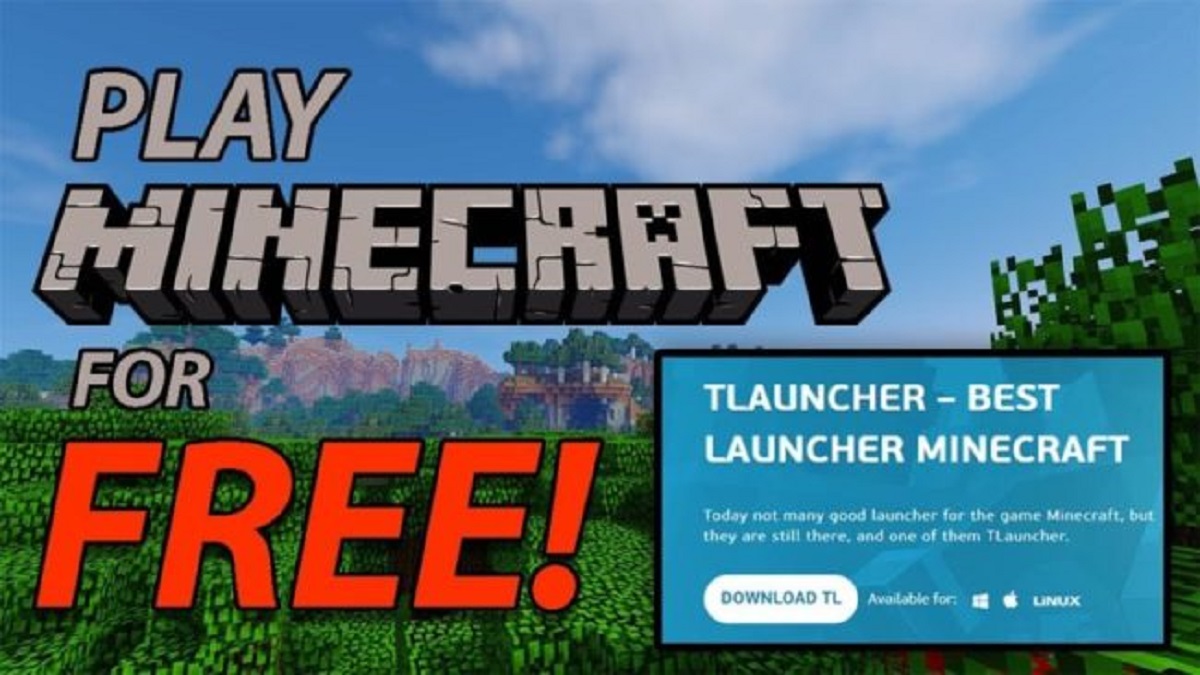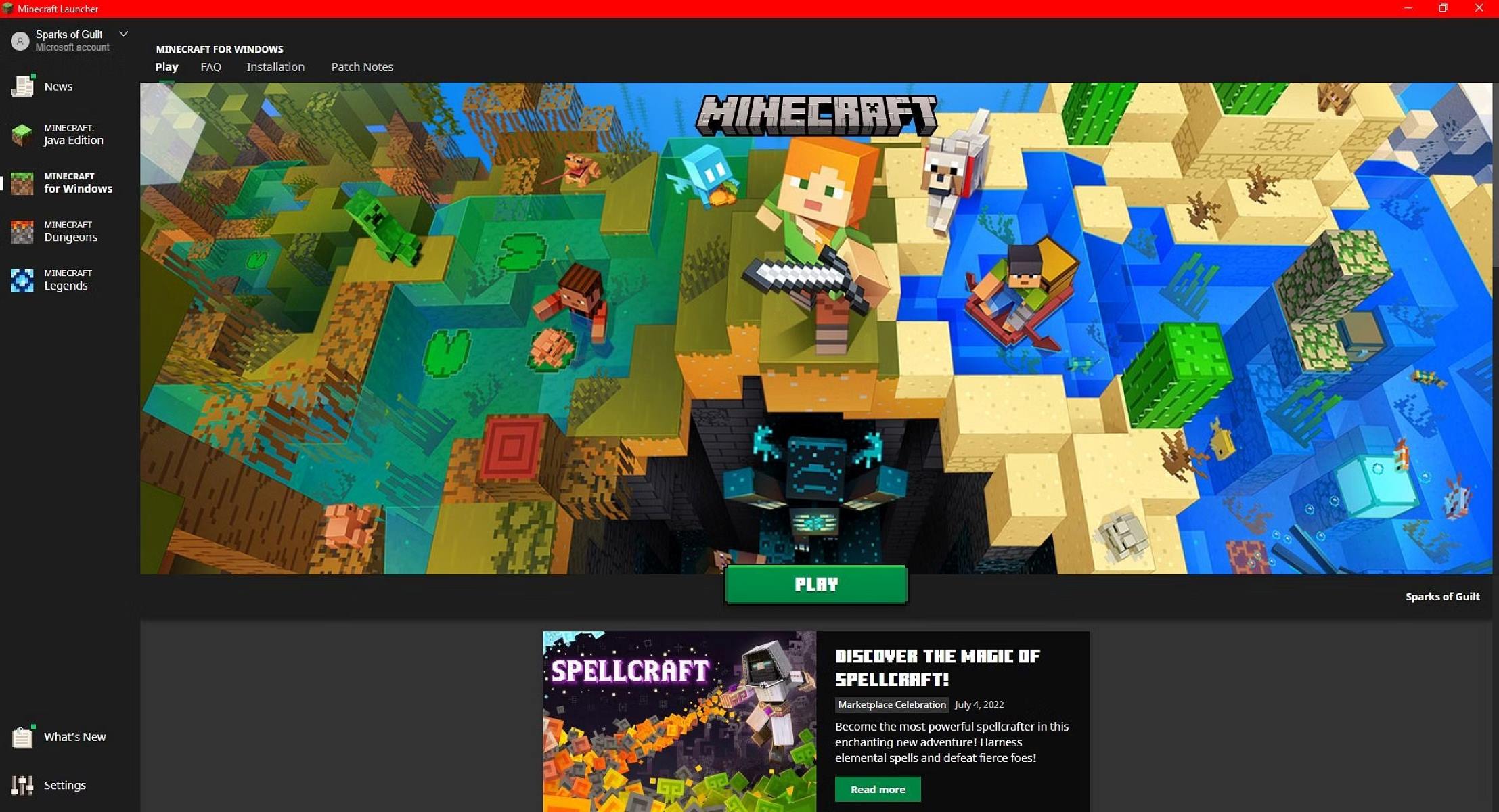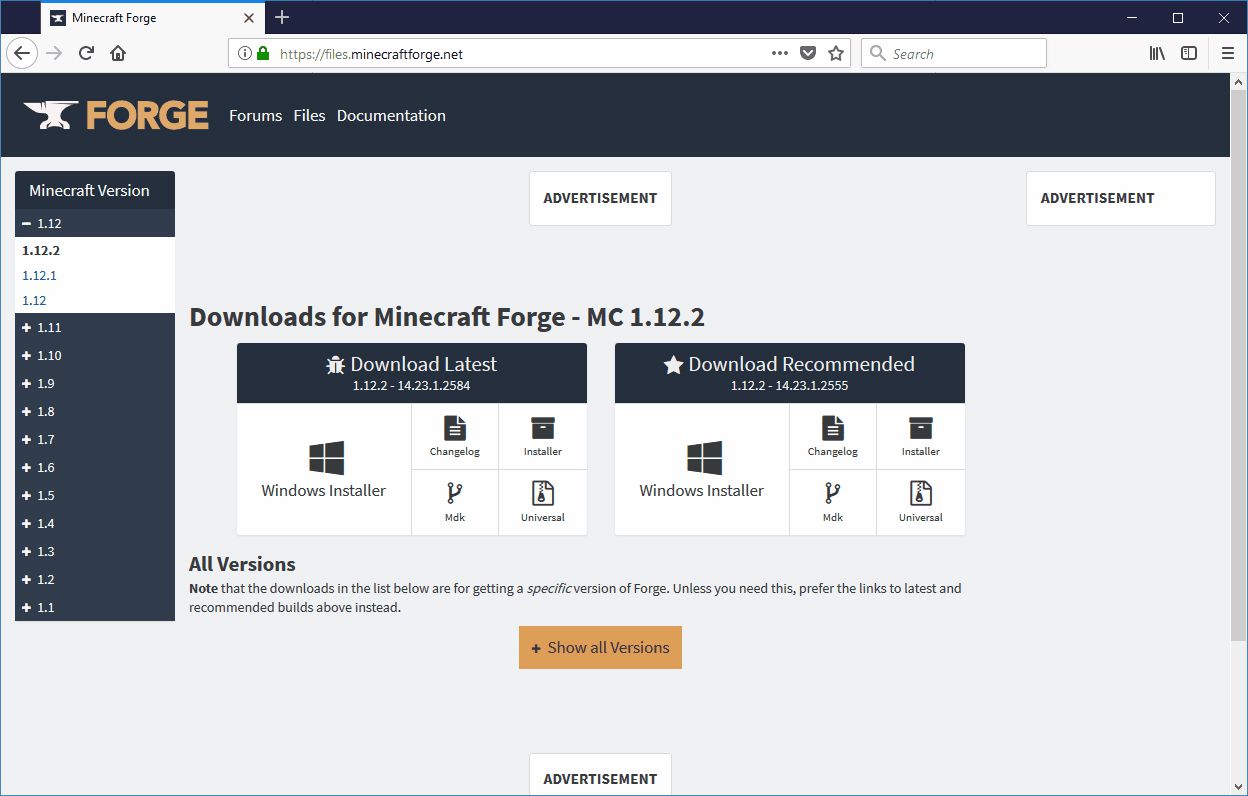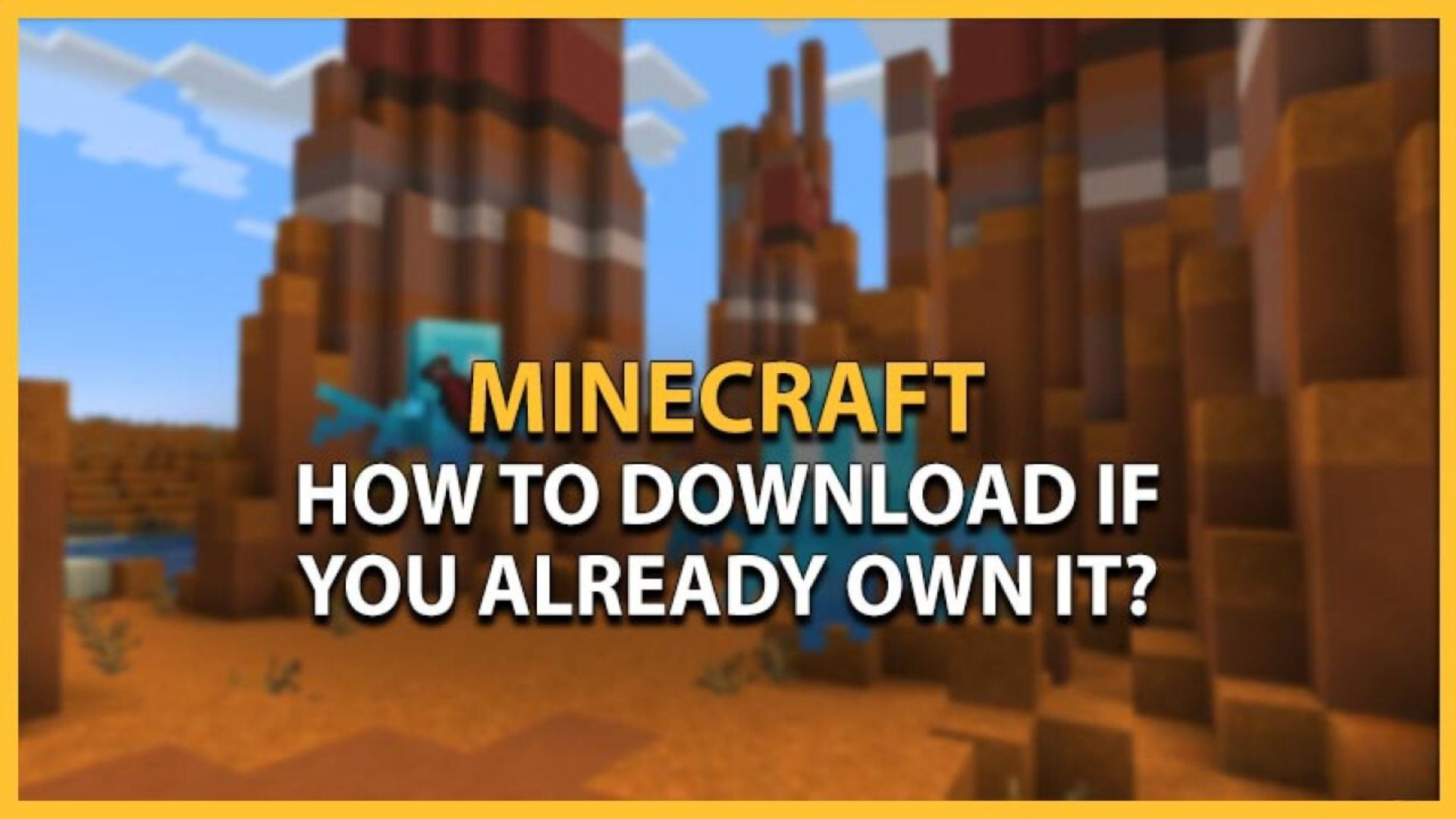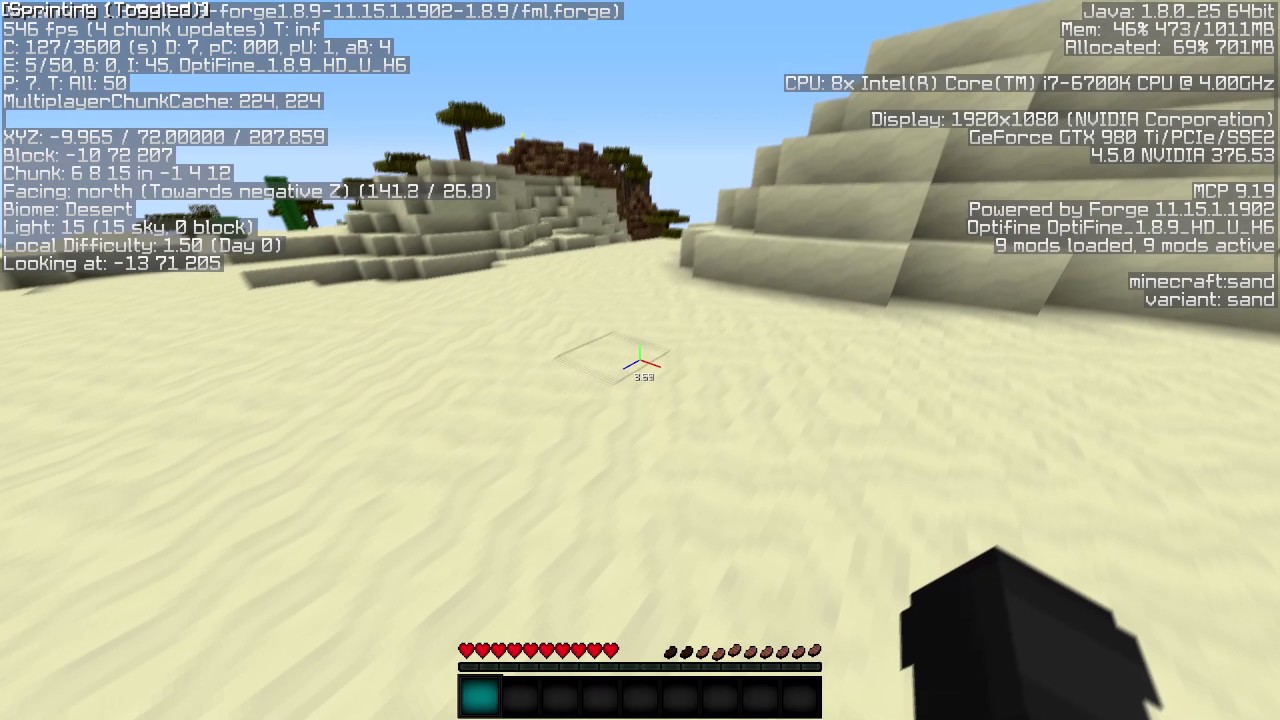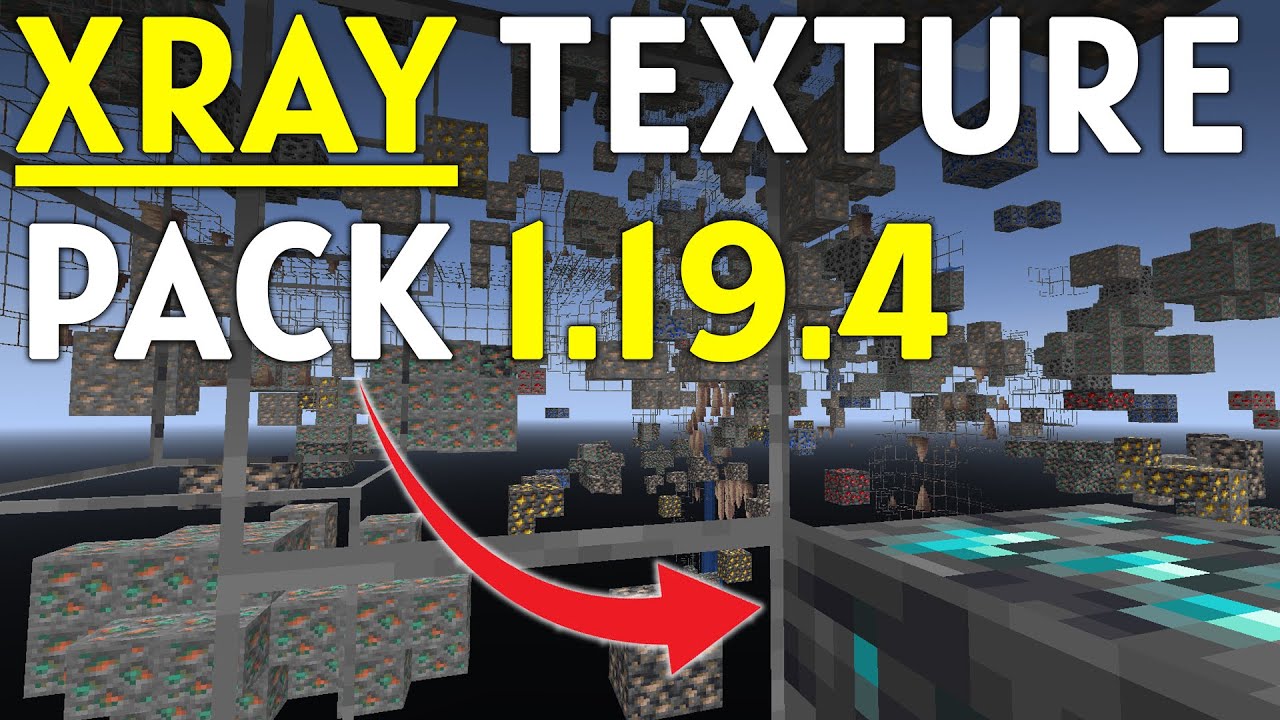Features of Block Launcher
Block Launcher is a powerful tool that allows players to modify and enhance their Minecraft gameplay experience. With a variety of innovative features, it offers endless possibilities for customization. Here are some of the key features of Block Launcher:
- Mod Support: Block Launcher enables players to easily install and manage mods for Minecraft. You can choose from a wide range of mods created by the Minecraft community, including texture packs, new mobs, enhanced gameplay mechanics, and more. Modding adds a whole new level of creativity and excitement to the game.
- Texture Packs: Want to change the look and feel of your Minecraft world? Block Launcher allows you to apply different texture packs to transform the game’s visuals. Whether you’re seeking a realistic and immersive experience or a whimsical and vibrant atmosphere, there are countless texture packs to suit your preferences.
- Custom Skins: Block Launcher lets you personalize your Minecraft character by applying custom skins. With just a few simple steps, you can upload and use your own skin or choose from a vast library of pre-made skins. Express your individuality and stand out from the crowd with a unique appearance in the Minecraft universe.
- Optimization Options: Block Launcher offers optimization settings to improve the performance of Minecraft on your device. You can adjust parameters such as rendering distance, graphics quality, and FPS (frames per second). This is particularly beneficial for players using low-end devices who want to enhance their gaming experience without sacrificing performance.
- Control Customization: With Block Launcher, you have the freedom to customize your controls to suit your preferences. You can easily remap buttons and assign different actions to them, ensuring a comfortable and intuitive gameplay experience. Whether you prefer touch controls or external controllers, Block Launcher allows you to tailor the controls to your liking.
These are just a few of the many features that Block Launcher offers to Minecraft players. Whether you’re a casual gamer looking to add some fun mods or a seasoned player seeking advanced customization options, Block Launcher is a must-have tool. It opens up a world of possibilities, allowing you to unleash your creativity and make Minecraft truly your own.
Compatibility of Block Launcher
Block Launcher is designed to be compatible with a variety of devices and Minecraft versions. Whether you’re playing Minecraft on Android, iOS, or Windows 10, Block Launcher has got you covered. Here’s a closer look at the compatibility of Block Launcher:
- Android: Block Launcher is primarily developed for Android devices. It is compatible with most Android versions, starting from Android 2.3 and higher. Whether you’re using a smartphone or tablet, Block Launcher offers seamless integration with Minecraft, allowing you to easily install mods, texture packs, and custom skins.
- iOS: While Block Launcher is primarily catered to Android users, there are alternatives available for iOS devices. However, due to Apple’s restrictions and limitations, the functionality may vary compared to the Android version. It’s important to note that iOS versions of Block Launcher may require additional steps to install mods and other customizations.
- Windows 10: Block Launcher also supports Minecraft: Windows 10 Edition. This version of Minecraft is available on the Microsoft Store and offers cross-platform multiplayer capabilities. Block Launcher seamlessly integrates with Minecraft: Windows 10 Edition, enabling you to enhance your gameplay experience with mods and other customizations.
Furthermore, Block Launcher is constantly updated to ensure compatibility with the latest versions of Minecraft. Developers regularly release updates to address any compatibility issues that may arise due to Minecraft updates or changes in operating systems. By keeping Block Launcher up to date, you can ensure a smooth and hassle-free experience when using mods and other customizations.
Whether you’re an Android user, iOS enthusiast, or Minecraft: Windows 10 Edition player, Block Launcher provides compatibility options to enhance your Minecraft adventures. It offers flexibility and customization across different platforms, allowing you to tailor your Minecraft experience to your liking.
Steps to Download Block Launcher
Downloading Block Launcher is a straightforward process that varies depending on your device’s operating system. Whether you’re using an Android device, iOS device, or Windows 10, here are the step-by-step instructions to download Block Launcher:
Method 1: Download Block Launcher from Google Play Store (Android)
- Unlock your Android device and open the Google Play Store.
- In the search bar, type “Block Launcher” and press enter.
- From the search results, select the official Block Launcher app.
- Tap on the “Install” button to begin the download and installation process.
- Once the download is complete, you can open Block Launcher from your app drawer or home screen.
Method 2: Download Block Launcher APK from External Sources (Android)
- Enable “Unknown sources” on your Android device by going to Settings > Security (or Privacy) > Unknown sources. This allows you to install apps from sources other than the Google Play Store. Note that the specific steps to enable unknown sources may vary depending on your device model and Android version.
- Open a web browser on your Android device and search for “Block Launcher APK download.”
- Choose a trusted website from the search results and navigate to the Block Launcher APK download page.
- Download the Block Launcher APK file to your device.
- Once the download is complete, locate the APK file in your device’s file manager or downloads folder.
- Tap on the APK file to begin the installation process. Follow the on-screen instructions to complete the installation.
- After the installation is finished, you can launch Block Launcher from your app drawer or home screen.
Method 3: Download Block Launcher for iOS
- Unlock your iOS device and open the App Store.
- In the search bar, type “Block Launcher” and press enter.
- From the search results, select the official Block Launcher app.
- Tap on the “Get” button to download and install Block Launcher.
- Once the installation is complete, you can find Block Launcher on your home screen and launch it.
Follow the above steps according to your device’s operating system to download and install Block Launcher hassle-free. Once downloaded, you can start exploring the exciting world of Minecraft mods, texture packs, and customizations.
Method 1: Download Block Launcher from Google Play Store
The easiest and most convenient way to download Block Launcher on your Android device is through the Google Play Store. Follow the step-by-step instructions below to get Block Launcher up and running:
- Unlock your Android device and open the Google Play Store.
- In the search bar located at the top of the screen, type “Block Launcher” and press the enter key or tap the search icon.
- From the search results, select the official Block Launcher app. Make sure it is developed by “Zhuowei Zhang” to ensure you are downloading the legitimate application.
- On the Block Launcher app page, you will find information about the app and user reviews. Take a moment to read through the reviews to get an idea of other users’ experiences with the app.
- If you’re satisfied with the reviews and details, tap the “Install” button below the app description.
- The Google Play Store will then begin the download and installation process. The progress will be indicated by a progress bar and a notification in your device’s notification panel.
- Once the download is complete, Block Launcher will be installed on your device. You can access it by either tapping the “Open” button in the Google Play Store or finding its icon in your app drawer or home screen.
- When you launch Block Launcher for the first time, it may prompt you to grant certain permissions. It is important to read through these permissions and only agree if you are comfortable with granting them.
- After granting the necessary permissions, Block Launcher will be ready to use. You can now explore the world of Minecraft mods, texture packs, and custom skins.
Downloading Block Launcher from the Google Play Store ensures that you are getting the official and safe version of the app. It also makes it easier to receive updates and access support in case you encounter any issues.
Follow these steps, and in no time, you’ll have Block Launcher installed and ready to enhance your Minecraft experience on your Android device.
Method 2: Download Block Launcher APK from External Sources
If you prefer to download Block Launcher from external sources instead of the Google Play Store, you have the option to obtain the APK file and manually install it on your Android device. Follow the step-by-step instructions below to download and install Block Launcher APK:
- Before proceeding, you need to enable “Unknown sources” on your Android device. Go to the “Settings” menu and then navigate to “Security” or “Privacy.” Look for the “Unknown sources” option and toggle it on. This allows you to install applications from sources other than the Google Play Store.
- Open a web browser on your Android device and search for “Block Launcher APK download”. There are several trusted websites that offer APK files for download.
- Choose a reputable website from the search results and access the Block Launcher APK download page.
- On the download page, look for a button or link to download the Block Launcher APK file. Click on it to start the download process.
- Once the download is complete, locate the APK file in your device’s file manager or downloads folder.
- Tap on the APK file to initiate the installation process. A prompt may appear asking for your confirmation to install the application. Tap “Install” to proceed.
- The installation process may take a few moments, and once completed, you will see a confirmation message.
- You can now find the Block Launcher app icon in your app drawer or on your home screen. Tap on it to launch the application.
- When you first open Block Launcher, it may ask for certain permissions to function properly. Read through the permissions carefully and grant them only if you are comfortable.
- After granting the necessary permissions, Block Launcher will be ready to use. Now you can explore a wide range of Minecraft mods, texture packs, and custom skins.
Remember to exercise caution when downloading APK files from external sources. Only download from reputable websites to ensure that you are downloading a safe and unaltered version of Block Launcher. Additionally, keep your device’s security settings up to date to minimize the risk of malware or other potential threats.
By following these steps, you can successfully download and install Block Launcher APK from external sources, giving you access to a variety of Minecraft modifications on your Android device.
Method 3: Download Block Launcher for iOS
If you’re an iOS user, downloading Block Launcher involves a slightly different process due to Apple’s restrictions on third-party app installations. Here’s a step-by-step guide on how to download Block Launcher for iOS:
- Unlock your iOS device and open the App Store.
- In the search bar located at the bottom of the screen, type “Block Launcher” and tap the search icon.
- From the search results, select the official Block Launcher app. Ensure that it is developed by “Zhuowei Zhang” to ensure authenticity.
- On the Block Launcher app page, carefully review the information provided, including the description, screenshots, and user reviews to get an idea of the app’s features and performance.
- Once you are satisfied with the information, tap the “Get” button located next to the app’s name.
- If prompted, authenticate your download using Face ID, Touch ID, or your Apple ID password.
- The App Store will begin downloading and installing Block Launcher on your device. The progress can be monitored by the app’s icon on your home screen.
- After the installation is complete, you can find Block Launcher on your home screen. Tap on its icon to launch the app.
- Upon opening Block Launcher for the first time, it may ask for certain permissions to function correctly. Review the permissions and grant them only if you are comfortable.
- Now you’re all set to explore the exciting world of Minecraft modifications, texture packs, and customizations using Block Launcher on your iOS device.
Due to Apple’s strict guidelines, Block Launcher for iOS may have limited functionality compared to its Android counterpart. Keep in mind that installing mods and customizations on iOS devices may have more restrictions and require additional steps.
By following these steps, you can successfully download and install Block Launcher on your iOS device, ready to enhance your Minecraft experience with various modifications.
Troubleshooting Block Launcher Installation Issues
While installing Block Launcher is usually a straightforward process, you may encounter some issues along the way. Here are some common problems and their possible solutions to help troubleshoot any installation issues:
Insufficient Storage Space
If you receive an error message stating that there is not enough storage space to install Block Launcher, you will need to free up some space on your device. Delete unnecessary files, apps, or media to create enough space for the installation.
Compatibility Issues
Make sure that your device meets the minimum system requirements for Block Launcher. Check the app’s description or website for the supported operating system version and device compatibility. If your device is not compatible, you may need to consider alternative options or upgrade your device.
Unknown Sources and Security Settings
For Android users, if you are unable to install Block Launcher APK from external sources, ensure that you have enabled the “Unknown sources” option in your device’s security settings. This allows installation of apps from sources other than the Google Play Store.
App Permissions
When launching Block Launcher for the first time, it may prompt you to grant certain permissions. Make sure to carefully review the permissions and grant them accordingly. If you accidentally denied some permissions, you can manually enable them in your device’s settings.
Downloading from Reliable Sources
When downloading Block Launcher or any other software, it is crucial to download from reputable sources. Ensure that you are downloading Block Launcher from the official Google Play Store or trusted websites for APK files. Downloading from unverified sources may result in security risks or the installation of modified or malicious files.
Clear Cache and Retry
If you encounter any issues during installation, try clearing the cache of both the Google Play Store (or the browser if downloading an APK) and Block Launcher. Go to your device’s settings, app settings, and select the respective app to clear its cache. Once done, attempt the installation again.
If you have followed the troubleshooting steps above and are still experiencing issues with Block Launcher installation, consider seeking assistance from the official support channels, such as the app’s website, forums, or contacting their customer support.
By troubleshooting these common installation issues, you can overcome any obstacles and successfully install Block Launcher to enjoy the enhanced Minecraft experience it offers.
Conclusion
Block Launcher is an invaluable tool for Minecraft players who are looking to customize and enhance their gameplay experience. With its wide range of features and compatibility across different platforms, Block Launcher opens up a world of possibilities for Minecraft enthusiasts.
In this article, we explored the various features of Block Launcher, including its mod support, texture pack options, custom skin capabilities, optimization settings, and control customization. These features give players the ability to personalize their Minecraft worlds, adding new dimensions of creativity and excitement to the game.
We also discussed the compatibility of Block Launcher, highlighting its compatibility with Android, iOS, and Minecraft: Windows 10 Edition. Whether you’re playing Minecraft on a smartphone, tablet, or desktop, Block Launcher has options to suit your device and operating system.
Additionally, we provided step-by-step instructions on how to download Block Launcher using different methods, including downloading from the Google Play Store, obtaining the APK from external sources for Android, and downloading from the App Store for iOS users.
Lastly, we offered troubleshooting tips for common installation issues that may arise during the installation process. By following these troubleshooting steps, users can overcome hurdles and successfully install Block Launcher.
With Block Launcher in your hands, you can take your Minecraft gameplay to the next level. The ability to customize the game with mods, texture packs, and custom skins allows for endless creativity and enjoyment. So, don’t hesitate—download Block Launcher and unleash your imagination in the Minecraft universe!