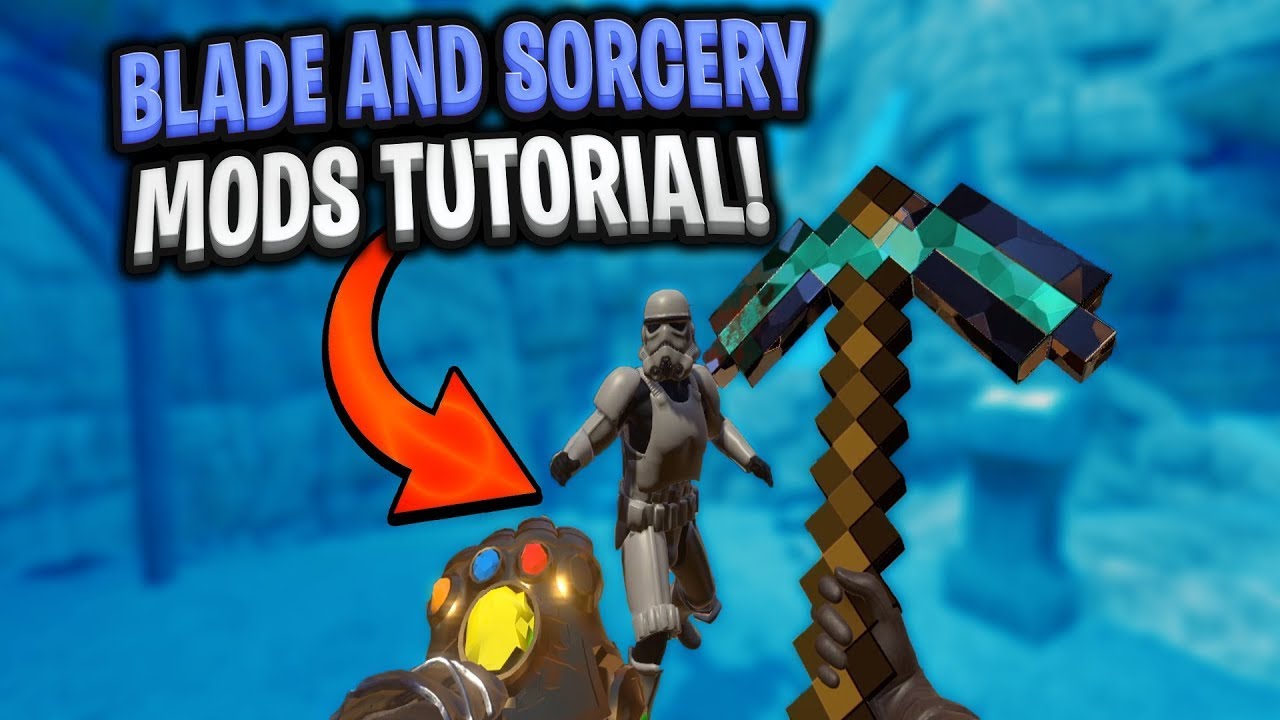Introduction
Blade and Sorcery is an immersive virtual reality game that allows players to engage in epic medieval battles. While the game itself offers a fantastic experience, one of the key advantages is its modding community. Mods, short for modifications, can provide players with additional features, weapons, characters, and environments to enhance their gameplay.
Mods can transform the game, introducing new gameplay mechanics, graphics enhancements, and even entirely new storylines. Whether you’re interested in expanding your arsenal with mythical weapons or battling hordes of zombies, the modding community has something for everyone.
In this article, we’ll explore the world of mods in Blade and Sorcery, helping you understand how to find and install them to take your gaming experience to the next level. We’ll also address common modding issues and provide troubleshooting tips to ensure a smooth gameplay experience.
But before we delve into the exciting realm of mods, it’s essential to know where and how to find them. The next section will guide you through the process of discovering mods that align with your interests and preferences.
What are Mods?
Mods, short for modifications, are user-created additions or changes to a game that alter its original content. In the case of Blade and Sorcery, mods can introduce new weapons, enemies, maps, quests, and even gameplay mechanics. They come in various forms, ranging from simple tweaks to complex creations that fundamentally transform the game.
Mods offer a unique opportunity for players to personalize their gaming experience, allowing them to tailor the game to their preferences. Whether it’s adding new challenges, enhancing graphics, or incorporating elements from other franchises, mods can breathe new life into the game long after you’ve exhausted its base content.
With the support of a vibrant modding community, Blade and Sorcery has seen a vast array of mods being developed over time. These mods can provide endless possibilities for players, providing additional hours of entertainment and replayability.
Some popular types of mods in Blade and Sorcery include weapon mods, which introduce new weapons with unique attributes and abilities. Whether it’s a mythical sword, a powerful staff, or a futuristic firearm, weapon mods can diversify combat and offer fresh strategies.
Additionally, there are mods that focus on adding new enemies or NPCs (non-playable characters) to the game. This can range from battling hordes of zombies to facing off against mythical creatures and deadly warriors. These mods can provide new challenges for players and enhance the overall immersion of the game.
Furthermore, mods can introduce new maps and environments, expanding the game’s world and offering new areas to explore. From ancient ruins to sprawling cities, these additional locations can add depth and variety to the game’s setting.
It’s important to note that mods may vary in terms of compatibility and stability. Some mods may be more stable and extensively tested, while others could be experimental or in early development. Therefore, it’s crucial to research and choose mods from reputable sources and ensure they are compatible with your game version.
Now that we have an understanding of what mods are, let’s move on to the next section, where we’ll discuss how to find mods for Blade and Sorcery.
Finding Mods for Blade and Sorcery
Finding mods for Blade and Sorcery is an exciting and accessible process thanks to the dedicated modding community. There are several platforms and websites where you can discover and download mods for the game. Here are some of the most popular methods to find mods for Blade and Sorcery:
1. Nexus Mods: Nexus Mods is a well-known platform for modding various games, including Blade and Sorcery. Visit the Nexus Mods website and search for Blade and Sorcery mods using their user-friendly search feature. You can browse through categories, filter by popularity, and read user reviews to find mods that interest you.
2. Steam Workshop: If you own Blade and Sorcery on Steam, you can explore the Steam Workshop, which hosts a vast collection of user-created mods. Visit the game’s Steam Workshop page and use the search function to find mods based on your preferences. The Steam Workshop also provides a rating system and user comments to help you gauge the quality of each mod.
3. Blade and Sorcery Discord: Join the Blade and Sorcery Discord server, where you can interact with fellow players and modders. The Discord server often has dedicated channels for modding discussions and showcases. You can have conversations with mod creators, receive recommendations, and discover the latest mods firsthand.
When searching for mods, consider factors such as compatibility, mod ratings, and user reviews. Reading feedback from other players can give you insights into the quality, stability, and overall experience each mod provides.
Once you’ve found a mod that sparks your interest, it’s time to install it. In the next section, we’ll dive into the steps required to install mods in Blade and Sorcery.
Installing Mods
Installing mods in Blade and Sorcery is a relatively straightforward process. Here is a step-by-step guide to help you get started:
1. Download the Mod: After finding a mod you want to install, click on the download button or link associated with the mod. The mod files will typically be compressed into a .zip or .rar format.
2. Extract the Mod Files: Use a file extraction tool like WinRAR or 7-Zip to extract the downloaded mod files. This will create a folder containing all the necessary components of the mod.
3. Locate the Game Directory: Open the File Explorer and navigate to the location where you have installed Blade and Sorcery. This is usually in the Steam folder in your Program Files directory.
4. Access the Mods Folder: Open the Blade and Sorcery installation directory and locate the “BladeAndSorcery_Data” folder. Within this folder, find the “StreamingAssets” folder.
5. Install the Mod: Copy and paste the extracted mod files into the “StreamingAssets” folder. Make sure to overwrite any existing files if prompted.
6. Launch the Game: Start Blade and Sorcery and navigate to the in-game modding menu. From there, you should see a list of installed mods. Enable or disable mods as desired.
7. Start Playing with Mods: Once the mods are enabled, you can start a new game or load an existing one to experience the changes and additions brought by the installed mods.
It’s important to note that mods can occasionally conflict with one another or with the base game files. In such cases, it may be necessary to disable or remove specific mods to ensure stability and avoid issues.
In addition to the manual installation method, there are also mod manager tools available that simplify the process of installing and managing mods in Blade and Sorcery. Let’s explore these tools in the next section.
Mod Manager Tools
Mod manager tools offer a convenient and efficient way to install, manage, and update mods in Blade and Sorcery. These tools provide a user-friendly interface that simplifies the process for players. Here are some popular mod manager tools for Blade and Sorcery:
1. Vortex: Vortex is a mod manager developed by Nexus Mods, the same platform mentioned earlier. It offers seamless integration with the Nexus Mods website, making it easy to discover, download, and install mods directly from the platform. Vortex also provides features like mod conflict resolution and automatic updates, making it a popular choice for many players.
2. Mod Assistant: Mod Assistant is a mod manager specifically designed for Blade and Sorcery. It simplifies the installation and management of mods by providing a streamlined process. With Mod Assistant, you can browse and install mods from various sources, easily enable or disable mods, and keep them up to date with one click.
3. BepInEx Mod Manager: BepInEx is a modding framework that enables more advanced modding capabilities for Blade and Sorcery. It comes with a built-in mod manager that allows you to install, configure, and manage mods. BepInEx Mod Manager is favored by players who prefer a more hands-on approach to modding.
Using a mod manager tool can save you time and effort by automatically handling mod installation, updates, and conflicts. It also provides a centralized platform to manage all your installed mods, making it easier to enable and disable them as desired.
Before using a mod manager, make sure to familiarize yourself with its features and functionalities. Some mod managers may have specific requirements or compatibility limitations, so double-check the documentation provided by the mod manager developer.
Now that you’re equipped with knowledge of mod manager tools, let’s move on to the next section, where we’ll address common modding issues and provide troubleshooting tips.
Common Modding Issues and Troubleshooting
While modding can greatly enhance your Blade and Sorcery experience, it’s common to encounter certain issues during the process. Here are some common modding problems and troubleshooting tips to help you overcome them:
1. Mod Incompatibility: It’s not uncommon for mods to conflict with each other or with the base game files. If you experience crashes or other unexpected behavior, try disabling or removing mods one by one until you identify the conflicting mod. Check the mod description and forums for compatibility information and ensure that all mods are compatible with your game version.
2. Missing Dependencies: Some mods may require additional dependencies or modding frameworks to work correctly. Make sure to read the mod description carefully and install any required dependencies. Failure to do so may result in missing textures, broken functionalities, or crashes.
3. Load Order Issues: Mod load order is crucial when multiple mods are installed. Incompatible load orders can lead to bugs, errors, or even game crashes. Use a mod manager tool or in-game modding menu to adjust the load order of your mods. Generally, mods that modify similar aspects of the game should be loaded in the correct order to ensure compatibility.
4. Outdated Mods: As the game updates, mods may become outdated and no longer function properly. Always check the compatibility of a mod with your game version before installing it. Additionally, regularly check for mod updates to ensure you’re using the latest versions for optimal compatibility and stability.
5. Performance Impact: Some mods, particularly graphics-enhancing mods, can have a significant impact on game performance. If you notice decreased frame rates or other performance issues, consider reducing graphics settings, disabling specific mods, or upgrading your hardware if necessary.
6. File Corruption: Occasionally, mod files may become corrupted during the download or installation process. If you encounter issues with a specific mod, try re-downloading and reinstalling it. It’s also good practice to verify the integrity of your game files through the Steam client to ensure all base game files are intact.
Remember, modding is a community-driven endeavor, so seeking help and advice from the modding community can be invaluable when troubleshooting issues. Visit forums, discord servers, and modding communities dedicated to Blade and Sorcery to seek assistance or share your experiences.
With these troubleshooting tips in mind, you’ll be better equipped to resolve common modding issues and enjoy a seamless gaming experience with your favorite mods in Blade and Sorcery.
Conclusion
In conclusion, mods offer a fantastic opportunity to expand and personalize your gameplay experience in Blade and Sorcery. From adding new weapons, enemies, and maps to enhancing graphics and gameplay mechanics, mods provide endless possibilities for players to explore.
Finding mods is made easy through platforms like Nexus Mods and the Steam Workshop. With a vast array of mods created by the dedicated modding community, you can discover exciting new content and challenges for your game.
Installing mods can be done manually by extracting mod files into the game’s directory or with the help of mod manager tools like Vortex and Mod Assistant. These tools streamline the process and offer additional features such as automatic updates and conflict resolution.
While modding can enhance your gaming experience, it’s important to be aware of potential issues. Mod incompatibility, missing dependencies, load order problems, outdated mods, performance impact, and file corruption are common challenges that may arise. By following troubleshooting tips and seeking assistance from the modding community, you can overcome these issues and enjoy a smooth modded gameplay experience.
Remember to always exercise caution when downloading and installing mods. Choose mods from trusted sources, read user feedback, and ensure compatibility with your game version to avoid any complications.
With the power of mods, Blade and Sorcery can transform into an entirely new adventure with unique weapons, enemies, and environments. Embrace the creativity and diversity that mods offer and prepare to embark on unforgettable virtual reality battles.
So go ahead, dive into the world of mods, and unleash your imagination in Blade and Sorcery!