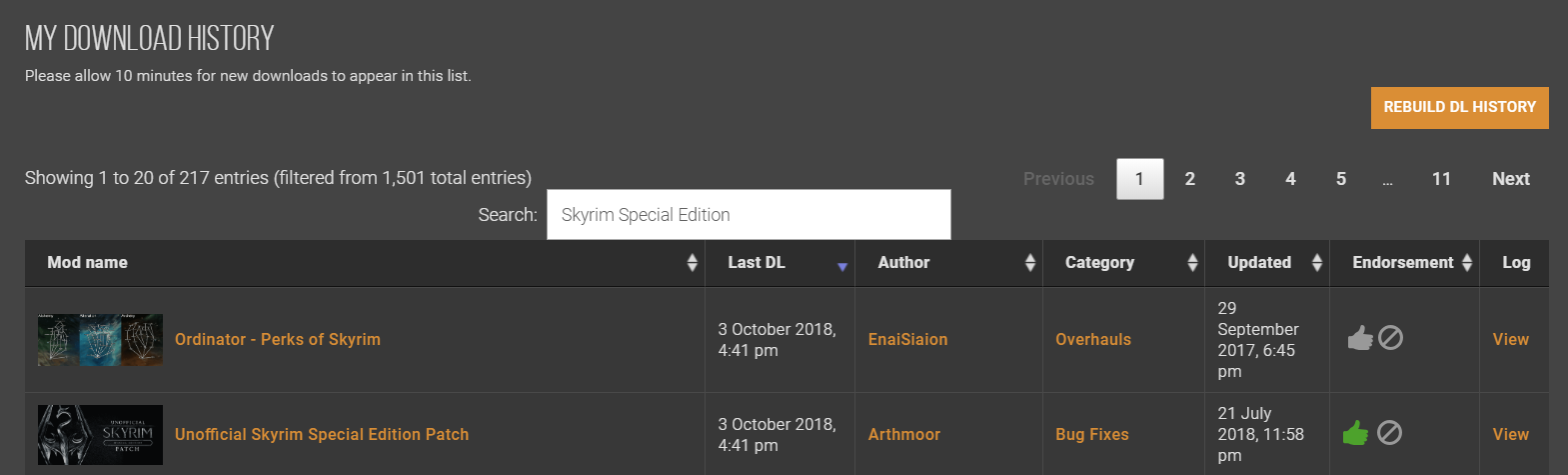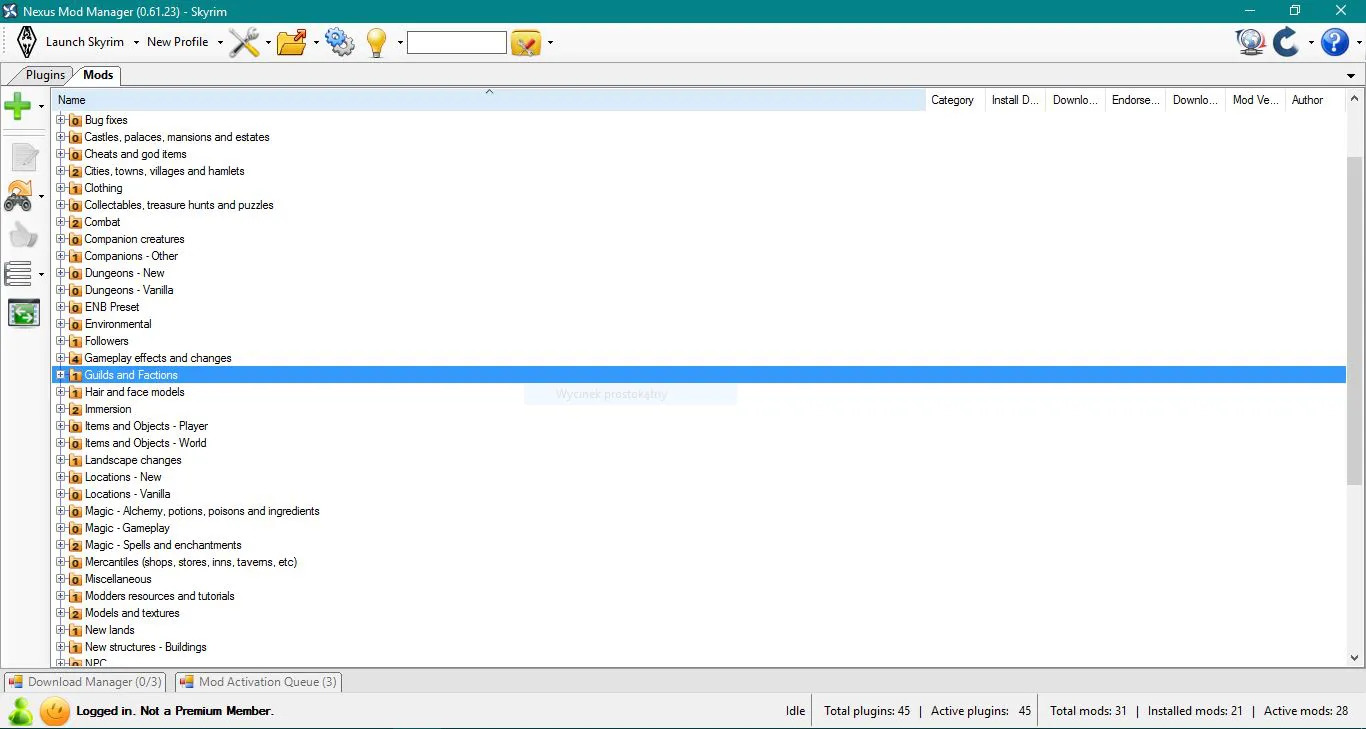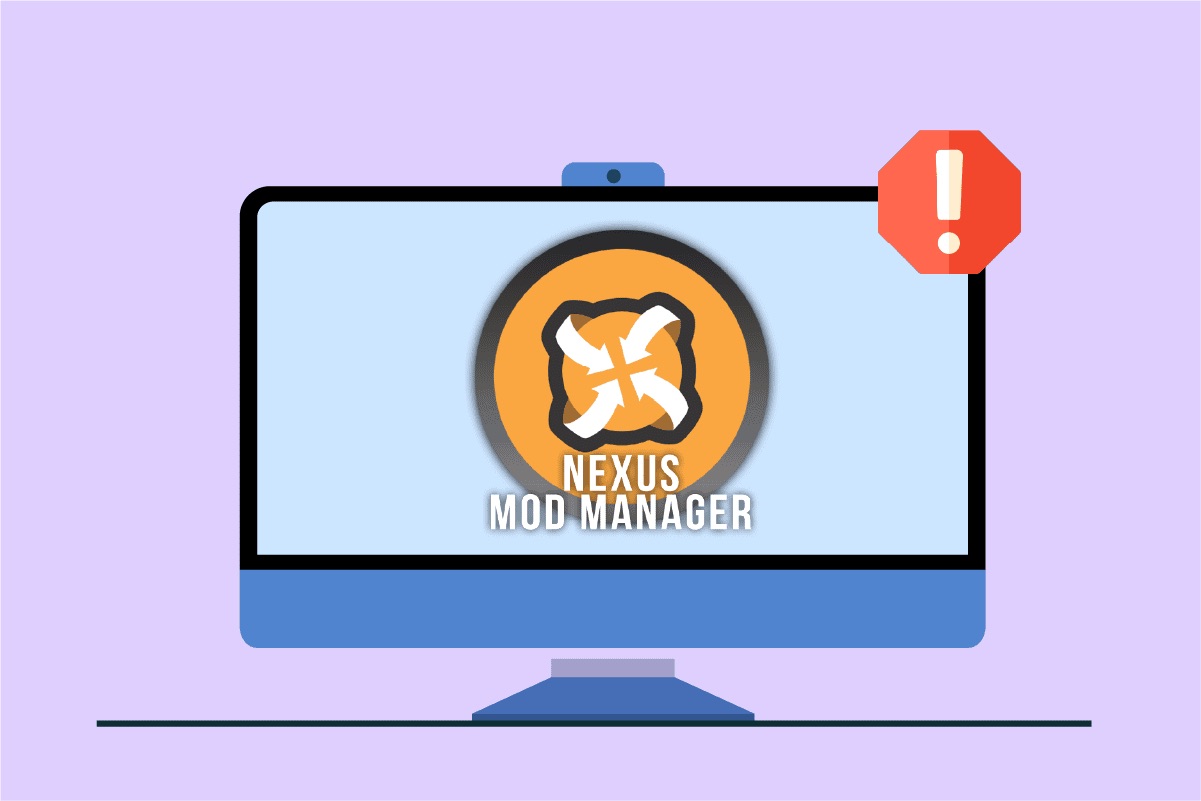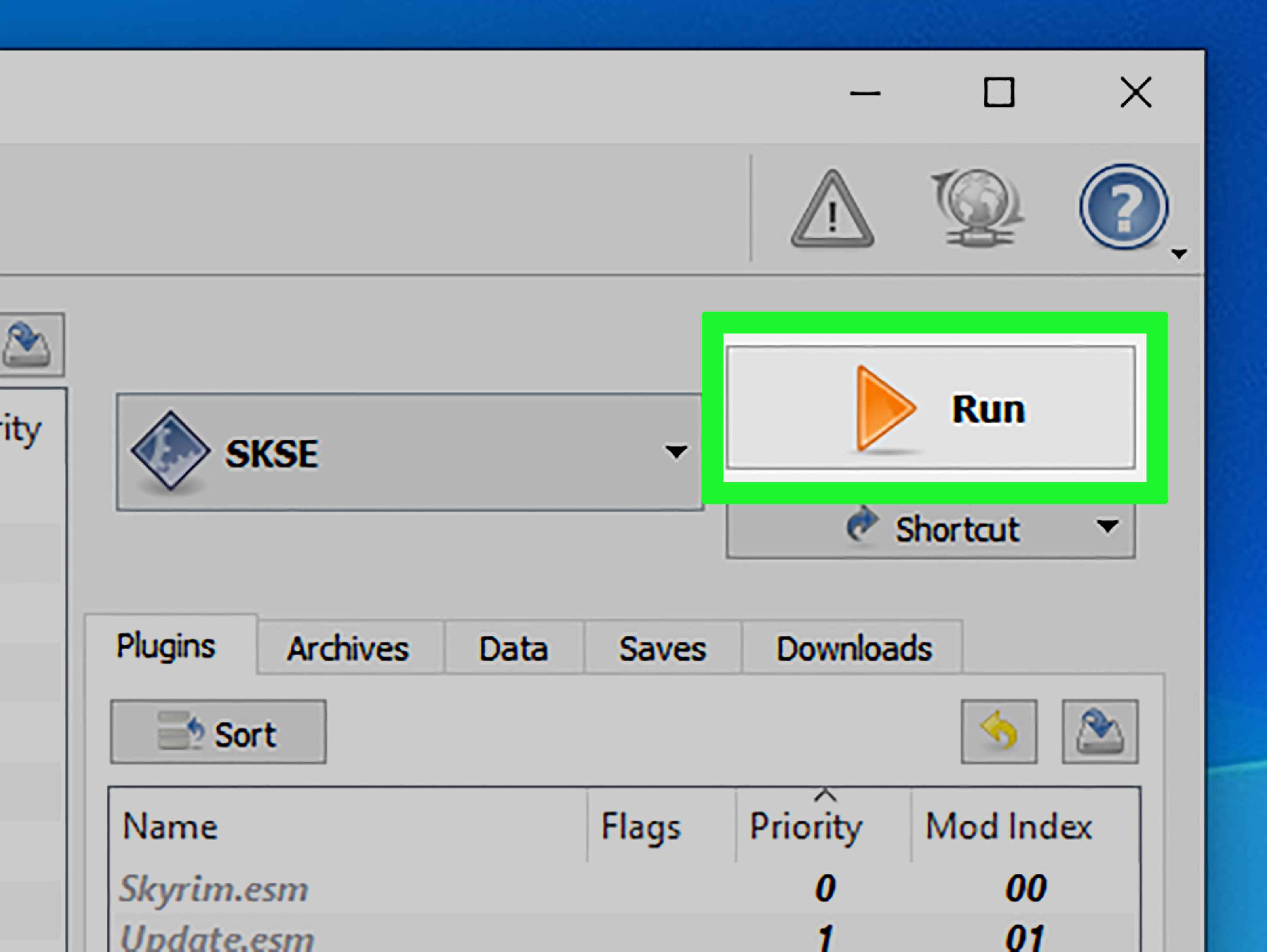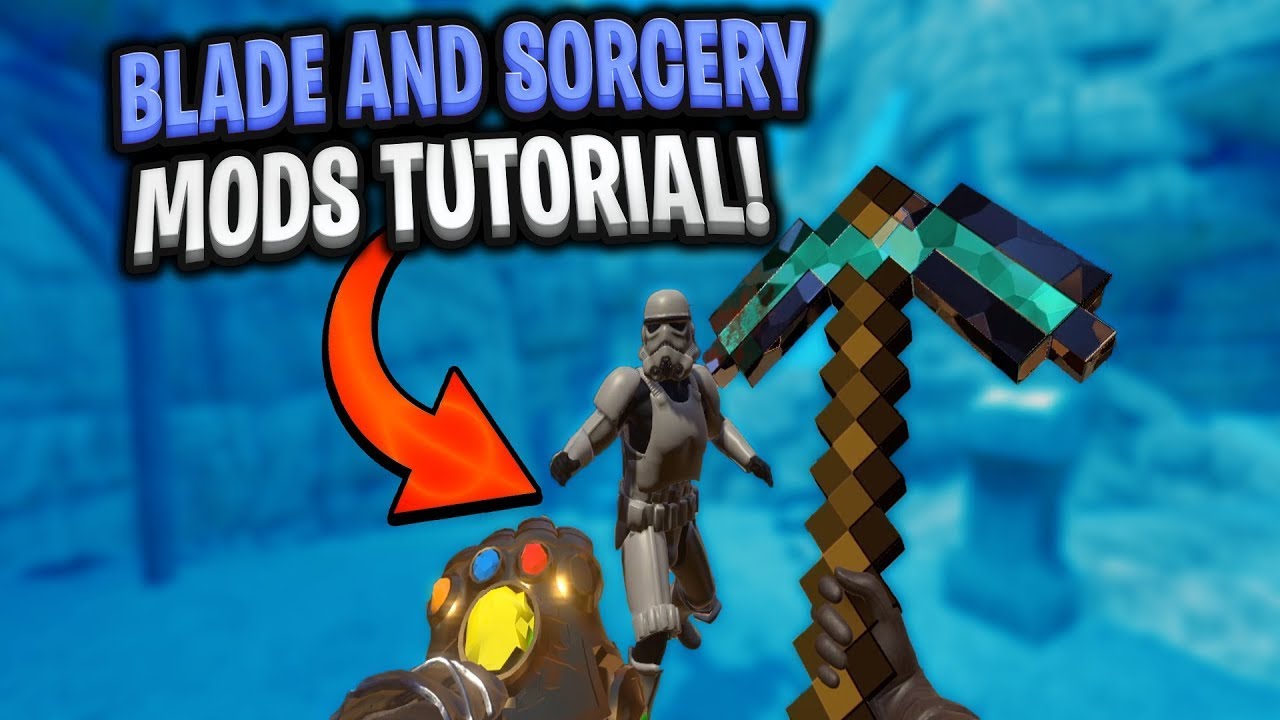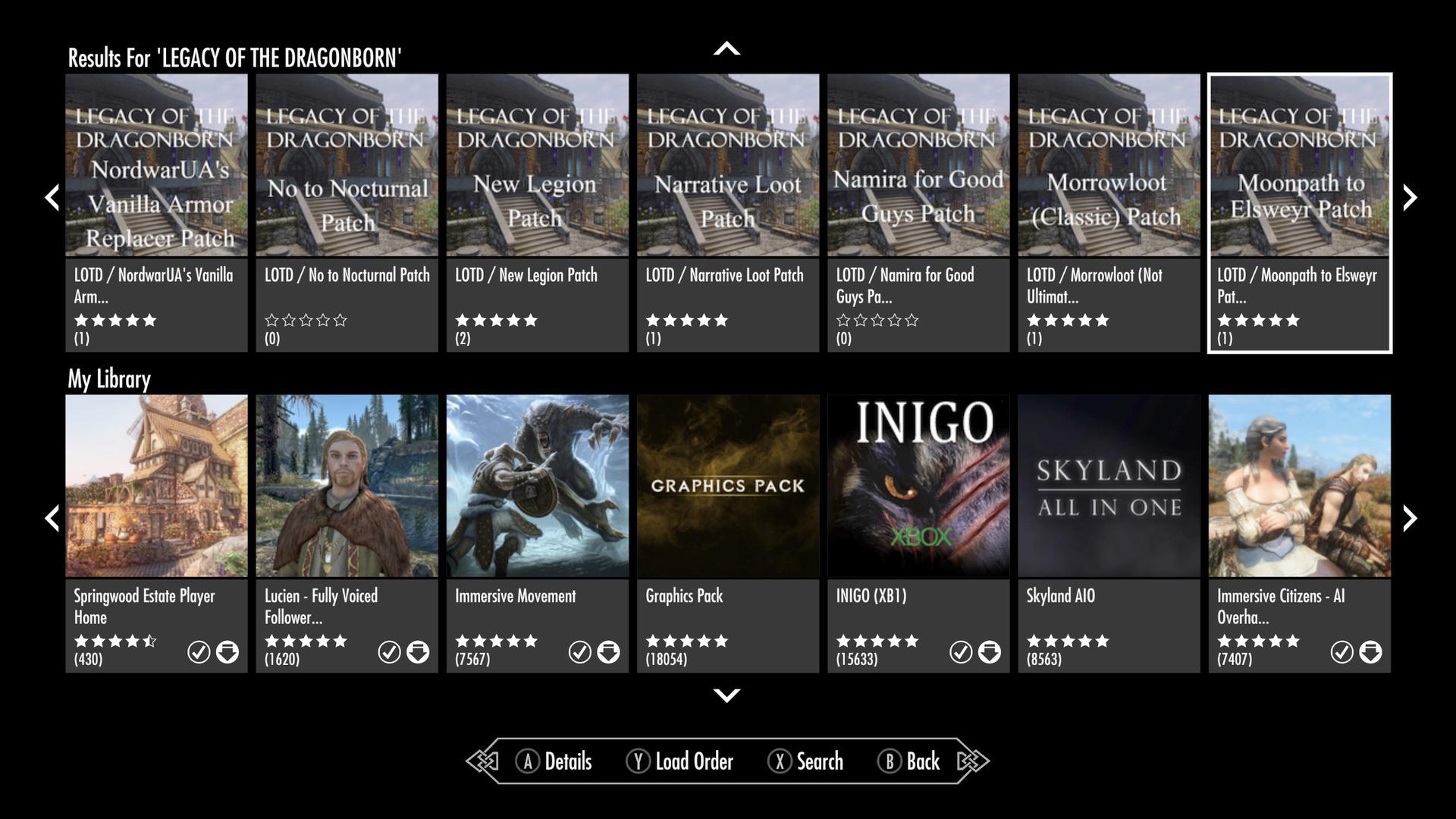Introduction
Modding, short for modification, has become an integral part of the gaming community. Through mods, players can enhance their gaming experience, adding new features, improving graphics, or even altering gameplay mechanics. Nexus Mods is a popular platform that offers a vast library of mods for various games, providing gamers with a wide range of customization options.
If you’re new to modding or unsure of how to download mods from Nexus, you’ve come to the right place. In this guide, we will walk you through the step-by-step process of downloading mods and installing them into your game. Whether you’re playing Skyrim, Fallout, or any other supported game, these instructions will help you get started on your modding journey.
Before we dive into the specifics, it’s important to note that while modding can greatly enhance your gaming experience, it’s crucial to follow proper guidelines and ensure the mods you choose are compatible with your game version and any other mods you have installed. With that said, let’s get started and explore how to download mods from Nexus.
Step 1: Creating an Account
The first step to begin downloading mods from Nexus is to create an account on their website. This account will allow you to access and manage the mods you download, as well as communicate with the modding community. Here’s how you can create an account:
- Visit the Nexus Mods website at www.nexusmods.com.
- Click on the “Register” button located at the top right corner of the homepage.
- Fill in the required information, including your username, email address, and password.
- Complete the security verification process, such as confirming your email address or solving a CAPTCHA.
- Agree to the terms and conditions of Nexus Mods by checking the box.
- Click on the “Register” button to create your account.
Once you’ve successfully created your account, you can log in using your credentials. Make sure to keep your login information secure and avoid sharing it with others. Your Nexus Mods account will be your gateway to the wide array of mods available on the platform.
Remember that creating an account is necessary to access Nexus Mods’ extensive collection of mods, as well as to take advantage of various features offered, such as endorsing mods, tracking your downloads, and participating in the forums. Take a moment to personalize your profile, add an avatar, and introduce yourself to the community. With your account set up, we can now move on to the next step: browsing the Nexus website.
Step 2: Browsing the Nexus Website
After creating your Nexus Mods account, it’s time to familiarize yourself with the website and start browsing the vast collection of mods available for your desired game. Here’s how you can navigate the Nexus Mods website:
- Log in to your Nexus Mods account using your registered username and password.
- On the homepage, you will find a search bar at the top. Enter the name of your game, such as “Skyrim” or “Fallout,” and hit Enter.
- You will now be presented with a list of mods related to your searched game. The list can be sorted based on relevance, downloads, or ratings to help you find the most popular and highly-rated mods.
- Use the filters on the left-hand side of the page to narrow down your search. You can filter by categories, mod types, compatibility, and more.
- Click on a mod’s name or thumbnail to access its detailed page.
- On the mod’s page, you will find a description, images, videos, user reviews, and other relevant information. Take your time to read through the details to determine if the mod suits your preferences.
- If you find a mod that interests you, click on the “Download” button located on the top right corner of the mod’s page.
- Some mods may offer multiple versions or optional files. Take note of the file you want to download and any specific instructions provided by the mod author.
Browsing the Nexus Mods website allows you to discover a wide variety of mods created by talented modders from around the world. Take your time to explore different categories, read user reviews, and check the mod’s compatibility with your game. Ready to download your chosen mod? Move on to the next step to learn how to download the mod files.
Step 3: Choosing the Right Mod for You
With the extensive selection of mods available on Nexus Mods, it’s important to choose the ones that best suit your preferences and enhance your gaming experience. Here are some factors to consider when selecting the right mod for you:
- Read the mod description: The mod page provides a detailed description of what the mod does and how it alters the game. Make sure to read it thoroughly to understand the mod’s features and any potential compatibility issues.
- Check user reviews: User reviews can provide valuable insights into the mod’s quality, stability, and overall user experience. Take the time to read through reviews to get a better understanding of the mod’s reputation and any potential drawbacks.
- Verify compatibility: Ensure that the mod you choose is compatible with your game version. Check the mod’s compatibility information provided by the author and any requirements or dependencies it may have.
- Consider the mod’s popularity: Mods with a large number of endorsements and downloads are often a good indication of their quality. Popular mods have likely been tested and enjoyed by many players, increasing the likelihood of a positive experience.
- Watch videos and view images: Many mod pages include videos and images showcasing the mod in action. Take advantage of these resources to get a visual idea of how the mod will affect your game.
- Evaluate mod author reputation: Some mod authors have a reputation for creating high-quality and reliable mods. Check the mod author’s profile and their previous works to assess their expertise and credibility.
By considering these factors, you can narrow down your options and choose the mod that aligns with your expectations. Remember that modding is a personal experience, and what works for one player may not work for another. Select mods that resonate with your gameplay preferences and objectives. Once you’ve made your decision, it’s time to download the mod files. Let’s move on to the next step.
Step 4: Downloading the Mod Files
Once you have chosen the perfect mod for your game, it’s time to download the mod files from the Nexus Mods website. Follow these steps to download the mod files:
- On the mod page, locate the “Files” tab. This tab contains all the available files related to the mod.
- Review the list of files and select the specific version or file you want to download. Pay attention to any additional requirements or compatibility notes specified by the mod author.
- Click on the “Download” button next to the file you wish to download. A prompt will appear asking you to either save the file or open it. Choose the option to save the file to your preferred location on your computer.
- Wait for the download to complete. The time it takes will depend on the size of the file and your internet connection speed.
It’s important to note that some mods may have multiple files or optional files that you can choose to add-on to enhance the mod or customize your experience further. Make sure to carefully read the mod page and choose the appropriate files for your desired setup.
Once the mod file(s) have finished downloading, you’re one step closer to unleashing the mod’s potential in your game. The next step is to install the mod files, which we will cover in detail in the following step.
Step 5: Installing the Mod
Now that you have downloaded the mod files, it’s time to install them in your game. The installation process may vary depending on the game you’re modding, but here are the general steps to follow:
- Locate the downloaded mod file(s) on your computer. It’s recommended to keep them in a separate folder for easy access.
- Extract the contents of the mod file if it’s compressed into a zip file or any other archive format. You can use file compression software like WinZip or WinRAR to extract the files.
- Open the folder where your game files are located. This is usually the installation directory of the game.
- Look for the “Data” folder within your game directory. This is where most mods will be installed.
- Copy the extracted mod files, such as .esp or .esm files, into the “Data” folder.
- If the mod includes any additional files or folders, follow the instructions provided by the mod author and place them in the appropriate locations within the game directory.
It’s crucial to carefully read the instructions provided by the mod author, as some mods may have specific installation requirements or additional steps that need to be followed. Following the instructions accurately will ensure the mod is installed correctly and functions as intended.
Once you have copied the mod files into the appropriate folders, the mod is now successfully installed in your game. However, it’s essential to activate the mod in your game to enable its features. This leads us to the next step: activating the mod in your game.
Step 6: Activating the Mod in Your Game
After installing the mod files into your game, it’s time to activate the mod to make it functional within the game. The process of activating a mod may vary depending on the game you’re playing, but here are the general steps to follow:
- Launch your game and navigate to the main menu or settings.
- Look for the “Mods” or “Mod Manager” section in the game menu.
- If your game has built-in mod management, follow the steps provided to activate the mod. This may involve checking a box next to the mod’s name or enabling it through a toggle switch.
- If your game doesn’t have built-in mod management, you may need to use a third-party mod manager like Nexus Mod Manager (NMM) or Mod Organizer (MO). Refer to the specific mod manager’s documentation or tutorials on how to activate mods using their software.
- In the mod manager, locate the mod you installed and ensure it’s checked or enabled.
- Configure the mod’s settings if necessary. Some mods may have their own in-game configuration menu or options that you can tweak to your liking.
- Save your changes and exit the mod manager or game settings menu.
Activating the mod allows it to integrate seamlessly into your game, adding the desired features or changes provided by the mod. It’s important to note that some mods may conflict with each other or with certain game settings, so it’s always a good idea to test the mod in-game and make any necessary adjustments or troubleshooting if issues arise.
With the mod now successfully activated in your game, you can enjoy the new features, enhanced visuals, or modified gameplay mechanics brought by the mod. Keep in mind that some mods may require a new game or existing save file to work correctly, so be sure to review the mod’s requirements and compatibility information before starting a new playthrough or loading your saved game.
Congratulations! You have successfully learned how to download mods from Nexus, install them into your game, and activate them to enhance your gaming experience. Now it’s time to dive into the world of modding and explore the vast array of possibilities awaiting you. Happy modding!
Conclusion
Modding has become an incredible way to personalize and enhance our gaming experiences. With the help of Nexus Mods, gamers from all around the world have access to a vast collection of mods that can bring new life to their favorite games. By following the steps outlined in this guide, you can easily download mods from Nexus and install them into your game.
Creating an account on Nexus Mods is the first step to unlock the full potential of modding. With your account in place, you can navigate the Nexus website, browse through various mods, and choose the ones that best suit your preferences. Taking care to read mod descriptions, user reviews, and checking for compatibility will ensure that you select mods that align with your gaming objectives.
Once you have found the perfect mod, downloading it is a straightforward process. Extract the files, copy them into the appropriate game folders, and you’re one step closer to immersing yourself in the modded experience. Activating the mod within your game is a crucial final step, allowing you to enjoy the new features and improvements provided by the mod.
As you delve into the world of modding, it’s important to remember that each mod is unique and may require specific installation or activation steps. Always carefully read the instructions provided by the mod author and take note of any additional requirements or recommendations they provide.
Modding provides endless possibilities for customization, creativity, and innovation within our favorite games. With Nexus Mods, you have a platform that connects you to a vibrant modding community and an extensive collection of mods to choose from. So, start exploring, experimenting, and uncovering new and exciting experiences in your gaming adventures.
Embrace the power of modding, create the perfect gaming experience for yourself, and have fun along the way!