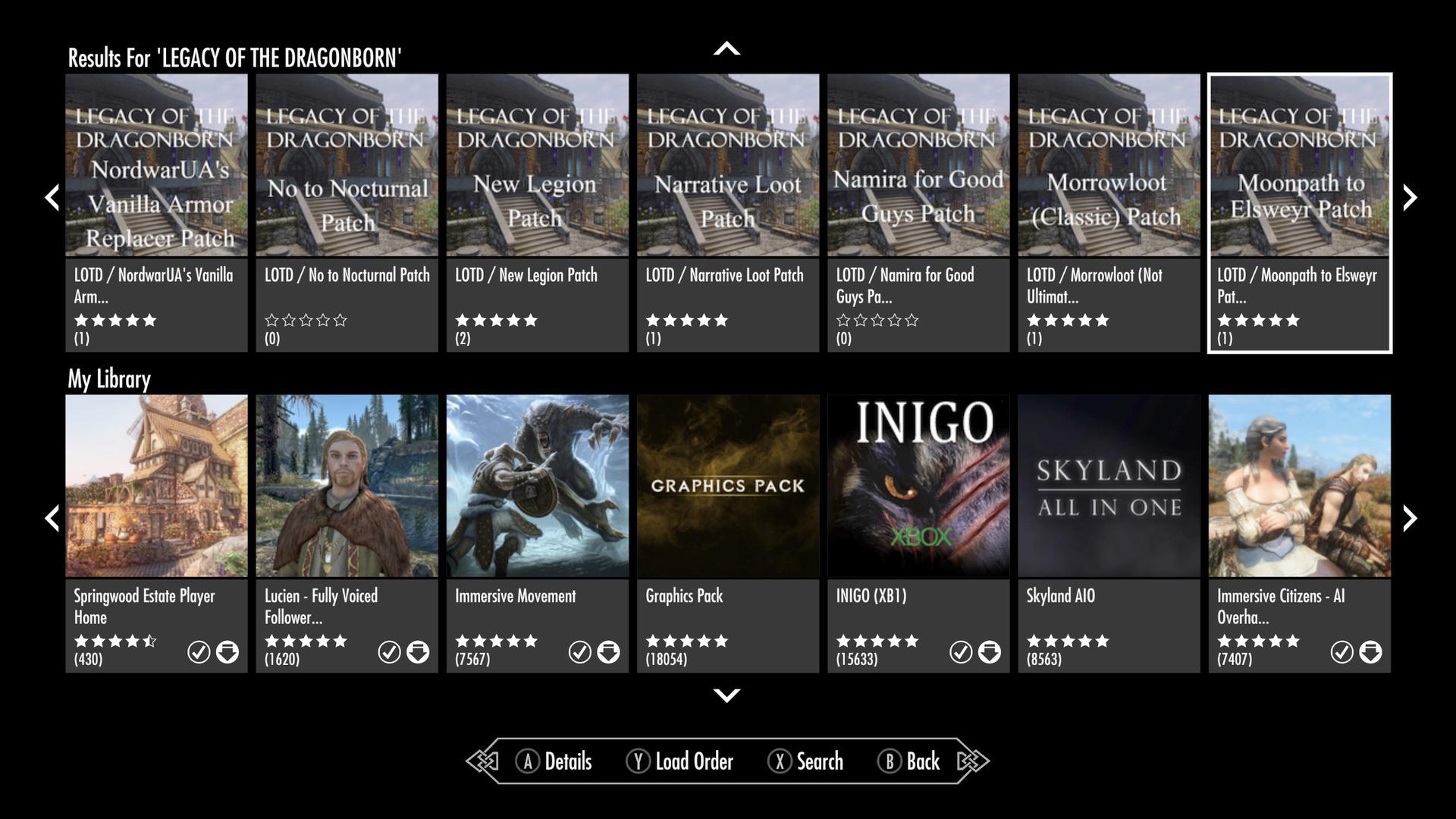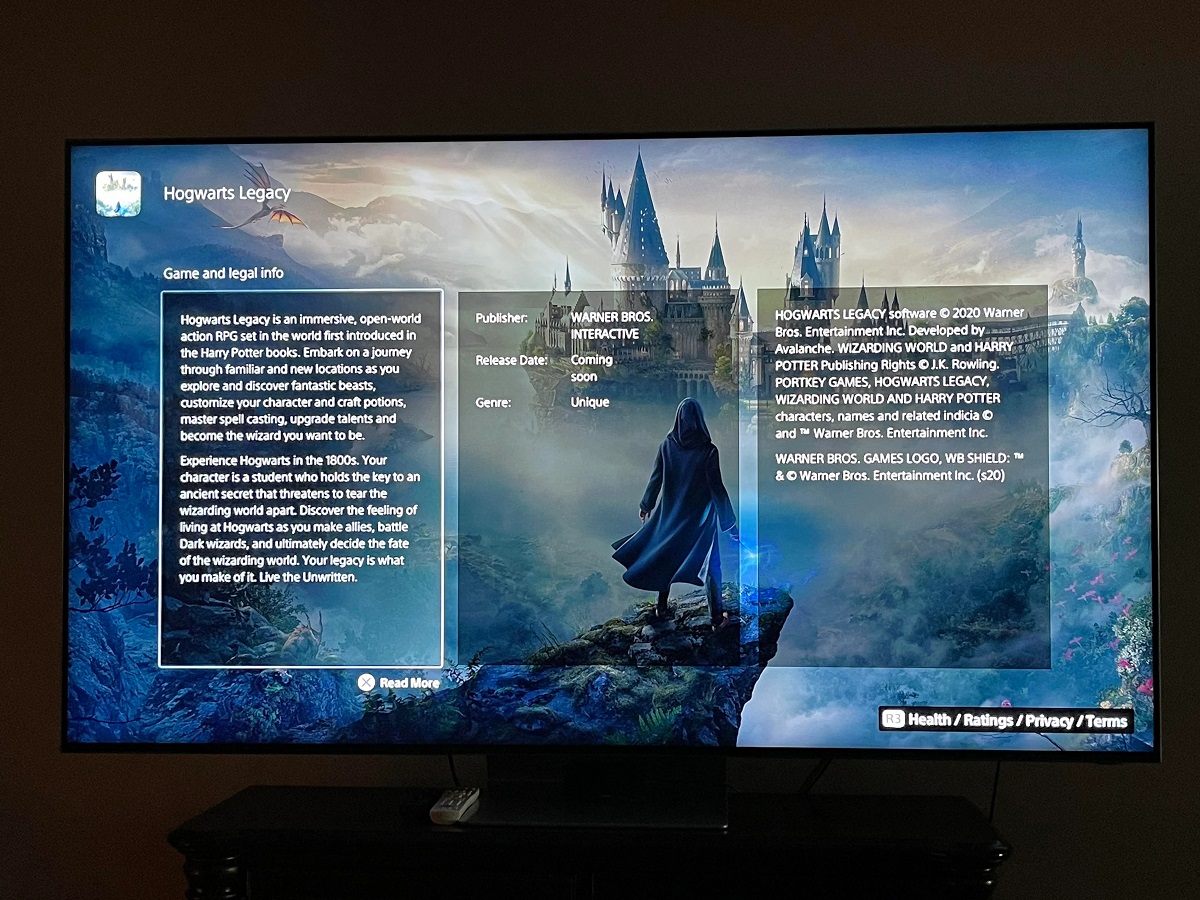Introduction
Are you a fan of The Elder Scrolls V: Skyrim and looking to enhance your gaming experience with the popular mod, Legacy of the Dragonborn? Look no further. In this article, we will guide you through the process of downloading and installing Legacy of the Dragonborn, so you can embark on an exciting new adventure filled with artifacts, quests, and discoveries.
Legacy of the Dragonborn is an extensive mod that adds a massive museum in Solitude, where players can display and collect various artifacts throughout their adventures in Skyrim. With over 5,000 unique items to discover, it offers a captivating experience for both new and seasoned players alike.
Whether you want to become the ultimate curator, unravel the mysteries behind ancient relics, or simply appreciate the beauty of your collection, Legacy of the Dragonborn has something for everyone. However, before you jump into the world of this renowned mod, there are a few steps you need to follow to ensure a smooth installation process.
In this guide, we will walk you through the necessary requirements and steps to download and install Legacy of the Dragonborn. We will cover how to create an account on Nexus Mods, download Nexus Mod Manager for easy mod management, search for Legacy of the Dragonborn, download the main files, and install it using Nexus Mod Manager. By the end of this guide, you will be ready to explore the museum, gather artifacts, and immerse yourself in the rich lore of Skyrim like never before.
System Requirements
Before diving into the world of Legacy of the Dragonborn, it is important to ensure that your system meets the necessary requirements. This will ensure that you can enjoy the mod to its fullest extent without any technical difficulties. Here are the recommended system requirements for running Legacy of the Dragonborn smoothly:
- Operating System: Windows 7/8/10 (64-bit)
- Processor: Intel Core i5-2400/AMD FX-8320 or better
- Memory: 8GB RAM
- Graphics: NVIDIA GTX 780 3GB/AMD R9 290 4GB or better
- DirectX: Version 11
- Storage: 15GB available space
These are the recommended requirements, but it’s worth noting that Legacy of the Dragonborn is a demanding mod and might require more powerful hardware for optimal performance. If your system falls slightly below these specifications, it’s still worth giving the mod a try, as you can adjust the settings within the game to achieve a better balance between visual quality and performance.
Additionally, it is always wise to ensure that your graphics card drivers and other system drivers are up to date to avoid any compatibility issues. This will ensure a smooth and enjoyable gaming experience.
Now that you are aware of the system requirements, it’s time to move on to the next steps in our guide. We will show you how to create an account on Nexus Mods and download Nexus Mod Manager, which will make the installation process of Legacy of the Dragonborn a breeze. Let’s continue our journey towards creating the ultimate museum of artifacts in Skyrim!
Step 1: Go to Nexus Mods website
The first step to downloading Legacy of the Dragonborn is to visit the Nexus Mods website. Nexus Mods is one of the largest online platforms for modding in video games, and it hosts a vast collection of mods for various games, including Skyrim.
To begin, open your preferred web browser and search for “Nexus Mods” in your search engine. The Nexus Mods website should be one of the top results. Click on the link to go to their homepage.
Once you’re on the Nexus Mods homepage, you can create an account by clicking on the “Register” button. Creating an account will allow you to download mods and access other features on the website.
Fill out the required information, including your username, email address, and password. Make sure to choose a unique and secure password to protect your account. Once you’ve filled out the necessary details, click on the “Register” button to create your account.
After successfully registering, you can now log in to your Nexus Mods account by entering your username and password. Once logged in, you will have access to the full features and functionality of the website, including the ability to download mods for Skyrim.
With step one completed, you’re one step closer to adventuring with Legacy of the Dragonborn. In the next step, we will guide you through the process of downloading and installing Nexus Mod Manager, which will simplify the installation of mods, including Legacy of the Dragonborn. Stay tuned!
Step 2: Create an account on Nexus Mods
Now that you are on the Nexus Mods website, the next step is to create an account. Having an account on Nexus Mods is essential for downloading mods and accessing various features and services provided by the platform. Follow these simple steps to create your account:
- On the Nexus Mods homepage, click on the “Register” button located at the top right corner of the page.
- You will be directed to the registration page. Fill in the required details, including your username, email address, and password. Take a moment to choose a unique and secure username and password.
- Once you’ve entered the required information, click on the “Register” button.
- At this point, you may be prompted to complete a CAPTCHA to verify that you’re a human user. Follow the instructions provided to successfully complete the verification process.
- After successfully creating your account, you will receive a confirmation email. Open the email and click on the verification link to activate your Nexus Mods account.
- Once your account is verified, you can log in to your Nexus Mods account using your username and password.
Congratulations! You have successfully created your Nexus Mods account. With your account, you can now access the vast library of mods available on the website, including Legacy of the Dragonborn for Skyrim.
In the next step, we will guide you through the process of downloading and installing Nexus Mod Manager, which will make managing your mods, including Legacy of the Dragonborn, much easier. So, let’s move on to step three and continue our journey towards enhancing your Skyrim experience!
Step 3: Download and install Nexus Mod Manager
Now that you have created your Nexus Mods account, it’s time to download and install Nexus Mod Manager (NMM). Nexus Mod Manager is a powerful tool that simplifies the process of installing, managing, and updating mods for Skyrim and other games supported by Nexus Mods.
To download Nexus Mod Manager, follow these steps:
- Visit the Nexus Mods website and log in to your account.
- In the top navigation menu, hover over the “Files” tab and select “Nexus Mod Manager” from the drop-down menu.
- On the Nexus Mod Manager page, you will find information about the tool. Scroll down until you see the “Download NMM” button.
- Click on the “Download NMM” button to start the download process.
- Once the download is complete, locate the downloaded file in your computer’s downloads folder (or the folder you specified for downloads).
- Double-click on the downloaded file to start the installation process.
- Follow the on-screen instructions provided by the installer. Review the terms and conditions, and select the desired installation options.
- Click on the “Install” button to begin the installation of Nexus Mod Manager.
- Wait for the installation process to complete. This may take a few minutes.
- Once the installation is finished, click on the “Finish” button to close the installer.
Congratulations! You have successfully downloaded and installed Nexus Mod Manager. This tool will greatly simplify the process of installing and managing mods for Skyrim, including Legacy of the Dragonborn. In the next step, we will guide you through the process of searching for and downloading Legacy of the Dragonborn. So, let’s move on to step four and continue our journey towards building the ultimate museum in Skyrim!
Step 4: Search for Legacy of the Dragonborn
Now that you have Nexus Mod Manager installed, it’s time to search for Legacy of the Dragonborn and prepare for its installation. Follow these simple steps to find and download the mod:
- Open Nexus Mod Manager on your computer. If you have just installed it, you may need to run it as an administrator to ensure proper functionality.
- Log in to your Nexus Mods account within the Nexus Mod Manager interface.
- In the top left corner of the Nexus Mod Manager window, you’ll find a search bar. Enter “Legacy of the Dragonborn” in the search bar and press Enter or click on the magnifying glass icon.
- The search results will display various mods related to Legacy of the Dragonborn. Look for the mod titled “Legacy of the Dragonborn SSE” or “Legacy of the Dragonborn – Relic Hunter” for Skyrim Special Edition.
- Click on the mod title to view its details, description, and files.
It is essential to carefully read the mod’s description, requirements, and any other information provided by the author. This will help you understand if the mod is compatible with your version of Skyrim and ensure a smooth installation process.
Once you have reviewed the mod details, you can proceed to the next step, where we will guide you through the process of downloading the main files needed for Legacy of the Dragonborn. Stay tuned, and let’s continue our journey towards creating the ultimate museum in Skyrim!
Step 5: Read the mod description and requirements
Before downloading any mod, it is crucial to carefully read the mod description and requirements to ensure compatibility and understand any additional steps or recommendations from the mod author. When it comes to Legacy of the Dragonborn, taking the time to review this information will help you have a smooth installation experience and enjoy the mod to its fullest. Follow these steps to review the mod description and requirements:
- On the Nexus Mods website, navigate to the page of the Legacy of the Dragonborn mod that you found in the previous step.
- Scroll down to the “Description” section to find detailed information about the mod. Here, the mod author will provide an overview, features, and other important details about Legacy of the Dragonborn.
- Pay attention to the mod’s requirements, as the mod may have certain dependencies or compatibility limitations. The mod author will typically list the supported Skyrim version (e.g., Skyrim Special Edition) and any additional mods required for Legacy of the Dragonborn to function properly.
- You should also read about any special instructions provided by the mod author. This could include recommended load order, compatibility patches, or any known conflicts with other mods.
- Take note of any specific installation instructions or compatibility recommendations mentioned by the mod author. This will help ensure that you install and use Legacy of the Dragonborn correctly.
- If you have any questions or concerns about the mod, the Nexus Mods website usually includes a section for user comments and discussions. Here, you can find answers to common questions or engage with other players who have already installed the mod.
By thoroughly reading the mod description and requirements, you will have a better understanding of what to expect from Legacy of the Dragonborn and how to install it properly. In the next step, we will guide you through the process of downloading the main files for Legacy of the Dragonborn, so you can start your adventure in the museum. So, let’s move on to step six and keep the excitement going!
Step 6: Download the main file
Now that you have familiarized yourself with the mod description and requirements, it is time to download the main file for Legacy of the Dragonborn. Follow these steps to download the mod file and prepare for installation:
- On the Nexus Mods page for Legacy of the Dragonborn, scroll down to the “Files” section.
- In the files section, you will find a list of different files related to the mod. Look for the main file, typically labeled as “Main File” or “Legacy of the Dragonborn SSE – Main File”.
- Click on the main file to access the download page.
- On the download page, you may be presented with multiple options, such as different versions or optional files. Carefully review the information provided by the mod author to choose the appropriate file for your Skyrim version and personal preferences.
- Click on the “Download” button next to the file you have chosen.
- If prompted, select the option to save the file to your computer.
- Wait for the download to complete. The time it takes to download the file will vary depending on your internet connection speed and the size of the mod file.
Once the download is complete, you have successfully obtained the main file for Legacy of the Dragonborn. In the next step, we will guide you through the installation process using Nexus Mod Manager. Get ready to embark on a new adventure as you install Legacy of the Dragonborn and explore the wonders of the museum in Skyrim. Let’s move on to step seven and continue our journey!
Step 7: Install Legacy of the Dragonborn using Nexus Mod Manager
Now that you have downloaded the main file for Legacy of the Dragonborn, it’s time to install the mod using Nexus Mod Manager (NMM). Follow these steps to install the mod:
- Open Nexus Mod Manager on your computer.
- Log in to your Nexus Mods account within Nexus Mod Manager if you haven’t already.
- In the Nexus Mod Manager interface, click on the “Mods” tab located at the top of the window.
- A list of your installed mods and available mods will appear. To install Legacy of the Dragonborn, click on the “Add Mod from File” button.
- In the file browser window that appears, navigate to the location where you saved the downloaded main file for Legacy of the Dragonborn.
- Select the main file and click on the “Open” button.
- Nexus Mod Manager will now begin installing Legacy of the Dragonborn. Depending on the size of the mod and your system’s performance, this process may take a few moments.
- Once the installation is complete, you should see Legacy of the Dragonborn listed in the “Mods” tab as an installed mod.
Congratulations! You have successfully installed Legacy of the Dragonborn using Nexus Mod Manager. However, the installation process does not end here. In the next step, we will guide you through verifying the installation and managing your load order to ensure the mod functions correctly within your Skyrim game. Let’s move on to step eight and continue our journey towards the ultimate museum experience!
Step 8: Verify the installation and load order
After installing Legacy of the Dragonborn using Nexus Mod Manager, it is essential to verify the installation and manage your load order to ensure the mod functions correctly within your Skyrim game. Follow these steps to verify the installation and optimize the load order:
- Launch Nexus Mod Manager and ensure that you are logged in to your Nexus Mods account.
- In the Nexus Mod Manager interface, click on the “Mods” tab located at the top of the window.
- Scroll through the list of installed mods and locate Legacy of the Dragonborn. It should be listed along with other installed mods.
- Ensure that the checkbox next to Legacy of the Dragonborn is checked. This indicates that the mod is enabled and active in your game.
- Next, click on the “Plugins” tab located next to the “Mods” tab.
- In the plugins list, look for any plugins that are related to Legacy of the Dragonborn. They are typically labeled with “LOTD” or “Dragonborn Gallery”.
- Verify that the plugins for Legacy of the Dragonborn are enabled by checking their corresponding checkboxes. The load order of the plugins is crucial for the mod to function correctly, so pay attention to any recommendations provided by the mod author.
- If necessary, adjust the load order of the plugins by using the drag-and-drop functionality within Nexus Mod Manager. This ensures that Legacy of the Dragonborn’s plugins load in the correct order relative to other mods.
- Once you have verified the installation and load order, close Nexus Mod Manager.
Congratulations! You have successfully verified the installation of Legacy of the Dragonborn and optimized your load order. By ensuring that the mod is enabled and its plugins are correctly ordered, you can now enjoy an immersive experience within the museum and explore the numerous artifacts and quests the mod has to offer.
In the next step, we will guide you through launching the game with Legacy of the Dragonborn installed. Get ready to delve into the exciting world of Skyrim and experience the grandeur of the museum firsthand. Let’s move on to step nine and continue our journey!
Step 9: Launch the game with Legacy of the Dragonborn installed
Congratulations on reaching the final step of installing Legacy of the Dragonborn! Now it’s time to launch your Skyrim game and start your adventure in the museum. Follow these steps to play the game with the mod installed:
- Open your Skyrim game launcher or directly launch the game using your preferred method.
- Once the game is launched, click on “Mods” in the main menu to access the mod configuration menu.
- In the mod configuration menu, verify that Legacy of the Dragonborn is listed as an active mod.
- Ensure that the mod is enabled by checking the checkbox next to its name. This ensures that the mod’s features and content are loaded into your game.
- Click on “Apply” or “OK” to save the changes and exit the mod configuration menu.
- From the main menu, start a new game or load a saved game to begin playing Skyrim with Legacy of the Dragonborn installed.
- As you play, keep an eye out for the new museum in Solitude. Explore its vast galleries, collect artifacts, and embark on exciting quests to expand your collection.
Now, immerse yourself in the world of Skyrim and enjoy the enhanced experience provided by Legacy of the Dragonborn. Marvel at the treasures you collect, unravel the mysteries of ancient artifacts, and become the ultimate curator of the museum.
Remember to refer to the Legacy of the Dragonborn mod page and the mod author’s instructions for any additional information, updates, or troubleshooting tips.
Enjoy your journey and have a great time exploring the wonders of Legacy of the Dragonborn in Skyrim!
Conclusion
Congratulations on successfully downloading and installing Legacy of the Dragonborn for Skyrim. With the mod installed, you are now ready to embark on an incredible adventure within the museum, filled with artifacts, quests, and a richly immersive experience.
Throughout this guide, we covered the essential steps to getting started with Legacy of the Dragonborn. You created an account on Nexus Mods, downloaded and installed Nexus Mod Manager, searched for the mod, reviewed the mod description and requirements, downloaded the main file, installed it using Nexus Mod Manager, verified the installation and load order, and finally, launched the game with the mod installed.
Legacy of the Dragonborn introduces a new level of depth and excitement to your Skyrim gameplay. The museum serves as a showcase for your collected artifacts, immersing you in a world of discovery and exploration. As you progress through the game, build your collection, and uncover the mysteries behind each artifact, you’ll find yourself captivated by the vastness and intricacies of the mod.
Remember to regularly check for mod updates, compatibility patches, and community-created add-ons to enhance and expand your Legacy of the Dragonborn experience. The modding community is constantly working to improve and provide new content, ensuring that your adventure never grows stale.
So, prepare yourself for an extraordinary journey in Skyrim as you delve into the depths of the museum with Legacy of the Dragonborn. Embrace the role of curator, treasure hunter, and adventurer as you uncover the many wonders that await you.
Happy gaming and may your experience with Legacy of the Dragonborn be unforgettable!