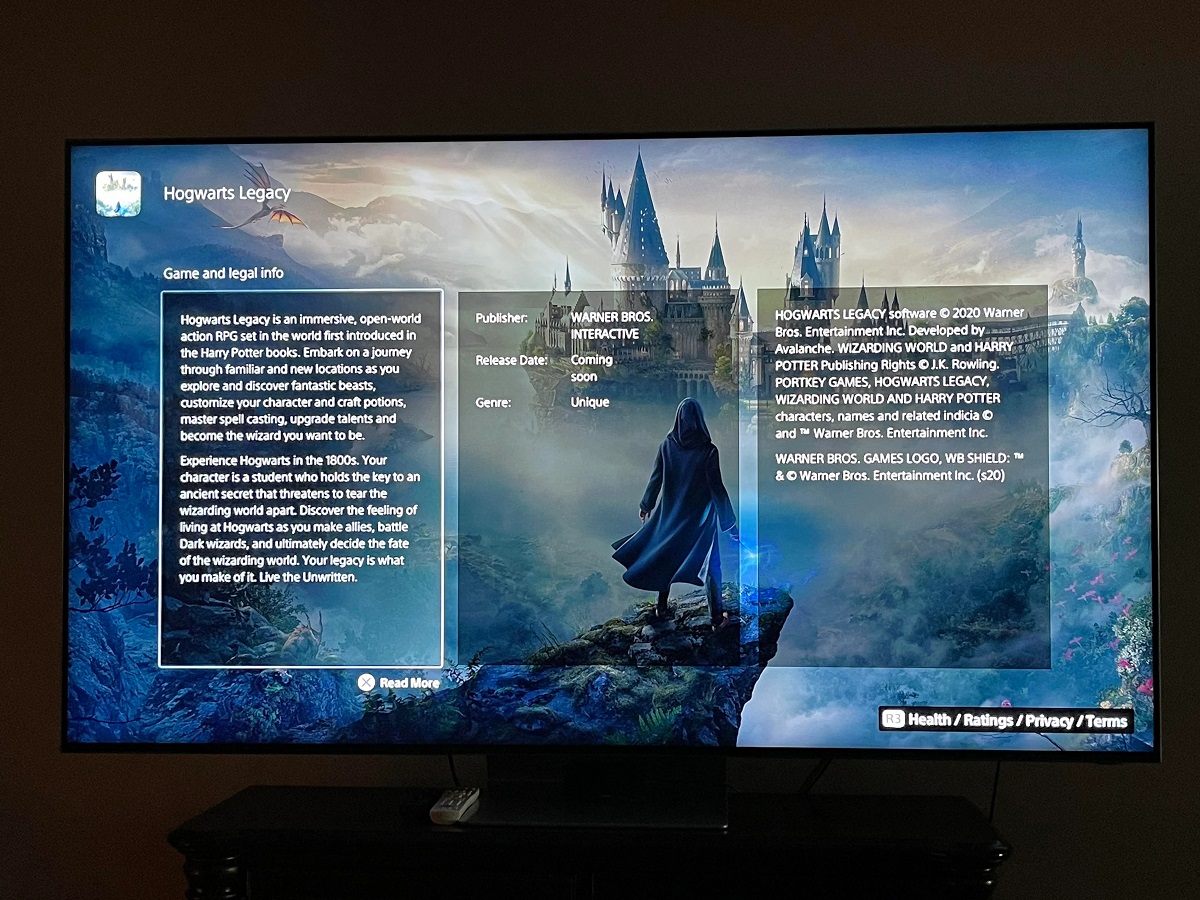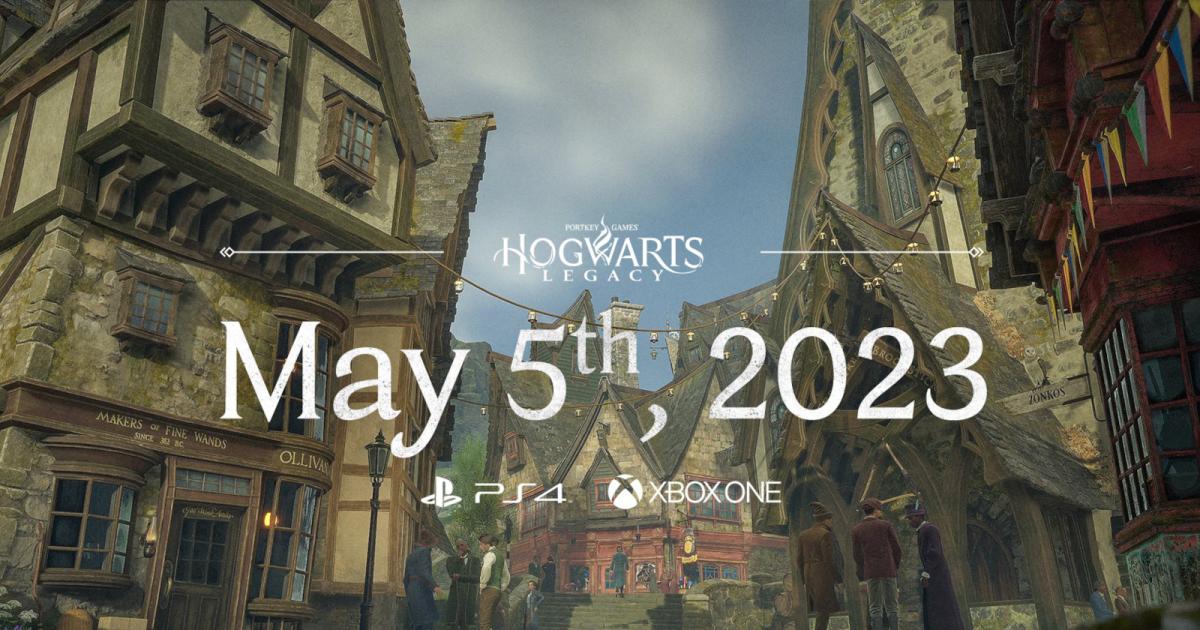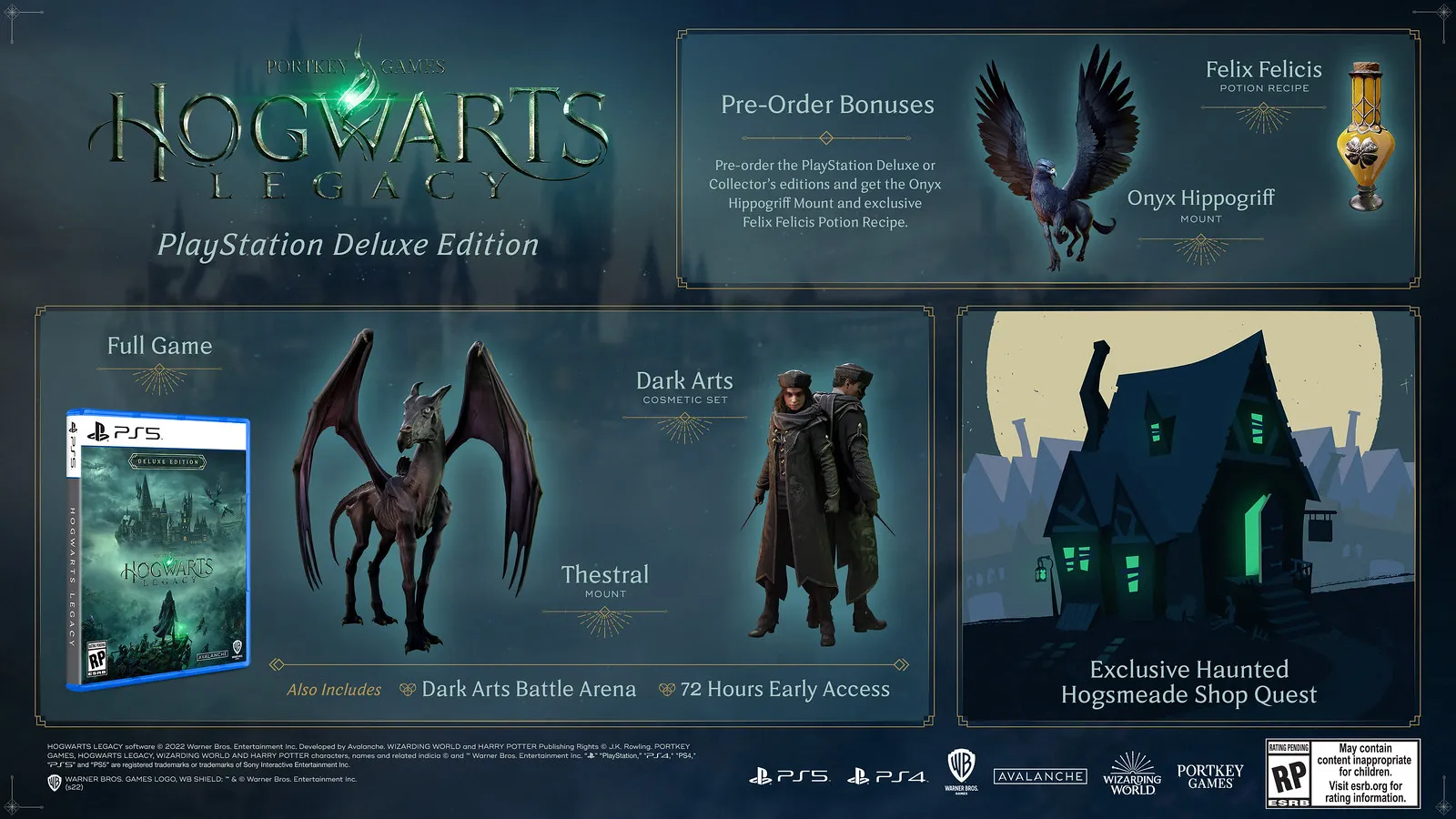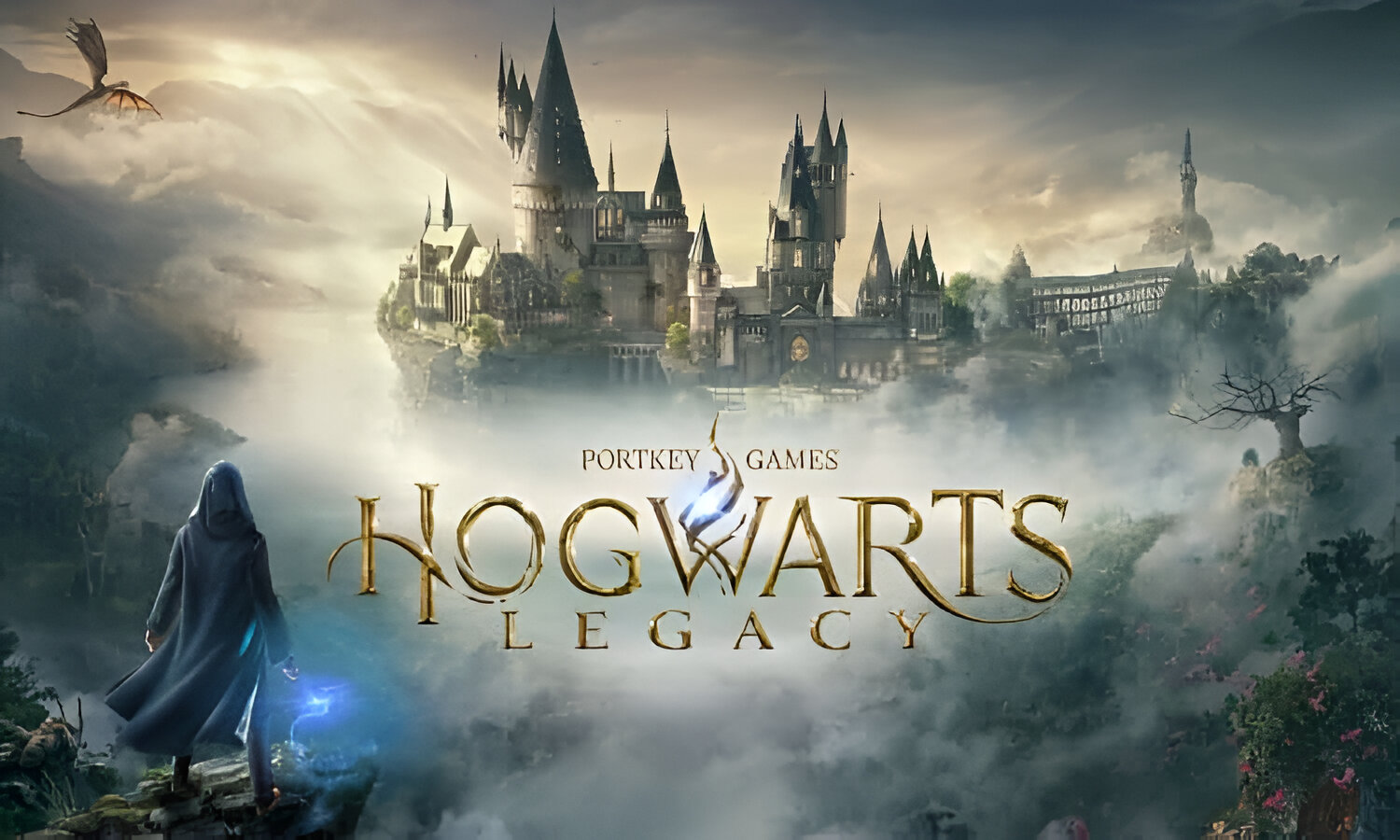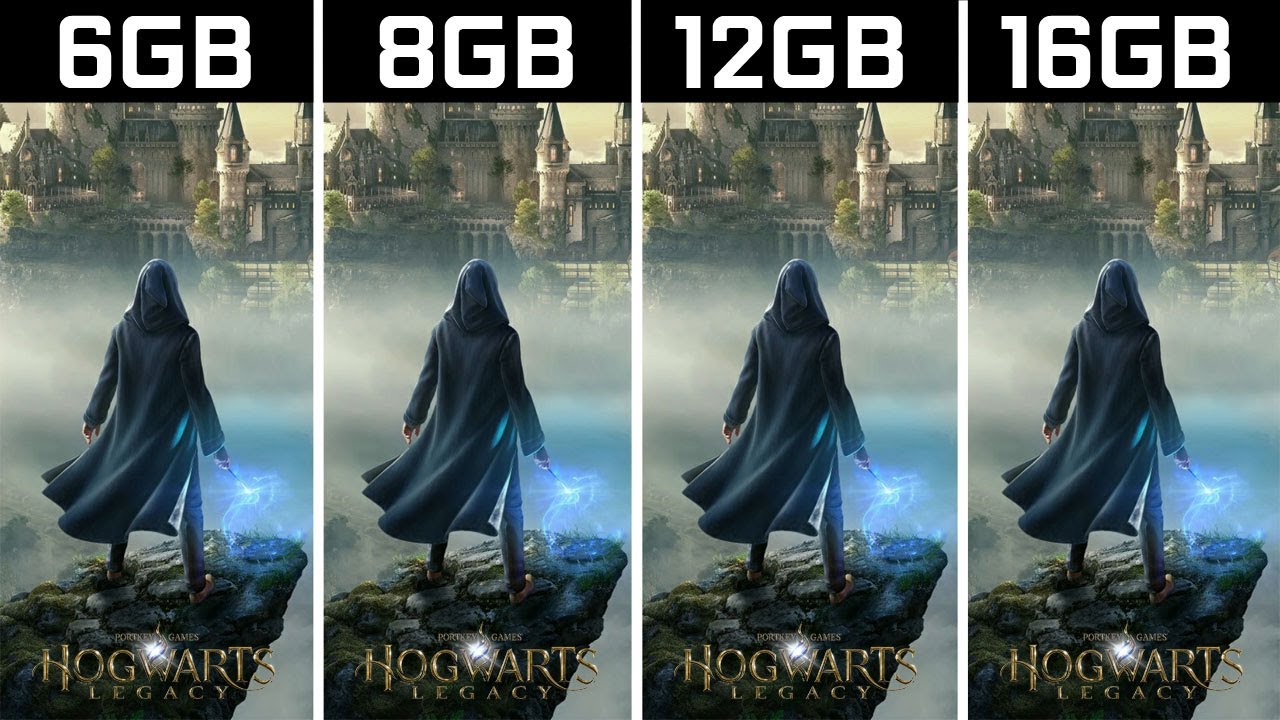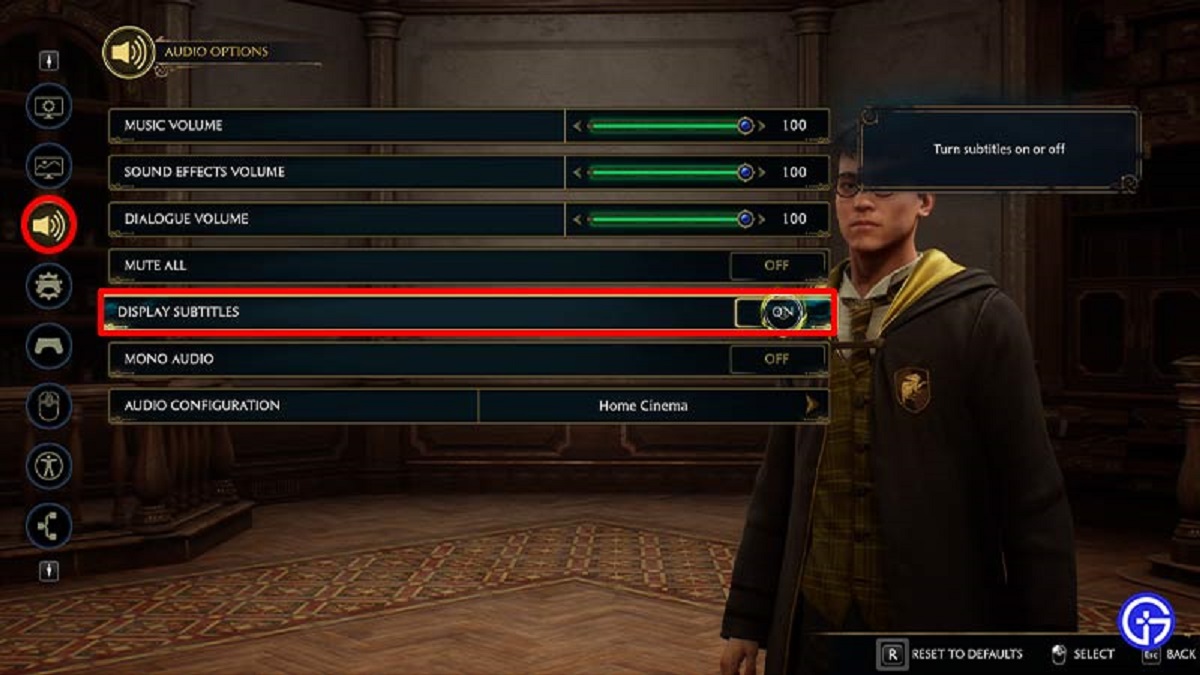Introduction
Welcome to the world of Hogwarts Legacy! This highly anticipated game is set in the magical universe of Harry Potter, allowing players to immerse themselves in the enchanting world of Hogwarts School of Witchcraft and Wizardry. But before you can embark on your magical journey, you’ll need to download the game onto your PS5.
Downloading games on a console can sometimes be a lengthy process, and Hogwarts Legacy is no exception. The time it takes to download the game will depend on various factors, including your internet connection speed, the size of the game file, and any potential network congestion. In this guide, we’ll take you through the steps to download Hogwarts Legacy on your PS5 and provide some helpful tips to make the process as smooth as possible.
Whether you’re a die-hard Harry Potter fan or just someone curious about the magical world, you’re in for a treat with Hogwarts Legacy. From casting spells to exploring Hogwarts’ iconic locations, this game promises an immersive and unforgettable experience. So, without further ado, let’s dive into the steps you need to follow to download and play Hogwarts Legacy on your PS5.
Step 1: Checking your internet connection
Before you begin downloading Hogwarts Legacy on your PS5, it’s crucial to ensure that your internet connection is stable and reliable. Slow or intermittent internet speeds can significantly impact the download time and result in frustration. Here’s what you need to do:
- Connect to a high-speed internet connection: Make sure your PS5 is connected to the internet using a wired or wireless connection. For the best download performance, a wired connection is typically recommended.
- Perform a speed test: Use an online speed test website or app to check the speed of your internet connection. Ideally, you should have a download speed of at least 5 Mbps for a smooth and efficient download process.
- Check for network congestion: If multiple devices are connected to your network and consuming bandwidth, it could slow down the download speed. Consider disconnecting unnecessary devices or pausing any bandwidth-heavy activities during the download.
- Reset your router: Sometimes, a simple router restart can resolve connectivity issues. Unplug your router from the power source, wait for a few seconds, and then plug it back in. This can help refresh the connection and improve download speeds.
- Position your console closer to the router: If your PS5 is far away from the router, it may experience weaker Wi-Fi signals. Try moving your console closer to the router to improve the signal strength and download speeds.
By ensuring a stable and fast internet connection, you’re setting yourself up for a smooth and hassle-free download experience. Once you’ve taken the necessary steps to optimize your internet connection, you can proceed to the next step of preparing your PS5 for the Hogwarts Legacy download.
Step 2: Preparing your PS5 for download
Now that your internet connection is ready, it’s time to ensure that your PS5 is prepared for the Hogwarts Legacy download. Here are the essential steps you need to follow:
- Ensure sufficient storage space: Hogwarts Legacy is a large game, so make sure you have enough free storage space on your PS5. Check the game’s file size and compare it to the available storage capacity on your console. If you need additional space, consider deleting unused games or transferring them to an external hard drive.
- Keep your system software up to date: It’s essential to have the latest system software installed on your PS5 to optimize the download process. Check for any available system updates and install them before proceeding with the download.
- Connect your PS5 to a power source: Make sure your PS5 is connected to a power source throughout the download process to prevent any interruptions. If your console runs out of power during the download, you may experience data corruption or have to start the download from scratch.
- Disable any download restrictions: In some cases, your PS5 may have certain settings that restrict downloads during specific hours or limit the download speed. Check your console’s settings and disable any restrictions that might hinder the download process.
- Close unnecessary applications: Prioritize the download by closing any unnecessary applications or games running on your PS5. This will free up system resources and help ensure a smoother and faster download.
By ensuring that your PS5 is ready for the Hogwarts Legacy download, you increase the chances of a seamless and efficient process. Once you’ve prepared your console, you’re now ready to navigate the exciting world of Hogwarts by purchasing and downloading the game.
Step 3: Finding and purchasing Hogwarts Legacy
Now that your PS5 is prepared, it’s time to find and purchase Hogwarts Legacy. Follow these steps to get your hands on this magical adventure:
- Open the PlayStation Store: On your PS5, navigate to the PlayStation Store from the main menu. You can find the icon with the shopping bag symbol.
- Search for Hogwarts Legacy: Use the search function within the PlayStation Store to find Hogwarts Legacy. You can either search for the game by typing the name or browse through the store’s featured sections and game categories.
- Select Hogwarts Legacy: Once you’ve found the game in the search results or through browsing, select Hogwarts Legacy to view its details page.
- Check the price and edition: On the details page, you’ll find information about the game’s price, special editions (if available), and any additional content included with certain editions. Take a moment to review these details before making your purchase decision.
- Add to cart and proceed to checkout: If you’re ready to purchase Hogwarts Legacy, click on the “Add to Cart” or “Buy” button on the details page. Follow the prompts to complete your purchase and proceed to the checkout process.
- Confirm your purchase: Review the order summary on the checkout page and ensure that everything is correct. If you have any eligible discounts or gift cards, apply them to your purchase. Finally, confirm your purchase to initiate the download process.
Once you’ve successfully purchased Hogwarts Legacy, it will be added to your library, and you can proceed to download and install the game on your PS5. In the next step, we’ll guide you through the entire download and installation process, so stay tuned!
Step 4: Downloading and installing Hogwarts Legacy
Now that you’ve purchased Hogwarts Legacy, it’s time to download and install the game on your PS5. Follow these steps to get started:
- Access your game library: From the PS5 main menu, navigate to your game library. You can find this option on the top row of icons.
- Locate Hogwarts Legacy: Scroll through your game library to find Hogwarts Legacy. Alternatively, you can use the search function within the library to quickly locate the game.
- Start the download: Once you’ve found Hogwarts Legacy, select it and choose the option to download the game. The download process will begin, and you’ll be able to monitor the progress in the downloads section of your PS5.
- Wait for the download to complete: Depending on your internet connection speed and the size of the game file, the download may take some time. Be patient and avoid interrupting the download process to prevent any issues or corrupted data.
- Automatic installation: Once the download is complete, the game will automatically start installing on your PS5. You’ll be able to track the installation progress in the game library.
- Check for updates: After the installation is complete, it’s a good idea to check for any available updates for Hogwarts Legacy. Game developers often release patches and updates to improve the gameplay experience and fix any known issues.
Downloading and installing Hogwarts Legacy may take some time, especially if you’re dealing with a large game file. It’s important to ensure that your PS5 remains connected to a power source and has a stable internet connection throughout the process. Once the game is successfully installed, you’re one step closer to stepping into the magical world of Hogwarts!
Step 5: Monitoring the download progress
As you download Hogwarts Legacy on your PS5, it’s essential to keep an eye on the download progress to ensure a smooth and successful installation. Here’s how you can monitor the download:
- Access the downloads section: From your PS5 main menu, navigate to the downloads section. You can usually find this option by selecting the download icon on the top right corner of the screen.
- View the download queue: In the downloads section, you’ll see a list of all the ongoing downloads and installations. Hogwarts Legacy should be listed here, along with its progress bar and estimated remaining time.
- Check the download speed: Alongside the progress bar, you can also monitor the download speed. This will give you an idea of how fast the game is being downloaded onto your PS5. If you notice unusually slow speeds, it may indicate a problem with your internet connection.
- Pause or resume downloads: If needed, you have the option to pause and resume the download of Hogwarts Legacy. Simply select the game in the downloads section and choose the appropriate option.
- Manage downloads and installations: If you have multiple games or updates being downloaded simultaneously, you can prioritize certain downloads by managing the queue. You can move games up or down the list to control their priority.
- Keep your PS5 connected and powered on: For an uninterrupted download, ensure that your PS5 remains connected to a power source and is not turned off or put into rest mode. Interrupting the download process may result in corrupted files or a failed installation.
Monitoring the download progress allows you to stay informed and be patient as Hogwarts Legacy makes its way onto your PS5. By keeping an eye on the download speed and estimated remaining time, you can plan your gaming session accordingly and prepare for the magical adventure that awaits!
Step 6: Troubleshooting slow download issues
Experiencing slow download speeds can be frustrating when trying to install Hogwarts Legacy on your PS5. Fortunately, there are several troubleshooting steps you can take to improve the download speed. Here’s what you can do:
- Restart your modem and router: Sometimes, a simple reset of your network equipment can help resolve slow download issues. Unplug your modem and router from the power source, wait for a few seconds, and then plug them back in. This can refresh the connection and potentially improve download speeds.
- Check for network congestion: If multiple devices are connected to your network and consuming bandwidth, it can slow down your PS5’s download speed. Disconnect any unnecessary devices or pause bandwidth-intensive activities on other devices during the download process.
- Switch to a wired connection: While Wi-Fi is convenient, a wired connection often delivers more stable and faster download speeds. Consider connecting your PS5 to the internet using an Ethernet cable for optimal performance.
- Position your PS5 and router closer: If your PS5 is located far away from your router, it may experience a weaker Wi-Fi signal. Moving your console closer to the router can improve the signal strength and download speeds.
- Check for software updates: Ensure that your PS5’s system software is up to date. Sometimes, system updates include improvements that can enhance network performance and download speeds.
- Pause and resume the download: Sometimes, pausing and then resuming the download can help alleviate slow download speeds. In the downloads section of your PS5, pause the Hogwarts Legacy download, wait a few seconds, and then resume it.
- Consider downloading during off-peak hours: If your internet service provider has off-peak hours or times when internet traffic is lower, downloading Hogwarts Legacy during these periods may result in faster download speeds.
By troubleshooting slow download issues, you can potentially speed up the installation process of Hogwarts Legacy on your PS5. Experiment with these solutions and find the one that works best for you. With a little patience and some troubleshooting, you’ll be ready to delve into the magical world of Hogwarts in no time!
Step 7: Estimated download time for Hogwarts Legacy
The download time for Hogwarts Legacy on your PS5 can vary depending on several factors, such as your internet connection speed, the size of the game file, and any potential network congestion. While it’s difficult to provide an exact estimate, we can give you a general idea of the download time based on average scenarios:
1. Internet Connection Speed: The speed of your internet connection plays a significant role in determining the download time. For example:
- If you have a download speed of 10 Mbps, it might take approximately 8-10 hours to download a game that is 60 GB in size.
- With a faster download speed, such as 50 Mbps, the same game could take around 2-3 hours to download.
2. Game File Size: Hogwarts Legacy is expected to be a large game, which means the download size could range from 50 GB to over 100 GB. Larger file sizes generally require more time to download.
3. Network Congestion: If your internet service provider experiences high network traffic or if multiple devices on your network are using bandwidth, it can slow down the download speed. Downloading during off-peak hours when internet traffic is lower can help mitigate this issue.
Keep in mind that these estimates are rough approximations and can vary based on individual circumstances. It’s important to be patient during the download process and allow the PS5 to complete the installation without interruption.
By analyzing your internet connection speed and considering the game’s file size, you can make an educated guess about the estimated download time for Hogwarts Legacy on your PS5. Remember, the anticipation for the magical adventure will make the wait worthwhile!
Conclusion
Congratulations! You have successfully navigated through the steps to download Hogwarts Legacy on your PS5. From checking your internet connection to monitoring the download progress, you are now ready to embark on a magical adventure in the world of Hogwarts. Remember, patience is key during the download process, as it may take some time depending on various factors.
By ensuring a stable internet connection and preparing your PS5 for the download, you have set the stage for a smooth installation. Troubleshooting slow download issues further improves the chances of a faster download, allowing you to delve into the captivating world of Harry Potter more quickly.
As you embark on your journey at Hogwarts School of Witchcraft and Wizardry, immerse yourself in the rich storyline, explore enchanting locations, and cast spells alongside your favorite characters from the Harry Potter series. Whether you are a die-hard fan or new to the magical world, Hogwarts Legacy promises an unforgettable gaming experience.
Remember, the estimated download time can vary based on your internet connection speed and the size of the game file. Be patient and allow the download process to complete without interruption. Once the installation is finished, you can brace yourself for an unforgettable adventure that awaits you in the fantastical world of Hogwarts.
So grab your wand, put on your robes, and get ready for an extraordinary journey filled with magic, friendship, and epic quests. Hogwarts Legacy is waiting for you to unlock its secrets and forge your own path through the world of witchcraft and wizardry. Enjoy the game and may your time at Hogwarts be truly magical!