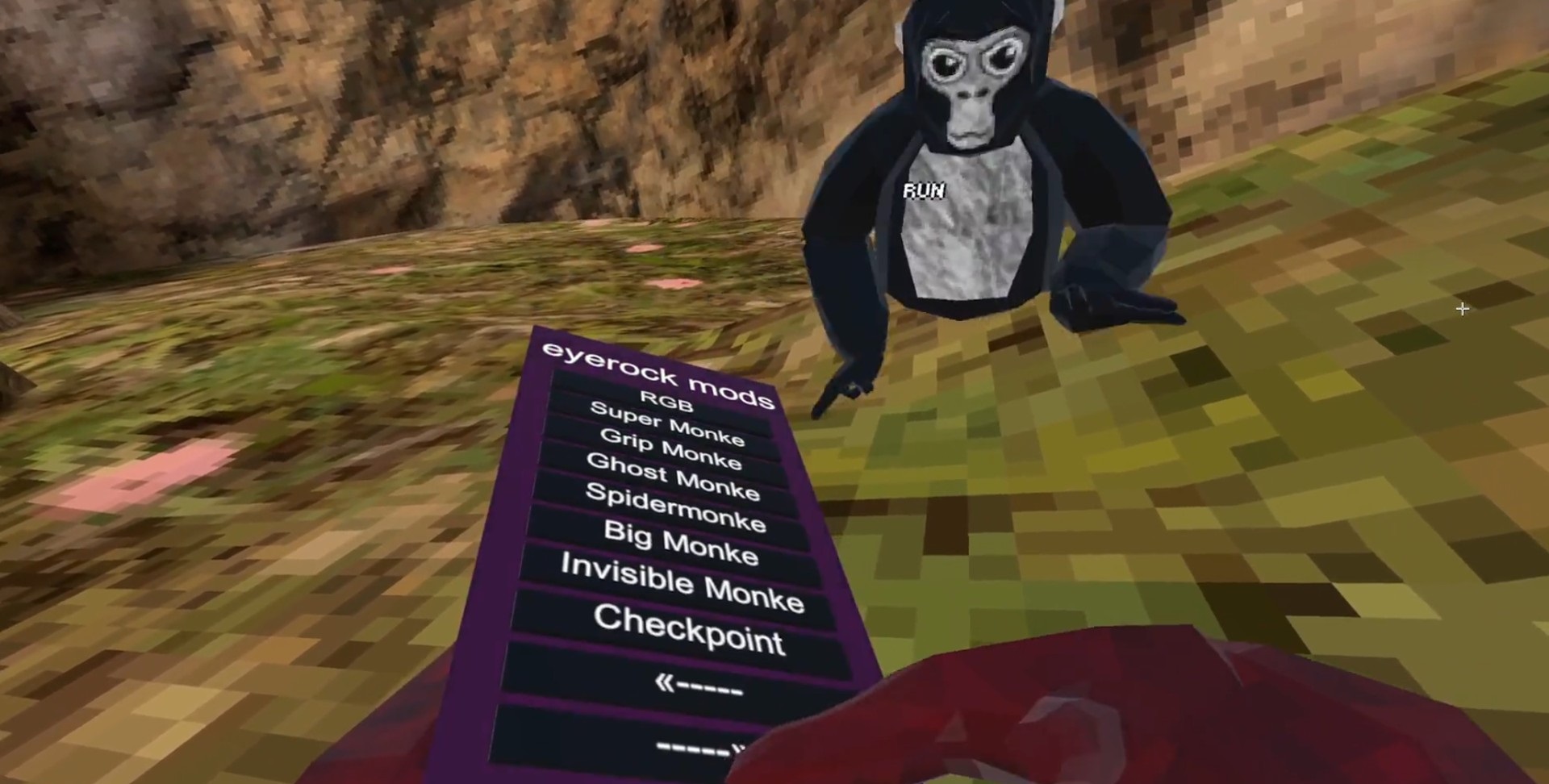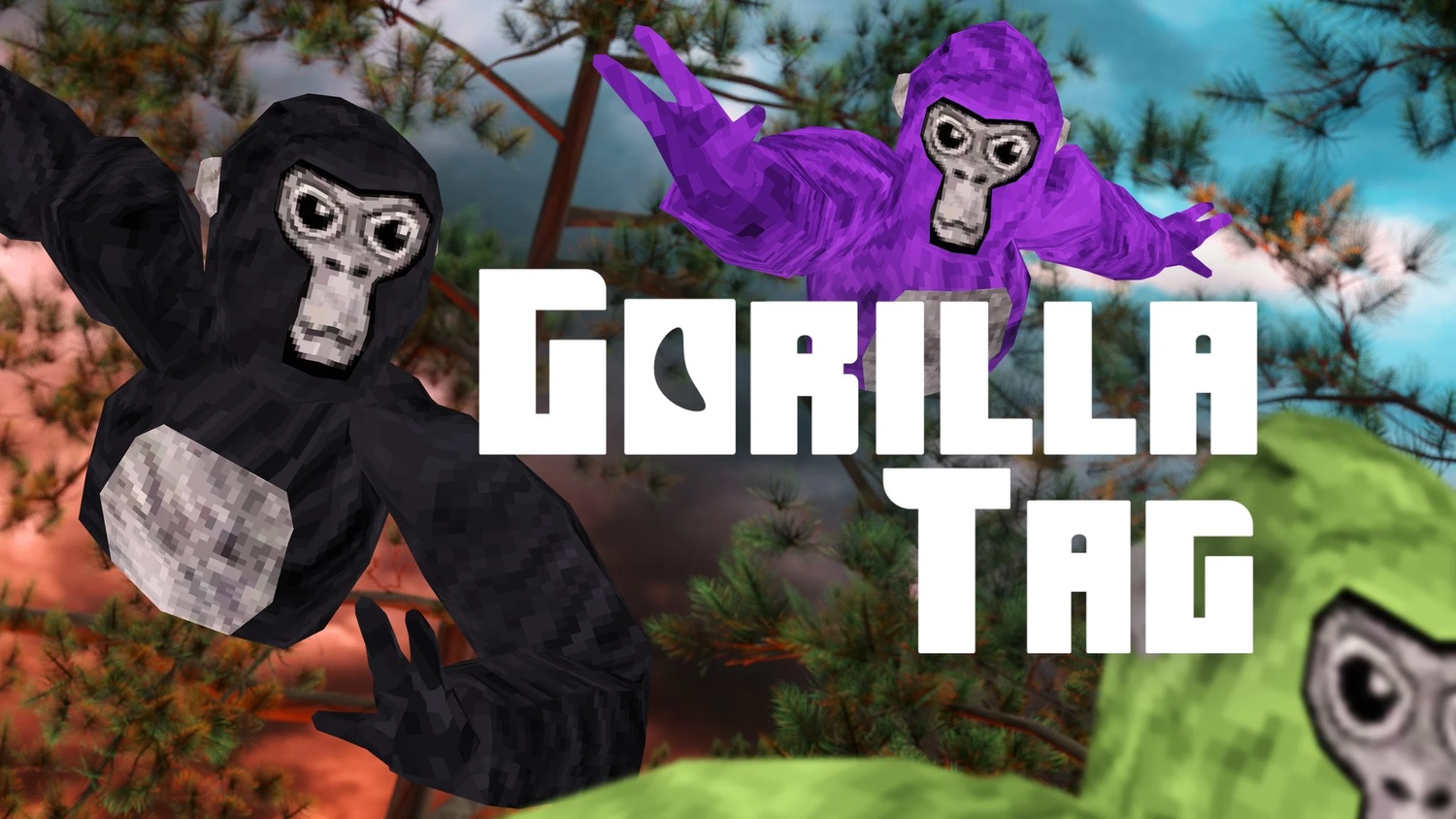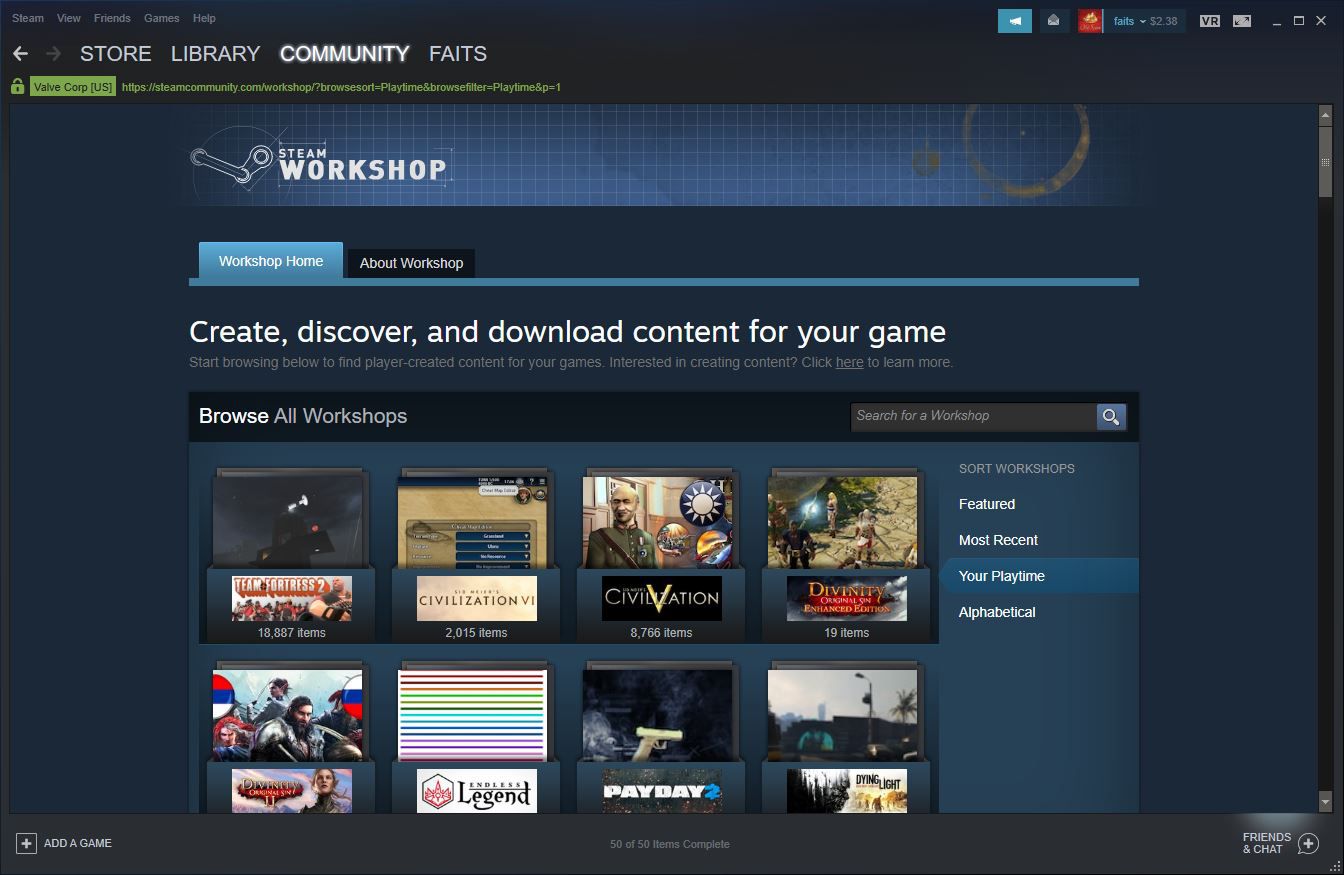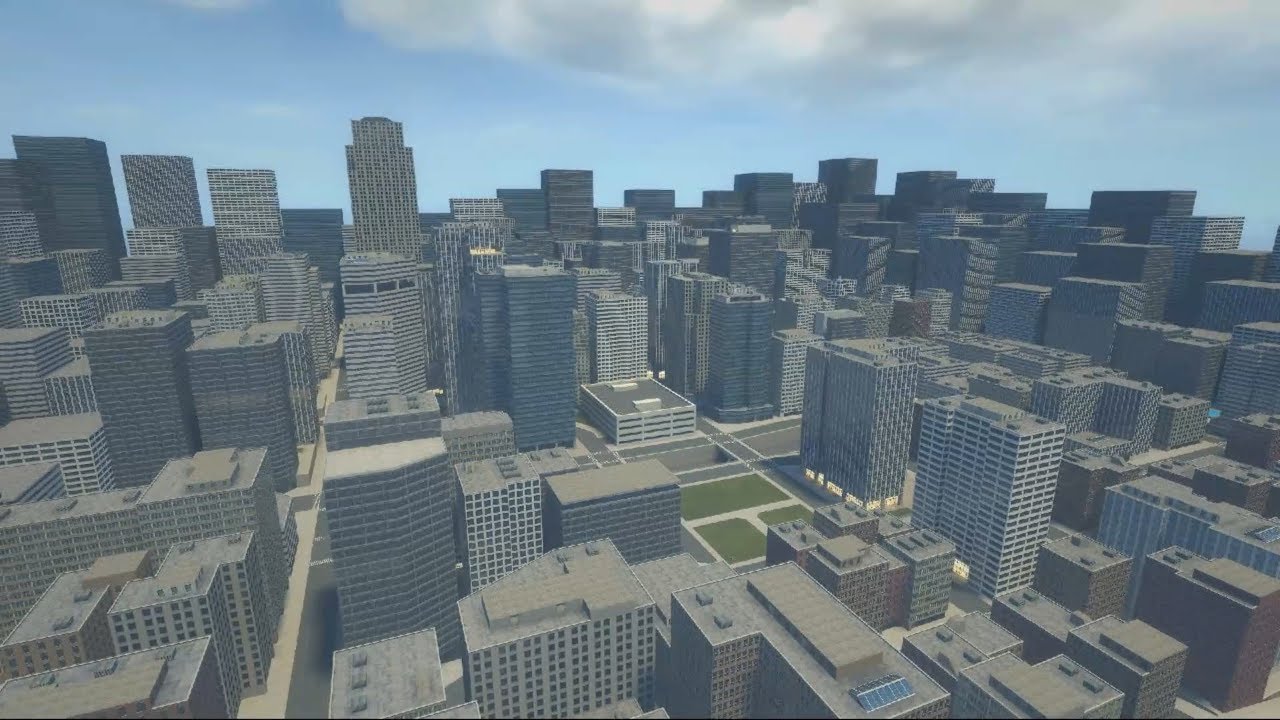Introduction
Welcome to the exciting world of Gorilla Tag mods! If you’re a fan of this popular virtual reality game and want to enhance your gameplay experience, you’ve come to the right place. Mods, short for modifications, are customizations created by the Gorilla Tag community that add new features, functionality, and visual elements to the game.
Gorilla Tag is a virtual reality multiplayer game where players assume the role of highly agile gorillas, swinging through trees and jumping across platforms in an immersive jungle environment. While the base game is already incredibly fun, mods can take it to a whole new level by introducing unique mechanics, custom maps, special effects, and much more.
In this guide, we’ll walk you through the process of downloading and installing mods for Gorilla Tag, so you can unlock a world of exciting possibilities and enjoy a personalized gaming experience.
Before we dive into the steps, it’s important to note that modding is only possible on the PC version of Gorilla Tag. If you’re playing on a VR headset such as Oculus Quest, you’ll need to connect it to your PC and follow the steps outlined here.
Now, let’s get started on this modding adventure and explore the world of Gorilla Tag mods!
What are Mods?
Mods, short for modifications, are customizations made by the Gorilla Tag community that allow players to add new features and modify the gameplay experience. These mods are created by talented individuals who are passionate about the game and want to enhance it in unique and creative ways.
Mods can range from simple aesthetic changes to complex gameplay alterations. Some mods introduce new cosmetic options, allowing players to customize their gorilla’s appearance with different colors, patterns, and accessories. Others add new mechanics, such as the ability to climb walls or glide through the air, fundamentally changing how the game is played.
One of the great things about mods is that they are not limited to a specific type or category. Modders have the freedom to experiment and introduce new concepts, allowing for a wide variety of mods to choose from. Whether you’re looking for visual enhancements, quality-of-life improvements, or completely new gameplay elements, there’s a mod out there to suit your preferences.
Not only do mods enhance the individual player’s experience, but they also foster a sense of community within the Gorilla Tag player base. Modders often share their creations on dedicated forums or Discord servers, where players can discuss and provide feedback on the mods. This collaborative environment allows for the continuous development and improvement of mods, ensuring that there’s always something new to discover in Gorilla Tag.
It’s important to note that mods are created by independent members of the community and are not officially endorsed or supported by the game developers. As such, it’s crucial to exercise caution when downloading and installing mods. Make sure to read user reviews, check for any potential conflicts with other mods, and only download from trusted sources to ensure a safe and enjoyable modding experience.
Now that we have a better understanding of what mods are, let’s go through the steps of how to download and install them for Gorilla Tag.
Step 1: Install Gorilla Tag Mod Manager
The first step in downloading and installing mods for Gorilla Tag is to install the Gorilla Tag Mod Manager. This nifty tool acts as a bridge between the game and the mods, making the installation process much simpler and more streamlined.
To install the Gorilla Tag Mod Manager, follow these steps:
- Visit the official Gorilla Tag Modding Discord server, where you’ll find a channel dedicated to mod manager downloads.
- Locate the latest version of the mod manager and click on the download link.
- Once the download is complete, open the installation file. The installer will guide you through the process, allowing you to choose the installation location and any additional settings.
- After the installation is complete, launch the Gorilla Tag Mod Manager. It may prompt you to select the Gorilla Tag game folder. Navigate to the folder where Gorilla Tag is installed on your PC and select it.
- Once the mod manager is set up, you’re ready to move on to the next step and explore the world of Gorilla Tag mods!
The Gorilla Tag Mod Manager is designed to make the modding process easier for both new and experienced players. It provides a centralized hub for managing your installed mods, checking for updates, and disabling or enabling mods as you see fit. Additionally, the mod manager allows for easy installation of new mods, eliminating the need for manual file transfers or complicated setups.
By installing the Gorilla Tag Mod Manager, you’re taking your first step into the exciting world of Gorilla Tag mods. Now that you have it up and running, let’s move on to the next step and start exploring the vast array of mods available for Gorilla Tag!
Step 2: Browse the Gorilla Tag Modding Community
Now that you have the Gorilla Tag Mod Manager installed, it’s time to dive into the vibrant Gorilla Tag modding community. This is where you’ll find a wide range of mods created by talented individuals who are passionate about expanding the possibilities of the game.
There are several platforms and communities where you can find and explore Gorilla Tag mods. Here are a few popular ones:
- Discord Servers: Many modders share their creations and interact with the community through dedicated Discord servers. These servers serve as a hub for mod releases, discussions, troubleshooting, and announcements. Joining these servers can provide you with access to the latest mods and allow you to connect with fellow Gorilla Tag enthusiasts.
- Modding Websites: Several websites specialize in hosting and organizing Gorilla Tag mods. These platforms provide convenient search and filter options, allowing you to browse through the vast mod library based on categories, popularity, and more. Websites like Gorilla Modding and GameBanana are great places to discover new mods.
- Subreddits: Reddit communities dedicated to Gorilla Tag modding are another excellent resource for finding and discussing mods. Here, you’ll find mod showcases, tutorials, and lively discussions about various aspects of modding Gorilla Tag.
When exploring the modding community, take the time to read about each mod you come across. Pay attention to the mod’s description, screenshots, and user reviews. This will give you an idea of what to expect and whether the mod aligns with your preferences.
An important aspect of browsing the Gorilla Tag modding community is being mindful of the rules and guidelines set forth by the modders and the community. Respect their work and always credit the modders when using their creations. Additionally, provide constructive feedback or report any issues you encounter to help improve the mods and assist the modding community as a whole.
With the Gorilla Tag Mod Manager installed and the modding community at your fingertips, you’re now ready to choose the mods that interest you. In the next step, we’ll guide you through the process of downloading mods to your computer.
Step 3: Choose a Mod
With the vast array of mods available in the Gorilla Tag modding community, it’s time to choose the mods that pique your interest and align with your preferences. Whether you’re looking for visual enhancements, gameplay modifications, or quality-of-life improvements, there’s a mod out there that’s perfect for you.
When deciding on which mods to download and install, consider the following factors:
- Mod Type: Mods come in various types, ranging from simple cosmetic changes to complex gameplay mechanics. Decide what aspect of the game you’d like to modify and search for mods that cater to that specific area.
- Mod Ratings and Reviews: Check the ratings, reviews, and user feedback for each mod you’re interested in. This will give you a good idea of the mod’s quality, stability, and overall user satisfaction.
- Compatibility: Ensure that the mods you choose are compatible with the version of Gorilla Tag you have installed. Some mods may require specific game versions or compatibility patches, so pay attention to the mod’s compatibility information.
- Developer Support: Some mods are actively maintained and supported by their creators, while others may have been discontinued or no longer receive updates. Consider choosing mods that have ongoing developer support to ensure compatibility with future game updates.
- Community Recommendations: Don’t hesitate to seek recommendations from the modding community. Engage in discussions, ask for suggestions, and join modding Discord servers or subreddits to tap into the knowledge and experiences of fellow players.
Remember, modding is a highly customizable experience, and you have the freedom to mix and match different mods to suit your preferences. Experiment with different combinations to create a unique gameplay experience that’s tailored to your liking.
Once you’ve decided on the mods you want to download, make sure to follow the instructions provided by the modders. They will usually have a dedicated download link or a repository from which you can acquire the mod files.
In the next step, we’ll guide you through the process of downloading the mods onto your computer, ready for installation.
Step 4: Download the Mod
Once you have chosen the mods you want to install, it’s time to download them onto your computer. Each mod will have its own specific download process, so be sure to follow the provided instructions for a smooth and successful download.
Here are some general steps to keep in mind when downloading mods for Gorilla Tag:
- Locate the Mod: Visit the mod’s official website, Discord server, or another trusted source where the mod is hosted. Look for the download link or instructions to access the mod files.
- Choose the Correct Version: Ensure that you download the mod version that is compatible with your specific version of Gorilla Tag. Some mods may have multiple versions, so double-check to avoid any compatibility issues.
- Download the Files: Click on the provided download link or follow the instructions to save the mod files onto your computer. The files may be in the form of zip archives or individual files depending on the mod.
- Choose the Installation Location: Take note of where the downloaded files are saved on your computer. It is recommended to create a dedicated folder for your Gorilla Tag mods to keep them organized.
- Verify the Download: It’s always a good practice to verify the integrity of the downloaded files. You can do this by comparing the file size or performing a virus scan to ensure a secure and uncorrupted download.
Remember to only download mods from trusted sources to ensure the safety and reliability of the files.
Once you have successfully downloaded the mod files, you’re ready to move on to the next step, which involves installing the mods into your Gorilla Tag game.
Step 5: Install the Mod
With the mod files downloaded and ready, it’s time to proceed with the installation process. Installing mods for Gorilla Tag is relatively straightforward, especially with the assistance of the Gorilla Tag Mod Manager. Here’s a step-by-step guide:
- Launch the Gorilla Tag Mod Manager: Open the Gorilla Tag Mod Manager that you installed in Step 1. Ensure that the mod manager is running and ready for the installation process.
- Locate the Mod Files: Locate the mod files that you downloaded in Step 4. These files may be in a compressed format (such as a zip file) or in individual file formats depending on the mod.
- Install the Mod Files: In the mod manager, look for an option to install or add mods. This may be in the form of a button or a menu option. Click on it, and a window will appear for you to browse and select the mod files you downloaded.
- Follow Any Additional Instructions: Depending on the mod, there may be additional installation steps or configuration settings required. Carefully read any provided documentation or check the mod’s description for specific instructions. These instructions may include copying files to specific folders, modifying game settings, or enabling certain features within the mod manager.
- Confirm Installation: Once you’ve selected the mod files and followed any additional instructions, confirm the installation within the mod manager. This will initiate the process of integrating the mod into your Gorilla Tag game.
After successfully installing the mod, you’re ready to experience the new features and enhancements it provides in your Gorilla Tag gameplay.
It’s important to note that some mods may require additional steps or dependencies to function properly. Ensure that you carefully follow any provided instructions and check for compatibility with other installed mods to avoid conflicts.
With the mod installation complete, let’s move on to the next step, which will guide you through enabling the mod in Gorilla Tag.
Step 6: Enable the Mod in Gorilla Tag
Now that you have successfully installed the mod, it’s time to enable it within Gorilla Tag. Enabling a mod allows you to experience its new features, mechanics, or visual enhancements during gameplay. Follow these steps to enable the mod:
- Launch Gorilla Tag: Start Gorilla Tag as you normally would. Ensure that the mod manager is running in the background.
- Access the Mod Manager: Depending on the mod manager you installed, there are different ways to access the mod manager interface. Check the mod manager documentation or instructions for information on how to open it.
- Navigate to the mods section: In the mod manager interface, locate the section that displays the installed mods. This section typically shows a list of the mods you have installed.
- Enable the Mod: Find the specific mod you want to enable and activate the corresponding toggle switch or checkmark box to enable it. This action tells the mod manager to apply the mod’s changes to the game.
- Launch Gorilla Tag: Close the mod manager and launch Gorilla Tag once again. This time, the mod you enabled should be active, adding its customizations and features to your gameplay experience.
- Ensure Mod Compatibility: Keep in mind that certain mods may have conflicts or incompatibilities with each other. If you encounter any issues or unexpected behavior, try disabling conflicting mods or adjusting their settings within the mod manager.
By enabling the mod, you’re now able to fully utilize its enhancements and experience the changes it brings to Gorilla Tag. Enjoy exploring the new features and gameplay possibilities that the mod has to offer.
It’s important to note that some mods may require specific instructions for activation or configuration within the game itself. If the mod you installed has additional in-game settings or options, refer to the mod documentation or creator’s instructions for guidance on how to access and adjust them.
Now that the mod is enabled, let’s move on to the final step and immerse ourselves in the exciting world of Gorilla Tag with the new mod features.
Step 7: Enjoy the New Mod Features
Congratulations! You’ve reached the final step of the process, and now it’s time to enjoy the exciting new features and enhancements that the mod brings to your Gorilla Tag gameplay.
As you play Gorilla Tag with the mod enabled, you’ll experience a whole new level of immersion and excitement. Whether it’s new gameplay mechanics, visual effects, custom maps, or additional customization options, the mod will enrich your gaming experience and offer a fresh perspective on the game.
Take the time to explore and experiment with the mod’s features. Test out the new abilities, navigate through unique environments, and immerse yourself in the enhanced gameplay experience. Be sure to provide feedback and support to the mod creators, as they put in a lot of time and effort to bring these amazing additions to the game.
Additionally, consider joining communities or forums dedicated to Gorilla Tag modding. These platforms allow you to share your experiences, provide suggestions, and engage in discussions with other players who are also exploring the world of mods. It’s a great way to learn more about the mods available and discover even more exciting additions to your Gorilla Tag experience.
Remember, modding is a dynamic process, and new mods are constantly being developed and released. Stay updated with the modding community to discover the latest and greatest mods that can continue to enhance your gameplay.
Now that you’ve successfully completed all the steps, go forth and enjoy your newly modded Gorilla Tag adventure!
Conclusion
Modding Gorilla Tag allows you to unlock a whole new level of excitement and customization in this popular virtual reality game. With the help of the Gorilla Tag Mod Manager and the vibrant modding community, you can enhance your gameplay experience with a wide range of mods.
In this guide, we’ve walked you through the process of downloading and installing mods for Gorilla Tag. From installing the mod manager to browsing through the modding community, choosing and downloading mods, and finally enabling them in the game, each step has been carefully outlined to make the modding experience accessible and enjoyable.
Mods offer a variety of enhancements, including visual elements, gameplay mechanics, custom maps, and more. They provide a platform for creativity and innovation within the Gorilla Tag community, allowing players to shape their gaming experience to suit their preferences.
As you explore the modding community, remember to exercise caution and only download mods from trusted sources. Read user reviews, check for compatibility, and follow modder guidelines to ensure a seamless and secure modding experience.
By following the steps outlined in this guide, you are now equipped to embark on your own modding adventure for Gorilla Tag. Enjoy the new features, experiment with different mods, and engage with the community to discover even more exciting possibilities.
Now, go swing through the trees, jump across platforms, and experience Gorilla Tag in a whole new way with the power of mods!