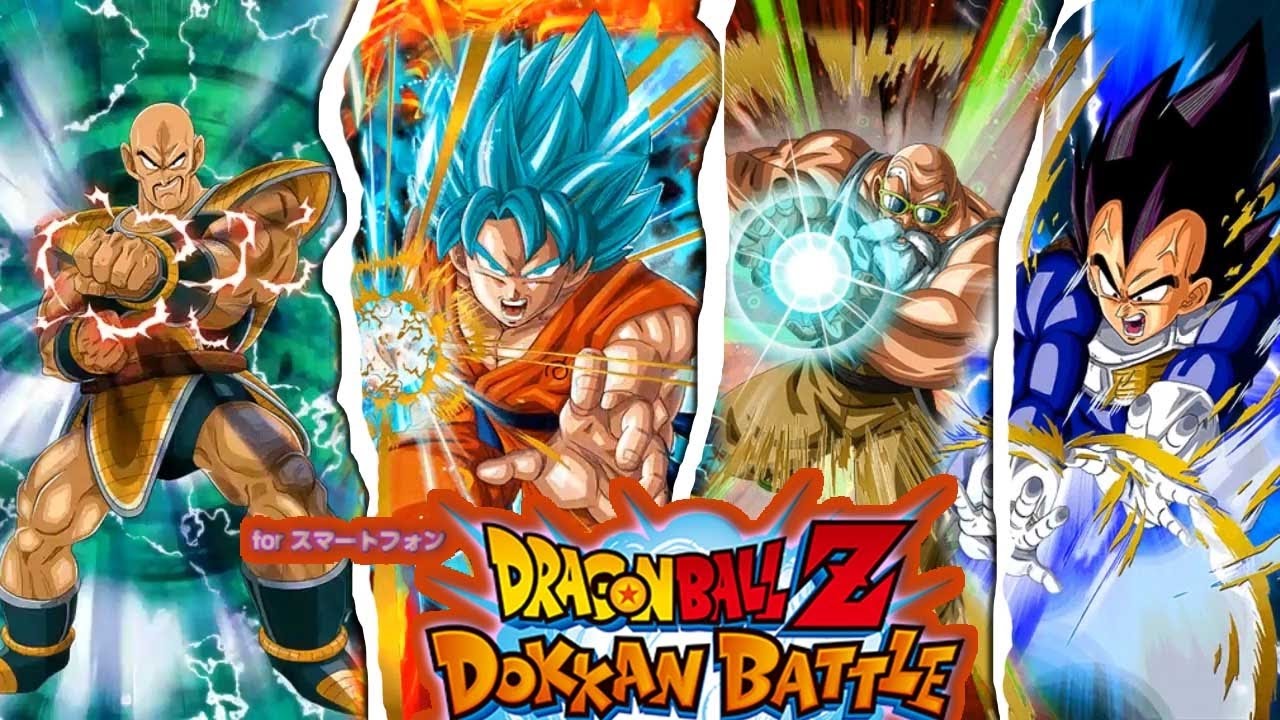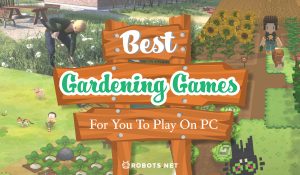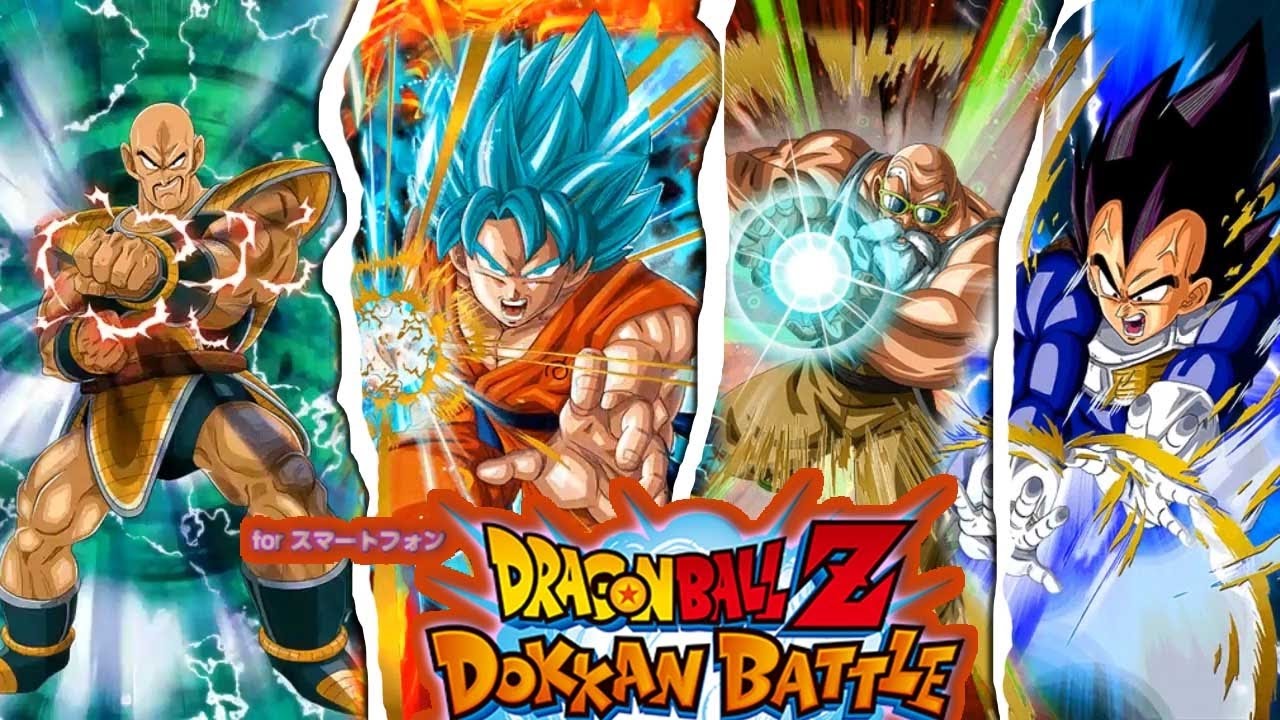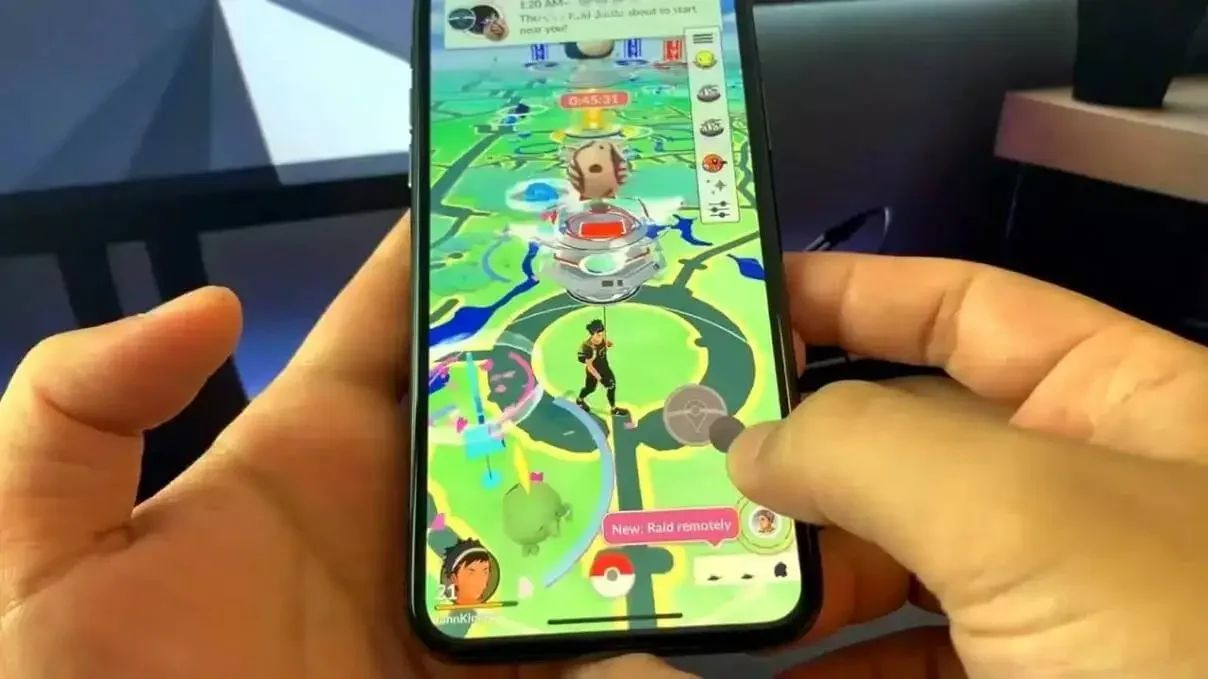Introduction
Welcome to the world of Dragon Ball Z: Dokkan Battle! If you’re an iOS user, you might be wondering how to download the Japanese version of the game, known as JP Dokkan Battle, on your device. Well, you’ve come to the right place! In this article, we’ll guide you through the process of downloading JP Dokkan Battle on your iOS device.
JP Dokkan Battle offers exclusive events, characters, and features that are not available in the global version of the game. By downloading and playing JP Dokkan Battle, you’ll get access to a whole new level of excitement and content. So, without further ado, let’s get started with the step-by-step guide to downloading JP Dokkan Battle on your iOS device.
Please note that downloading a version of Dokkan Battle from a different region requires changing your App Store region and creating a new Apple ID. Don’t worry, it’s a simple process, and we’ll walk you through each step. Let’s dive in and discover how you can immerse yourself in the epic world of JP Dokkan Battle!
Step 1: Change Your App Store Region
The first step to downloading JP Dokkan Battle on your iOS device is to change your App Store region. This is necessary because JP Dokkan Battle is only available in the Japanese App Store. Don’t worry, it’s a straightforward process. Here’s how you can do it:
- Open the “Settings” app on your iOS device.
- Scroll down and tap on “iTunes & App Store”.
- Tap on your Apple ID at the top of the screen.
- A pop-up menu will appear. Select “View Apple ID”. You might need to sign in with your Apple ID.
- In the Account Settings page, tap on “Country/Region”.
- Tap on “Change Country or Region”.
- Select “Japan” from the list of countries.
- Read and agree to the Terms and Conditions. Note that you might need to enter a valid payment method with a Japanese billing address. If you don’t have one, you can select “None”.
That’s it! You have successfully changed your App Store region to Japan. Now you can proceed to the next step and sign out of your Apple ID.
Step 2: Sign Out of Your Apple ID
Before creating a new Apple ID for the Japanese region, you need to sign out of your current Apple ID on your iOS device. This will ensure a smooth transition to your new Japanese account. Follow these instructions to sign out:
- Go to the “Settings” app on your iOS device.
- Scroll down and tap on “iTunes & App Store”.
- Your Apple ID will be displayed at the top of the screen. Tap on it.
- A menu will appear. Select the option “Sign Out”.
- If a pop-up appears asking if you want to keep the data for iCloud, choose “Keep on My iPhone”.
Once you have signed out of your current Apple ID, you can proceed to the next step and create a new Apple ID specifically for the Japanese App Store. This will allow you to download and install JP Dokkan Battle on your iOS device.
Step 3: Create a New Apple ID
Creating a new Apple ID for the Japanese region is essential to access the JP Dokkan Battle game on your iOS device. Although it may seem daunting, the process is straightforward. Follow the steps below to create your new Apple ID:
- Open the App Store app on your iOS device.
- Search for any free app and tap on “Get”.
- When prompted to sign in, tap on “Create New Apple ID”.
- Select your country or region as Japan.
- Read and agree to the Terms and Conditions.
- Fill in the required information for your new Apple ID, including your email address, password, security questions, and date of birth.
- Choose “None” as the payment method. If you encounter any issues selecting “None”, you can use methods like purchasing a Japanese iTunes gift card online to add credits to your account.
- Verify your email address by entering the verification code sent to your email inbox.
Once you have successfully created your new Apple ID, you are one step closer to downloading and playing JP Dokkan Battle. The next step is to download a VPN app to connect to a Japanese server. This will enable you to access the Japanese App Store and install the game on your iOS device.
Step 4: Download a VPN App
Now that you have your new Apple ID set up for the Japanese region, it’s time to download a VPN (Virtual Private Network) app. A VPN will allow you to connect to a Japanese server and bypass any geographical restrictions. Follow these steps to download a VPN app:
- Open the App Store on your iOS device.
- Search for a VPN app that is compatible with iOS. There are several popular options available, such as ExpressVPN, NordVPN, and CyberGhost.
- Choose a VPN app that suits your needs and has good reviews.
- Tap on the “Get” button or the app’s price to begin the download process.
- Wait for the app to download and install on your device.
Once the VPN app is successfully installed, you can proceed to the next step and connect to a Japanese server. This will allow you to access the Japanese App Store and download JP Dokkan Battle.
Step 5: Connect to a Japanese Server
Now that you have a VPN app installed on your iOS device, it’s time to connect to a Japanese server. By doing so, you’ll be able to access the Japanese App Store and download JP Dokkan Battle. Follow the steps below to connect to a Japanese server:
- Open the VPN app on your device.
- Sign in to your VPN account or create a new one if required.
- Once logged in, you’ll be presented with a list of available servers. Look for a server located in Japan or Tokyo.
- Select the Japanese server and tap on the “Connect” button.
- Wait for the VPN to establish a connection with the Japanese server. This may take a few seconds.
- Once connected, your IP address will be masked, and your device will appear as if it’s accessing the internet from Japan.
Now that you’re connected to a Japanese server, you’re ready to proceed to the next step and access the Japanese App Store to download JP Dokkan Battle. Remember to keep the VPN app running in the background while you complete the remaining steps.
Step 6: Open the App Store and Search for “Dokkan Battle”
With your VPN connected to a Japanese server, it’s time to open the App Store on your iOS device and search for “Dokkan Battle”. Follow these steps to find and access JP Dokkan Battle in the Japanese App Store:
- Tap on the App Store icon on your device’s home screen to open it.
- Ensure that you are still connected to the VPN and it is set to a Japanese server.
- In the bottom navigation bar of the App Store, tap on “Search”.
- Type “Dokkan Battle” in the search bar and tap on the search icon or “Go” button on the keyboard.
- You will be presented with a list of search results. Look for “ドラゴンボールZ ドッカンバトル” (Dragon Ball Z Dokkan Battle) listing.
- Tap on the “Get” or “Download” button next to the JP Dokkan Battle listing.
- If prompted, enter your Apple ID and password to initiate the download and installation process.
The JP Dokkan Battle app will begin downloading and installing on your iOS device. Make sure to have a stable internet connection and sufficient storage space available on your device. Once the download is complete, you can move on to the next step and log in with your new Apple ID.
Step 7: Download and Install JP Dokkan Battle
Now that you have found JP Dokkan Battle in the Japanese App Store, it’s time to download and install the game on your iOS device. Follow these steps to complete the process:
- Wait for the download to complete. The speed of the download may vary depending on your internet connection.
- Once the download is finished, the app will be automatically installed on your device.
- After the installation is complete, you will see the JP Dokkan Battle icon on your home screen.
- Before launching the game, go to the “Settings” app on your iOS device.
- Scroll down and tap on “General”.
- Tap on “Language & Region”.
- Select “Japan” as the region.
- Now, you’re ready to launch JP Dokkan Battle and start playing!
Tap on the JP Dokkan Battle icon on your home screen to launch the game. You may need to wait for additional data to be downloaded during the initial launch. Once the game is fully loaded, log in with your new Apple ID, and you’ll be able to enjoy all the exciting features and content of JP Dokkan Battle.
Remember to keep your VPN connected to a Japanese server while playing JP Dokkan Battle to ensure uninterrupted access to the game and its exclusive Japanese events and content.
Step 8: Log In with Your New Apple ID
Now that you have successfully downloaded and installed JP Dokkan Battle on your iOS device, it’s time to log in with your new Apple ID. This step is crucial to gain access to the Japanese version of the game. Follow these steps to log in with your new Apple ID:
- Launch the JP Dokkan Battle app on your iOS device.
- You will be greeted with the game’s login screen. Tap on the “Login” or “Sign In” button.
- Enter the email address and password associated with your new Japanese Apple ID.
- Tap on the “Login” or “Sign In” button to proceed.
- If prompted, you may need to verify your Apple ID with a verification code sent to your registered email address or phone number.
- Once you have successfully logged in, you will have full access to JP Dokkan Battle with all its exclusive events and features.
Congratulations! You are now ready to embark on a thrilling adventure in the world of Dragon Ball Z with JP Dokkan Battle. Make sure to keep your VPN connected to a Japanese server while playing to ensure uninterrupted access to the game and its exclusive content.
Enjoy the exciting battles, collect powerful characters, and unleash devastating attacks as you explore the engaging storyline of JP Dokkan Battle.
Now that you have successfully logged in with your new Apple ID, you can proceed to the final step and start playing JP Dokkan Battle on your iOS device.
Step 9: Start Playing JP Dokkan Battle
Now that you have logged in with your new Apple ID and have access to JP Dokkan Battle, it’s time to dive into the world of Dragon Ball Z and start playing the game. Follow these steps to begin your adventure:
- Launch the JP Dokkan Battle app on your iOS device.
- You will be greeted with the game’s main menu. Take a moment to familiarize yourself with the various options and features available.
- Tap on the “Play” or “Start” button to begin your journey.
- You will be taken through a tutorial that introduces you to the game’s mechanics and controls. Follow the instructions provided to get acquainted with the gameplay.
- Explore the different game modes, such as the main story, events, and challenges, to earn rewards and unlock new characters.
- As you progress through the game, collect Dragon Stones, the in-game currency, to summon powerful characters and strengthen your team.
- Engage in intense battles with iconic Dragon Ball Z characters and unleash their unique abilities and super attacks.
- Participate in special events and collaborations to unlock exclusive characters and limited-time rewards.
- Connect with other players through the in-game community and join forces to tackle challenging missions and raids.
Enjoy the exhilarating gameplay, stunning visuals, and memorable moments as you embark on your journey in JP Dokkan Battle. The game offers a wealth of content for Dragon Ball Z fans to enjoy, with regular updates and new features being added to keep the experience fresh and exciting.
Remember to keep exploring, strategizing, and improving your team to conquer the most formidable opponents and become a legendary warrior in the Dragon Ball universe.
Now that you’re all set to play, have fun and may your adventure in JP Dokkan Battle be epic!
Conclusion
Congratulations! You have successfully learned how to download and play JP Dokkan Battle on your iOS device. By following the step-by-step guide outlined in this article, you have gained access to the Japanese version of the game, with its exclusive events, characters, and features.
Changing your App Store region, creating a new Apple ID, downloading a VPN app, connecting to a Japanese server, and accessing the Japanese App Store were the initial steps to get JP Dokkan Battle on your device. After downloading and installing the game, you logged in with your new Apple ID and are now ready to embark on an exciting adventure in the world of Dragon Ball Z.
Remember, while playing JP Dokkan Battle, always keep your VPN connected to a Japanese server to ensure uninterrupted access to the game and its exclusive content. Enjoy the thrilling battles, collect powerful characters, and explore the engaging storyline as you progress through the game’s various modes and challenges.
Stay updated with new events and collaborations to unlock even more exciting content and rewards. Connect with other players, strategize, and engage in cooperative missions and raids to test your skills and teamwork.
With regular updates and new features being added, JP Dokkan Battle promises to provide you with endless hours of entertainment and a chance to become a legendary warrior in the Dragon Ball universe.
So, what are you waiting for? Immerse yourself in the epic world of JP Dokkan Battle and experience the thrill of battling iconic Dragon Ball Z characters. May your journey be filled with excitement, camaraderie, and unforgettable moments!