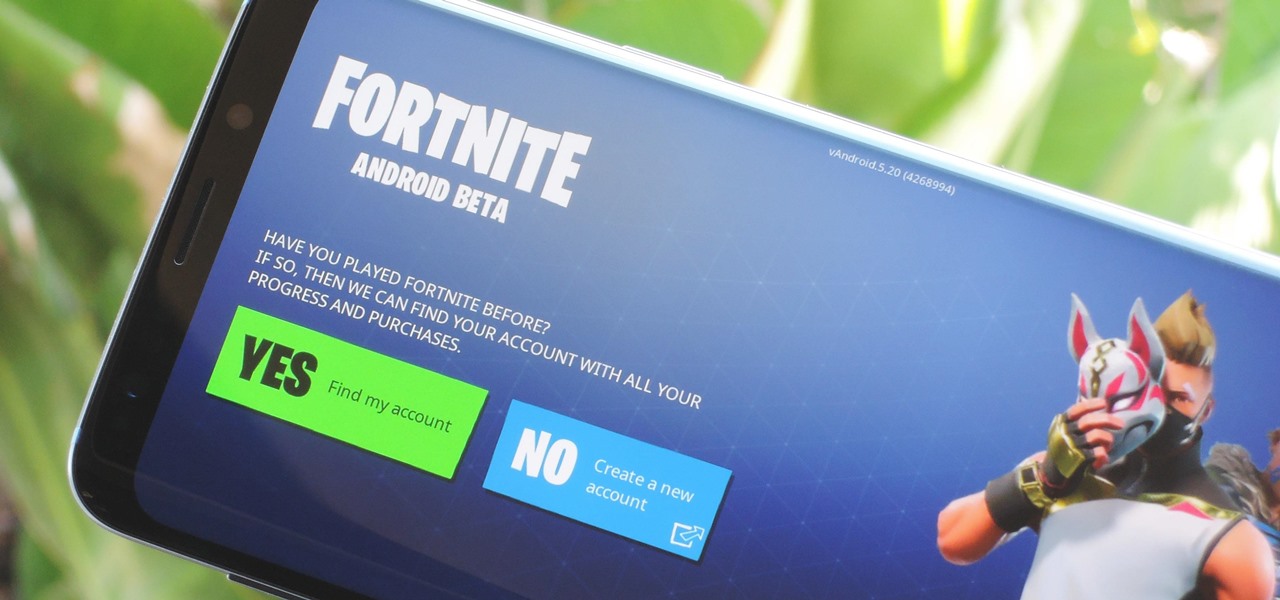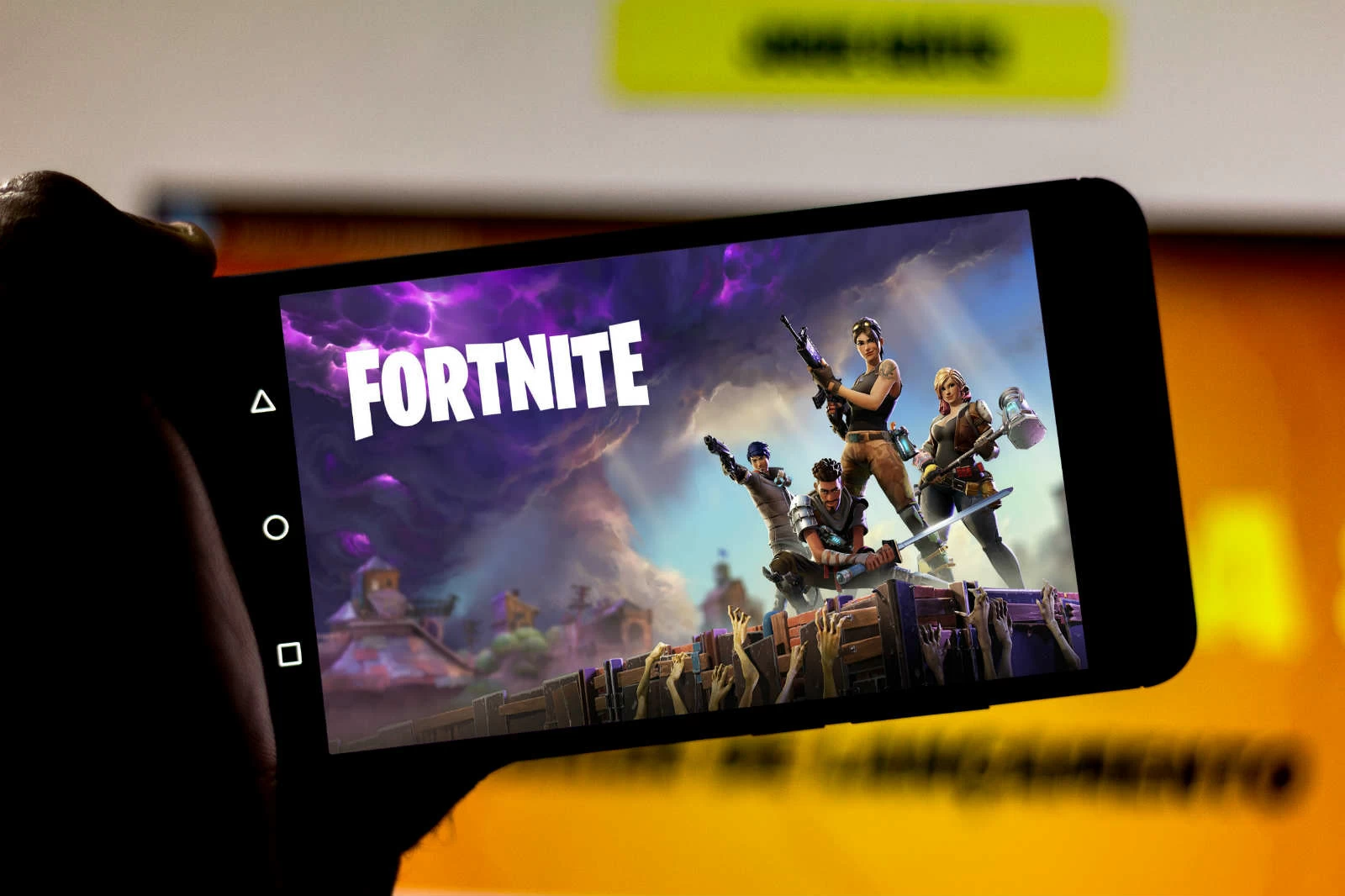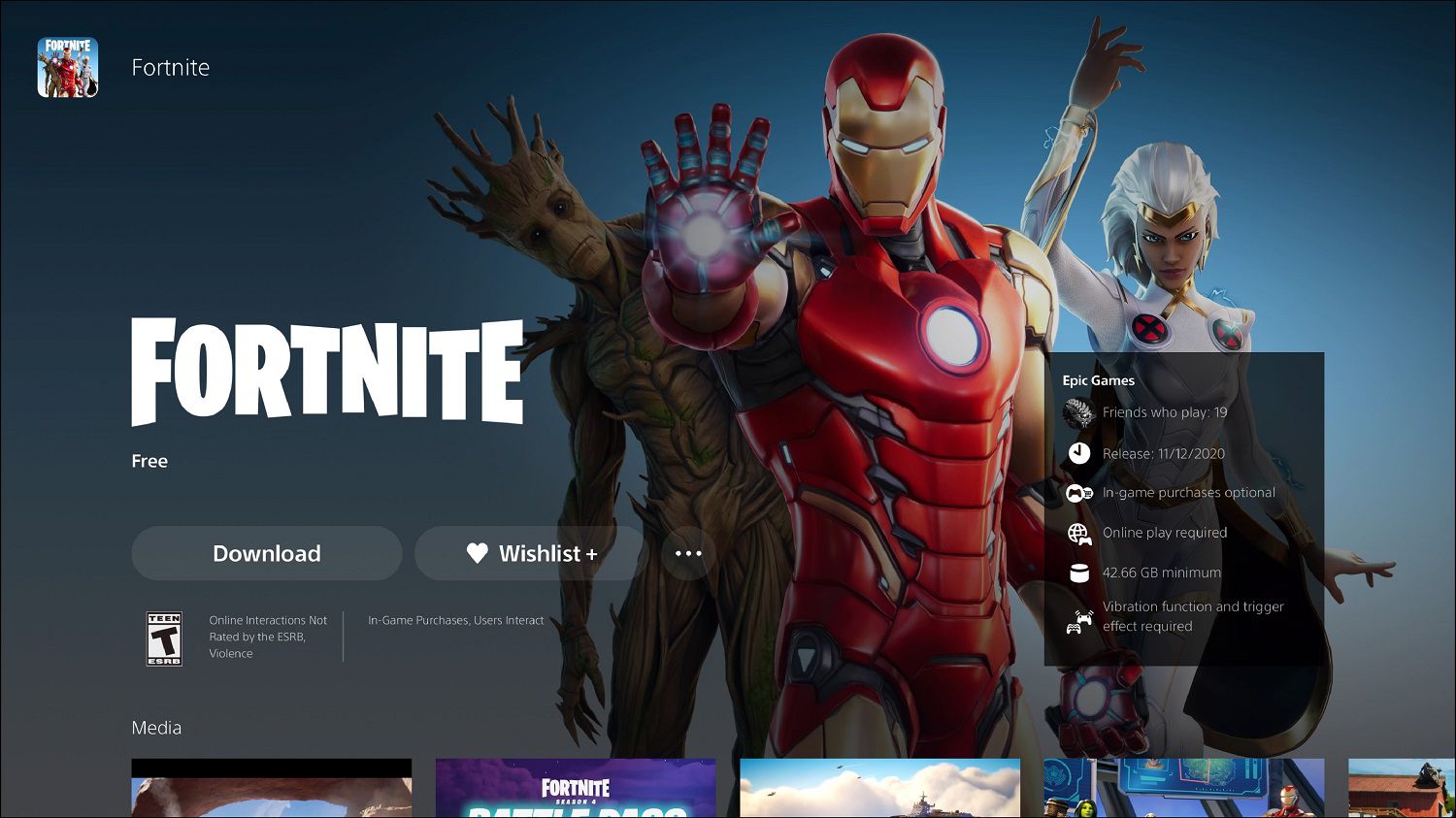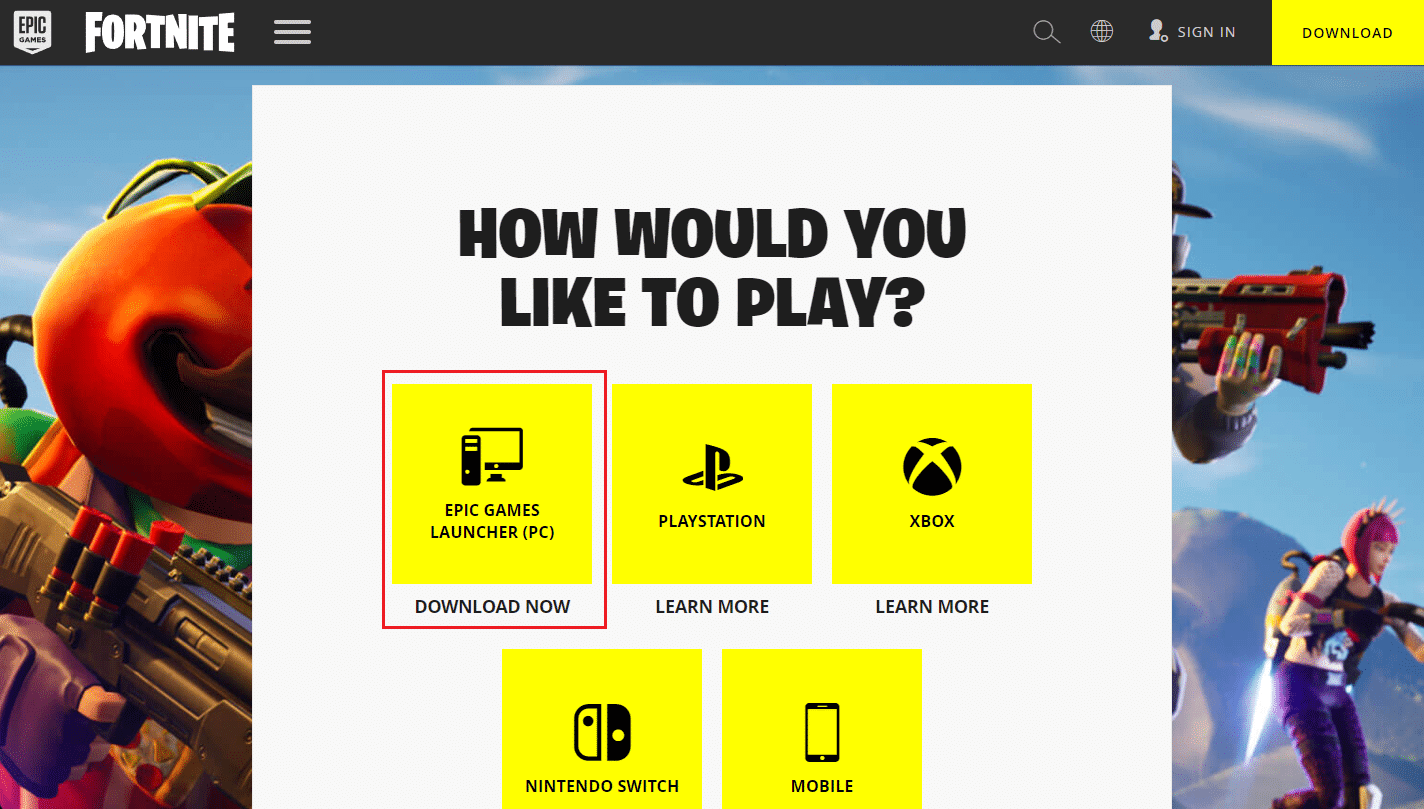Introduction
Welcome to the exciting world of Fortnite, the popular online multiplayer game developed by Epic Games. With millions of players around the globe, Fortnite has become a cultural phenomenon, captivating gamers of all ages and skill levels. One of the major attractions of Fortnite is its availability on mobile devices, allowing players to enjoy the action-packed battle royale experience anytime, anywhere.
In this guide, we will walk you through the process of downloading Fortnite on both iOS and Android devices, ensuring that you can join the battle and start building, shooting, and surviving in no time. Whether you’re an experienced Fortnite player or just getting started, this guide will provide you with the necessary steps and insights to get the game up and running on your mobile device.
Before we dive into the download process, it’s important to note that Fortnite has certain system requirements that your mobile device needs to meet in order to run the game smoothly. These requirements vary depending on the operating system, so make sure to check if your device is compatible before proceeding with the download.
Now, let’s explore the step-by-step process of downloading Fortnite on iOS and Android devices, as well as troubleshooting common issues that may arise during the installation process. Additionally, we’ll provide you with some useful tips to optimize your gameplay and make the most out of your Fortnite experience on mobile.
Requirements for downloading Fortnite on mobile
Before diving into the world of Fortnite on your mobile device, it’s crucial to ensure that your device meets the necessary requirements for a smooth gaming experience. Below are the minimum and recommended requirements for downloading Fortnite on both iOS and Android:
iOS Requirements:
- Compatible with iPhone SE or later, iPad Mini 4 or later, iPad Air 2 or later, and all iPad Pro models
- Running on iOS 13.0 or later
- Minimum of 3GB of free storage space
Android Requirements:
- Running on Android 8.0 or higher
- 2GB of RAM or higher
- GPU: Adreno 530 or higher, Mali-G71 MP20, Mali-G72 MP12 or higher
- Supports OpenGL ES 3.1 or higher
- Minimum of 8GB of free storage space
It’s important to note that these requirements are subject to change as the game updates, so always check for the latest requirements on the official Fortnite website or in the respective app stores.
Now that you know the basic requirements for downloading Fortnite on mobile, let’s proceed to the next section where we will guide you through the download process on iOS devices.
Downloading Fortnite on iOS
If you have an iOS device and want to experience Fortnite on the go, follow these simple steps to download the game:
- Open the App Store on your iOS device.
- In the search bar, type “Fortnite” and tap on the search button.
- From the search results, locate the official Fortnite app and tap on it.
- Tap on the “Get” button next to the app description to start the download process.
- Once the download is complete, tap on the app icon to launch Fortnite.
- If you haven’t already, create a Fortnite account or log in with your existing account credentials.
- After logging in, you’re ready to jump into the action and start playing Fortnite on your iOS device.
Keep in mind that Fortnite’s file size is substantial, so ensure that you have a stable internet connection and enough free storage space on your device to accommodate the download.
It’s worth mentioning that Fortnite regularly receives updates and improvements, so make sure to keep the app updated to enjoy the latest features and bug fixes. You can enable automatic updates for Fortnite by going to the “Settings” app on your iOS device, selecting “iTunes & App Store,” and toggling on the “Updates” option under “Automatic Downloads.”
Now that you know how to download Fortnite on iOS, let’s move on to the next section where we will guide you through the download process on Android devices.
Downloading Fortnite on Android
Downloading Fortnite on your Android device is slightly different from iOS. Follow these steps to get Fortnite up and running:
- Open a web browser on your Android device and navigate to the official Fortnite website (www.fortnite.com/android) using the browser’s search bar.
- On the Fortnite website, tap on the “Play Free Now” button.
- Next, tap on the “Get it on the Epic Games App” button to download the Epic Games App installer.
- Once the installer is downloaded, tap on the notification or locate the APK file in your Downloads folder.
- If prompted, allow installations from “Unknown sources” in your device’s settings to proceed with the installation.
- Tap on the Epic Games App installer APK file to begin the installation process.
- After the Epic Games App is installed, open the app and tap on the “Fortnite Installer” button.
- Tap on the “Install” button to download and install Fortnite on your Android device.
- Once the installation is complete, tap on the “Open” button to launch Fortnite.
- Sign in to your Fortnite account or create a new one if you don’t have an existing account.
- After signing in, you’re ready to join the Fortnite action on your Android device.
It’s important to note that Fortnite is not available on the Google Play Store. Epic Games, the developer of Fortnite, opted to distribute the game independently to maintain control over their revenue model.
Similar to the iOS version, Fortnite on Android frequently receives updates, so remember to update the game regularly to access the latest features and improvements.
Now that you know how to download Fortnite on Android, let’s move on to the next section where we will discuss troubleshooting common issues that may arise during the download process.
Troubleshooting common issues during the download process
While downloading Fortnite on mobile is usually a straightforward process, you might encounter some common issues along the way. Here are a few troubleshooting tips to help you overcome these challenges:
1. Insufficient storage space:
If you receive an error message indicating insufficient storage space during the download process, try freeing up some space on your device. Remove unnecessary apps, files, or media to make room for Fortnite’s installation.
2. Slow or interrupted downloads:
If your download speed is slow or the download gets interrupted, ensure that you have a stable internet connection. Connect to a reliable Wi-Fi network or switch to a better cellular data signal. You can also try pausing and resuming the download to see if it improves the speed.
3. Compatibility issues:
If your device doesn’t meet the minimum requirements mentioned earlier, you may encounter compatibility issues. Unfortunately, not all mobile devices are capable of running Fortnite. Check the requirements again and consider upgrading your device if necessary.
4. Error messages during installation:
If you encounter error messages during the installation process, try restarting your device and reinstalling Fortnite. If the issue persists, visit the official Epic Games support website or contact their support team for further assistance.
5. Account login issues:
If you have trouble logging into your Fortnite account, ensure that you are entering the correct credentials. If you forgot your password, use the password recovery option to regain access. If the issue persists, reset your password or contact Epic Games support for further assistance.
Remember, Fortnite’s developer, Epic Games, provides comprehensive support for troubleshooting and resolving technical issues. Visit their official support website or reach out to their support team for personalized assistance.
Now that we’ve covered potential troubleshooting tips, let’s move on to the next section, where we’ll provide some useful tips for optimizing your Fortnite gameplay on mobile.
Tips for optimizing Fortnite gameplay on mobile
Optimizing your Fortnite gameplay on mobile can greatly enhance your gaming experience and give you a competitive edge. Here are some valuable tips to maximize your performance:
1. Customize your controls:
Take advantage of Fortnite’s customizable controls to find a layout that suits your playstyle. Experiment with different button placements and sensitivity settings to optimize your aim and movement.
2. Use headphones:
Wearing headphones while playing Fortnite on mobile allows you to fully immerse yourself in the game and provides better audio cues for locating enemies and other in-game sounds. This can significantly improve your situational awareness.
3. Manage your graphics settings:
Adjusting your graphics settings can help improve performance on mobile devices. Decrease the graphics quality and adjust the frame rate to a level that maintains smooth gameplay without sacrificing too much visual clarity.
4. Disable background apps:
Before launching Fortnite, close any unnecessary apps running in the background. This frees up memory and processing power, ensuring that Fortnite runs smoothly without any lag or interruptions.
5. Enable auto-run:
Enable the auto-run feature in the settings to free up one finger for other actions. This can be particularly useful when traversing long distances or when maneuvering during intense battles.
6. Customize your HUD layout:
Take advantage of Fortnite’s HUD customization options to position essential buttons and elements in a way that is comfortable and efficient for you. This ensures that you have quick access to important features during gameplay.
7. Stay connected to a stable internet connection:
A stable and reliable internet connection is vital for a smooth Fortnite experience. Avoid playing on a weak or unreliable Wi-Fi or cellular network to minimize lag and connection issues.
By applying these optimization tips, you can enhance your mobile Fortnite gameplay and make the most out of your gaming sessions.
Now that we’ve covered optimization, let’s conclude this guide with a summary of what we’ve discussed.
Conclusion
Congratulations! You have now learned how to download and optimize Fortnite on your mobile device. Whether you are playing on iOS or Android, following the step-by-step instructions provided in this guide should have you ready to experience the action-packed world of Fortnite on the go.
Remember, before downloading the game, ensure that your device meets the minimum requirements to ensure smooth gameplay. Additionally, troubleshooting common issues and optimizing your controls and settings can greatly enhance your gaming experience.
Fortnite on mobile offers the convenience of playing the game wherever you are, allowing you to join millions of players in thrilling battles and creative adventures. Stay connected with friends, unlock new cosmetics, and immerse yourself in the ever-evolving world of Fortnite.
Now that you have the knowledge and tools to download and optimize Fortnite on your mobile device, it’s time to dive into the battle royale action. So grab your device, follow the steps outlined in this guide, and get ready to build, shoot, and conquer in Fortnite!