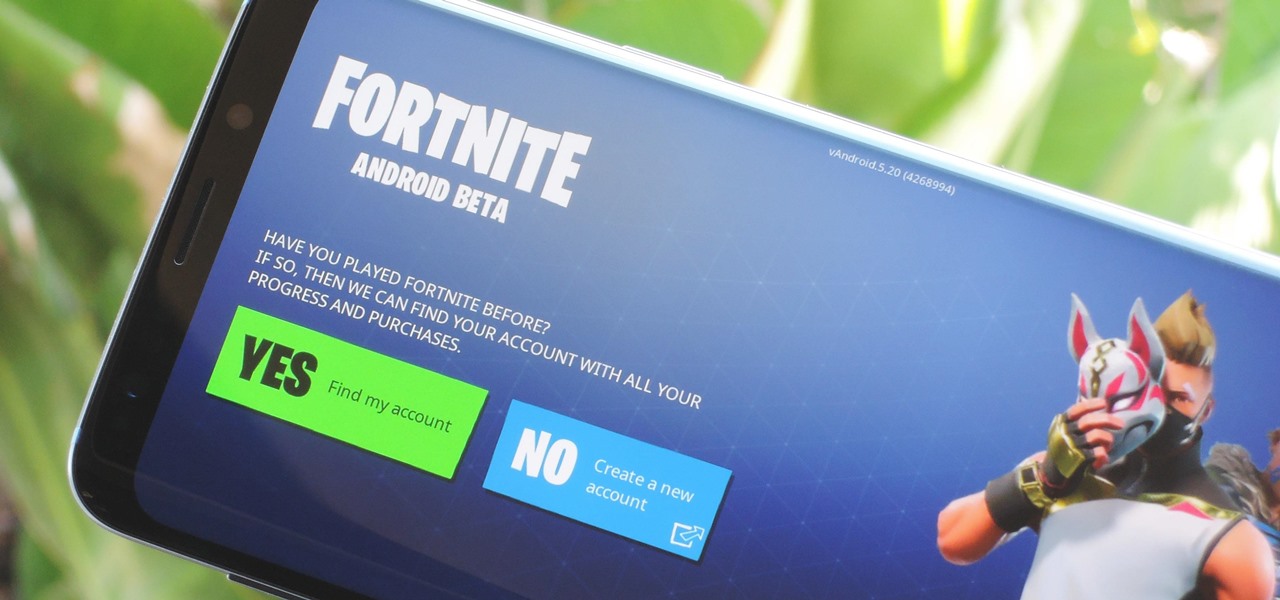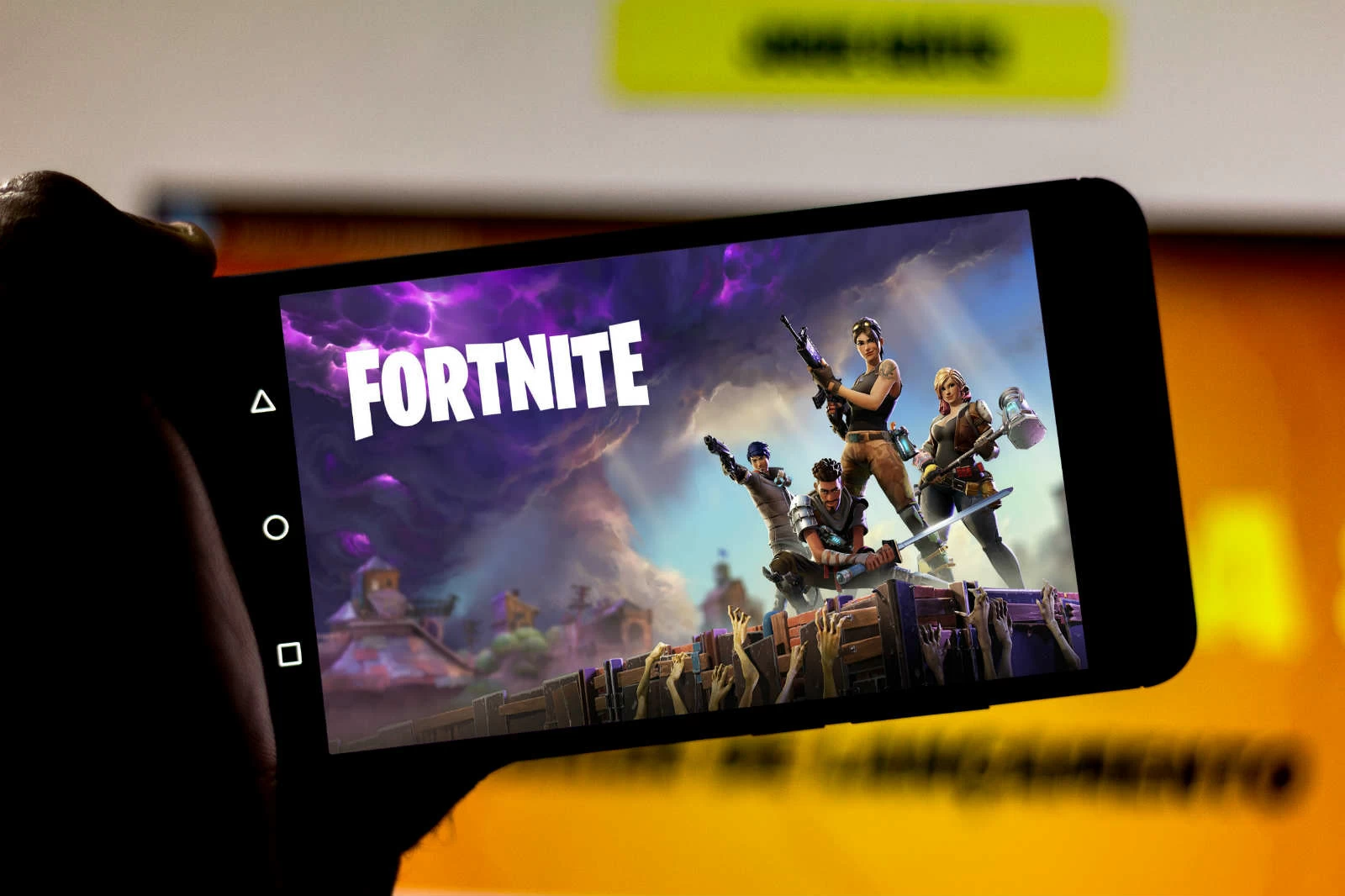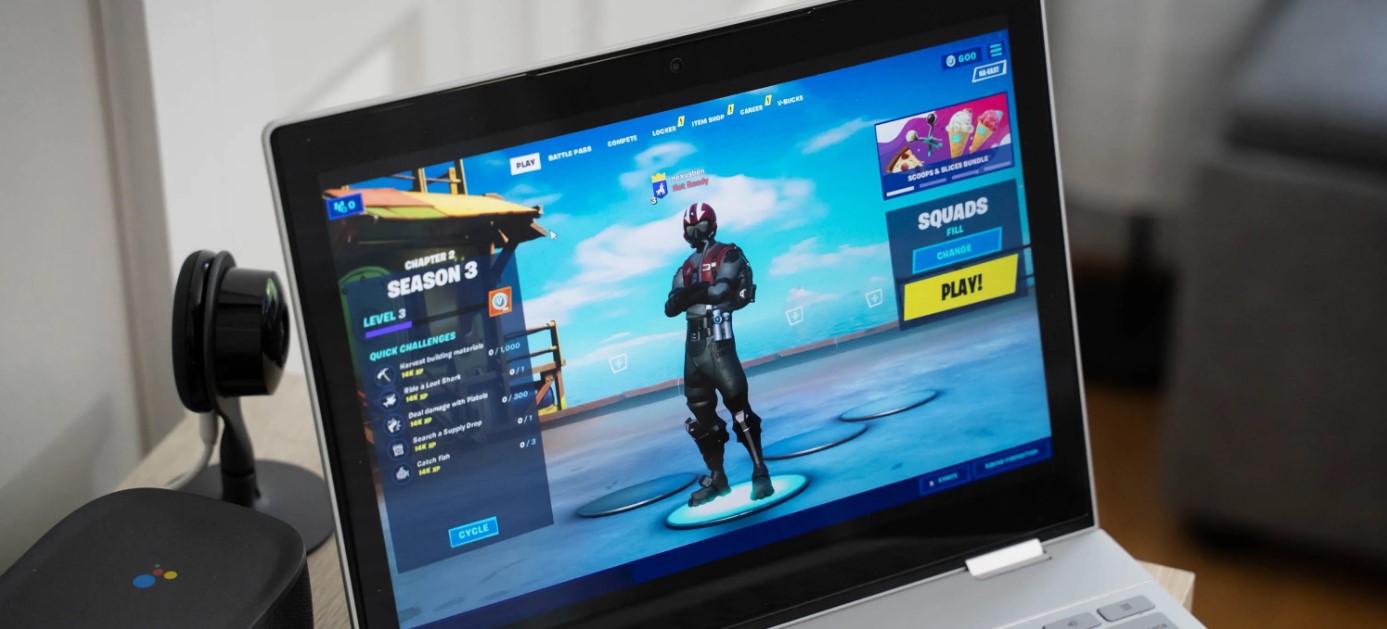Introduction
Fortnite has taken the gaming world by storm, captivating millions of players across the globe. Developed by Epic Games, this multiplayer online battle royale game has become a cultural phenomenon, with its addictive gameplay, vibrant graphics, and constant updates keeping players engaged for hours on end. Initially available on PC and console, Fortnite has now made its way to mobile devices, including Android smartphones and tablets.
In this article, we will guide you through the process of getting Fortnite on your Android device. Whether you’re a seasoned player looking to dive into battle royale on the go or a newcomer eager to experience the thrill of Fortnite, you’re in the right place. We’ll walk you through the system requirements, how to download the game from the official website or the Play Store, and the steps to install it on your Android device.
Before we dive into the details, it’s important to note that Fortnite’s availability on Android is not as straightforward as on other platforms. Due to Epic Games’ decision to bypass the Google Play Store, the installation process requires a few additional steps. Don’t worry, though – we’ll explain everything you need to know to get Fortnite up and running on your Android device.
So, if you’re ready to join the millions of Fortnite players worldwide, let’s jump right in and get you started on your Android gaming adventure!
What is Fortnite?
Fortnite is a wildly popular online video game that falls into the genre of battle royale. In this game, players are dropped onto a virtual island where they must fight against each other until only one player or team remains standing. The game is fast-paced and intense, with players having to strategize, build structures, and gather weapons and resources to outlast their opponents.
One of the key aspects that sets Fortnite apart from other battle royale games is its unique building mechanic. Players can gather materials from their surroundings and use them to construct walls, ramps, and other structures that can provide cover and tactical advantages. This adds an extra layer of complexity and strategic depth to the gameplay, making each match a dynamic and engaging experience.
Fortnite offers both solo and team-based modes, allowing players to choose between facing off against others in a free-for-all or teaming up with friends to take on other squads. The game is constantly evolving, with regular updates introducing new features, weapons, and limited-time events to keep players engaged and excited. Additionally, Fortnite has a vibrant and creative community that produces incredible fan-made content, including custom game modes, maps, and creative constructions.
Fortnite’s popularity can be attributed to its accessibility across different platforms, including PC, console, and mobile devices. It offers cross-platform play, meaning that players from different platforms can join the same games and compete against each other. This has contributed to the game’s immense player base and the sense of community that has developed around it.
Overall, Fortnite offers an exhilarating and addictive gaming experience that has captivated millions of players worldwide. Its combination of intense battles, strategic building mechanics, and regular updates keeps players coming back for more. So, if you haven’t tried it yet, prepare yourself for an action-packed adventure unlike any other. Get ready to jump into the world of Fortnite and prove that you have what it takes to be the last one standing!
System Requirements
Before downloading and installing Fortnite on your Android device, it’s crucial to ensure that your device meets the necessary system requirements. These requirements ensure that the game runs smoothly and provides an optimal gaming experience. Here are the minimum system requirements for Fortnite on Android:
- Operating System: Android 8.0 or higher
- RAM: 4GB or higher
- GPU: Adreno 530 or higher, Mali-G71 MP20, Mali-G72 MP12 or higher, or higher, or Mali-G75 MP16 or higher
- Storage Space: At least 8GB of free storage space
- Internet Connection: A stable internet connection is required to play Fortnite
It’s important to note that these are the minimum requirements, and for the best experience, it’s recommended to have a device that exceeds these specifications. Having a more powerful device will ensure smoother gameplay and quicker loading times.
To check your device’s specifications, you can go to the Settings menu and look for the “About Phone” or “About Device” section. Here, you’ll find information about your Android version, RAM, and storage capacity. For GPU information, you may need to do a quick internet search to find the specific details for your device model.
If your device meets or exceeds the minimum system requirements, you’re ready to proceed with downloading and installing Fortnite. However, if your device falls short of these requirements, it may not be compatible with the game, and you will need to consider playing Fortnite on a different device that meets the requirements.
Now that you know the system requirements, let’s move on to the process of downloading Fortnite on your Android device.
How to Download Fortnite from the Official Website
To download Fortnite on your Android device, you can visit the official Fortnite website and follow these steps:
- Open your preferred web browser on your Android device.
- Navigate to the official Fortnite website by entering “fortnite.com” in the address bar.
- Once on the website, click on the “Play Free Now” button. This will direct you to the Fortnite download page.
- On the download page, you will see a list of supported Android devices. Scroll down and find your device on the list. If your device is not listed, it means that it is not officially supported by Fortnite.
- Click on the download button next to your device. This will initiate the download of the Fortnite installer file (APK) to your Android device.
- After the download is complete, locate the APK file in your device’s Downloads folder. You may need to use a file manager app to find it.
- Tap on the APK file to start the installation process. If prompted, allow installation from unknown sources in your device’s settings.
- Follow the on-screen instructions to complete the installation of Fortnite.
- After the installation is complete, open the Fortnite app, and you will be prompted to sign in with your Epic Games account or create a new one if you don’t have an account already.
Once you have signed in to your Epic Games account, you can start playing Fortnite on your Android device. Keep in mind that the initial download is just the game installer, and the actual game files will be downloaded within the app. Make sure you have a stable internet connection during this process to avoid any interruptions.
Downloading Fortnite from the official website ensures that you’re getting the authentic and latest version of the game. However, do exercise caution when downloading and installing apps from external sources. Stick to trusted websites, such as the official Fortnite website, to minimize the risk of downloading malicious files.
Now that you know how to download Fortnite from the official website, let’s move on to the alternative method of downloading the game from the Play Store.
How to Download Fortnite from the Play Store
If you prefer to download Fortnite from the Google Play Store, follow these steps:
- Open the Google Play Store app on your Android device.
- In the search bar at the top of the screen, type “Fortnite” and press Enter.
- From the search results, locate the official Fortnite app developed by Epic Games and tap on it.
- On the Fortnite app page, tap on the “Install” button to begin the download and installation process.
- Read and review the permissions required by the app, and if you are comfortable with them, proceed by tapping “Accept”.
- The download and installation process will begin automatically. Make sure you have a stable internet connection and sufficient storage space on your device.
- Once the installation is complete, tap on the “Open” button to launch the Fortnite app.
It’s important to note that Fortnite is not available on the Google Play Store as a direct download, but rather redirects you to the official Epic Games website for the installation process. This is due to Epic Games’ decision to distribute Fortnite independently from the Google Play Store, allowing them to have more control over their game and avoid certain fees.
Downloading Fortnite from the Play Store provides the convenience of automatic updates and a secure installation process through Google’s trusted platform. However, it’s worth mentioning that downloading Fortnite from the official website allows you to bypass the Play Store and get updates directly from Epic Games, which may result in quicker updates and game enhancements.
Now that you know how to download Fortnite from both the official website and the Play Store, let’s proceed to the next step: installing Fortnite on your Android device.
How to Install Fortnite on Your Android Device
Once you have downloaded the Fortnite installer from either the official website or the Play Store, follow these steps to install the game on your Android device:
- Locate the Fortnite installer APK file that you downloaded. You can usually find it in your device’s Downloads folder or the folder you selected during the download process.
- Tap on the APK file to initiate the installation. If prompted, you may need to allow installation from unknown sources in your device’s settings.
- Read and review the permissions and access required by the app, then tap on “Install” to proceed with the installation.
- Wait for the installation process to complete. This may take a few minutes depending on your device’s specifications.
- Once the installation is finished, tap on “Open” to launch the Fortnite app.
- If you haven’t done so already, you will be prompted to sign in to your Epic Games account or create a new account.
- After signing in, you’ll be greeted by the Fortnite home screen. From here, you can explore the game, customize your character, and join battles with other players.
It’s important to note that the initial installation is just the beginning. Fortnite requires additional files to be downloaded within the app to ensure the latest version and content are available to you. These additional downloads may take some time, so it’s recommended to have a stable internet connection during this process.
Once Fortnite is installed on your Android device, you’re ready to immerse yourself in the exciting world of battle royale. Take some time to familiarize yourself with the game’s mechanics, try out different game modes, and start developing your gaming skills. Don’t forget to explore the regular updates, seasonal events, and new challenges that Fortnite offers to keep the gameplay fresh and engaging.
Now that you know how to download and install Fortnite on your Android device, let’s move on to troubleshooting common issues that you may encounter during the process.
Troubleshooting Common Issues
While downloading and installing Fortnite on your Android device is usually a smooth process, you may encounter some common issues along the way. Here are a few troubleshooting steps to help you resolve these issues:
1. Installation Blocked
If you receive a message stating that the installation is blocked, it means that your device’s security settings are preventing the installation of apps from unknown sources. To resolve this issue, go to your device’s settings, navigate to the “Security” or “Privacy” section, and enable the “Unknown Sources” option. This will allow you to install apps from sources other than the Play Store.
2. “App Not Installed” Error
If you encounter an error message saying “App Not Installed” during the installation process, it could be due to several reasons. First, ensure that you have enough storage space on your device to accommodate the installation. If storage space is not the issue, try restarting your device and reinstalling the Fortnite APK file. If the problem persists, reach out to the Epic Games support team for further assistance.
3. Performance Issues
If you experience performance issues or lag while playing Fortnite on your Android device, there are a few steps you can take to improve the gameplay. First, close any unnecessary background apps to free up system resources. Additionally, adjust the in-game settings to optimize performance, such as reducing the graphics quality or disabling certain effects. Lastly, consider upgrading to a device with better specifications if your current device struggles to handle the game’s requirements.
4. “Device Not Supported” Message
If you receive a message stating that your device is not supported, it means that your device does not meet the minimum system requirements for Fortnite. In such cases, you will need to try playing Fortnite on a different Android device that meets the necessary specifications.
5. Network Connection Issues
If you encounter network connection issues while playing Fortnite, make sure you have a stable and reliable internet connection. Switching to a Wi-Fi network or connecting to a mobile data network with a strong signal can help improve your connection. Additionally, close any apps or downloads that may be consuming bandwidth and causing interruptions.
If you continue to experience issues despite following these troubleshooting steps, it’s recommended to visit the Fortnite support website or reach out to their customer support for further assistance. They have vast resources and a dedicated team that can provide guidance and help resolve any complex issues you may encounter.
With these troubleshooting tips in mind, you should be able to overcome common issues and enjoy a smooth Fortnite gaming experience on your Android device.
Conclusion
Congratulations! You have successfully learned how to download and install Fortnite on your Android device. Whether you choose to download it from the official website or the Play Store, you can now enjoy the thrilling world of Fortnite right at your fingertips.
Fortnite’s popularity continues to soar, and with its cross-platform play, you can join in on the action and compete against players from various devices. The game’s fast-paced battle royale gameplay, unique building mechanic, and regular updates keep the experience fresh and exciting.
Remember to check your device’s system requirements before downloading Fortnite and ensure that your device has the necessary specifications for optimal performance. If you encounter any issues during the installation process, refer to the troubleshooting section for guidance on resolving common problems.
As an Android user, you have the flexibility to choose between downloading Fortnite from the official website or the Play Store. Both methods have their advantages, so select the option that best suits your preferences and needs.
Now that you’re equipped with the knowledge and steps to download, install, and troubleshoot Fortnite on your Android device, it’s time to jump into the game. Gather your friends, create your strategies, and aim for victory in the intense battles of Fortnite.
Remember, the journey will not be easy, but with practice and determination, you can become a skilled Fortnite player. Enjoy the action, embrace the challenges, and most importantly, have fun as you engage in epic battles and build your way to victory. Good luck and may the best player or team emerge victorious in the world of Fortnite!