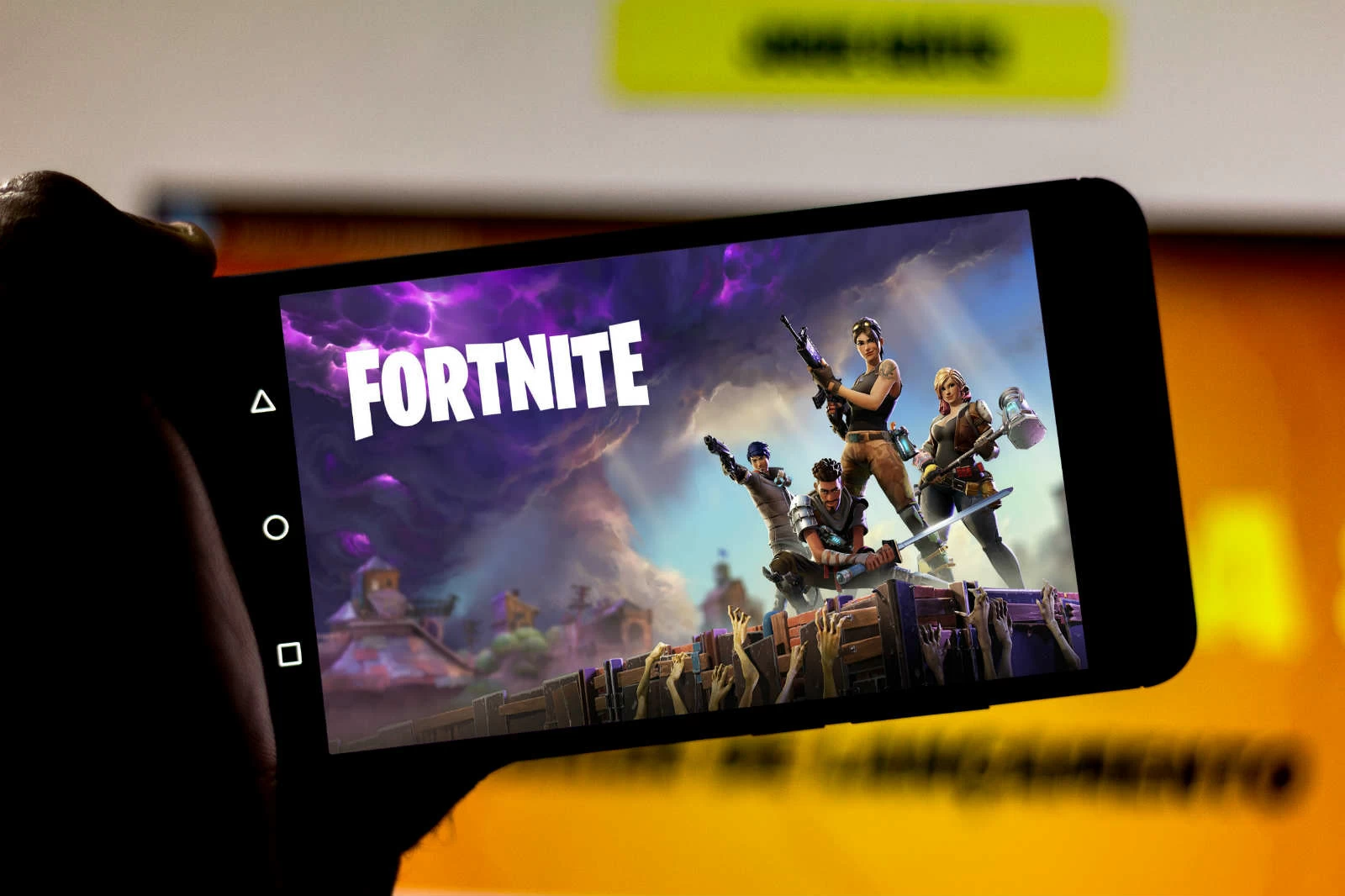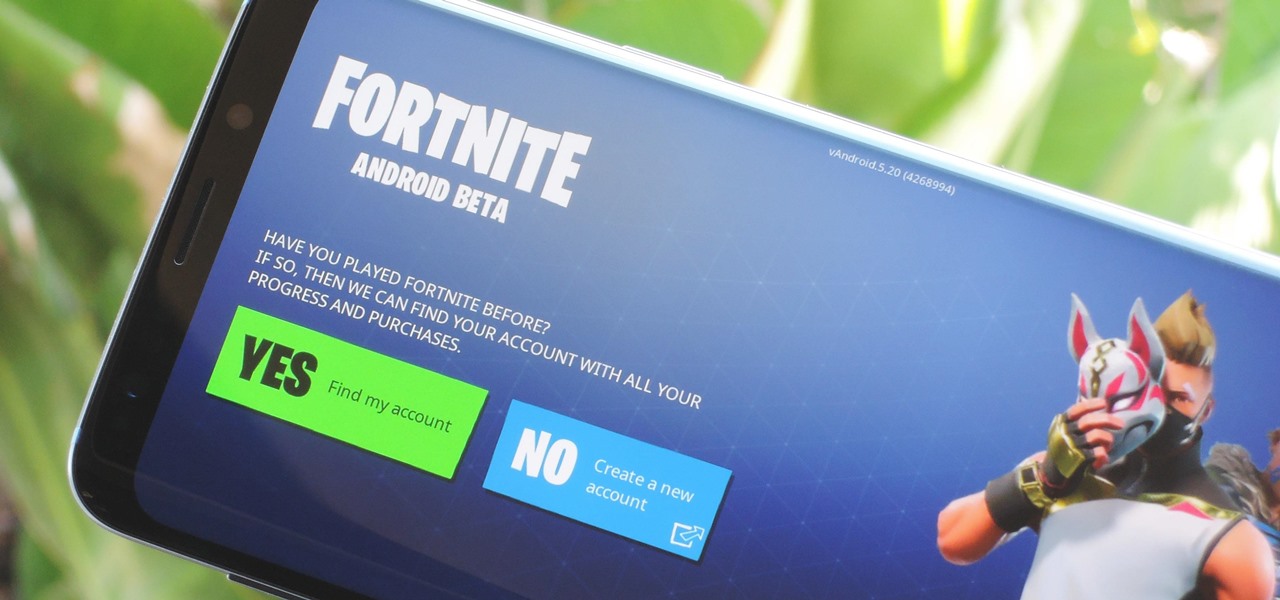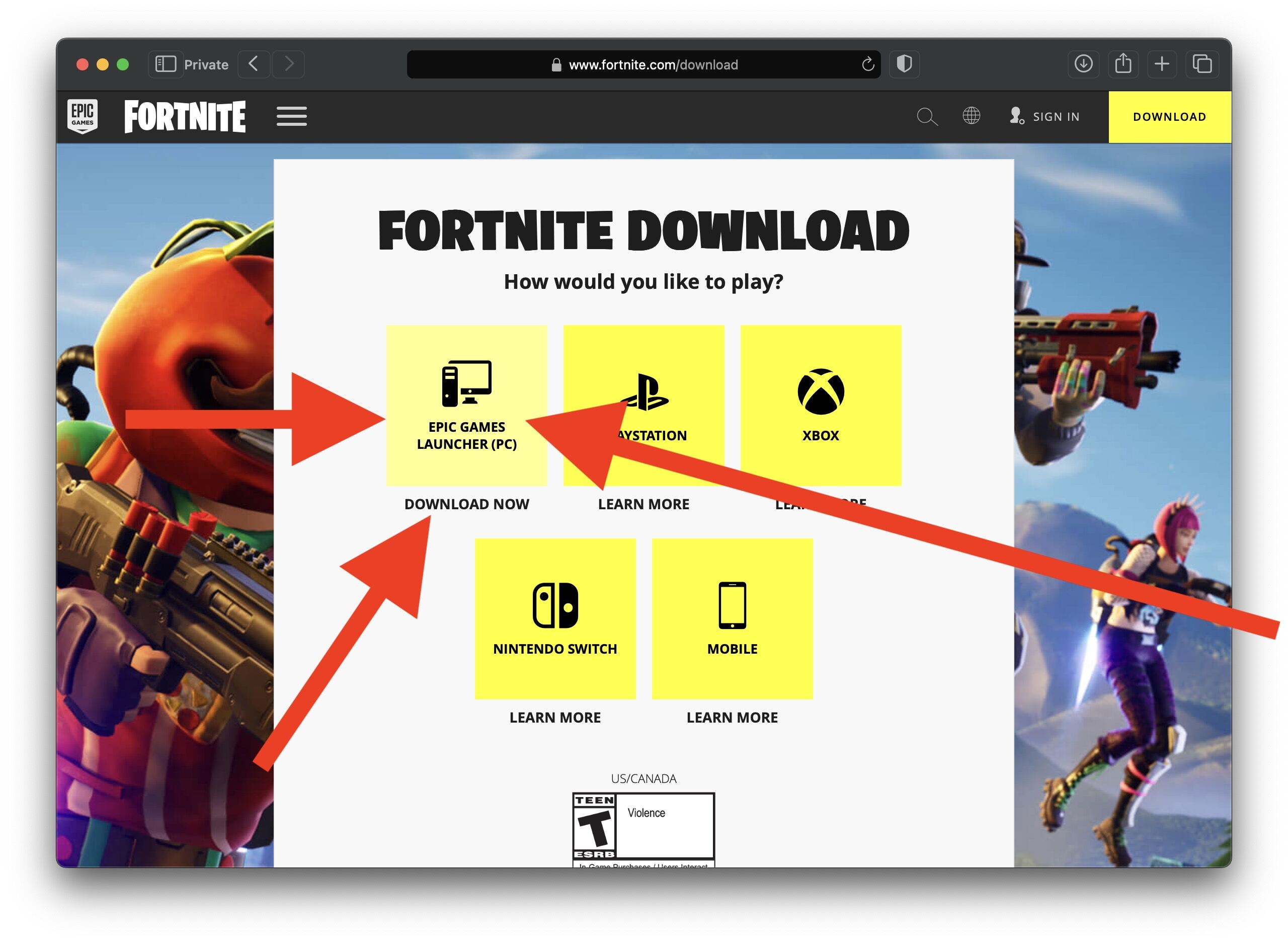Introduction
Fortnite has become a global phenomenon, captivating millions of players across various platforms. If you’re eager to join in on the action and play Fortnite on your phone, you’re in luck! In this guide, we’ll walk you through the steps to download and install Fortnite on your mobile device, allowing you to enjoy the popular battle royale game anytime, anywhere.
Mobile gaming has gained immense popularity in recent years, with smartphones becoming powerful gaming devices. Fortnite offers a mobile version for both iOS and Android devices, ensuring that players can take their gaming experience on the go. Whether you’re waiting for a friend, commuting to work, or simply relaxing at home, Fortnite on your phone allows you to dive into exciting battles and build your way to victory.
With its intuitive controls, stunning visuals, and adrenaline-pumping gameplay, Fortnite has revolutionized the gaming industry. By following the steps outlined in this guide, you’ll be able to embark on your mobile gaming adventure in no time.
Before we get started, it’s important to note that Fortnite requires a compatible device to run smoothly and efficiently. This means ensuring that your smartphone meets the necessary specifications to support the game. Additionally, it’s crucial to download Fortnite from the official website or trusted sources to avoid any potential security risks or malware.
Now, let’s dive into the step-by-step process of downloading Fortnite on your phone and getting ready to join the battle!
Step 1: Check Device Compatibility
The first step in downloading Fortnite on your phone is to ensure that your device is compatible with the game. Fortnite has specific hardware and software requirements to provide an optimal gaming experience. Here’s how to check if your phone meets the necessary criteria:
- Operating System: Fortnite is available for both iOS and Android devices. For iOS users, your device needs to be running iOS 11 or later. Android users will require a device running Android 5.0 or higher.
- Processor: Fortnite requires a powerful processor to handle its demanding graphics and gameplay. Check your phone’s technical specifications to confirm if it meets the recommended requirements.
- RAM: Random Access Memory (RAM) plays a critical role in the smooth performance of games. Fortnite recommends having at least 3GB of RAM on your phone.
- Storage Space: Ensure that you have enough free storage space on your phone to accommodate the Fortnite app. The game takes up around 8GB of storage, so make sure there’s sufficient space for installation and future updates.
- Network Connection: Fortnite is an online multiplayer game, so a stable internet connection is essential. Make sure your device supports Wi-Fi or cellular data to enjoy uninterrupted gameplay.
Once you’ve confirmed that your phone meets the necessary requirements, you’re ready to proceed to the next step. If your device falls short of the recommended specifications, unfortunately, you won’t be able to download and play Fortnite on your phone. In this case, consider playing on a different compatible device or upgrading your current device to enjoy the Fortnite experience.
Step 2: Download Fortnite from the Official Website
Now that you’ve confirmed the compatibility of your phone, the next step is to download Fortnite from the official website. Follow these steps to get the official Fortnite app on your mobile device:
- Open the web browser on your phone and navigate to the official Fortnite website. You can easily find this by searching for “Fortnite official website” in your preferred search engine.
- Once on the official website, locate the mobile section, and click on the “Download” or “Get it on the App Store” button for iOS devices, or “Get it on Google Play” for Android devices.
- If you’re using an iOS device, you will be redirected to the App Store. Tap the “Get” or “Install” button to download Fortnite. If prompted, enter your Apple ID password or use Touch ID/Face ID to confirm the download.
- For Android users, downloading Fortnite is a bit different. Due to the game’s availability outside of the Google Play Store, you’ll need to enable installation from unknown sources. To do this, navigate to your phone’s settings, then security or privacy, and enable the “Unknown Sources” option. This allows you to install apps from sources other than the Google Play Store, but be cautious and only download from trusted sources like the official Fortnite website.
- Once you’ve enabled installation from unknown sources, return to the official Fortnite website and click on the “Get it on Google Play” button. This will initiate the download of the Fortnite APK file.
- After the download is complete, locate the APK file in your phone’s file manager or downloads folder and tap on it to start the installation process.
- Follow the on-screen instructions to install Fortnite on your Android device. Once the installation is complete, you’ll find the Fortnite app icon on your home screen or in the app drawer.
By downloading Fortnite from the official website, you can be confident that you’re getting the legitimate and updated version of the game. Avoid downloading Fortnite from unofficial sources, as they may contain modified or unverified versions that could harm your device or compromise your personal data.
Now that you have successfully downloaded Fortnite, it’s time to move on to the next step and adjust your device settings to ensure a smooth gaming experience.
Step 3: Adjust Device Settings
After downloading Fortnite on your phone, it’s important to adjust your device settings to optimize the gaming experience. Here are some recommended settings to consider:
- Enable Auto-Brightness: Adjusting the brightness level automatically helps conserve battery life while providing optimal visibility in different environments. To enable auto-brightness, go to your device’s display settings and toggle on the “Auto-Brightness” option.
- Disable Battery Saving Mode: Battery saving mode may limit your device’s performance, affecting gameplay. It’s advisable to turn off battery saving mode while playing Fortnite to ensure smoother gameplay. However, keep in mind that playing graphically intensive games can drain your battery quickly, so it’s a good idea to have your charger handy.
- Turn on Do Not Disturb: Notifications and phone calls can be distracting during intense gameplay sessions. To minimize interruptions, activate the “Do Not Disturb” mode on your device. This prevents incoming calls, messages, and other notifications from disturbing your gaming experience.
- Free Up Storage Space: Fortnite is a large game that requires ample storage space on your phone. To ensure smooth performance, regularly delete unnecessary files, apps, and media to free up storage. This will also prevent your device from running out of space during updates.
- Disable Auto-Update: Automatic updates can interrupt your gameplay and consume data or Wi-Fi bandwidth. To avoid this, disable automatic updates in your app store settings or prioritize Wi-Fi updates only.
- Optimize Network Connection: Fortnite is an online multiplayer game that requires a stable internet connection. Connect to a reliable Wi-Fi network or ensure that your cellular data connection is strong and stable to avoid lag and disconnections during gameplay.
- Adjust Sound and Control Settings: Every player has different preferences for sound and control settings. Take some time to explore and customize these settings within the Fortnite app to suit your gameplay style and enhance your experience.
By adjusting these device settings, you can create an optimal gaming environment that allows you to fully enjoy Fortnite on your phone. Now that your device is prepared, let’s move on to the next step and install the Fortnite app.
Step 4: Install the Fortnite App
Now that you have adjusted your device settings, it’s time to install the Fortnite app on your phone. Follow these simple steps:
- Locate the Fortnite app icon on your home screen or in the app drawer and tap on it to launch the app.
- If this is your first time opening Fortnite, you will need to sign in with your Epic Games account. If you don’t have one, you can create an account within the app or on the official Epic Games website.
- Once you have signed in, the app will begin to download any necessary updates. Make sure you have a stable internet connection to facilitate this process. These updates may take a few minutes depending on your internet speed.
- After the updates are complete, you will be greeted with the Fortnite home screen. Take a moment to familiarize yourself with the various features and options available.
- Before diving into a match, consider customizing your character’s appearance and selecting your preferred game mode. Fortnite offers a variety of cosmetic items and game modes to enhance your gaming experience.
- Once you have personalized your character and selected your game mode, you’re ready to start playing Fortnite on your phone. Tap on the “Play” button, and you will be directed to the matchmaking screen where you can find opponents and begin your adventure.
- Enjoy the thrilling battles, building structures, and strategic gameplay that Fortnite has to offer. Remember to have fun and embrace the challenges that come your way!
It’s worth mentioning that Fortnite regularly releases updates, adding new features, cosmetics, and gameplay improvements. Make sure to keep your app up to date by enabling automatic updates on your device or manually checking for updates in the app store.
Now that you have successfully installed Fortnite on your phone, you’re all set to join the millions of players worldwide in the battle for victory. Strap in, master your skills, and have a blast playing Fortnite on your mobile device!
Step 5: Launch the App and Sign In
With the Fortnite app installed on your phone, it’s time to launch the app and sign in to your Epic Games account. Follow these steps to get started:
- Locate the Fortnite app icon on your home screen or app drawer, and tap on it to launch the app.
- Upon opening the app, you will be greeted with the Fortnite login screen. If you already have an Epic Games account, proceed to the next step. Otherwise, tap on the “Sign Up” or “Create Account” option to create a new account within the app.
- If you are signing in with an existing Epic Games account, enter your login details (email address and password) and tap on the “Sign In” button.
- If you have forgotten your password, tap on the “Forgot Your Password?” option and follow the prompts to reset it.
- If you have enabled two-factor authentication for your Epic Games account, you may be prompted to enter a verification code sent to your registered email address or phone number. Enter the code when prompted to proceed.
- Once you have successfully signed in, you will be redirected to the Fortnite lobby screen. This is where you can access various game modes, customize your character, and join matches.
- Take a moment to familiarize yourself with the different options and settings available in the Fortnite app. Customize your character’s appearance by exploring the cosmetics section and consider adjusting the game’s controls to suit your preferences.
- When you’re ready to start playing, tap on the desired game mode (such as Solo, Duo, or Squad) and select the “Play” button. The app will start searching for opponents and soon transport you to the exhilarating world of Fortnite.
Remember to sign in to your Epic Games account every time you want to play Fortnite on your phone. This ensures that your progress, purchases, and achievements are saved and can be accessed across different platforms.
Now that you’re signed in and ready to go, it’s time to embark on your Fortnite journey and engage in thrilling battles against players from around the world. Let the victory royales begin!
Step 6: Customize Settings and Controls
Customizing the settings and controls in Fortnite can greatly enhance your gaming experience on your phone. Here’s how you can personalize your gameplay to suit your preferences:
- Graphics Settings: Adjusting the graphics settings can help optimize performance on your device. If you’re experiencing lag or low frame rates, consider lowering the visual quality by adjusting options like resolution, shadows, and textures.
- Sensitivity Settings: Fine-tuning the sensitivity of your controls can make a significant difference in your aiming and building abilities. Experiment with the sensitivity sliders for aiming, scope, and building to find the settings that feel most comfortable and responsive for you.
- Button Layout: Fortnite allows you to customize the position and size of on-screen buttons. This can be particularly useful if you have a larger or smaller screen device or if you prefer a specific layout. Rearrange and resize the buttons to your liking for easier access during intense gameplay.
- Audio Settings: Adjusting the audio settings in Fortnite can help you better hear in-game audio cues, such as footsteps and gunfire. Experiment with the volume levels of different audio elements, such as game effects, voice chat, and music, to find the optimal balance for your gaming experience.
- Auto-Open Doors: Enabling the auto-open doors feature can save you time and prevent accidental door-closing during fast-paced gameplay. With this option enabled, doors will automatically open as you approach them, allowing for smoother navigation through buildings.
- Auto Pick-Up Weapon: By enabling the auto pick-up weapon feature, your character will automatically pick up weapons and items they walk over. This can be useful in quickly grabbing useful gear without manually interacting with each item on the ground.
- Building Options: Building structures is a crucial aspect of Fortnite’s gameplay. Customize your building options by assigning specific buttons or gestures for building walls, floors, ramps, and roofs. This can help streamline your building process and increase your efficiency in battles.
- Visual and Audio Effects: Fortnite offers various visual and audio effects that can be adjusted or disabled based on personal preference. Options like motion blur, visual effects, and sound effects can be customized to create a gaming experience tailored to your liking.
Take the time to explore these settings and experiment with different configurations to find what works best for you. Every player has different preferences, so don’t be afraid to make adjustments until you find your ideal set-up.
By customizing your settings and controls, you can maximize your skills and comfort level when playing Fortnite on your phone. Now that you have personalized your gameplay, it’s time to jump into the action and conquer the battlefield!
Step 7: Start Playing Fortnite on Your Phone
After following the previous steps, you’re now ready to embark on your Fortnite adventure and start playing on your phone. Here’s what you need to know to dive into the action:
- Game Modes: Fortnite offers various game modes, including Solo, Duo, Squad, and LTMs (Limited Time Modes). Choose the mode that suits your playstyle or team up with friends to tackle challenges together.
- Map Exploration: Take the time to explore the expansive map in Fortnite. Familiarize yourself with the different locations, landmarks, and terrain to gain an advantage over your opponents.
- Building: Building is a fundamental aspect of Fortnite gameplay. Mastering the art of building structures for defense and strategic advantage can greatly improve your chances of victory. Practice your building skills to become a formidable opponent.
- Weapons and Items: Fortnite offers a wide array of weapons and items scattered throughout the map. Be on the lookout for chests and supply drops to acquire powerful firearms, healing items, shields, and other resources to aid you in battle.
- Strategy and Communication: Communication is crucial, especially when playing in squads or duos. Coordinate with your teammates to develop strategies, share information, and support each other during intense encounters with other players.
- Practice and Persistence: Like any skill, mastering Fortnite takes practice and persistence. Don’t be discouraged by initial challenges or defeats. Learn from your mistakes, adapt your strategies, and keep honing your skills to improve over time.
- Stay Updated: Fortnite is constantly evolving with new updates, events, and challenges. Stay tuned to in-game notifications, social media channels, and the official website to stay up-to-date with the latest additions and changes in the game.
Playing Fortnite on your phone offers the flexibility to engage in exciting battles wherever you are. Whether you have a few minutes to spare or want to immerse yourself in a longer gaming session, Fortnite on your phone allows you to do just that.
Remember to prioritize fun and enjoy the gaming experience. Embrace the competition, make new friends, and celebrate victories – big or small. Fortnite is not only about winning but also about having an amazing time with a thriving community of players.
Now that you’re armed with the necessary knowledge, it’s time to launch Fortnite on your phone, join the battle, and strive for that highly coveted Victory Royale!
Conclusion
Congratulations! You have successfully learned how to download and play Fortnite on your phone. By following the step-by-step guide in this article, you have unlocked the exciting world of Fortnite on a portable device, allowing you to experience epic battles and build your way to victory wherever you go.
We started by checking the compatibility of your device, ensuring that it meets the necessary requirements to run Fortnite smoothly. Then, we guided you through the process of downloading Fortnite from the official website, emphasizing the importance of trusted sources to avoid any security risks.
Next, we walked you through adjusting your device settings to optimize your gaming experience. By enabling auto-brightness, disabling battery saving mode, and optimizing your network connection, you can enhance the performance and enjoyment of Fortnite on your phone.
After that, we highlighted the importance of signing in to your Epic Games account and customizing various settings and controls. By personalizing your gameplay, you can tailor Fortnite to your preferences, including graphics settings, sensitivity, button layout, and audio options.
Finally, we concluded with the exciting step of starting to play Fortnite on your phone. We discussed game modes, map exploration, building strategies, and the significance of communication and persistence in improving your skills.
Now that you’re equipped with the knowledge and tools to play Fortnite on your phone, it’s time to join the millions of players around the world in thrilling battles and creative adventures. Remember to have fun, embrace the challenges, and continue honing your skills as you become a formidable Fortnite player.
Stay updated with new features, events, and challenges in Fortnite to make the most out of your gaming experience. The world of Fortnite is constantly evolving, offering endless possibilities and opportunities for excitement.
Whether you’re a seasoned Fortnite player or just starting your journey, playing on your phone adds a new level of convenience and accessibility. So, grab your device, dive into the gaming action, and may Victory Royales be plentiful on your path to becoming a Fortnite champion!