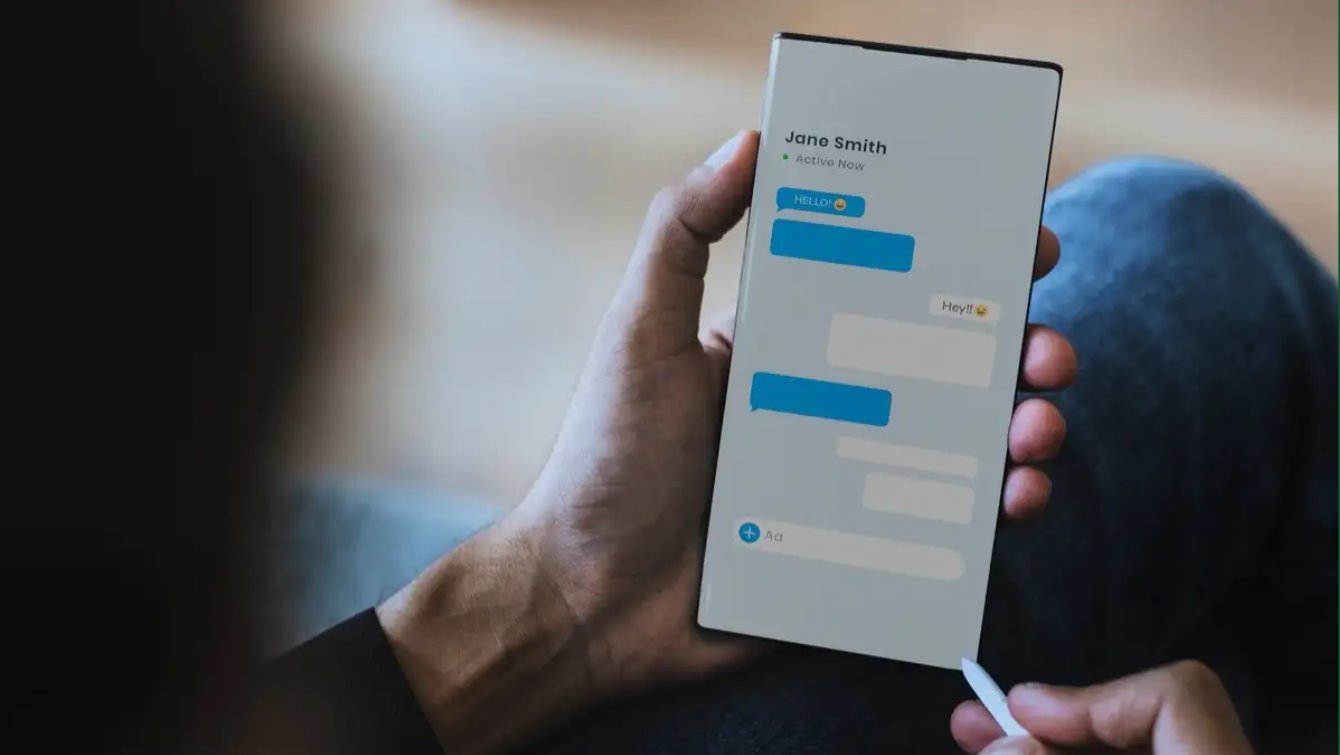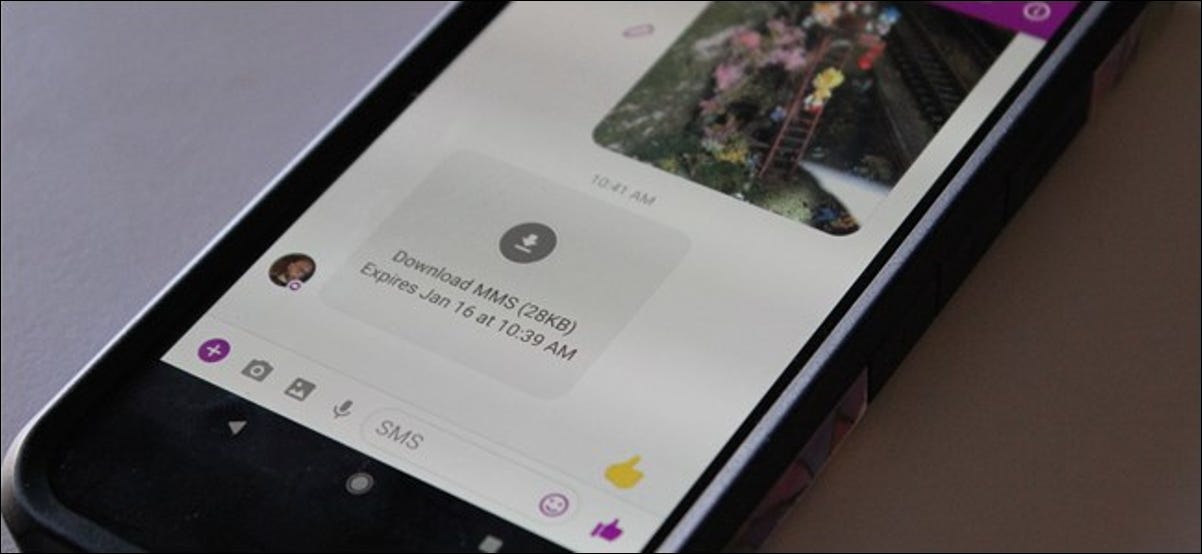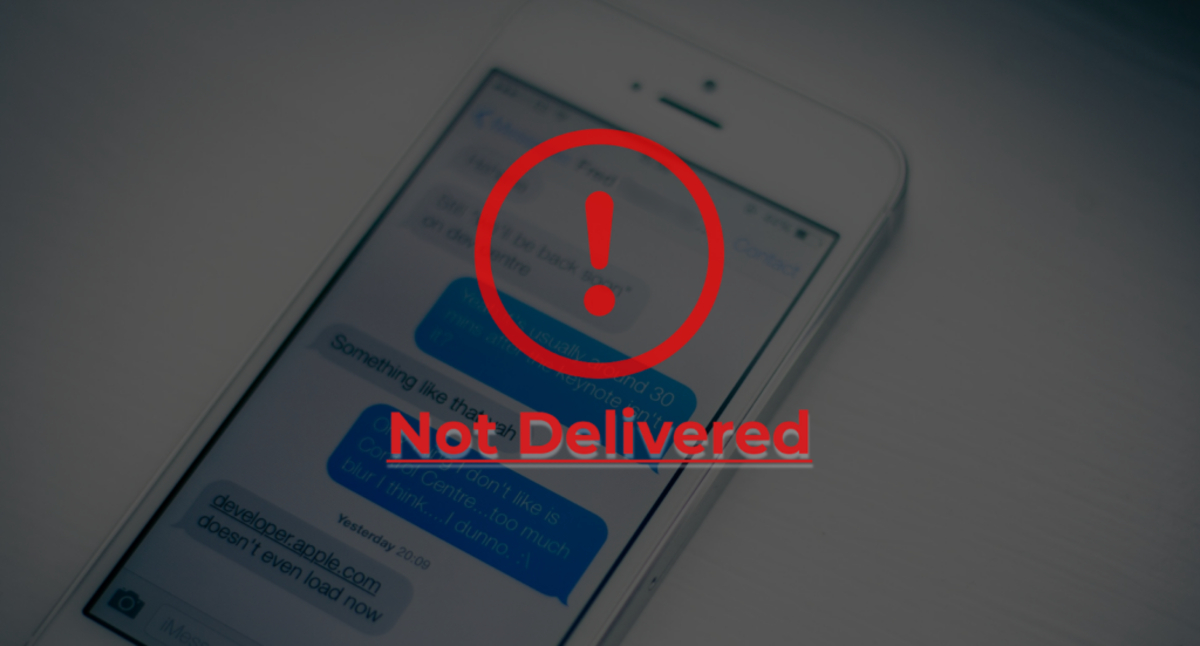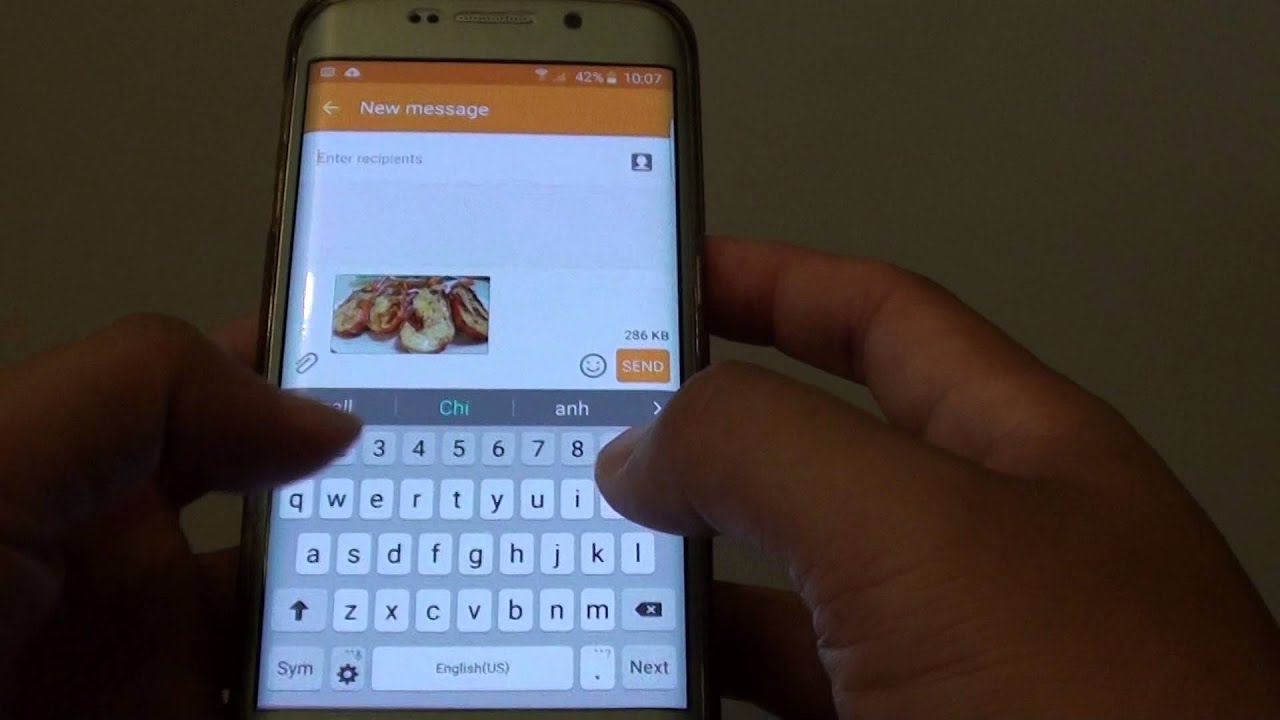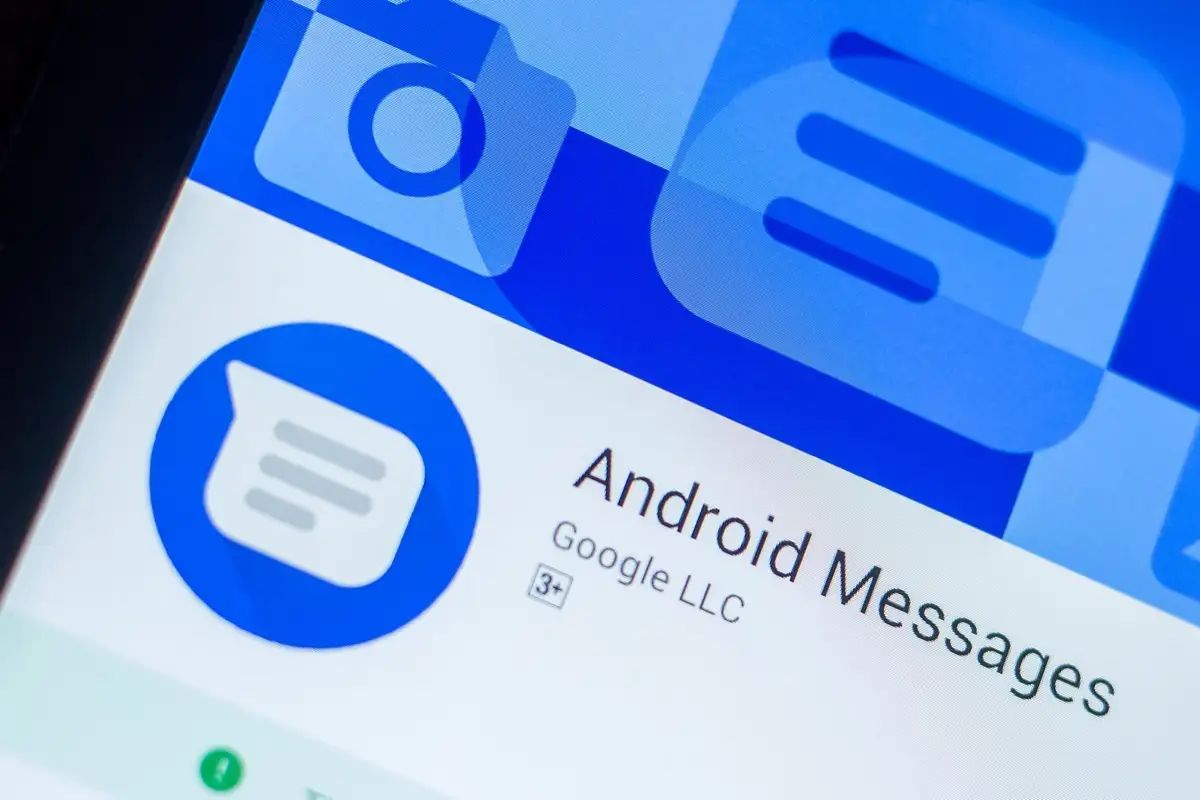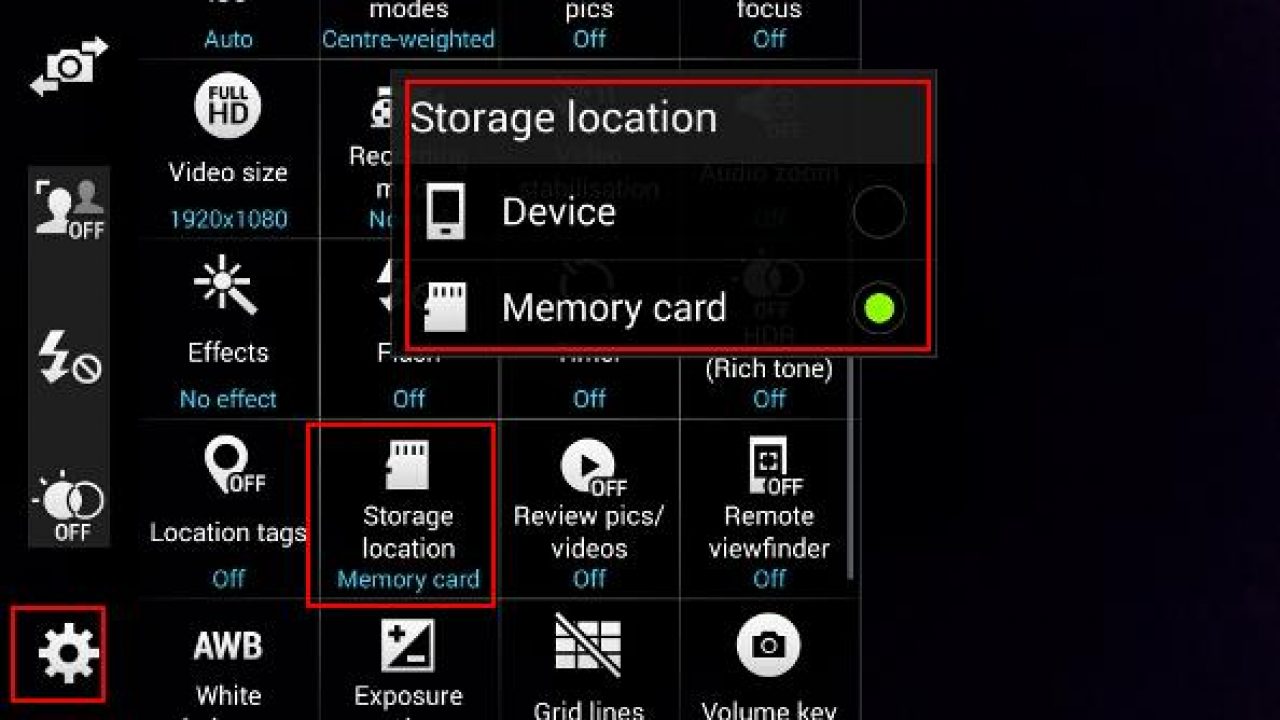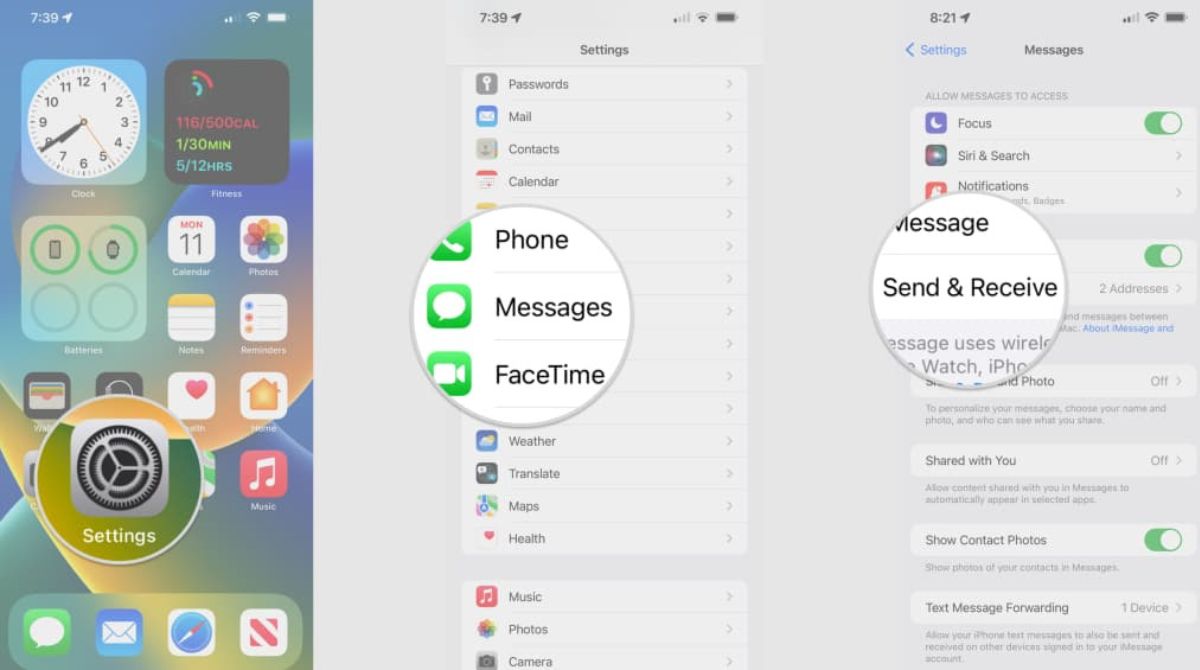Introduction
Have you ever received a multimedia message (MMS) on your Android phone and wondered how to download it? MMS messages are a popular way to share photos, videos, and audio files with friends and family. However, sometimes these messages may not download automatically, leaving you wondering how to access the content. In this article, we will guide you through the process of downloading MMS messages on your Android device.
Whether it’s a funny meme, a cherished memory, or an important document, being able to download MMS messages is crucial. By following a few simple steps, you’ll be able to retrieve and view these multimedia files in no time.
Before we begin, it’s important to note that the steps may vary slightly depending on your Android device and the messaging app you are using. However, the general process remains the same. Now, let’s delve into the steps you need to take to download MMS messages on your Android phone.
Why Download MMS Messages on Android?
MMS messages contain various types of multimedia content that cannot be fully experienced or enjoyed unless they are downloaded. Here are some reasons why you might want to download MMS messages on your Android device:
- Preserving Memories: MMS messages often contain cherished memories in the form of photos or videos. By downloading these files, you can keep them for future reference or share them with others.
- Accessing Important Information: MMS messages may contain important documents or instructions that you need to access. By downloading them, you can have offline access to the information even without an internet connection.
- Viewing Multimedia Content: Sometimes, MMS messages contain multimedia files that cannot be viewed properly within the messaging app. By downloading them, you can open them with proper media players and enjoy them in full quality.
- Sharing with Others: If you receive a funny meme or an interesting video in an MMS message, you might want to share it with your friends or social media followers. Downloading the message allows you to easily share the content with others.
- Archiving Messages: If you like to keep your communication organized, downloading MMS messages allows you to store them in specific folders or backup them for future reference. This can be useful for personal or professional purposes.
These are just a few reasons why downloading MMS messages on your Android device is important. Now that you understand the benefits, let’s move on to the steps you need to follow to download MMS messages on your Android phone.
Step 1: Check Network Connection
Before attempting to download MMS messages on your Android device, it is crucial to ensure that you have a stable network connection. Without a proper internet connection, downloading multimedia files may not be possible. Here’s what you need to do:
- Enable Mobile Data or Wi-Fi: Depending on your device’s settings, make sure either mobile data or Wi-Fi is enabled. You can do this by swiping down from the top of your screen and tapping on the respective icons in the quick settings panel.
- Check Signal Strength: Ensure that you have a strong signal reception on your device. Weak or fluctuating signals may result in download failures or slow speeds.
- Restart your Device: If you’re experiencing issues with your network connection, try restarting your device. This can help reset any temporary network glitches and establish a stable connection.
- Disable Airplane Mode: If Airplane Mode is enabled on your device, you won’t be able to connect to the internet. Make sure Airplane Mode is turned off by accessing your device’s settings.
- Contact your Service Provider: If you’ve tried all the above steps and are still unable to establish a network connection, it is recommended to contact your service provider for assistance. They can help troubleshoot any network-related issues you may be facing.
By ensuring that your Android device has a stable network connection, you can move on to the next step of downloading MMS messages. Remember, a reliable internet connection is essential for a smooth downloading experience. Let’s proceed to the next step: enabling data on your device.
Step 2: Enable Data
In order to download MMS messages on your Android device, you need to make sure that your data connection is enabled. Most MMS messages require a data connection to download the multimedia content. Here’s how you can enable data on your device:
- From the Home Screen: Swipe down from the top of your screen to open the notification panel. Look for the mobile data icon, typically represented by the letters “LTE,” “4G,” or “3G”. Tap on it to enable data if it is currently turned off. The icon will change color or display a filling signal bars to indicate that data connection is now active.
- From the Settings Menu: Go to the Settings menu on your Android device. Look for the “Network & internet” or “Connections” option, and then tap on it. From there, locate and tap on the “Mobile data” or “Data usage” option, and toggle the switch to enable data if it is currently turned off.
- Using Quick Settings: If your device has a quick settings panel, you can access it by swiping down from the top of the screen with two fingers. Look for the “Mobile data” or “Data” option and tap on it to enable data if it is currently turned off. The icon will change color or display a filling signal bars to indicate that data connection is now active.
Once you have enabled data on your Android device, you are now ready to proceed with downloading MMS messages. Remember, a data connection is necessary to download the multimedia content attached to MMS messages. Let’s move on to the next step: ensuring that MMS is enabled on your device.
Step 3: Ensure MMS is Enabled
Before you can download MMS messages on your Android device, it is important to make sure that the MMS feature is enabled. MMS (Multimedia Messaging Service) is the protocol used to send and receive multimedia files via text messages. Here’s how you can ensure that MMS is enabled on your device:
- Check Messaging App Settings: Open the default messaging app on your Android device. Go to the app’s settings, which can usually be accessed by tapping on the three-dot menu icon. Look for the “Advanced” or “More settings” option and tap on it. From there, find and tap on the “MMS” or “Multimedia messages” option, and make sure it is enabled.
- Verify APN Settings: Access the APN (Access Point Name) settings on your device. These settings control the connection to your mobile network and can affect the ability to send and receive MMS messages. Go to the Settings app, then tap on “Network & internet” or “Connections.” Locate and tap on “Mobile networks” or “Data usage,” and then select “Advanced” or “Access Point Names.” Ensure that the APN settings for your carrier are correct and configured properly.
- Restart Messaging App: If you have made changes to the MMS settings, it is a good idea to restart the messaging app to ensure that the changes take effect. Close the app completely, either by swiping it away from the recent apps menu or by going into your device’s app settings and manually stopping the app. Afterward, open the messaging app again and check if MMS is enabled.
Ensuring that MMS is enabled on your Android device is essential for successfully downloading multimedia content sent through text messages. Once you have confirmed that MMS is enabled, you can proceed to the next step: downloading MMS messages using the default messaging app.
Step 4: Download Using Default Messaging App
If you’re using the default messaging app on your Android device, downloading MMS messages is a straightforward process. The app is designed to handle MMS messages seamlessly. Here’s how you can download MMS messages using the default messaging app:
- Open the Messaging App: Launch the default messaging app on your Android device. The icon might look like a speech bubble or a message icon, depending on your device and the specific app.
- Locate the MMS Message: Look for the MMS message that contains the multimedia content you want to download. It may have a small icon indicating that it is an MMS message.
- Tap on the Message: Tap on the MMS message to open it. You will see the text portion of the message, as well as any attached multimedia files such as images, videos, or audio.
- Download the Multimedia Content: To download the multimedia content, simply tap on the file or image. Depending on the app, you may see an option to download the file directly or to view it in a separate viewer.
- Allow Download Permissions: If prompted, grant the necessary permissions for the messaging app to download the multimedia content. This may include permissions to access storage or media files on your device.
- Wait for the Download: Depending on the size of the multimedia file and the speed of your internet connection, the download process may take a few seconds or longer. Be patient and wait for the download to complete.
- Access the Downloaded Content: Once the download is complete, you can access the downloaded multimedia content by opening your device’s file manager or gallery app. The downloaded files are typically saved in a designated folder for messaging app downloads.
By following these steps, you can easily download MMS messages using the default messaging app on your Android device. However, if you encounter any issues or prefer to use alternative methods, there are also third-party apps available that can assist in downloading MMS messages. Let’s explore that in the next step.
Step 5: Use Third-Party Apps
If you’re unable to download MMS messages using the default messaging app on your Android device, or if you prefer more advanced features and options, you can turn to third-party apps. These apps provide additional functionality for managing and downloading MMS messages. Here’s how you can use third-party apps to download MMS messages:
- Explore Available Apps: Visit the Google Play Store or any other trusted app store on your Android device. Search for messaging apps that specifically mention MMS capabilities or multimedia file management. Some popular options include Textra, Chomp SMS, and Handcent SMS. Read reviews and check the app’s ratings and features before selecting one.
- Download and Install: Once you’ve chosen a third-party messaging app, tap on the “Install” button to download and install it on your device. Allow the necessary permissions for the app to access your messages and multimedia files.
- Set as Default Messaging App: After the installation is complete, you may be prompted to set the new app as your default messaging app. Follow the on-screen instructions to make the switch if desired, or you can use the app solely for downloading MMS messages without changing your default messaging app.
- Follow App-Specific Instructions: Each third-party messaging app may have its own unique user interface and settings. Explore the app and look for options related to MMS messages or downloading multimedia content. The process for downloading MMS messages may vary, but typically, it involves tapping on the message, selecting the attachment, and choosing a download or save option.
- Manage Downloaded Content: As with the default messaging app, the downloaded multimedia content will be saved in a designated folder. You can access the downloaded files using the file manager or gallery app on your device.
Using third-party apps can provide you with a more customizable and feature-rich experience when it comes to downloading MMS messages on your Android device. However, it’s important to research and choose reliable and trusted apps to ensure the security and privacy of your messages and media files.
By following these steps and considering third-party app options, you can enhance your ability to download and manage MMS messages on your Android phone.
Conclusion
Downloading MMS messages on your Android device allows you to access and enjoy multimedia content that is sent to you through text messages. Whether it’s a memorable photo, an informative document, or a hilarious video, being able to download and view these files is invaluable. By following the steps outlined in this article, you can successfully download MMS messages on your Android phone.
First, it is important to check your network connection and ensure that you have a stable internet connection. Next, enable data on your device to allow for the downloading of multimedia content. Confirm that the MMS feature is enabled in your messaging app settings and check your APN settings if necessary.
If you are using the default messaging app, you can download MMS messages by simply tapping on the message and selecting the attached multimedia file. For a more advanced experience or if you encounter issues with the default app, consider using third-party messaging apps, which provide additional features and options for managing MMS messages.
Remember to be cautious when selecting third-party apps and choose trusted ones from reputable sources. Take the time to read reviews and understand the app’s features before installing it on your device.
With these guidelines, you can now confidently download MMS messages on your Android device and enjoy the rich multimedia content that comes your way. Start preserving cherished memories, accessing important information, and sharing entertaining content with your friends and family through MMS messages.
Continue to explore and utilize the various features of your device and messaging apps to enhance your MMS messaging experience. Stay connected and make the most of the multimedia content sent to you through text messages on your Android device.