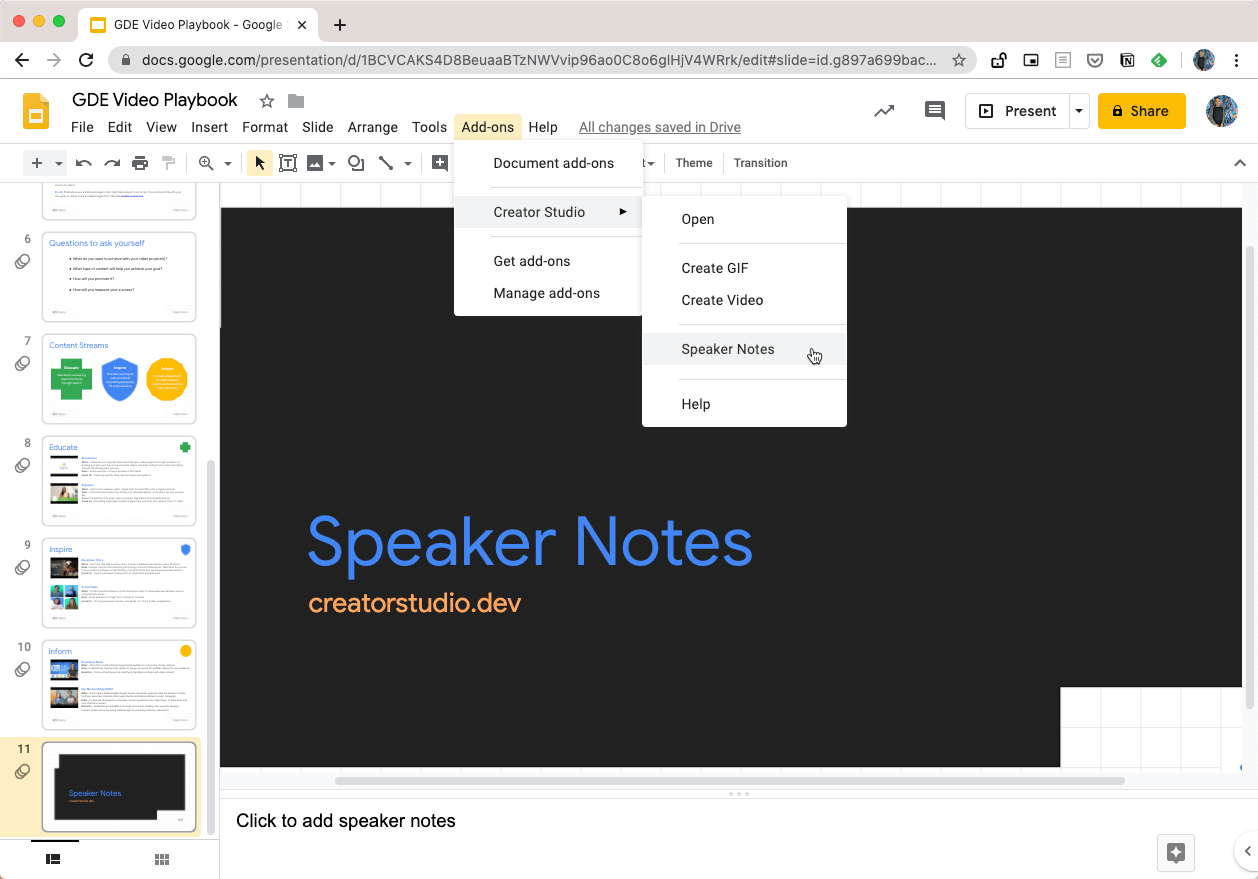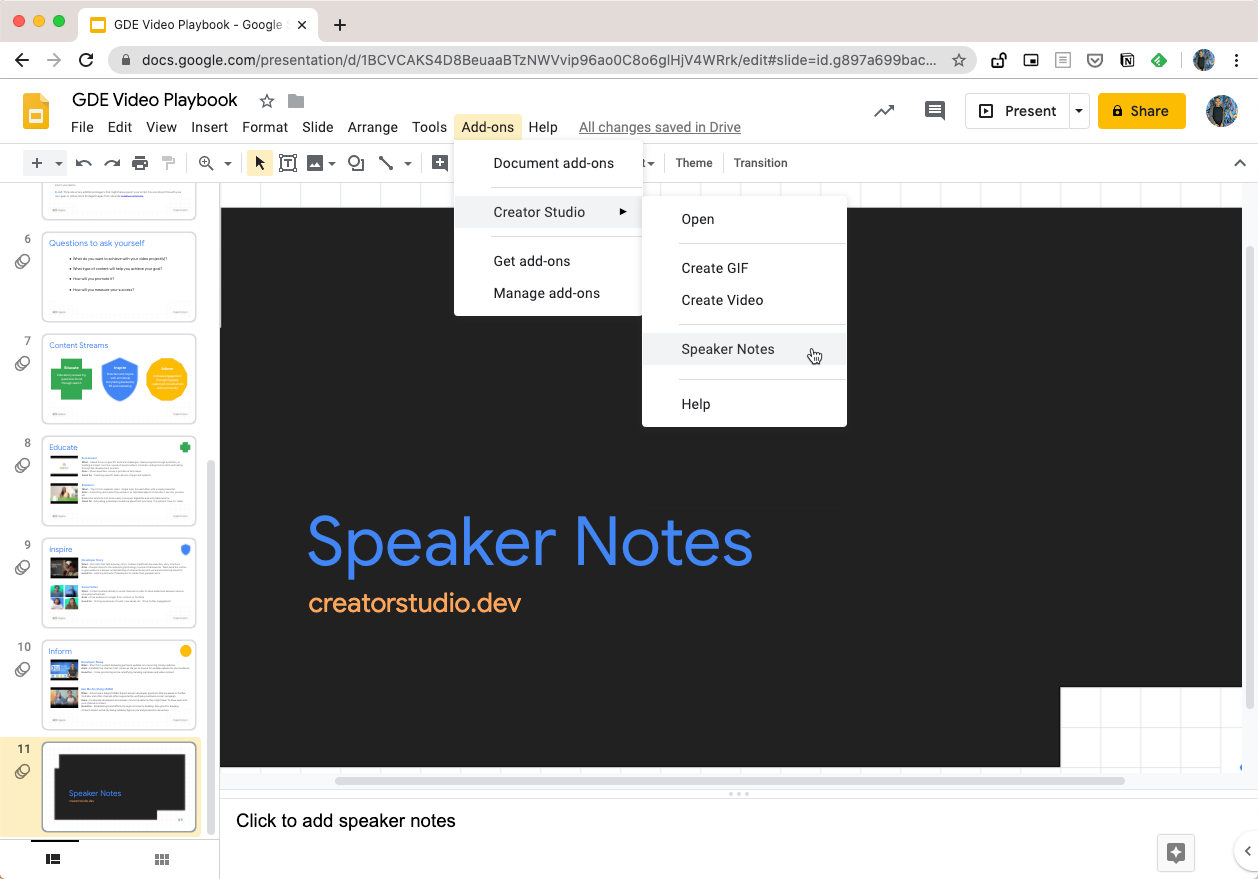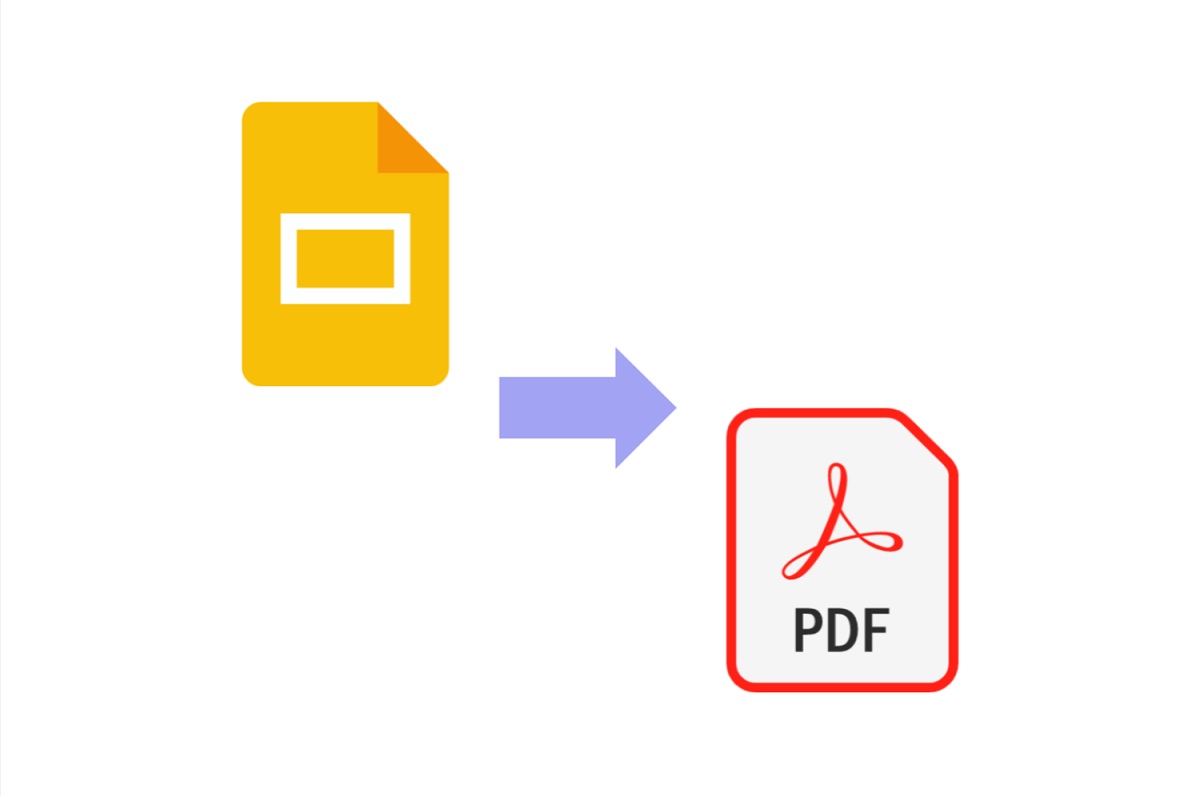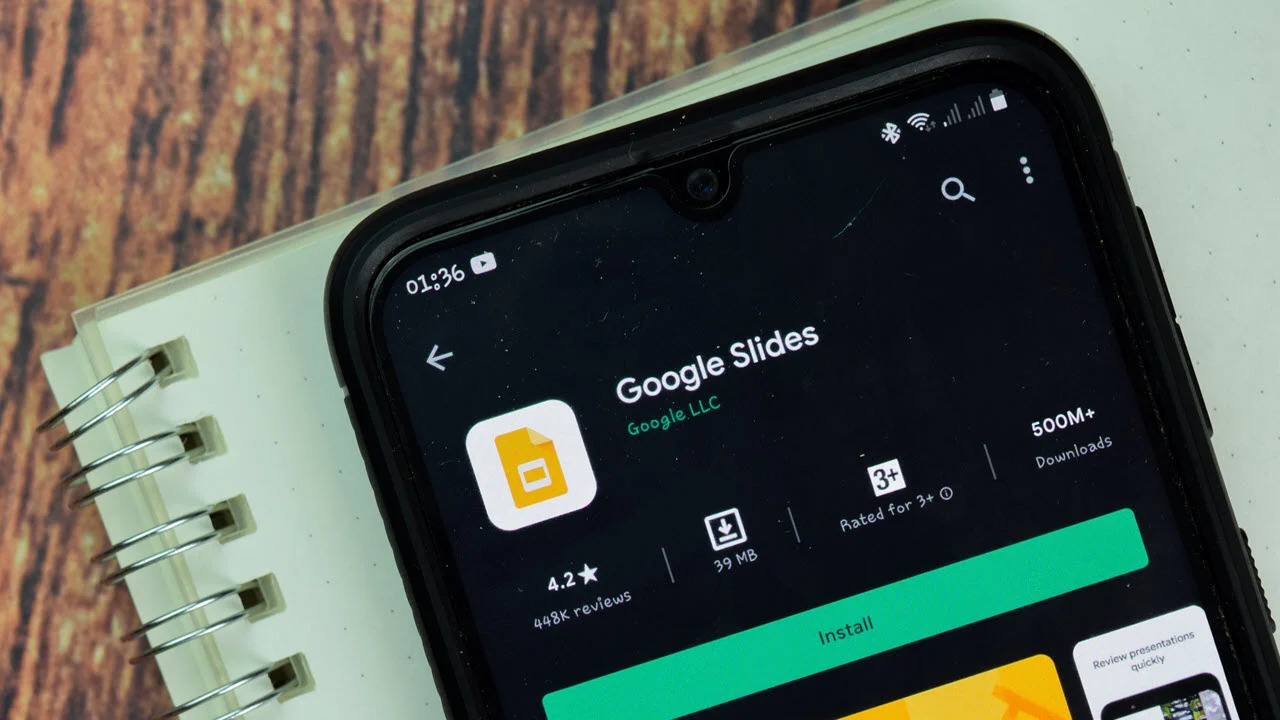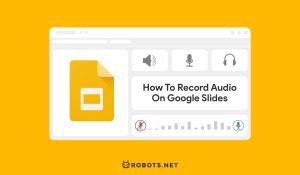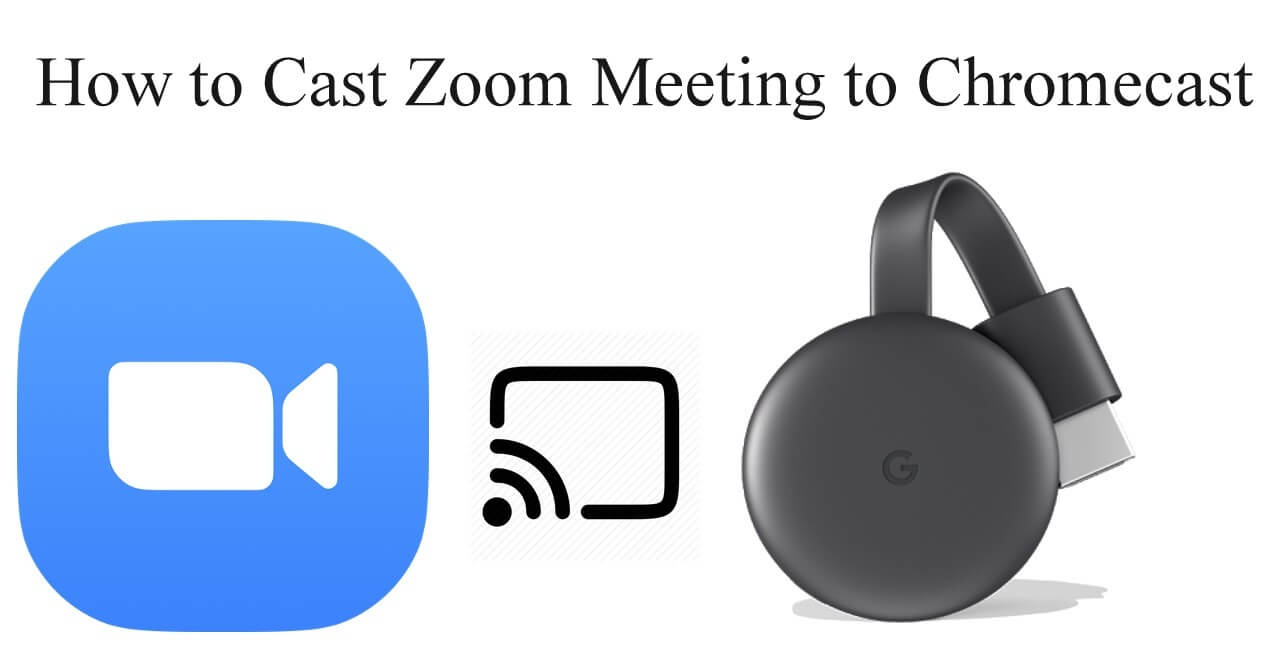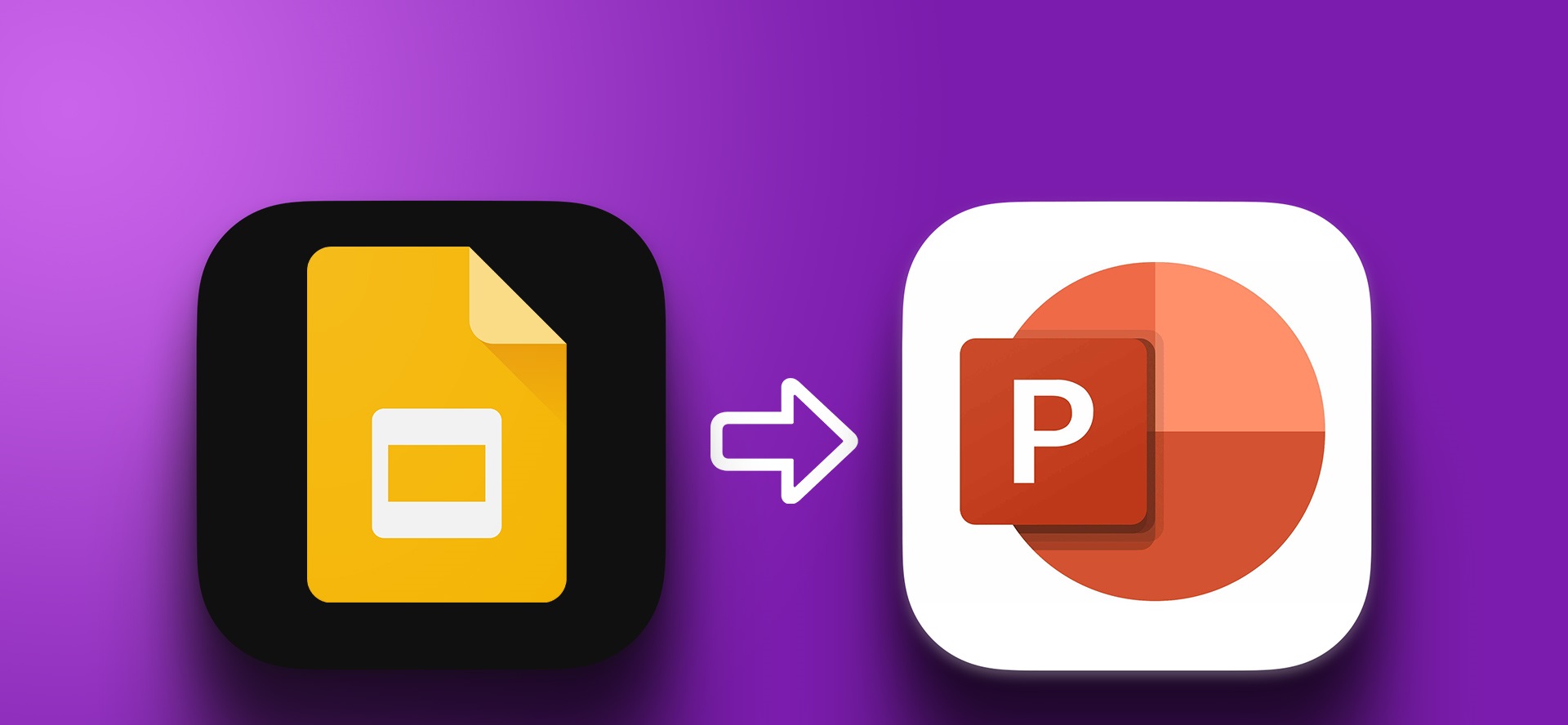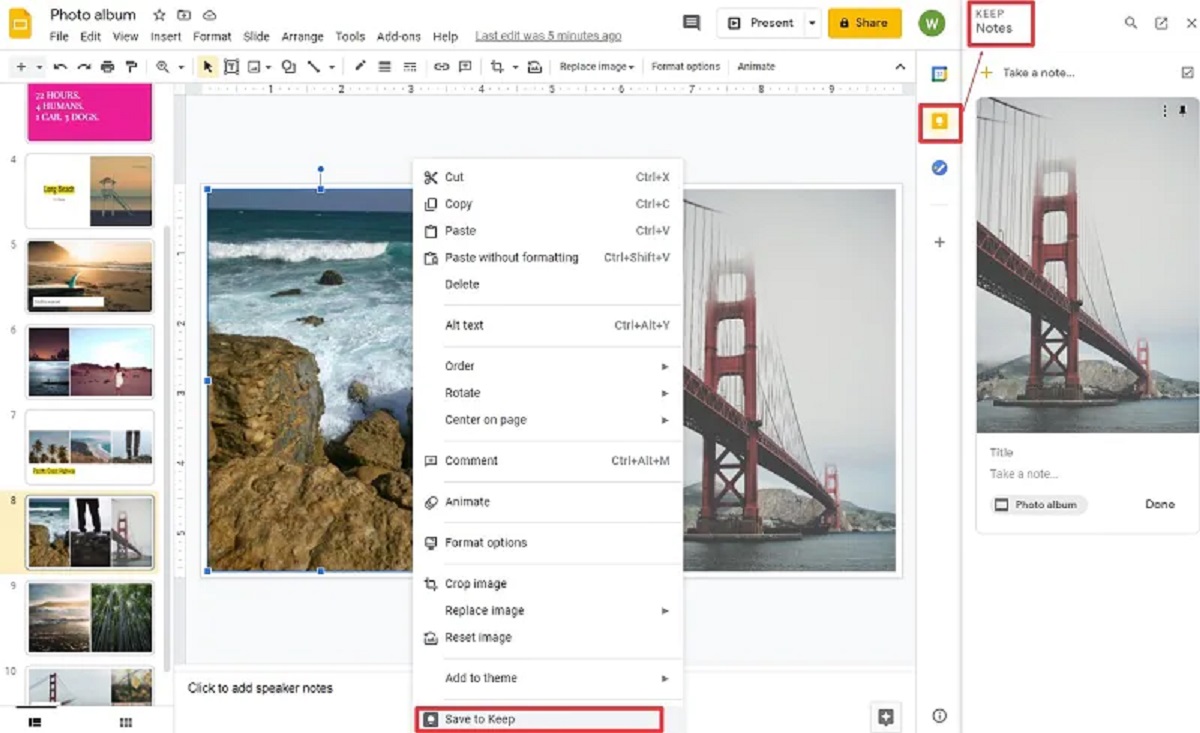Introduction
Google Slides is a powerful online presentation tool offered by Google as part of their suite of productivity applications. With Google Slides, users can create, edit, and collaborate on stunning presentations that can be accessed from any device with an internet connection. It offers a wide range of features and templates to help users create professional-looking slideshows.
One of the great advantages of Google Slides is the ability to add speaker notes to your presentation. Speaker notes are an essential tool for presenters as they provide additional context, talking points, and reminders during a presentation. They can help speakers stay on track, provide more in-depth explanations, and ensure that the key points are covered.
However, there may be occasions when you need to download your Google Slides presentation along with the speaker notes. This could be for backup purposes, sharing with someone who doesn’t have internet access, or for printing handouts. In this article, we will explore different methods to download Google Slides with speaker notes.
We will cover three methods: using the “Download as” option, exporting as PowerPoint and adding speaker notes, and downloading as a PDF with speaker notes. Each method has its advantages and can be used depending on your specific needs. So, let’s dive in and learn how to download Google Slides with speaker notes!
What are Google Slides
Google Slides is a cloud-based presentation software developed by Google. It is part of the Google Workspace suite of applications and provides users with a simple and intuitive platform to create, edit, and share presentations.
Similar to Microsoft PowerPoint, Google Slides allows users to create slideshows with various multimedia elements, such as text, images, videos, charts, and animations. It offers a wide range of themes, templates, and formatting options to help users create visually appealing and professional-looking presentations.
One of the standout features of Google Slides is its collaborative capabilities. Users can invite others to collaborate on the same presentation in real-time, making it an ideal tool for group projects or remote teams. Multiple users can simultaneously edit slides, add comments, and make revisions, ensuring seamless collaboration and improved productivity.
Google Slides also integrates seamlessly with other Google Workspace applications, such as Google Docs and Google Sheets. Users can easily import content from these applications or export their slides as documents or spreadsheets. This integration streamlines the workflow and allows for a more cohesive and integrated work experience.
Furthermore, Google Slides offers a variety of sharing options. Users can share their presentations with specific individuals, create a link to share with a larger audience, or publish the presentation on the web. With the ability to control viewing and editing permissions, presenters have full control over who can access, view, and modify their slides.
Whether you’re a student, teacher, business professional, or someone who needs to deliver impactful presentations, Google Slides provides a user-friendly and feature-rich platform to create compelling slideshows.
Now that we have a brief understanding of what Google Slides is, let’s explore why you might want to download Google Slides with speaker notes.
Why Download Google Slides with Speaker Notes
When delivering a presentation, having access to speaker notes is incredibly valuable. Speaker notes provide additional information, reminders, and talking points that can help guide the presenter and ensure a smooth and informative presentation.
Here are a few reasons why you might want to download Google Slides with speaker notes:
- Backup and Offline Access: By downloading your Google Slides presentation with speaker notes, you have a local copy saved on your device. This serves as a backup in case of any technical issues or internet connection problems during your presentation. It also allows you to access your presentation offline, which can be useful when presenting in areas with limited or no internet connectivity.
- Sharing with Non-Google Users: Not everyone has a Google account or access to the Google Slides application. By downloading your presentation with speaker notes, you can share it with individuals who don’t use Google services. This ensures that they can still view the slides and have access to the accompanying speaker notes for a comprehensive understanding of your presentation.
- Printing Handouts: Sometimes, presenters prefer to provide printed handouts to their audience for reference or note-taking. By downloading your Google Slides with speaker notes, you can easily print handouts that include both the slide content and the speaker notes. This allows your audience to follow along with the presentation and have reference material to review later.
- Archiving and Documentation: Downloading Google Slides with speaker notes also serves as a way to archive and document your presentations. This can be useful for record-keeping, future reference, or when you need to track the evolution of your presentation over time. Having speaker notes included in the downloaded version ensures that you have a comprehensive record of the information and insights shared during each presentation.
These are just a few examples of why downloading Google Slides with speaker notes can be advantageous. Now that we understand the importance of having speaker notes and the benefits of downloading them, let’s explore different methods to accomplish this task.
Method 1: Using the “Download as” Option
Google Slides provides a simple and straightforward way to download your presentation with speaker notes using the “Download as” feature. Follow the steps below to utilize this method:
- Open your Google Slides presentation in your web browser.
- Click on the “File” menu at the top left corner of the screen.
- From the drop-down menu, select the “Download” option.
- You will see a list of download options. Choose the file format you prefer, such as Microsoft PowerPoint (.pptx) or PDF (.pdf).
- After selecting the desired format, a dialogue box may appear asking if you want to include speaker notes. Ensure that the “Speaker notes” box is checked.
- Click on the “Download” button to begin the downloading process.
- Once the download is complete, you will have a copy of your Google Slides presentation with speaker notes saved on your computer or device.
Using the “Download as” option is a quick and convenient method to obtain your Google Slides presentation along with the speaker notes. You can choose the file format that suits your needs, whether it’s to edit the slides further in PowerPoint or share a PDF version with others.
Now that we’ve covered the first method, let’s move on to exploring another approach to download Google Slides with speaker notes.
Method 2: Exporting as PowerPoint and Adding Speaker Notes
If you prefer to work with Microsoft PowerPoint and want to add or modify speaker notes before downloading your Google Slides presentation, you can use the method of exporting as PowerPoint. Follow these steps to accomplish this:
- Open your Google Slides presentation in your web browser.
- Click on the “File” menu at the top left corner of the screen.
- From the drop-down menu, select the “Download” option, then choose “Microsoft PowerPoint (.pptx)” as the file format.
- A .pptx file will be downloaded to your computer, representing your presentation in a PowerPoint format.
- Open the downloaded .pptx file using Microsoft PowerPoint.
- In PowerPoint, navigate to the “Notes” section, which is typically located below the slide view.
- In the “Notes” section, you can add, edit, or delete speaker notes as needed. These notes will be synced with the corresponding slides in your presentation.
- After making any necessary changes to the speaker notes, save the PowerPoint file.
- You now have a copy of your Google Slides presentation with updated speaker notes in the PowerPoint format.
By exporting your Google Slides presentation as a PowerPoint file, you have the flexibility to customize the speaker notes to your liking. PowerPoint offers additional formatting features and tools that you can use to enhance your presentation even further.
This method allows you to take advantage of PowerPoint’s rich editing capabilities while retaining the original content and layout from your Google Slides presentation. It is particularly useful if you want to fine-tune the speaker notes or make additional changes before finalizing your presentation.
Now that we have explored the second method, let’s move on to the final approach to download Google Slides with speaker notes.
Method 3: Downloading as PDF with Speaker Notes
If you prefer to have your Google Slides presentation with speaker notes in a format that is widely accessible and easily shareable, you can choose to download it as a PDF file. Follow the steps below to download your presentation as a PDF with speaker notes:
- Open your Google Slides presentation in your web browser.
- Click on the “File” menu at the top left corner of the screen.
- From the drop-down menu, select the “Download” option, then choose “PDF Document (.pdf)” as the file format.
- A PDF file will be downloaded to your computer, containing your Google Slides presentation along with the speaker notes.
- Open the downloaded PDF file using a PDF viewer or reader program.
- In the PDF file, you will see the slides displayed, with the accompanying speaker notes visible below each slide.
- You can now view, share, or print the PDF file, ensuring that both the slides and speaker notes are available to your intended audience.
Downloading your Google Slides presentation as a PDF with speaker notes provides you with a portable and universally accessible document format. PDF files can be easily viewed on various devices and operating systems without the need for specific presentation software.
This method is particularly useful when you want to distribute your presentation to others who may not have access to Google Slides or PowerPoint. The PDF file ensures that the content, layout, and speaker notes are preserved, allowing recipients to have a comprehensive understanding of your presentation.
Now that we have explored all three methods to download Google Slides with speaker notes, let’s summarize what we have learned so far.
Summary
In this article, we have explored different methods to download Google Slides with speaker notes. Speaker notes are essential for presenters as they provide additional information, reminders, and talking points during a presentation. Having access to speaker notes in a downloadable format can be useful for various reasons.
We started by understanding what Google Slides is – a cloud-based presentation software that allows users to create, edit, and collaborate on presentations online. We then discussed the importance of downloading Google Slides with speaker notes.
Method 1 involved using the “Download as” option in Google Slides to save the presentation along with the speaker notes. This quick and convenient method allows you to choose the desired file format, such as PowerPoint or PDF, for downloading.
Method 2 focused on exporting the Google Slides presentation as a PowerPoint file. This method allows you to further customize the speaker notes using PowerPoint’s features and tools before downloading the presentation.
Finally, Method 3 demonstrated how to download the presentation as a PDF with speaker notes. This method provides a universally accessible and easily shareable format, allowing recipients to view the slides and accompanying speaker notes without requiring presentation software.
By utilizing these different methods, you can ensure that you have a copy of your Google Slides presentation along with the valuable speaker notes. Whether you want a backup copy, need to share with non-Google users, print handouts, or archive your presentations, downloading Google Slides with speaker notes is a practical and beneficial approach.
We hope this article has helped you understand the various methods available to download Google Slides with speaker notes. Choose the method that best suits your needs and make the most of your presentations!