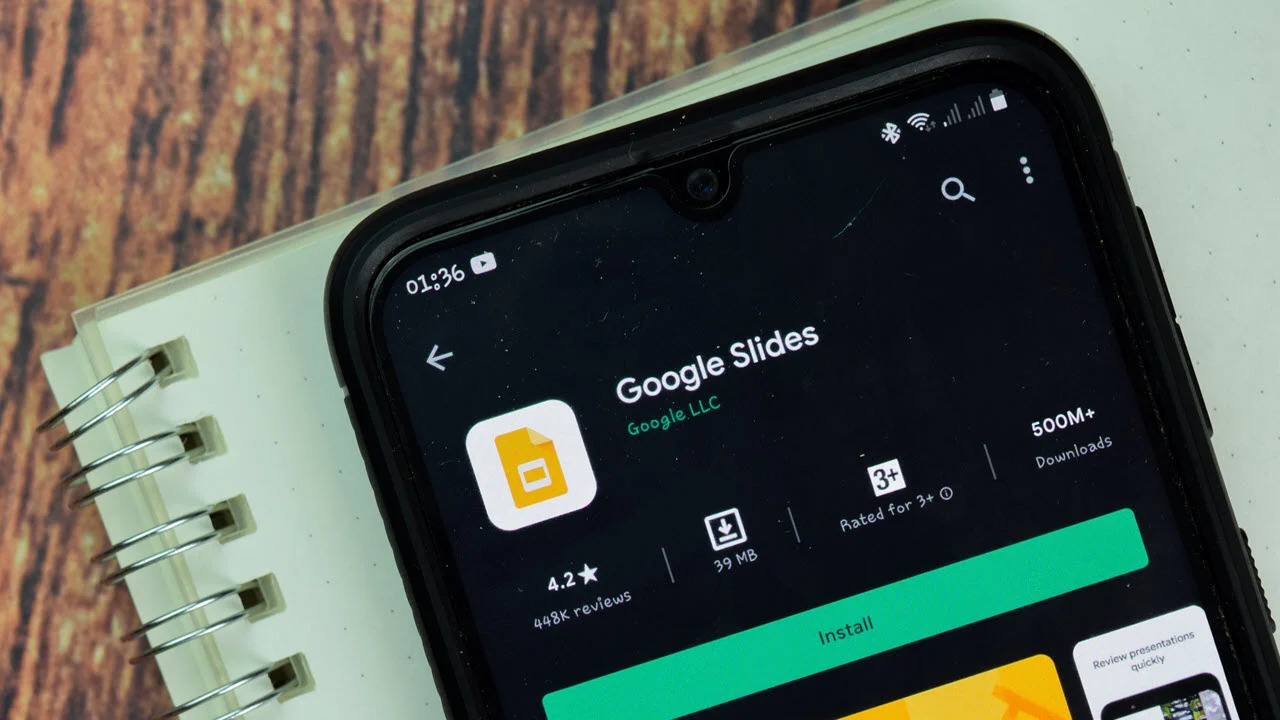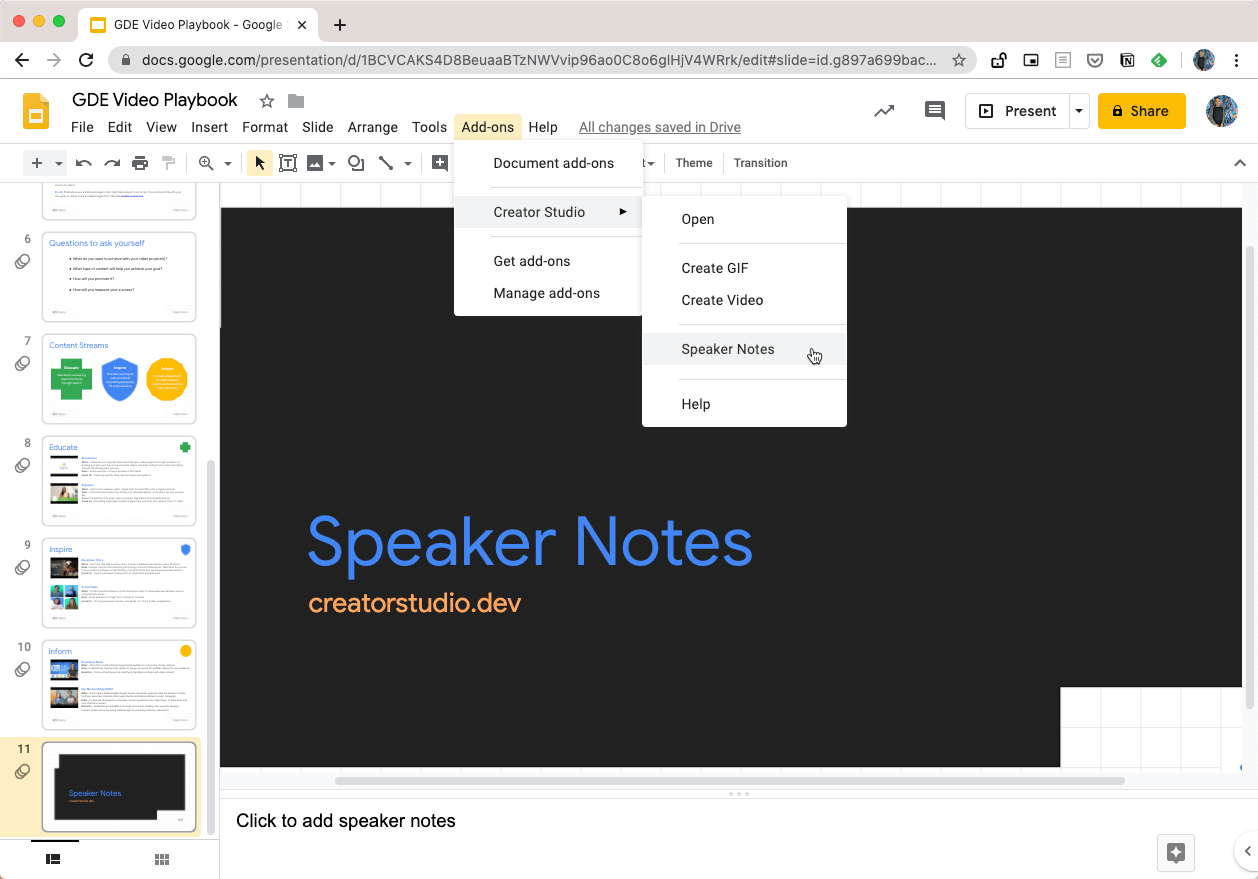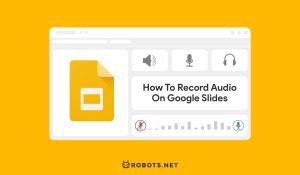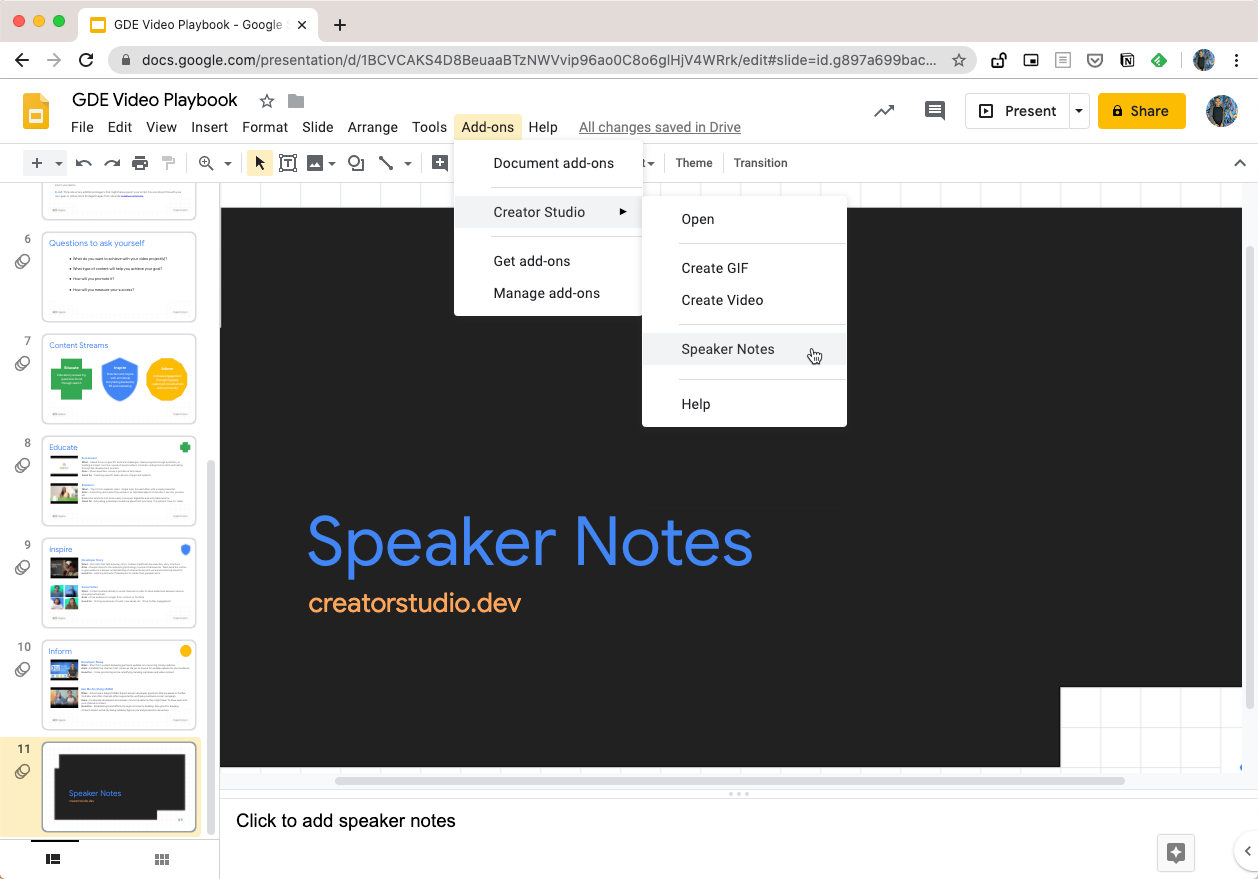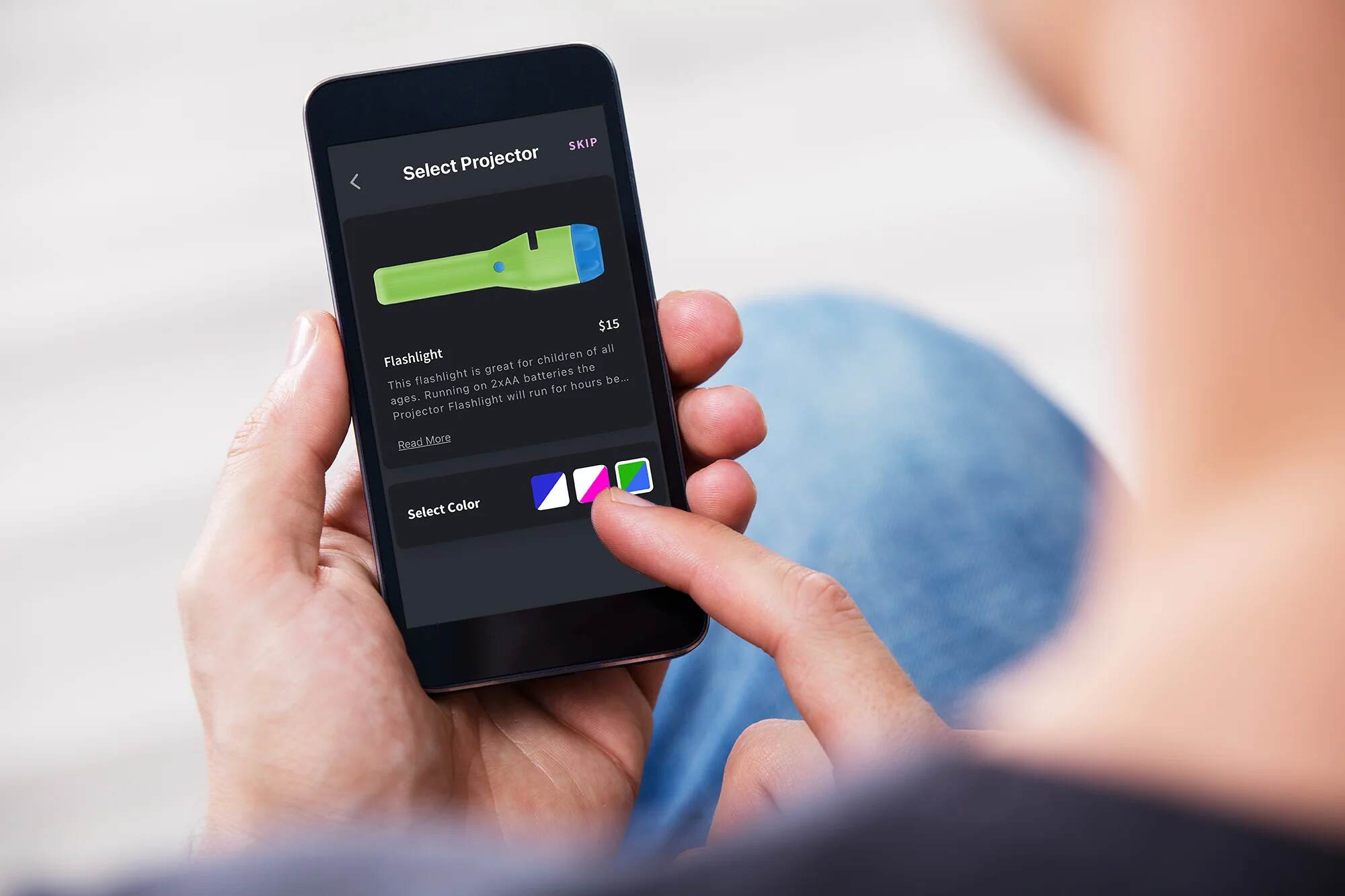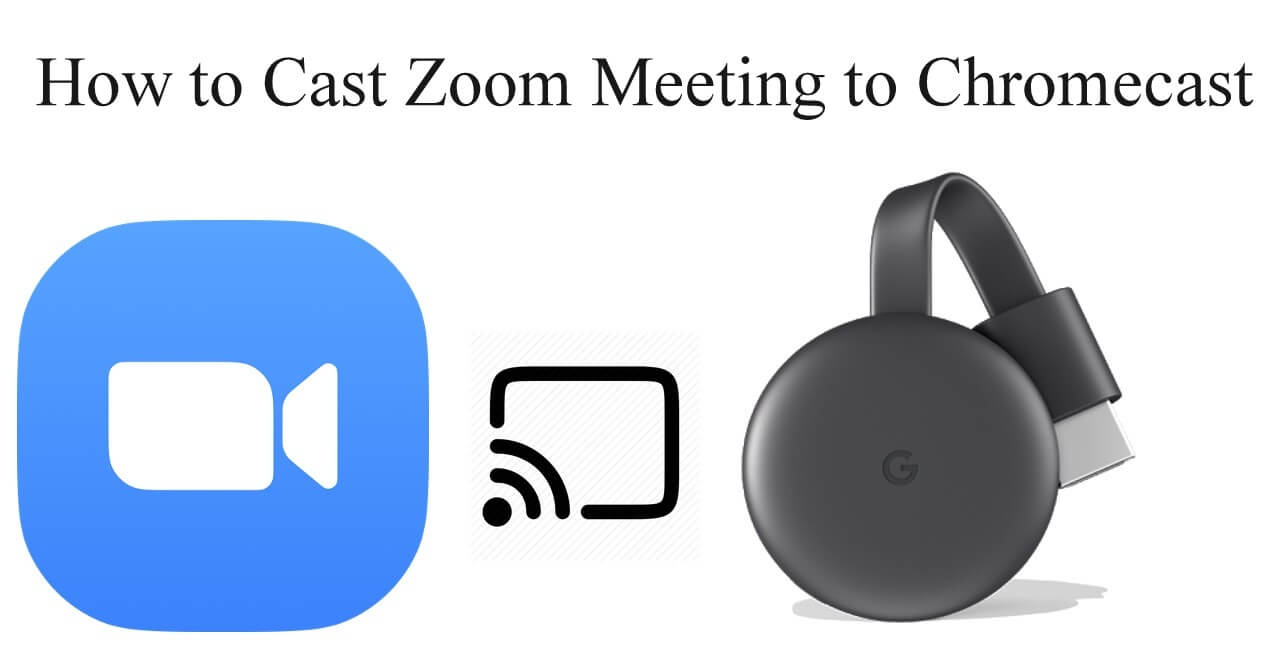Introduction
Creating and delivering a compelling presentation is an art form that requires meticulous planning and seamless execution. One crucial element of a successful presentation is the ability to engage with your audience while maintaining a smooth flow of information. Speaker notes play a pivotal role in achieving this balance, providing presenters with valuable cues and insights to enhance their delivery. However, accessing these speaker notes seamlessly during a presentation can be a challenge. Fortunately, with the power of technology, it is now possible to display speaker notes directly from your phone while presenting through Google Slides.
In this comprehensive guide, we will delve into the process of setting up speaker notes on Google Slides and leveraging the convenience of your smartphone to display these notes seamlessly. Whether you are a seasoned presenter or a novice speaker, mastering this technique can elevate the quality of your presentations and instill confidence in your delivery. By the end of this guide, you will be equipped with the knowledge and tools to seamlessly integrate speaker notes into your presentations and deliver a polished and professional performance.
The ability to access speaker notes from your phone not only streamlines the presentation process but also allows for greater flexibility and mobility. No longer confined to a specific location or tethered to a computer, presenters can move freely and interact with their audience while maintaining a clear view of their speaker notes. This newfound freedom empowers presenters to deliver dynamic and engaging presentations, fostering a deeper connection with their audience and leaving a lasting impression.
As we embark on this journey to unlock the potential of displaying speaker notes on Google Slides with your phone, it is essential to approach this process with an open mind and a willingness to embrace new technology. With the right tools and techniques at your disposal, you can elevate your presentations to new heights and captivate your audience with confidence and finesse. Let's dive into the intricacies of setting up speaker notes on Google Slides and harnessing the power of your phone to seamlessly display these notes during your presentations.
Setting up Speaker Notes on Google Slides
Before you can seamlessly display speaker notes on your phone, it’s essential to set them up within Google Slides. This process ensures that your presentation is equipped with the necessary cues and prompts to guide you through each slide, enhancing the overall delivery and coherence of your content.
To begin, open your presentation in Google Slides and navigate to the slide for which you want to add speaker notes. Once on the desired slide, locate the “Speaker Notes” section at the bottom of the screen. Click on the text box within this section to enter your speaker notes. These notes serve as a valuable reference during your presentation, providing you with key talking points, reminders, and additional context for each slide.
It’s important to craft concise and clear speaker notes, ensuring that they complement your presentation without overwhelming or distracting you during delivery. Consider using bullet points or brief phrases to capture the essence of your talking points, allowing for quick glances and seamless transitions between slides.
As you progress through your presentation, continue to add speaker notes to each slide, tailoring the content to align with your speaking style and the specific details you wish to emphasize. By curating effective speaker notes for each slide, you can enhance your confidence and maintain a coherent narrative throughout your presentation.
Furthermore, Google Slides offers the flexibility to access and edit speaker notes across various devices, ensuring that you can refine and fine-tune your presentation from any location. This accessibility streamlines the preparation process and allows for seamless collaboration, enabling you to perfect your speaker notes with ease.
Once you have meticulously crafted your speaker notes for each slide, you are ready to harness the power of your phone to display these notes during your presentation. The next section will guide you through the process of leveraging your smartphone to access and showcase your speaker notes, providing you with a newfound sense of mobility and control during your presentations.
Using Your Phone to Display Speaker Notes
With the advent of technology, presenters now have the convenience of accessing and displaying speaker notes directly from their smartphones while using Google Slides. This innovative approach revolutionizes the traditional presentation experience, offering enhanced mobility and seamless access to valuable cues and prompts. To harness this capability, follow the steps outlined below to seamlessly display your speaker notes on your phone during your presentation.
First, ensure that both your computer and smartphone are connected to the internet and signed in to the same Google account. This synchronization is crucial for accessing your presentation and speaker notes across devices, enabling a smooth transition between your computer and phone during the presentation.
Next, open your presentation in Google Slides on your computer and enter the “Presenter View” by clicking on the “Present” button. Once in Presenter View, your speaker notes will be visible on your computer screen, providing you with a comprehensive overview of your talking points for each slide.
Now, it’s time to seamlessly display these speaker notes on your phone. Open the Google Slides app on your smartphone and select the presentation you wish to present. Once the presentation is open, tap on the three-dot menu icon in the top-right corner of the screen and select “Presenter View.” This action will synchronize your phone with the ongoing presentation, displaying the speaker notes on your phone while the slides are projected from your computer.
As you navigate through your slides on the computer, the corresponding speaker notes will be visible on your phone, allowing for effortless referencing and seamless delivery. This synchronized approach empowers presenters to maintain a strong connection with their audience while staying informed and on track with their presentation content.
By leveraging your phone to display speaker notes, you gain the flexibility to move around, interact with your audience, and maintain a clear view of your notes without being tethered to your computer. This newfound freedom fosters a dynamic and engaging presentation experience, enabling you to deliver your content with confidence and finesse.
With your speaker notes seamlessly displayed on your phone, you are now equipped to elevate your presentations to new heights, captivating your audience with a polished and professional delivery. The following section will provide valuable tips to ensure a smooth and successful presentation while utilizing this innovative approach.
Tips for a Smooth Presentation
Delivering a seamless and engaging presentation while utilizing your phone to display speaker notes requires careful planning and execution. To ensure a successful and polished delivery, consider the following tips and best practices:
- Practice and Familiarize: Prior to your presentation, rehearse using the synchronized speaker notes on your phone. Familiarize yourself with the navigation and ensure that you can seamlessly transition between slides while referencing your speaker notes on the phone.
- Optimize Font Size and Formatting: When creating your speaker notes, use a legible font size and formatting to ensure clear visibility on your phone. Adjust the text formatting as needed to enhance readability during the presentation.
- Minimize Distractions: Find a comfortable and well-lit presentation space where you can easily view your phone and maintain focus on your audience. Minimize potential distractions to ensure a smooth and uninterrupted delivery.
- Engage with Your Audience: Leverage the mobility provided by displaying speaker notes on your phone to engage with your audience. Move around, make eye contact, and maintain a dynamic presence while staying connected to your presentation content.
- Utilize Gestures and Body Language: Incorporate natural gestures and expressive body language to complement your presentation. The freedom of using your phone for speaker notes allows you to enhance your delivery with confident and engaging movements.
- Remain Flexible: Embrace the flexibility offered by accessing speaker notes on your phone. Be prepared to adapt to the flow of the presentation and utilize your speaker notes as a guiding tool rather than a strict script.
- Test Connectivity and Battery Life: Prior to your presentation, ensure that both your computer and phone have stable internet connectivity. Additionally, charge your phone to avoid any disruptions due to low battery during the presentation.
By implementing these tips, you can optimize the use of your phone to display speaker notes and deliver a captivating presentation that resonates with your audience. Embrace the seamless integration of technology into your presentation approach and leverage the power of synchronized speaker notes to elevate your delivery to new heights.
Conclusion
Mastering the art of seamlessly displaying speaker notes on Google Slides with your phone opens up a world of possibilities for presenters. By leveraging this innovative approach, presenters can elevate their delivery, engage with their audience, and maintain a strong connection with their presentation content. The integration of technology into the presentation process not only streamlines the delivery but also empowers presenters to deliver dynamic and polished performances.
As you embark on your journey to incorporate synchronized speaker notes into your presentations, remember to approach this process with an open mind and a willingness to adapt to new techniques. Embrace the freedom and mobility offered by displaying speaker notes on your phone, allowing yourself to move confidently and engage with your audience while staying informed and on track with your presentation content.
With careful preparation, practice, and a focus on seamless delivery, you can harness the power of your phone to display speaker notes and captivate your audience with confidence and finesse. The tips and best practices outlined in this guide serve as valuable tools to enhance your presentation skills and ensure a smooth and impactful delivery.
By seamlessly integrating speaker notes into your presentations, you can create a memorable and engaging experience for your audience, leaving a lasting impression and fostering a deeper connection. Embrace the possibilities that technology offers and elevate your presentations to new heights, showcasing your content with clarity, confidence, and professionalism.
With the knowledge and techniques acquired from this guide, you are well-equipped to embark on your presentation journey with newfound confidence and a seamless approach to displaying speaker notes on Google Slides with your phone. Embrace the power of technology, infuse your presentations with creativity and finesse, and leave a lasting impact on your audience with each compelling delivery.