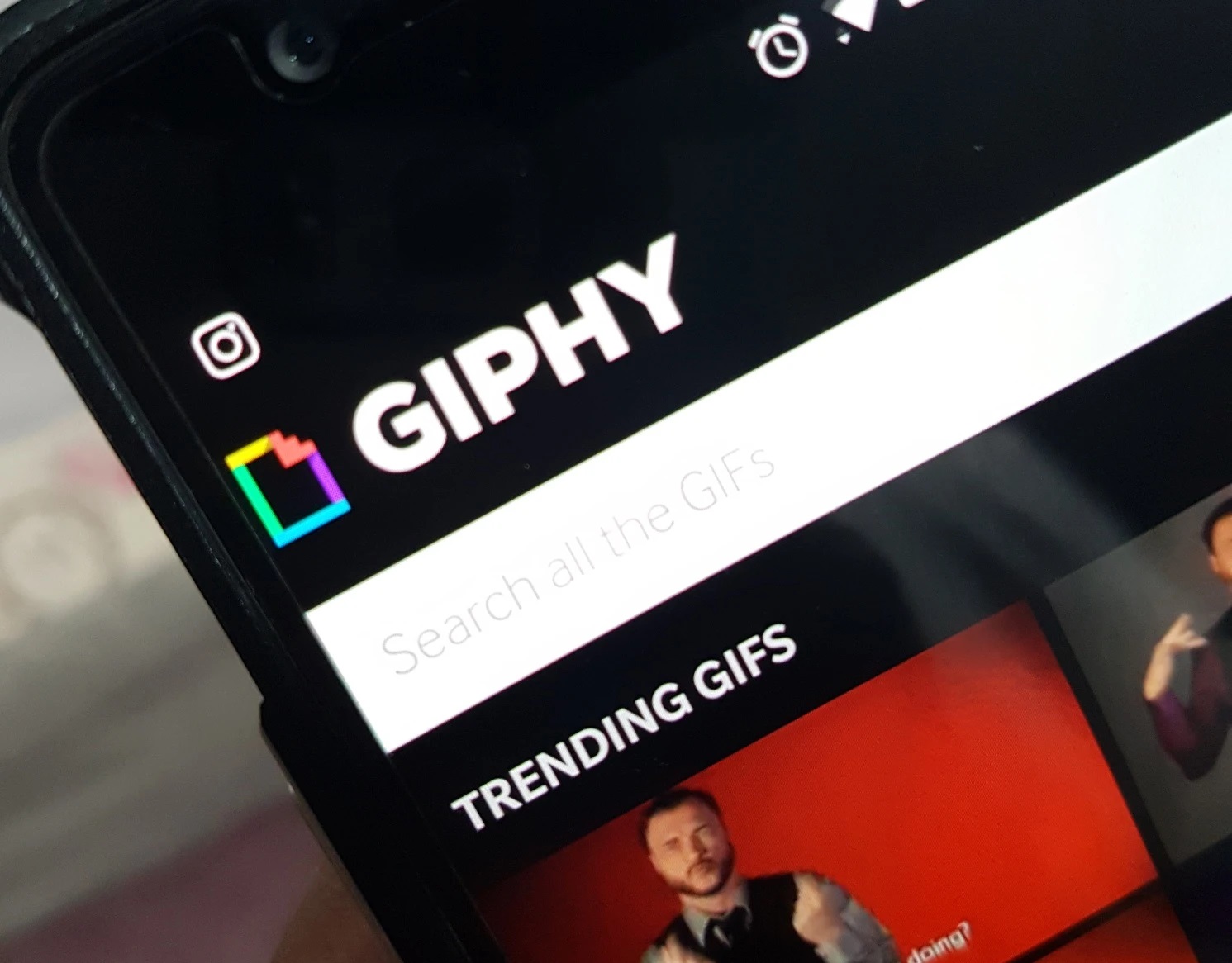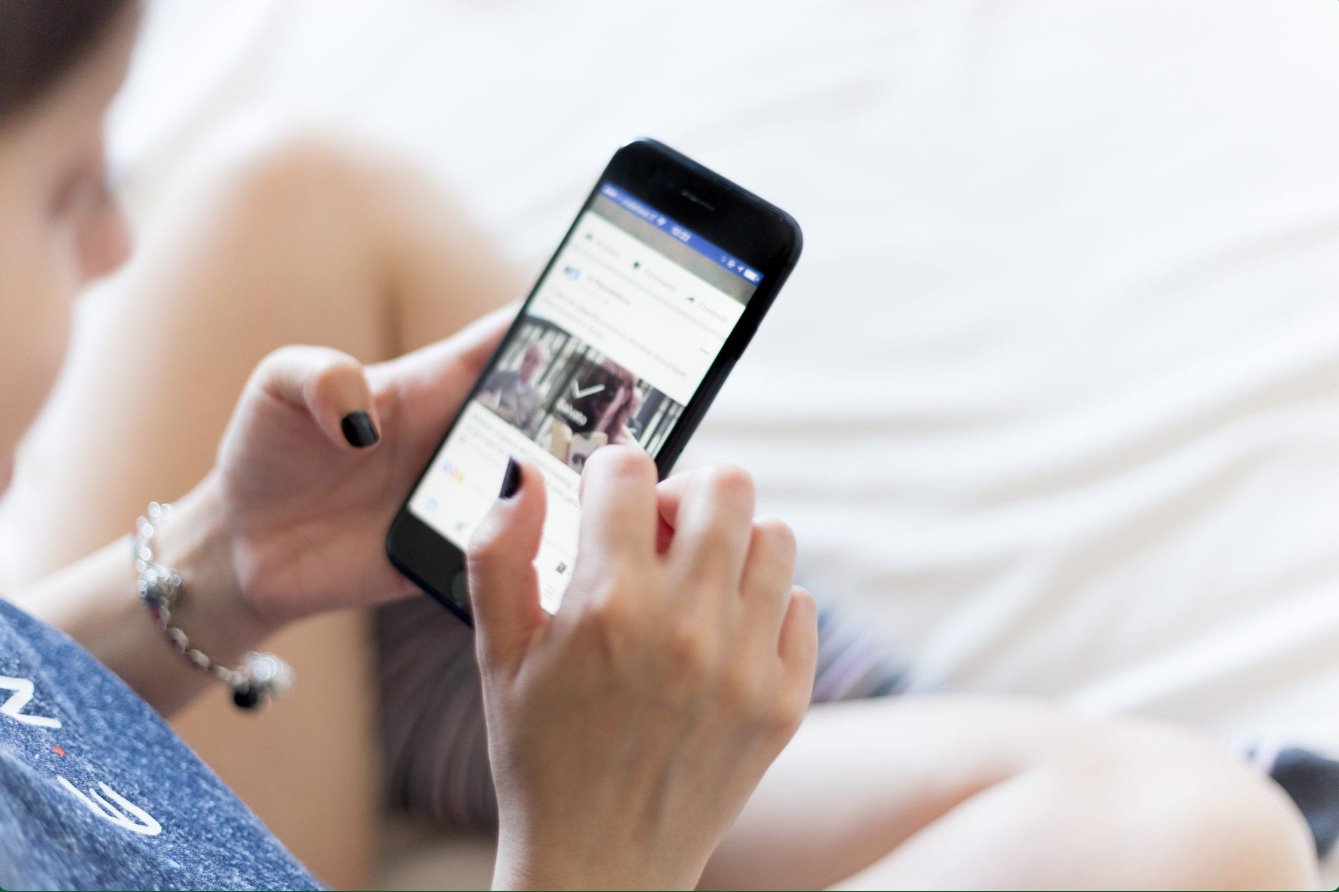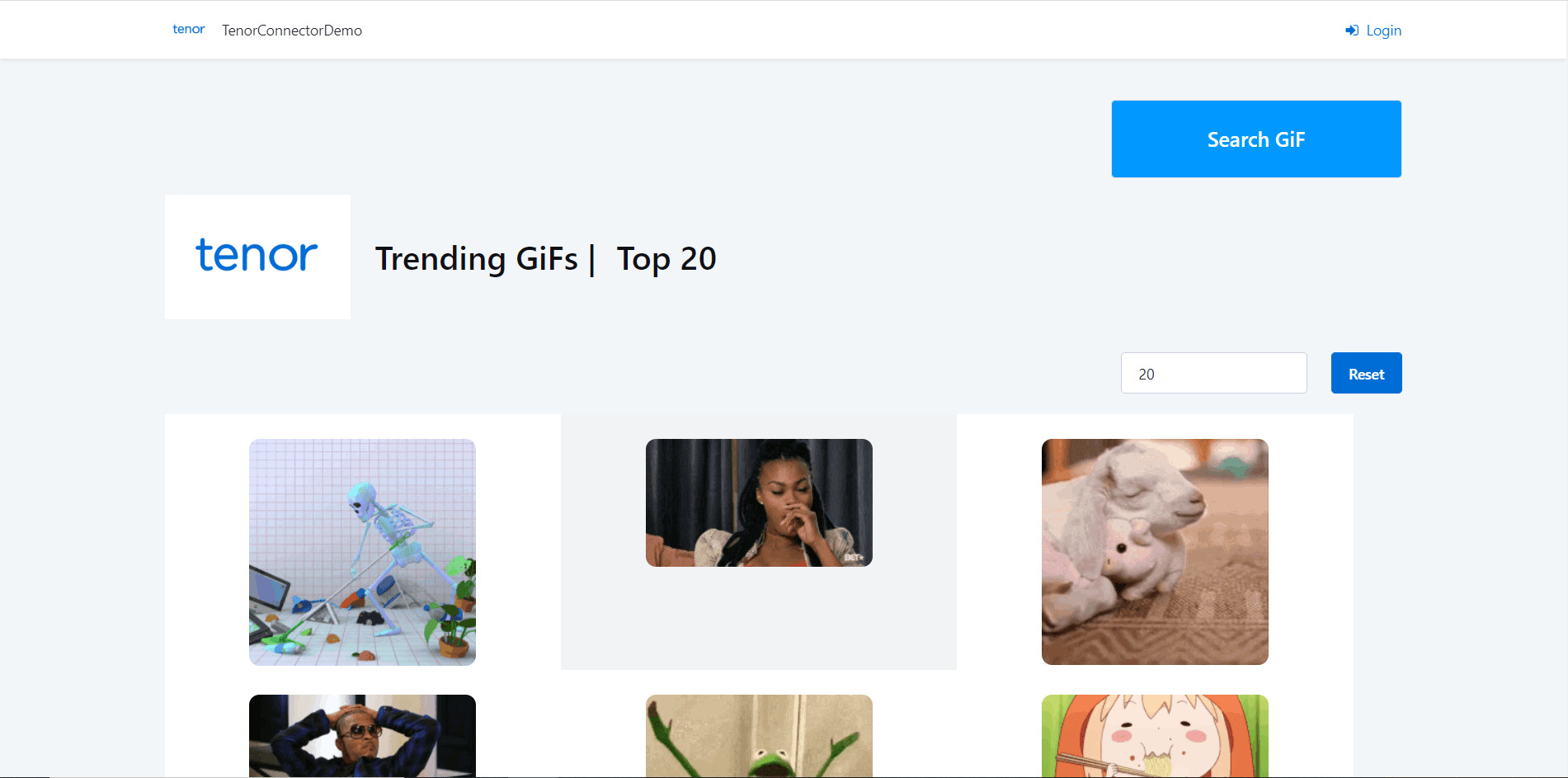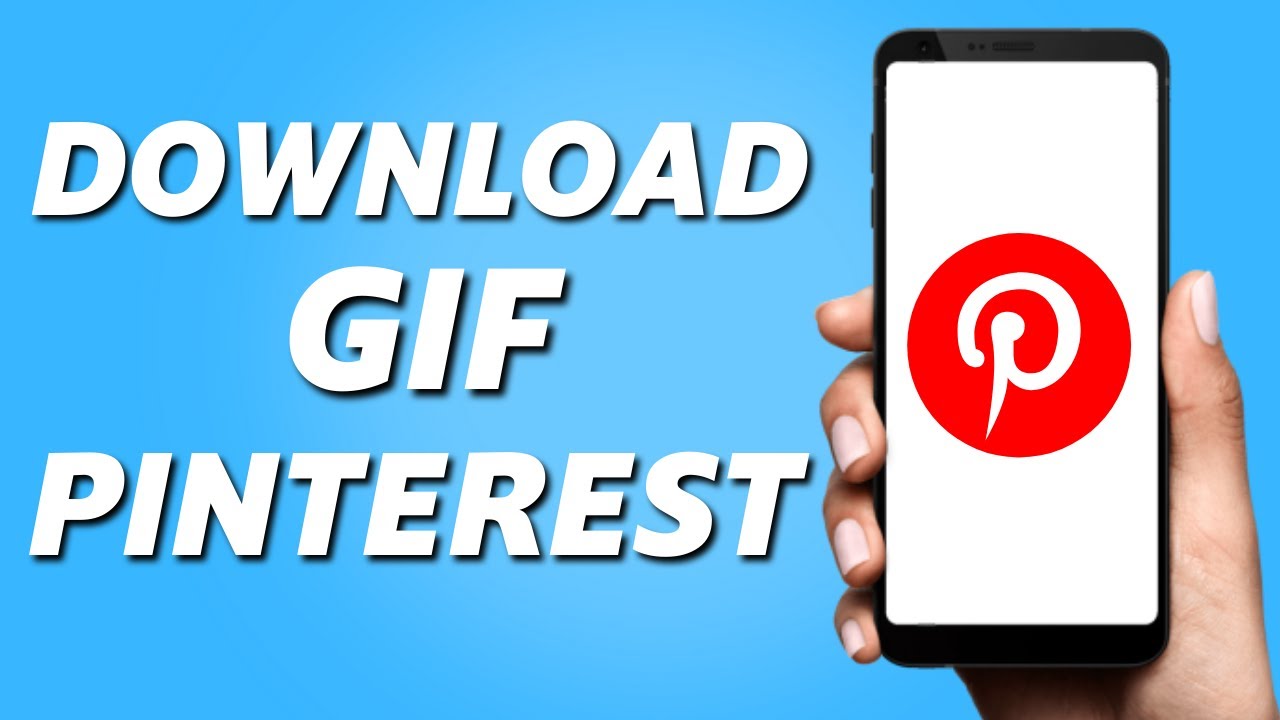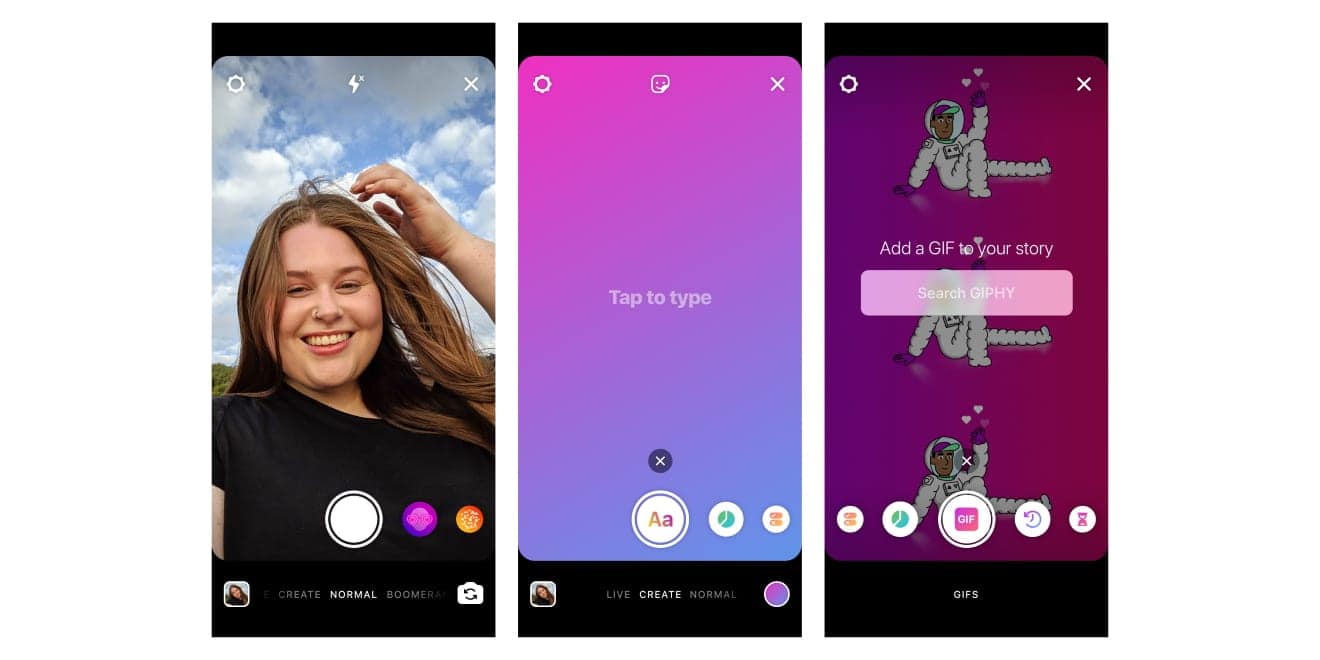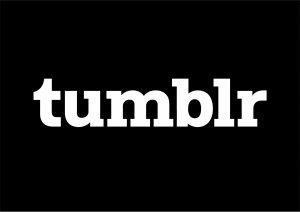Introduction
GIFs, or Graphics Interchange Format, have become increasingly popular on various platforms and social media networks. These short animated images add a touch of fun and creativity to online conversations, making them a favorite form of visual communication. If you’re an Android user and want to download GIFs to share with your friends or save for later use, you’re in luck. This article will guide you through various methods to download GIFs on Android devices.
With multiple options available, you can choose the method that suits your preferences and the resources available to you. Whether it’s saving GIFs from a browser, using GIF apps, downloading from social media apps, or utilizing a GIF keyboard, there’s a solution for everyone. Follow the step-by-step instructions provided in each method to get your favorite GIFs ready to share with the world.
Before diving into the methods, it’s worth mentioning that some platforms and social media apps may have specific restrictions when it comes to downloading GIFs. In these cases, it’s essential to respect copyright and intellectual property rights. Make sure to download GIFs only from sources that allow legal and ethical sharing.
Now, let’s explore the different methods you can use to save and download GIFs on your Android device. Whether you’re a fan of funny reactions, adorable animal GIFs, or mesmerizing animations, these methods will help you build your GIF collection and bring more fun to your online conversations.
Method 1: Saving GIFs from a Browser
If you come across a GIF you love while browsing the internet on your Android device, you can easily save it directly from your browser. Here’s how:
- Open your preferred browser on your Android device and navigate to the webpage containing the GIF you want to download.
- Long-press on the GIF. A pop-up menu will appear with various options.
- Select “Save image” or “Save image as” (the exact wording may vary depending on your browser).
- Choose a destination folder to save the GIF. You can select your device’s gallery or create a new folder specifically for GIFs.
- Tap “Save” and wait for the download to complete.
- Once saved, the GIF will be available in your selected destination folder.
That’s it! You have successfully saved a GIF from a browser on your Android device. Now you can share it with friends or access it whenever you want to add some animation to your conversations.
It’s important to note that some websites may have disabled the ability to save GIFs directly. In such cases, you can try taking a screenshot of the GIF and then convert it into a GIF file using online tools or dedicated apps. Remember to respect copyright and only download GIFs from sources that allow legal sharing.
Now that you know how to save GIFs from a browser, let’s move on to the next method – using GIF apps.
Method 2: Using GIF Apps
If you prefer a dedicated app for browsing and downloading GIFs, there are several GIF apps available on the Google Play Store that you can install on your Android device. These apps provide a wide range of GIF collections and allow you to download and share them effortlessly. Here’s how you can use GIF apps to download GIFs:
- Open the Google Play Store on your Android device.
- Search for “GIF app” or specific names like “GIPHY” or “Tenor” in the search bar.
- Select a GIF app from the search results that suits your preferences.
- Tap on the “Install” button to download and install the app.
- Once installed, open the GIF app on your device.
- Browse through the available GIFs or use the search feature to find specific ones.
- When you find a GIF you want to download, tap on it to open it in full view.
- Look for a download or save button within the app’s interface and tap on it.
- The GIF will be saved to your device’s gallery or a designated folder within the app.
Now you have a GIF app installed on your Android device, allowing you to access a vast collection of GIFs and download them with just a few taps. Explore different categories, search for specific GIFs, and build your own library of animated images to use in your conversations.
Remember to check the app’s settings for customization options, such as the ability to create GIFs from videos or add captions to downloaded GIFs. Each app may have its unique features and functionalities to enhance your GIF experience.
Now, let’s move on to the next method – downloading GIFs from social media apps.
Method 3: Downloading GIFs from Social Media Apps
Social media apps are a treasure trove of GIFs, with users sharing and creating animated content on platforms like Facebook, Instagram, Twitter, and more. If you spot a GIF on a social media app that you’d like to save and use, follow these steps:
- Open the social media app on your Android device and navigate to the post or conversation containing the GIF you want to download.
- Long-press on the GIF. This action may display different options depending on the app you’re using.
- Look for a “Save” or “Download” option in the context menu that appears. Select it.
- The GIF will be saved to your device’s gallery or a designated folder within the social media app.
Now you have successfully downloaded the GIF from a social media app on your Android device. You can access it anytime and share it with your friends through various platforms.
It’s important to keep in mind that not all social media platforms may allow direct downloading of GIFs. In some cases, you may need to resort to alternative methods, such as using screen recording apps to capture the GIF as a video and then converting it into a GIF using specialized tools.
Keep exploring your favorite social media apps to discover new and exciting GIFs shared by users around the world. Don’t forget to respect copyright and only download and share GIFs from sources that allow legal and ethical sharing.
Now, let’s dive into the next method – downloading GIFs from a GIF keyboard.
Method 4: Downloading GIFs from a GIF Keyboard
GIF keyboards are specialized keyboards that provide easy access to a wide range of GIFs directly from your messaging apps. These keyboards, such as Gboard, GIF Keyboard, or SwiftKey, allow you to search for and share GIFs without leaving your messaging interface. Here’s how you can download GIFs from a GIF keyboard:
- If you haven’t already, install a GIF keyboard app from the Google Play Store on your Android device.
- Go to your device’s Settings and navigate to Language & Input settings.
- Under the Keyboard & input methods section, select the keyboard app you installed from the list of available keyboards.
- Once the keyboard is activated, open a messaging app that you frequently use.
- Tap on the text field to bring up the keyboard, and then look for the GIF icon or a smiley face to access the GIF keyboard.
- Tap on the GIF icon or smiley face to open the GIF keyboard interface.
- Browse through the available GIFs or use the search feature to find specific ones.
- When you find a GIF you want to use, tap on it to select it.
- A preview of the GIF will appear, along with options to share, copy, or save it.
- Select the “Save” option to save the GIF to your device’s gallery.
Now you have successfully downloaded a GIF from a GIF keyboard. The GIF will be saved to your device’s gallery and can be accessed from there whenever you want to share it in your conversations.
Take advantage of the vast collection of GIFs available in GIF keyboards to add some fun and creativity to your messages. Experiment with different categories, trends, and popular GIFs to make your conversations more engaging and entertaining.
Now that you know how to download GIFs from a GIF keyboard, let’s conclude our methods and wrap up the article.
Conclusion
Downloading and using GIFs on your Android device opens up a world of creative expression and adds fun to your online conversations. In this article, we explored four different methods to download GIFs on Android:
- Saving GIFs from a Browser: By long-pressing on a GIF in your browser, you can save it directly to your device’s gallery.
- Using GIF Apps: Install dedicated GIF apps from the Google Play Store to access a vast collection of GIFs and easily download them.
- Downloading GIFs from Social Media Apps: Social media platforms like Facebook and Instagram are great sources for finding and downloading GIFs.
- Downloading GIFs from a GIF Keyboard: GIF keyboards offer a convenient way to browse, select, and download GIFs directly from your messaging apps.
Remember to respect copyright and only download and share GIFs from sources that allow legal and ethical sharing. While downloading GIFs is a great way to enhance your conversations, it’s important to be mindful of intellectual property rights and use GIFs responsibly.
With these methods at your disposal, you can easily build your own collection of GIFs and enrich your online interactions. Whether you prefer funny reactions, cute animals, or mesmerizing animations, there’s a GIF out there for every occasion.
So go ahead and start downloading GIFs on your Android device today! Explore different methods, apps, and platforms to discover new and exciting GIFs that will bring a smile to your face and spark joy in your conversations.
Get creative, have fun, and let the GIFs do the talking!