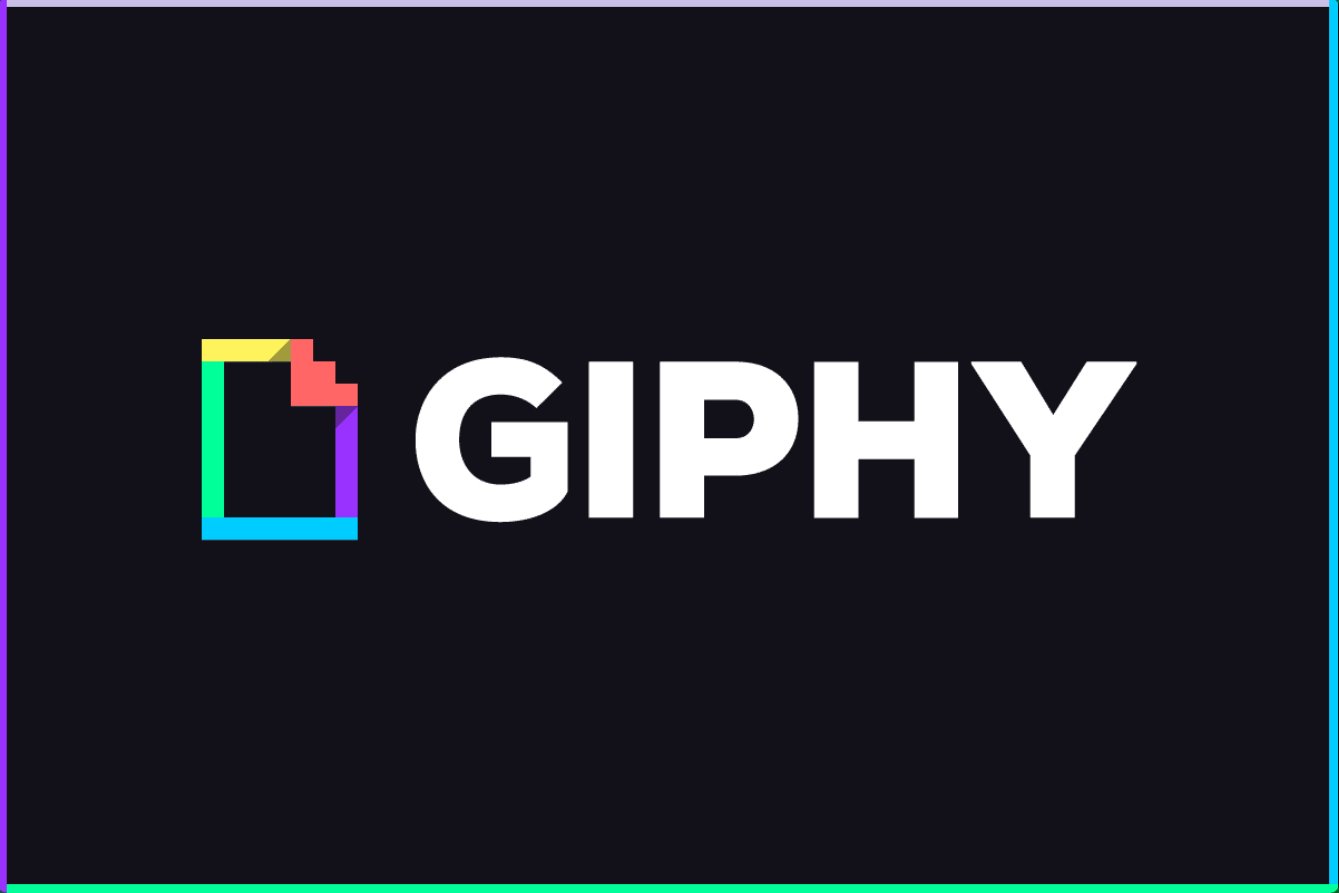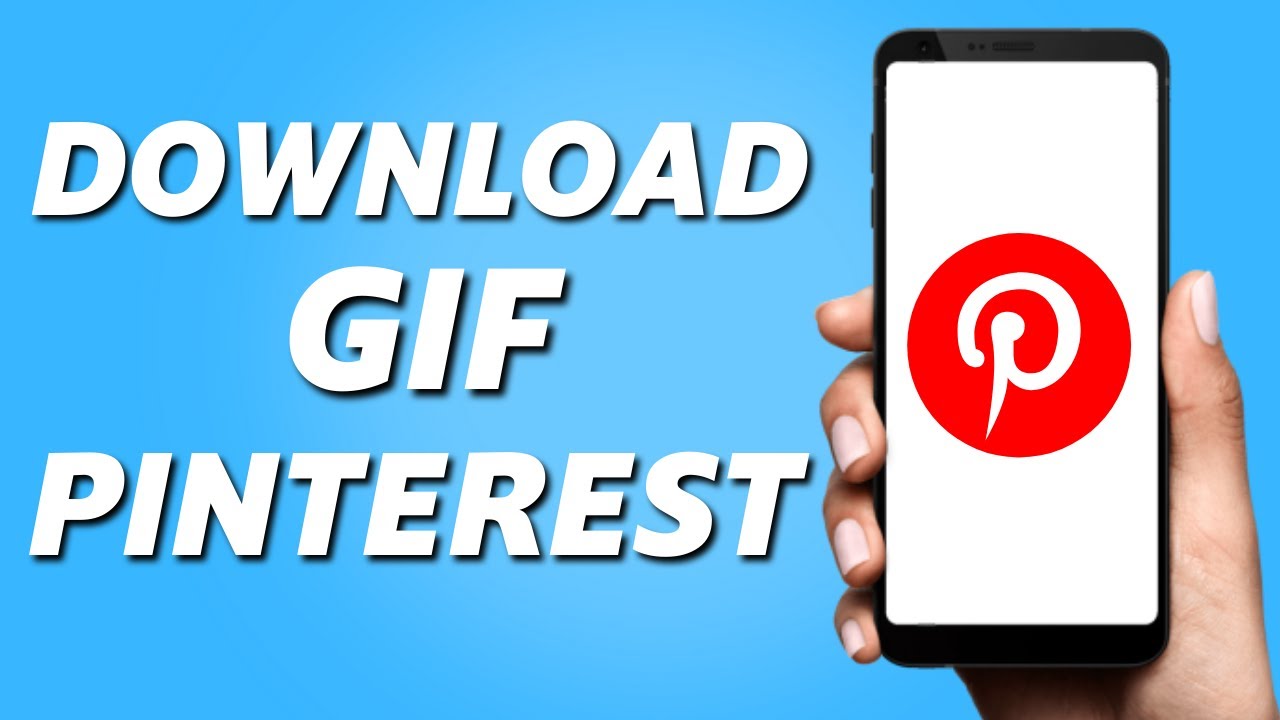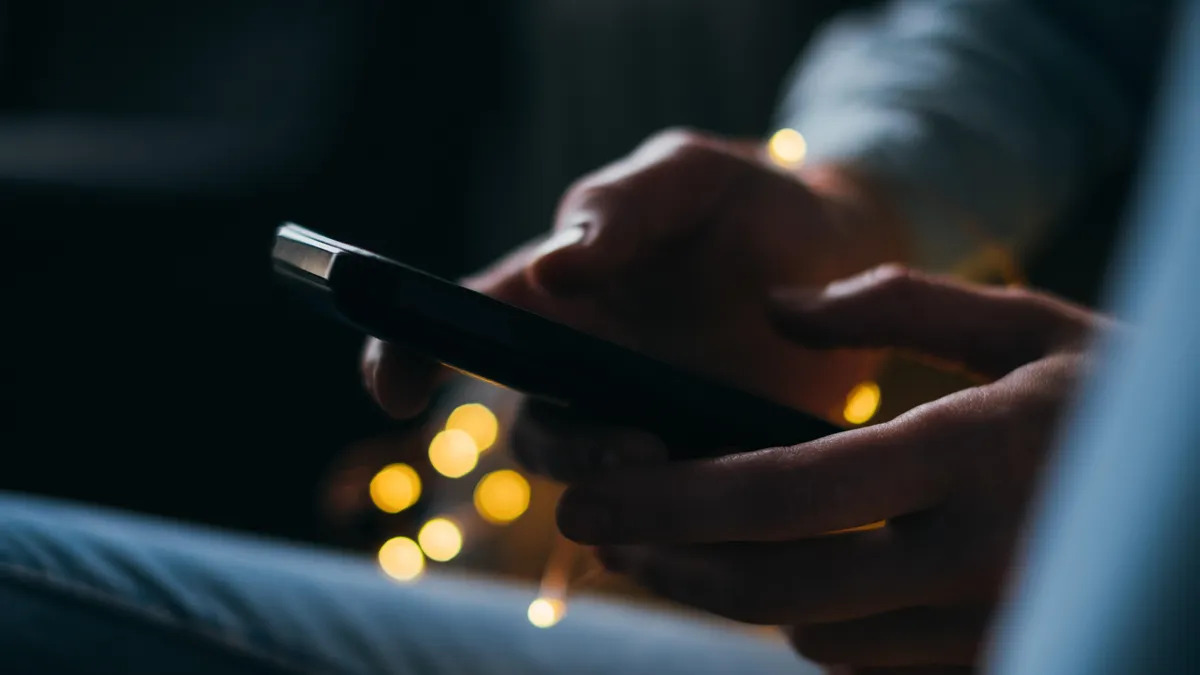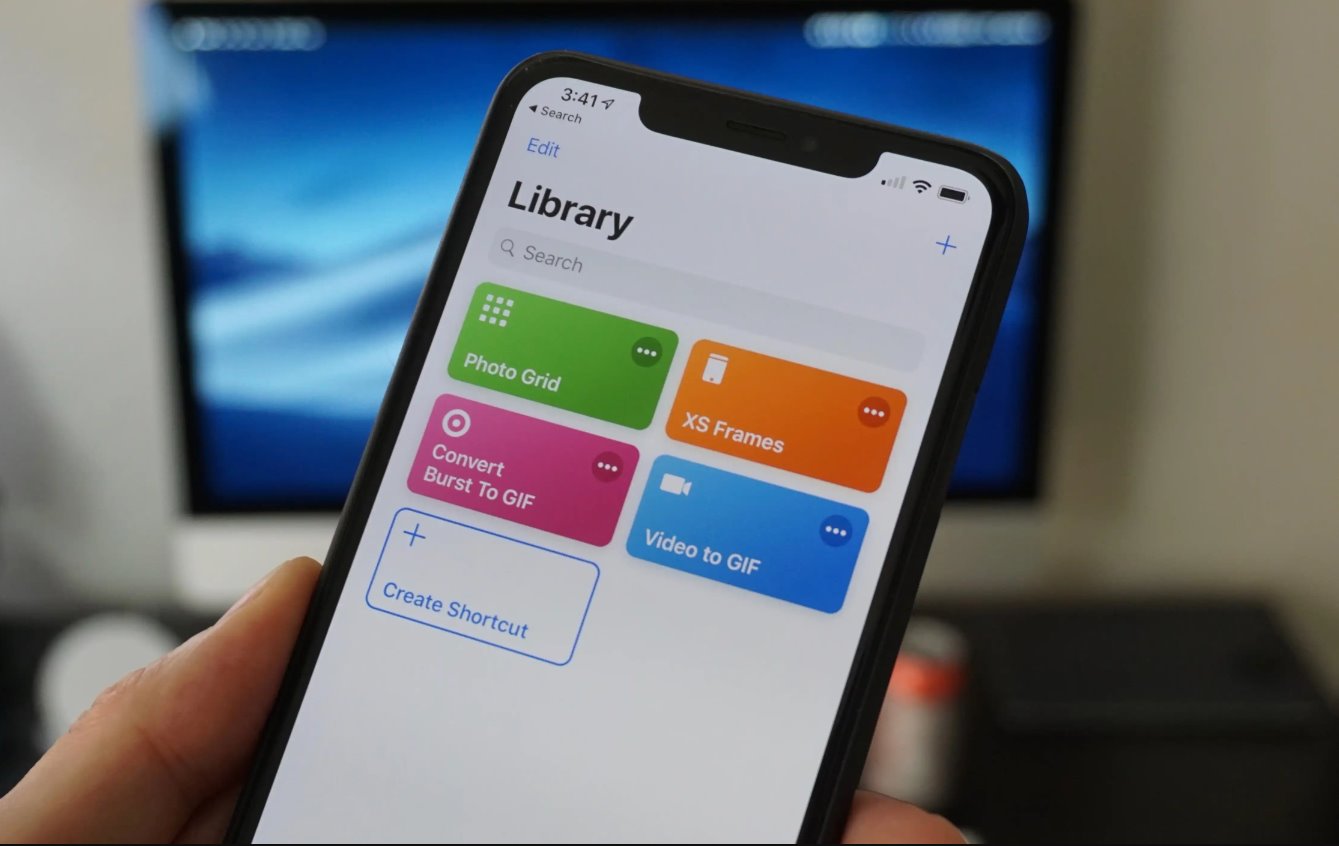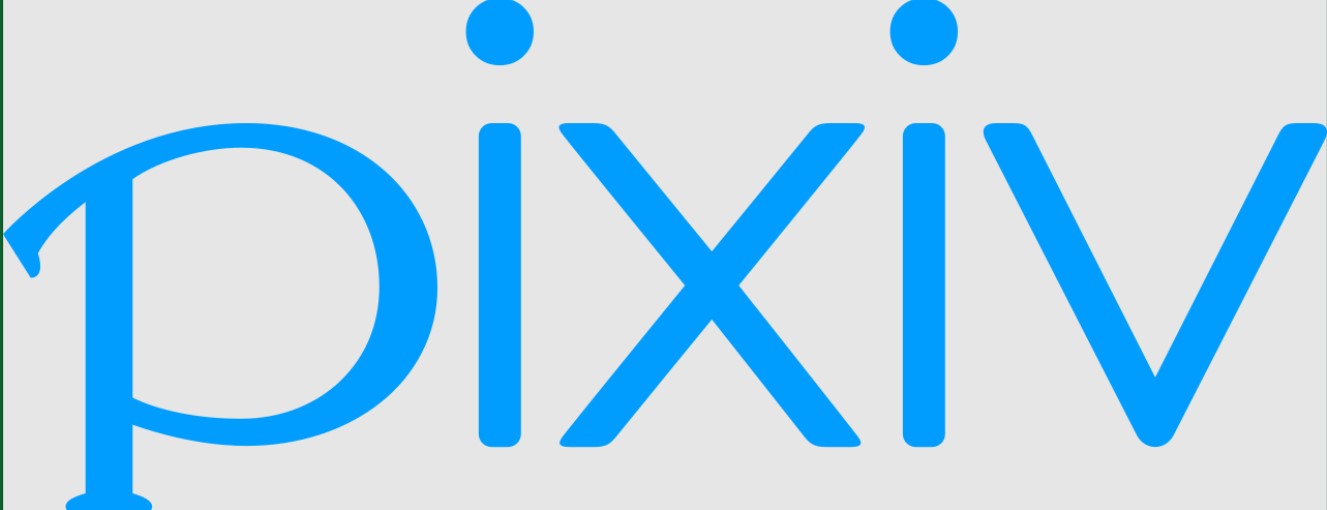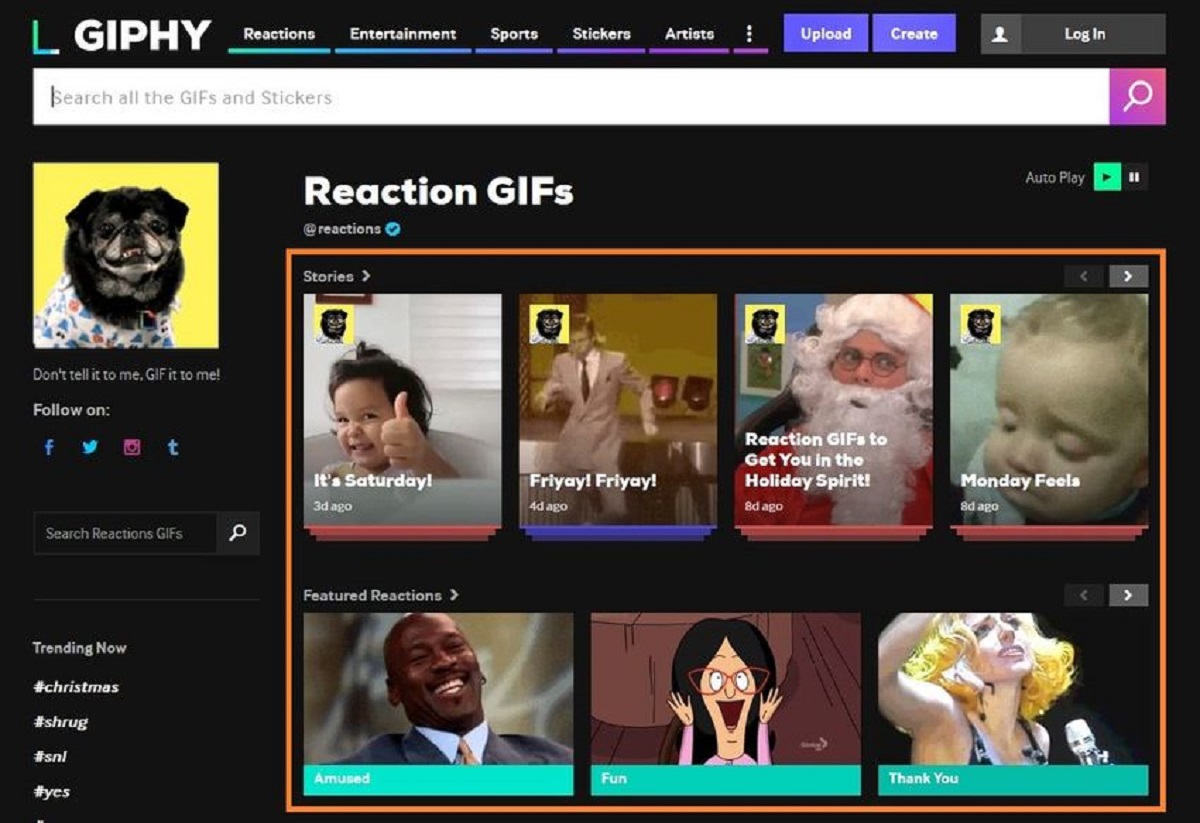Introduction
Animated GIFs have become a popular form of expression and entertainment in today’s digital age. They add an extra dimension to our conversations, allowing us to convey emotions and reactions in a fun and engaging way. Whether it’s a hilarious meme, a cute animal, or a mesmerizing loop, GIFs have the power to capture our attention and make us smile.
GIFs can be found on various platforms and websites, but one of the most popular sources is Giphy. Giphy is a well-known online database that houses a vast collection of GIFs spanning different categories, themes, and moods. With such a wide range of options available, you’re sure to find the perfect GIF to suit any situation.
If you’ve come across a GIF on Giphy that you’d like to download and save for future use or share with friends, you’re in luck! In this guide, we’ll walk you through the simple steps to download a GIF from Giphy, so you can have it at your fingertips whenever you need it.
Whether you’re a seasoned GIF enthusiast or just starting to explore the world of animated images, this tutorial will show you how to easily download GIFs from Giphy. So let’s dive in and get ready to bring some animated magic into your digital world!
Step 1: Go to the Giphy website
The first step in downloading a GIF from Giphy is to navigate to their website. Open your preferred web browser and enter “giphy.com” in the address bar. Press Enter or Return to load the website.
Once you land on the Giphy homepage, you’ll be greeted with a vibrant display of trending GIFs, curated collections, and popular categories. Take a moment to explore and discover some of the amazing GIFs available. If you have a specific GIF in mind, you can use the search bar at the top of the page to quickly find it.
Giphy makes it easy to browse through their vast collection by organizing GIFs into different categories such as “TV & Movies,” “Sports,” “Emotions,” and many more. You can also explore trending GIFs to see what’s currently popular or check out the “Reactions” category to find the perfect GIF for expressing your emotions.
Before moving on to the next step, make sure your internet connection is stable, as a slow or intermittent connection might affect the loading speed of the website. Once you’re confident that your connection is reliable, it’s time to proceed to the next step and search for the GIF you want to download.
Step 2: Search for the desired GIF
Once you’re on the Giphy website, it’s time to search for the GIF that you want to download. Use the search bar at the top of the page to enter keywords related to the GIF you’re looking for. For example, if you want to find a funny cat GIF, type in “funny cat” and hit the Enter or Return key.
Giphy will instantly display a grid of GIFs that match your search query. Scroll through the results to browse the options available. If you’re not satisfied with the initial results, you can refine your search by adding more specific keywords or using filters provided by Giphy.
Filters can be found on the left-hand side of the page and allow you to narrow down your search based on various criteria, such as GIF type, duration, rating, and more. For instance, you can filter the results to show only “animated” GIFs or specify a desired duration range.
Take your time to explore different search results and find the GIF that resonates with you the most. Giphy’s extensive collection ensures that there’s something for everyone, whether you’re looking for a cute animal GIF, a reaction GIF, or a specific theme.
Once you’ve found the perfect GIF, it’s time to move on to the next step and prepare to download it.
Step 3: Click on the GIF
After finding the GIF that you want to download on Giphy, the next step is to click on the GIF itself to view it in a larger size and access the download options.
When you click on the GIF, a pop-up window will appear, showcasing the GIF with additional details such as its title, tags, and source. This larger view allows you to examine the GIF closely and make sure it’s the one you want to save.
Some GIFs on Giphy may have captions or additional information displayed below the image. You can read through these details to get a better understanding of the context or source of the GIF.
Additionally, Giphy provides various sharing options for the GIF, allowing you to easily share it on social media platforms or copy the link to share it with others. Take advantage of these features if you’d like to spread the joy of the GIF with your friends and followers.
Once you’re satisfied with the selected GIF and ready to download it, proceed to the next step to access the download options and save it to your device.
Step 4: Select the Download button
After clicking on the GIF you want to download, you’ll notice a row of buttons and options at the bottom of the pop-up window. Look for the “Download” button, which is typically labeled with a downward arrow icon.
When you click on the Download button, Giphy will prompt you to choose the file format and size for your GIF. This allows you to customize the download to suit your preferences and requirements.
Giphy typically offers two file formats for GIF downloads: GIF and MP4. The GIF format is a popular choice for sharing and viewing GIFs, while the MP4 format offers a smaller file size without compromising the quality of the animation.
As for file size, Giphy provides various options ranging from small to original. Keep in mind that larger file sizes offer higher quality, but they may take longer to download, especially if your internet connection is slower. If you’re downloading the GIF for online sharing or embedding, a smaller file size might be more suitable.
Choose the file format and size that best fit your needs and click on the corresponding button to start the download process. Giphy will prepare and generate the file for you to save to your device.
Stay patient as the download completes, especially if you’re downloading larger files or have a slower internet connection. Once the download is finished, you’re ready to move on to the next step and save the GIF to your device.
Step 5: Choose the appropriate file format and size
After selecting the “Download” button for your desired GIF on Giphy, you’ll be presented with options to choose the file format and size that best suits your needs.
Giphy offers two main file formats for downloading GIFs: GIF and MP4. The GIF format is widely supported and can be easily shared and viewed on various platforms. On the other hand, the MP4 format offers a smaller file size while maintaining the quality of the animation.
Deciding on the appropriate file format will depend on how you plan to use the GIF. If you want to use it for online sharing, social media, or viewing in a web browser, the GIF format is typically the better choice. If you’re concerned about file size and storage space, or if you intend to use the GIF in video editing software, the MP4 format might be more suitable.
In addition to selecting the file format, Giphy also allows you to choose the size of the downloaded GIF. The available options usually include small, medium, large, and original size. Keep in mind that larger sizes provide higher quality, but they also result in larger file sizes. If you’re planning to use the GIF for web or mobile usage, a smaller size may be more appropriate to ensure faster loading times and smoother playback.
Take a moment to consider your intended use for the GIF and choose the appropriate file format and size accordingly. Once you have made your selection, proceed to the next step to finalize the download and save the GIF to your device.
Step 6: Save the GIF to your device
Once you have chosen the desired file format and size for your GIF download, it’s time to save it to your device. Follow these steps to successfully save the GIF:
- Click on the “Download” button corresponding to your selected file format and size.
- A dialog box will appear, asking you to choose the save location on your device. Select a folder or directory where you want to store the GIF.
- Specify a name for the GIF file or keep the default name generated by Giphy.
- Click “Save” or “Download” to initiate the download process. The GIF file will start to download and will be saved to the selected location on your device.
Note that the download speed depends on the size of the GIF and your internet connection. Larger file sizes may take longer to download, while smaller files should download relatively quickly.
Once the download is complete, navigate to the folder or directory where you saved the GIF on your device. You can then view and access the downloaded GIF using a supported image viewer application.
Congratulations! You have successfully saved the GIF to your device. Now you can use it for various purposes like sharing it with friends, using it as a reaction in conversations, or integrating it into your own projects.
Step 7: Enjoy your downloaded GIF!
Now that you have successfully downloaded and saved the GIF to your device, it’s time to enjoy its humorous, captivating, or expressive animation. Here are a few suggestions on how to make the most of your downloaded GIF:
- Share it with friends and family: Spread the joy by sharing the GIF with your loved ones. You can send it via messaging apps, email, or even post it on social media platforms.
- Use it in online conversations: GIFs are a fantastic way to add laughter and emotion to your online conversations. Use the downloaded GIF as a reaction to express your feelings or make your point more effectively.
- Integrate it into presentations or projects: If you’re working on a presentation or project, consider incorporating the downloaded GIF to make it more engaging and visually appealing.
- Personalize your digital spaces: Customize your desktop background, smartphone wallpaper, or social media profile with your favorite downloaded GIF. It’s a great way to add personality and flair to your digital spaces.
- Get creative with remixing: If you have video editing or animation software, you can further enhance the downloaded GIF by combining it with other visual elements or editing it to create something entirely new.
Remember that GIFs are a form of creative expression, and the possibilities are endless when it comes to how you can use and enjoy them. Let your imagination run wild!
By following the steps outlined in this guide, you can easily download GIFs from Giphy and have a vast collection at your fingertips. So go ahead, explore the diverse world of GIFs, and have fun sharing and enjoying these animated gems with others!