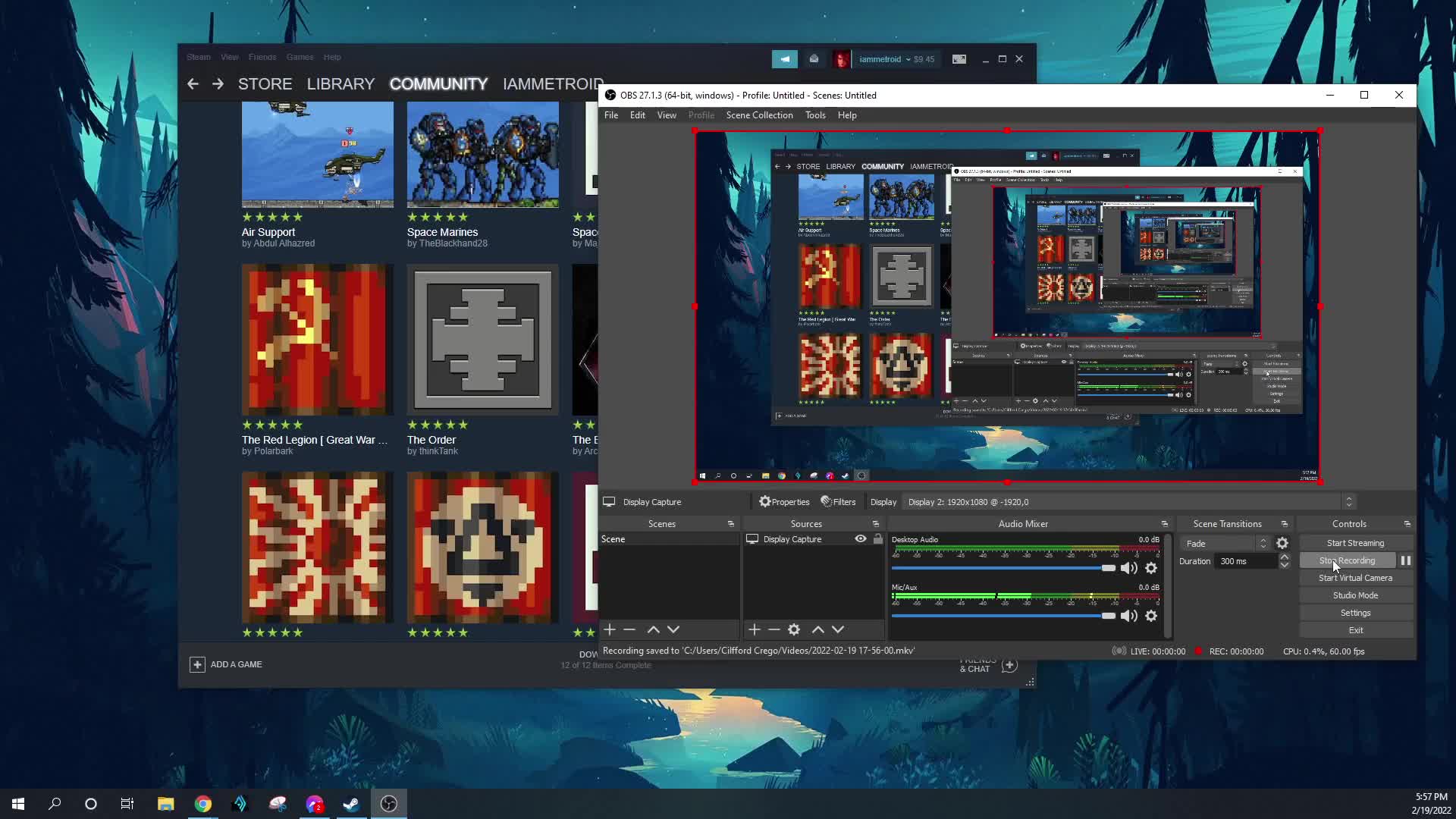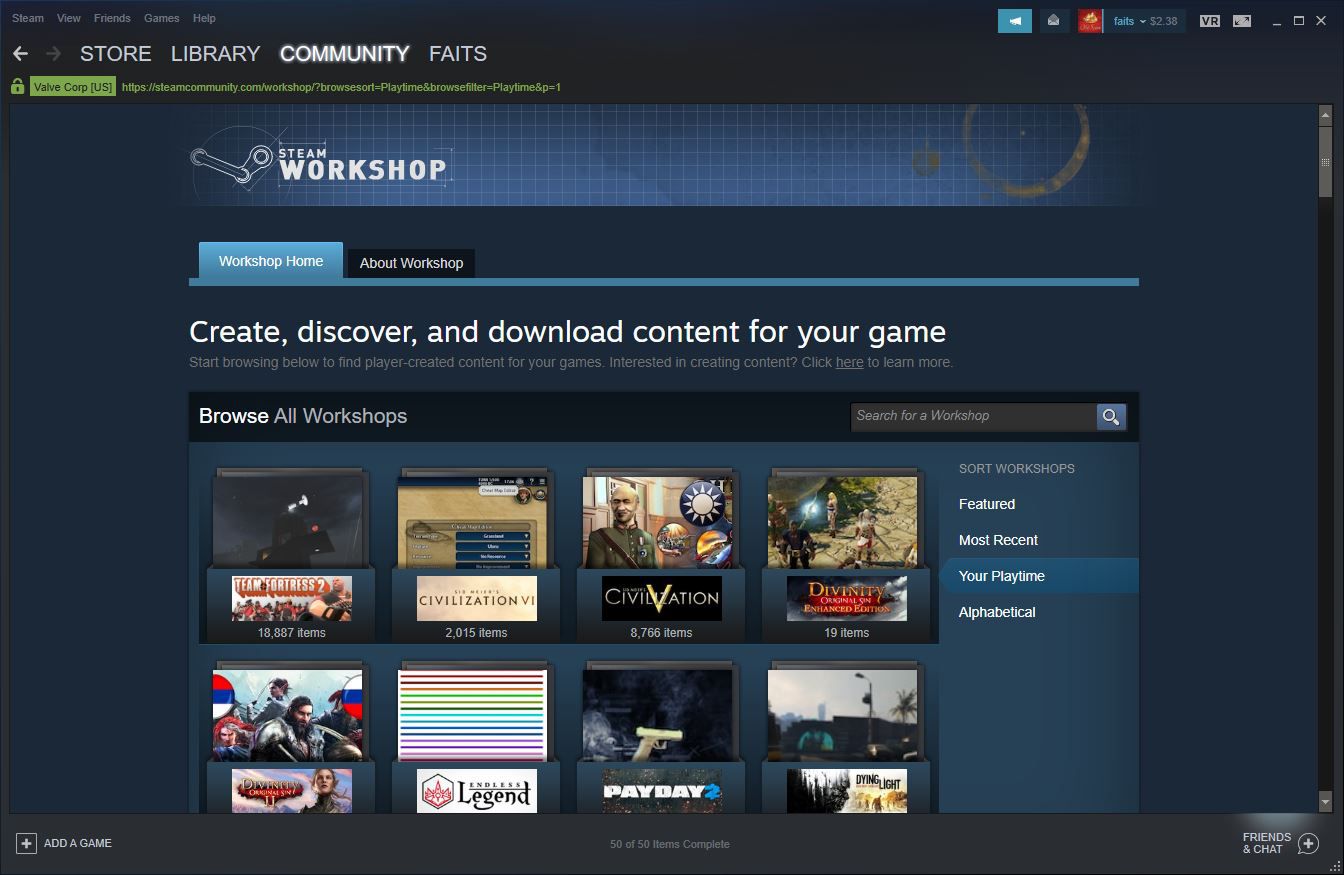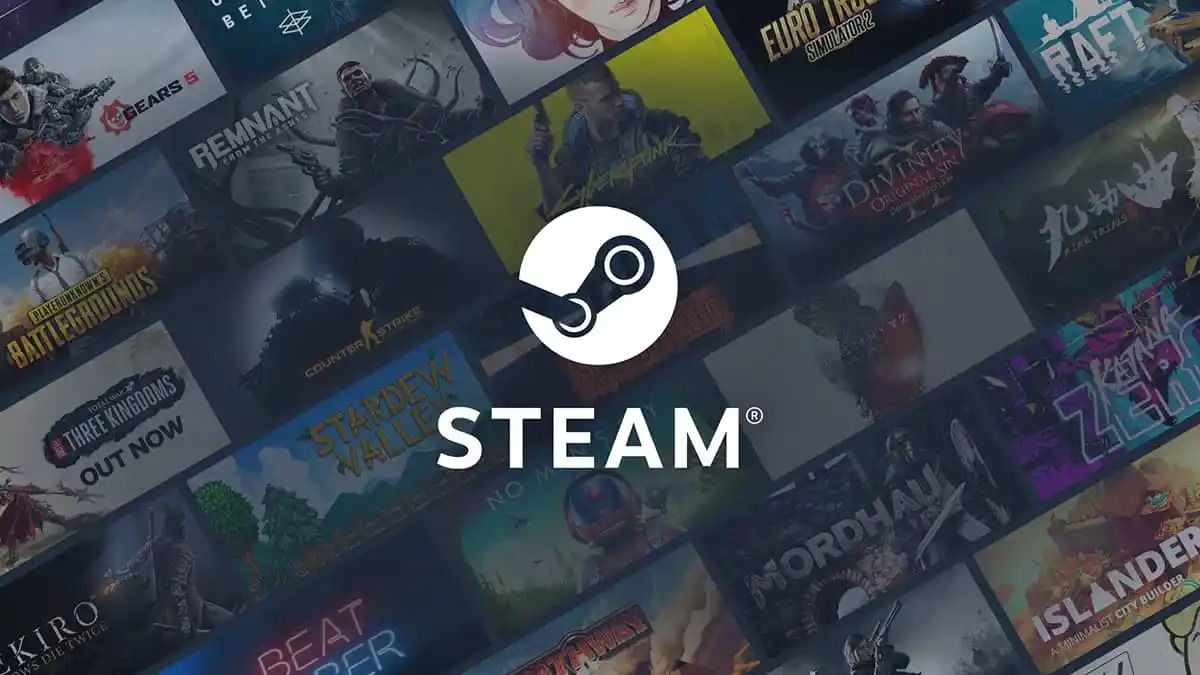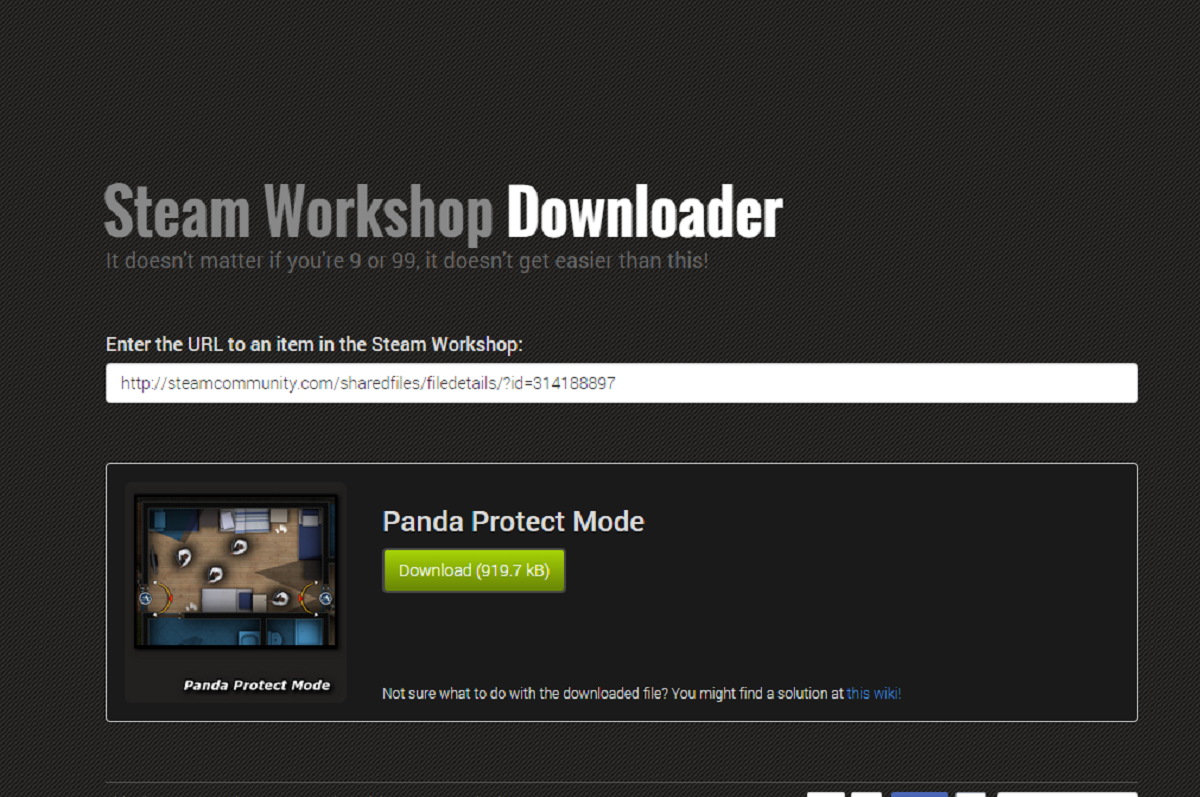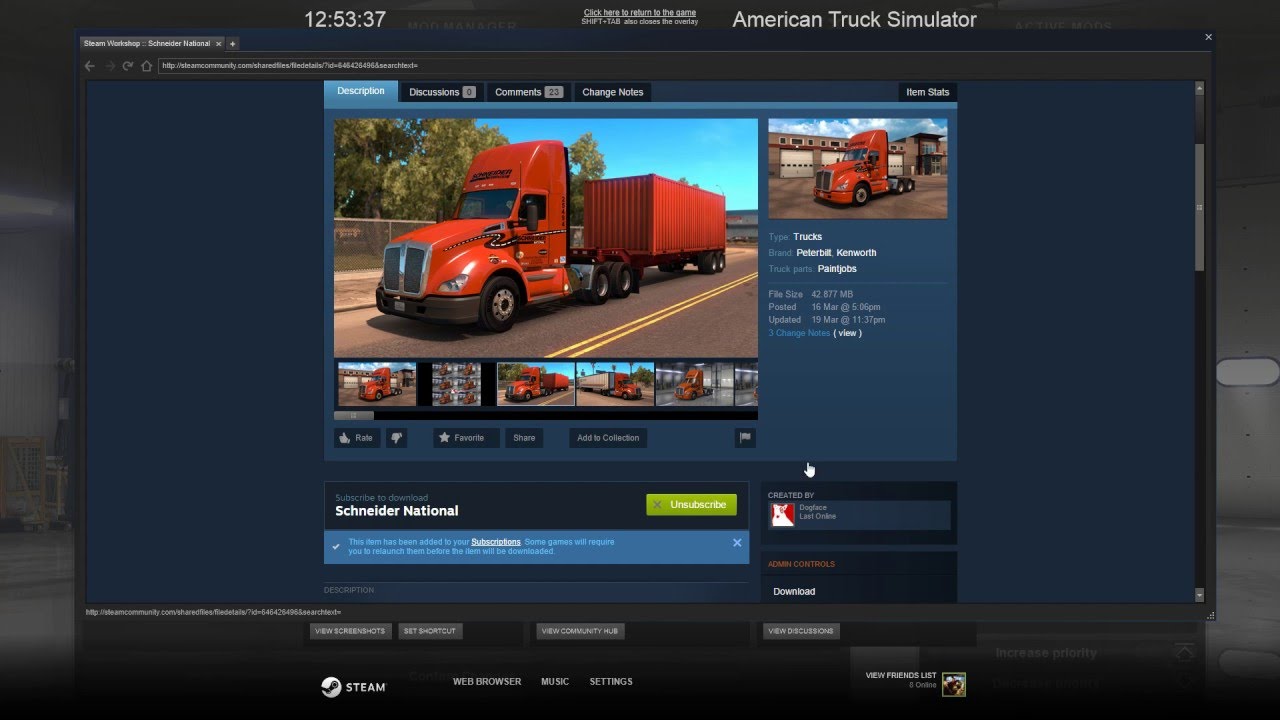Introduction
Welcome to the world of gaming! If you’re an avid gamer, you’ve probably heard of mods. But what exactly are mods, and why are they so popular? In this article, we’ll explore the ins and outs of downloading mods for Steam games.
Mods, short for modifications, are user-created content that can enhance your gaming experience. They can range from simple graphical tweaks to complete game overhauls, adding new features, characters, levels, and more. With mods, you have the opportunity to personalize and customize your favorite games, taking them to a whole new level of enjoyment.
So why download mods? Well, there are several reasons. First and foremost, mods add a fresh and unique element to games you’ve already mastered. They can bring new challenges, storylines, and gameplay mechanics that extend the longevity of a game. Mods can also breathe new life into older games that might not have aged well graphically or technologically.
Additionally, mods can offer a way for the gaming community to express their creativity and share their ideas. Whether you’re a mod creator or simply a mod enthusiast, downloading mods allows you to engage with a vibrant community of like-minded individuals who share a passion for gaming and innovation. It’s an excellent opportunity to connect with others, exchange ideas, and even collaborate on projects.
Now that you understand the allure of mods, the next step is finding them. There are several platforms and websites dedicated to hosting and sharing mods for Steam games. These platforms make it easy for you to discover and download mods for your favorite games. However, it’s important to exercise caution and ensure the mods you download are safe and compatible with your game.
In the following sections, we’ll discuss how to find mods, check their compatibility, download them, install them, and activate them in your Steam games. We’ll also provide troubleshooting tips in case you encounter any issues along the way. By the end of this article, you’ll have all the knowledge you need to dive into the world of mods and enhance your gaming experience to the fullest.
What are Mods?
Mods, short for modifications, are user-created content that can be added to a game to alter its mechanics, visuals, or even add new features. They are essentially customizations made by the gaming community to enhance their gaming experience and customize games to their liking.
Mods can take many forms, ranging from simple cosmetic changes, such as changing the appearance of characters or objects, to more complex modifications that introduce new gameplay mechanics, quests, or even entirely new game modes. The possibilities are endless, limited only by the creativity and skills of the mod creators.
One of the most significant advantages of mods is that they allow players to personalize their gaming experiences. With mods, you have the freedom to tailor a game to your preferences, making it more enjoyable and unique. You can introduce new elements that align with your desired gameplay style or add content that expands the game’s world and storyline.
Mods can also breathe new life into older games that may have become stale or outdated. They can offer a fresh experience by introducing modern graphics, UI improvements, or even gameplay tweaks that enhance the overall gameplay experience. This revitalization of old games has contributed to the longevity and continued popularity of many beloved titles.
Furthermore, mods can serve as a creative outlet for both experienced and amateur game developers. It allows them to experiment, showcase their skills, and share their creations with a passionate gaming community. Modding communities are often vibrant and supportive, with modders collaborating, providing guidance, and even sharing resources to help fellow creators bring their visions to life.
It is important to note that while mods can enhance your gaming experience, they can also introduce potential risks. Some mods may not be thoroughly tested or developed by trustworthy sources and could potentially contain bugs, malware, or other harmful elements. It is crucial to exercise caution when selecting and downloading mods, ensuring that they come from reliable sources and have been vetted by the community.
In the next sections, we will explore how to find mods for your favorite Steam games, how to check their compatibility, and how to safely download and install them. So let’s dive into the exciting world of modding and take your gaming experience to the next level!
Why Download Mods?
When it comes to the world of gaming, there are countless reasons why downloading mods has become such a popular trend. Mods offer a whole new level of excitement and enjoyment, enhancing games in ways that go beyond what the original developers envisioned. Let’s explore some of the key reasons why gamers choose to download mods for their favorite Steam games.
First and foremost, mods extend the lifespan of games by injecting fresh content and ideas. After completing a game’s main storyline or achieving everything it has to offer, some players may find themselves seeking new challenges and experiences. Mods provide a solution by introducing new quests, areas, characters, weapons, or gameplay mechanics. These additions can keep the game feeling fresh and interesting long after its initial release.
Furthermore, mods can revitalize older games that may no longer meet modern standards in terms of graphics or gameplay mechanics. With the help of mods, games that have stood the test of time can receive graphical enhancements, improved user interfaces, bug fixes, and other updates that make them more enjoyable to play in the present day.
Another reason to download mods is the ability to customize and personalize your gaming experience. Mods allow you to tailor games to your specific preferences, making them uniquely yours. Whether you want to change the appearance of characters, adjust game difficulty, or add new features, mods give you the power to create a gaming experience that suits your taste.
Mods also offer a form of creative expression and exploration. Many gamers find joy in developing mods themselves, contributing to the diverse world of user-created content. By delving into modding, players can learn new skills, experiment with game design, and showcase their creativity to an appreciative audience.
Moreover, the modding community fosters a sense of camaraderie and collaboration. Gamers who download mods can connect with like-minded individuals who share a passion for the same games and modifications. This sense of community allows for the exchange of ideas, support, and the discovery of even more incredible mods.
Finally, mods can offer an opportunity to experience entirely new game genres or crossovers. Modders often create unique mods that fuse different game universes or reimagine existing games in unexpected ways. These inventive creations can provide a refreshing twist and allow players to explore new gaming possibilities.
With all these reasons in mind, it’s no wonder why downloading mods has become a beloved tradition in the gaming world. The ability to extend gameplay, personalize experiences, and connect with a passionate community makes modding an enticing choice for gamers seeking to enhance their gaming adventures.
Finding Mods
Once you’re ready to dive into the world of modding, the next step is finding mods for your favorite Steam games. Fortunately, there are several platforms and websites dedicated to hosting and sharing mods, making it easier than ever to discover exciting and innovative creations. Here are some tips on how to find mods:
1. Steam Workshop: One of the primary sources for mods is the Steam Workshop. Many games on Steam have integrated modding support, allowing modders to upload their creations directly to the Workshop. To find mods for a specific game, go to its Steam store page, navigate to the “Community” tab, and click on the “Workshop” link. From there, you can browse through the available mods, read user reviews, and subscribe to the ones that interest you.
2. Modding Websites: There are numerous websites dedicated to hosting and curating mods for various games. Websites like Nexus Mods, Mod DB, and Mod Nexus are popular choices. These platforms offer a wide range of mods across different genres and provide user-friendly search and filtering options, making it easier to find exactly what you’re looking for.
3. Steam Modding Communities: Many games have dedicated modding communities on websites or forums. These communities serve as hubs where modders share their creations, discuss modding techniques, and provide support to one another. Joining these communities can give you access to exclusive mods, insider tips, and the opportunity to connect with experienced modders who can guide you along your modding journey.
4. Social Media and YouTube: Keep an eye on social media platforms like Twitter and Reddit, as well as YouTube channels dedicated to gaming and modding. Modders often promote their creations through these channels, providing links or tutorials to help you find and install their mods. Subscribing to relevant gaming and modding channels can ensure that you’re always up-to-date on the latest mods and trends.
When searching for mods, it’s essential to consider user ratings and reviews. Reading other players’ experiences with a particular mod can help you gauge its quality, compatibility, and overall user satisfaction. Look for mods that have positive feedback and regular updates, as these are indications of a dedicated modder who actively maintains their creation.
Lastly, remember to check the compatibility of the mods you wish to download. Mods are often built for specific game versions or require additional software or dependencies. Make sure to read the mod’s description or instructions carefully to ensure that it will work with your game and any other mods you may have installed.
With these tips in mind, you’ll be well-equipped to find exciting and diverse mods that will breathe new life into your favorite Steam games. So start exploring and uncover the vast world of user-created content waiting to be discovered!
Checking Compatibility
Before downloading and installing mods for your Steam games, it’s crucial to check their compatibility to ensure smooth gameplay and prevent any conflicts or errors. Incompatibility issues can lead to crashes, glitches, or even render the game unplayable. Here are some essential steps to follow when checking mod compatibility:
1. Read Mod Descriptions: Start by thoroughly reading the mod’s description or documentation. Mod creators often provide information about compatibility, system requirements, and any necessary dependencies. Look for specific instructions on which game versions the mod is designed for and whether it requires other mods or software to function correctly.
2. Check Game Version: Ensure that the mod you’re interested in is compatible with your game’s version. Game updates and patches can sometimes break compatibility with certain mods, so make sure to check if the mod has been updated to work with the latest version of the game. Some mods may even have different versions available for different game versions.
3. Mod Community Forums: Visit the mod’s community forums or discussion threads to see if other players have reported any compatibility issues. The modding community is often helpful in providing information and solutions to potential problems. If there are known compatibility issues, the mod creator or other experienced users may have posted workarounds or suggestions.
4. Load Order: If you’re using multiple mods, the load order can significantly impact their compatibility. Some mods may rely on specific assets or changes made by other mods. It’s essential to organize your mods in a specific order to ensure that all desired changes are applied correctly. Check the mod’s documentation or the modding community forums for recommended load orders or any known conflicts between mods.
5. Modding Tools: Some games have modding tools or software that can help manage and check compatibility between mods. These tools often provide features like a mod manager or mod organizer, allowing you to enable, disable, and arrange mods more efficiently. They may also include compatibility checkers to highlight potential conflicts or mod combinations that might not work well together. Make use of these tools to streamline the modding process and ensure better compatibility.
Remember, it’s essential to proceed with caution when installing mods, especially if you’re using a heavily modded game or have limited experience with modding. Back up your game files and mods regularly to minimize the risk of permanent damage or loss of progress in case of compatibility issues or mod conflicts.
By following these steps and being diligent in checking mod compatibility, you can enjoy a smoother and more stable gaming experience with your favorite Steam games.
Downloading Mods
Once you’ve identified the mods you want to add to your Steam games, it’s time to download them. Downloading mods may vary depending on the platform you’re using, but the steps generally follow a similar process. Here’s a guide on how to download mods for your Steam games:
1. Choose a Trusted Source: It’s essential to download mods from reputable sources to ensure their quality and safety. Stick to well-known modding platforms like Steam Workshop, Nexus Mods, or the official modding websites recommended by the game’s developers. These platforms typically have community ratings, reviews, and moderation systems in place to ensure the integrity of the mods available.
2. Create an Account (if necessary): Some modding platforms require users to create an account before downloading mods. Follow the registration process and provide the necessary information to create your account. This step ensures that you can access and manage your downloaded mods easily.
3. Find the Mod Page: Once you’re on the modding platform, search for the specific mod you want to download. Use the search bar or navigate through categories/tags to find the mod page. Read the mod description and user reviews to ensure it meets your expectations and is compatible with your game.
4. Download the Mod: On the mod page, look for a download button or link. Click on it to begin the download process. Depending on the platform, you may be prompted to choose a version or file format before the download begins. Select the appropriate options and confirm the download.
5. Save the Mod File: When the download completes, choose a location on your computer where you want to save the mod file. It’s a good idea to create a separate folder to keep track of all your downloaded mods. This practice makes it easier to locate and manage them later.
6. Scan the Mod File: To ensure the safety of your computer, it’s recommended to scan the downloaded mod file using reliable antivirus software. Some modding platforms also provide their own scanning mechanisms to check for potential malware or viruses. If any issues are detected, do not proceed with installing the mod and consider downloading from a different source.
That’s it! You’ve successfully downloaded the mod file onto your computer. Now you’re ready to proceed with installing the mod into your game. Remember to follow any specific installation instructions provided by the mod creator for the best results.
It’s worth mentioning that regularly updating your downloaded mods is important as mod creators often release updates, bug fixes, or new features. Check the modding platform or the mod’s page periodically to see if there are newer versions available and download them as needed to ensure you have the latest enhancements and fixes.
Downloading mods is an exciting part of the modding journey, as it opens up a world of customizability and creativity for your Steam games. So, go ahead and start enhancing your gaming experience with the mods you’ve downloaded!
Installing Mods
Now that you have downloaded the mods for your Steam games, you need to install them to start enjoying the enhanced gaming experience they offer. The process of installing mods may vary depending on the game and modding platform, but here are general steps to help you install mods:
1. Locate Your Game’s Installation Folder: Before installing mods, you need to find the installation folder of the game you want to mod. In most cases, the default installation directory is C:\Program Files (x86)\Steam\steamapps\common\[Game Name]. However, some games may have different installation paths. If unsure, check the game’s installation location through the Steam library or consult the game’s official documentation or community forums.
2. Extract Mod Files (if necessary): Mods are often compressed in ZIP or RAR format. If you downloaded a mod in this format, use a file extraction tool like WinRAR or 7-Zip to extract the files. Make sure to extract them into a separate folder to keep track of the mod’s files and prevent any accidental mixing with game files.
3. Read Installation Instructions: Each mod may have specific installation instructions provided by the mod creator. It’s important to read and follow these instructions carefully to ensure a smooth installation process. Instructions typically include information on where to place specific mod files and any additional steps required.
4. Install Mod Files: Once you’ve extracted the mod files and read the installation instructions, navigate to the game’s installation folder. Look for a folder named “Mods” or “Modding” within the game’s folder structure. If such a folder doesn’t exist, create one. Copy and paste the mod files into the “Mods” folder.
5. Enable the Mod: Depending on the game and modding platform, you may need to enable the mod within the game or the mod manager. Many games have an in-game mod manager or a launcher that allows you to activate and manage the installed mods. Open the mod manager or launcher and locate the mod you want to enable. Check the box or toggle the switch to activate the mod.
6. Adjust Mod Load Order (if necessary): In games that support multiple mods, it’s essential to manage the load order to prevent conflicts and ensure the mods work correctly together. Some mod managers provide an interface to adjust the load order by dragging and dropping mods to the desired positions. Refer to the mod’s documentation or consult the modding community forums for guidance on load order adjustments.
7. Start the Game: Once the mod is installed and enabled, start the game through the usual way – either via the game’s launcher or the Steam library. The game should recognize the installed mods and apply the changes accordingly.
8. Verify Mod Functionality: After starting the game, ensure that the mod is functioning as intended. Check if the mod’s features, changes, or customizations are visible or accessible within the game. Test the mod thoroughly to ensure it has been installed correctly and does not cause any conflicts or errors with the base game or other mods.
Congratulations! You have successfully installed your desired mods for your Steam game. Enjoy the new content, visual enhancements, or gameplay improvements that the mods bring to your gaming experience.
Remember, keep your mods and game updated, as mod creators regularly release updates to fix bugs, improve compatibility, or add new features. Stay connected to the modding community to discover new mods, get involved in discussions, and share your experiences. Modding is a dynamic and ever-evolving process that continually enhances your gaming adventures.
Activating Mods
Once you have installed mods for your Steam games, you need to activate them to ensure they are properly integrated into your gameplay experience. Activating mods is a crucial step in enjoying the added content and features that mods provide. Here’s a general guide on how to activate mods:
1. Launch Your Game: Start by launching your game through the usual method, either via the game’s launcher or directly from your Steam library. Make sure the game is fully loaded and ready to play before proceeding.
2. Access the Mod Manager or Mod Options: Many games have a built-in mod manager or mod options menu that allows you to enable or disable mods. Look for an option within the game’s settings or options menu that provides access to the mod manager or mod configurations.
3. Enable the Mods: Once in the mod manager or mod options menu, you will typically see a list of installed mods. Find the mods you want to activate and enable them by checking a box, toggling a switch, or following the designated method provided by the game. The method may vary depending on the game and modding platform.
4. Adjust Mod Load Order (if necessary): If you have multiple mods installed, particularly ones that affect the same game elements, it’s important to manage the load order to avoid conflicts. Some mods may provide specific load order recommendations or require a specific position in the load order. Rearrange and prioritize mods accordingly to ensure they work together harmoniously.
5. Save and Apply Changes: After enabling and adjusting the mod load order, save your changes within the mod manager or mod options menu. The game will typically prompt you to save or confirm the changes you have made. Make sure to save the changes to activate the mods during your gameplay session.
6. Start or Continue Your Game: Exit the mod manager or mod options menu and start or continue your game as usual. The activated mods should now be present and functioning within the game. Enjoy the added content, features, and modifications that the mods bring to your gaming experience.
7. Verify Mod Functionality: While playing the game, ensure that the activated mods are working as intended. Take note of any visible changes, new features, or improved gameplay mechanics that the mods introduce. Test the mods thoroughly to ensure they do not cause any conflicts or issues while playing.
It’s important to note that some mods may require specific in-game actions or triggers to fully activate. Read the mod documentation or visit the modding community forums to understand any unique requirements for the mods you have installed. Additionally, always keep an eye on mod updates and ensure that you have the latest version installed, as mod creators frequently release updates to improve performance, add features, or fix compatibility issues.
By following these steps, you can effectively activate the mods you have installed for your Steam games and start enjoying the customized experience they provide. Have fun exploring the new content, gameplay enhancements, and unique features that mods bring to your favorite games!
Troubleshooting
Despite our best efforts, sometimes issues can arise when installing or using mods for Steam games. If you encounter any problems, don’t worry – there are often solutions available to troubleshoot and resolve these issues. Here are some common troubleshooting steps to help you address mod-related problems:
1. Verify Mod Compatibility: Double-check the mod’s compatibility with your game version. Ensure that you have downloaded the correct version of the mod that matches your game’s version. If the mod is not designed for your game version, it may cause errors or conflicts.
2. Disable Conflicting Mods: If you have multiple mods installed and experience issues, there may be conflicts between them. Disable or remove mods one at a time to identify the mod causing the problem. This process helps pinpoint the conflicting mod so that you can troubleshoot further or seek assistance from the mod’s community.
3. Update Mods: Many mod creators regularly release updates to address bugs, improve compatibility, or introduce new features. Check for updates to your installed mods and ensure you have the latest versions installed. Outdated mods can cause issues with newer game versions or conflict with other mods.
4. Check Mod Load Order: Incorrect load order can cause conflicts between mods. Review the load order of your mods and ensure they are arranged properly. Some mods may provide load order recommendations, so consult the mod documentation or the modding community forums for guidance.
5. Remove or Reinstall Problematic Mods: If a specific mod consistently causes issues, consider removing or reinstalling it. Sometimes, mod files may become corrupted during the installation process, causing problems in the game. Uninstall the mod, delete all related files, and then reinstall it following the proper installation steps.
6. Verify Game Files: Steam provides a feature to verify the integrity of game files. Right-click on the game in your Steam library, select “Properties”, go to the “Local Files” tab, and click on “Verify Integrity of Game Files”. This process will ensure that the core game files are intact and not causing any issues with your mods.
7. Seek Community Support: If you’ve exhausted all troubleshooting options, remember that you’re not alone. Reach out to the modding community for support. Visit the mod’s official forums, community discussion threads, or social media groups related to the modding community. Others in the community may have experienced similar issues and can provide guidance or solutions.
8. Keep Modding Documentation: It’s a good practice to keep a record of the mods you install, along with the necessary installation steps and any troubleshooting steps you have taken. This documentation can be invaluable when looking for solutions or seeking assistance.
Remember, modding can be a complex process, and issues can arise for various reasons. Patience and persistence are key when troubleshooting mod-related problems. Take your time, stay engaged with the modding community, and don’t hesitate to seek assistance when needed.
By following these troubleshooting steps and seeking help from the modding community, you can overcome any obstacles and ensure a smooth and enjoyable modding experience for your Steam games.
Conclusion
Modding is a thrilling and creative aspect of gaming that allows players to personalize and enhance their favorite Steam games. By downloading mods, gamers can extend the lifespan of their games, revitalize older titles, and add unique features and content that cater to their preferences. Mods enable players to explore new challenges, embark on exciting quests, and connect with a passionate modding community.
In this article, we explored the world of mods, delving into what mods are and why they are popular among gamers. We discussed how to find mods through platforms like Steam Workshop, modding websites, and dedicated modding communities. Checking mod compatibility and ensuring safe downloads were also emphasized to protect your gaming experience.
With the installation process, we covered the steps involved in properly installing mods for your Steam games. Activating mods within the game and managing load orders were highlighted to avoid conflicts and ensure a seamless experience. Moreover, we offered troubleshooting tips to address common mod-related issues and seek assistance from the modding community when needed.
Modding provides an avenue for gamers to unleash their creativity, tailor their gaming experience, and foster a sense of community. Whether you are a mod creator or simply a mod enthusiast, the world of mods opens up new possibilities and endless enjoyment for your favorite Steam games.
Remember to always check compatibility, choose reliable sources, and stay engaged with the modding community for updates, insights, and support. With careful considerations and a sense of adventure, your modding journey can be a rewarding and enriching experience.
So, enter the world of mods, discover incredible creations, and elevate your gaming experience to new heights!