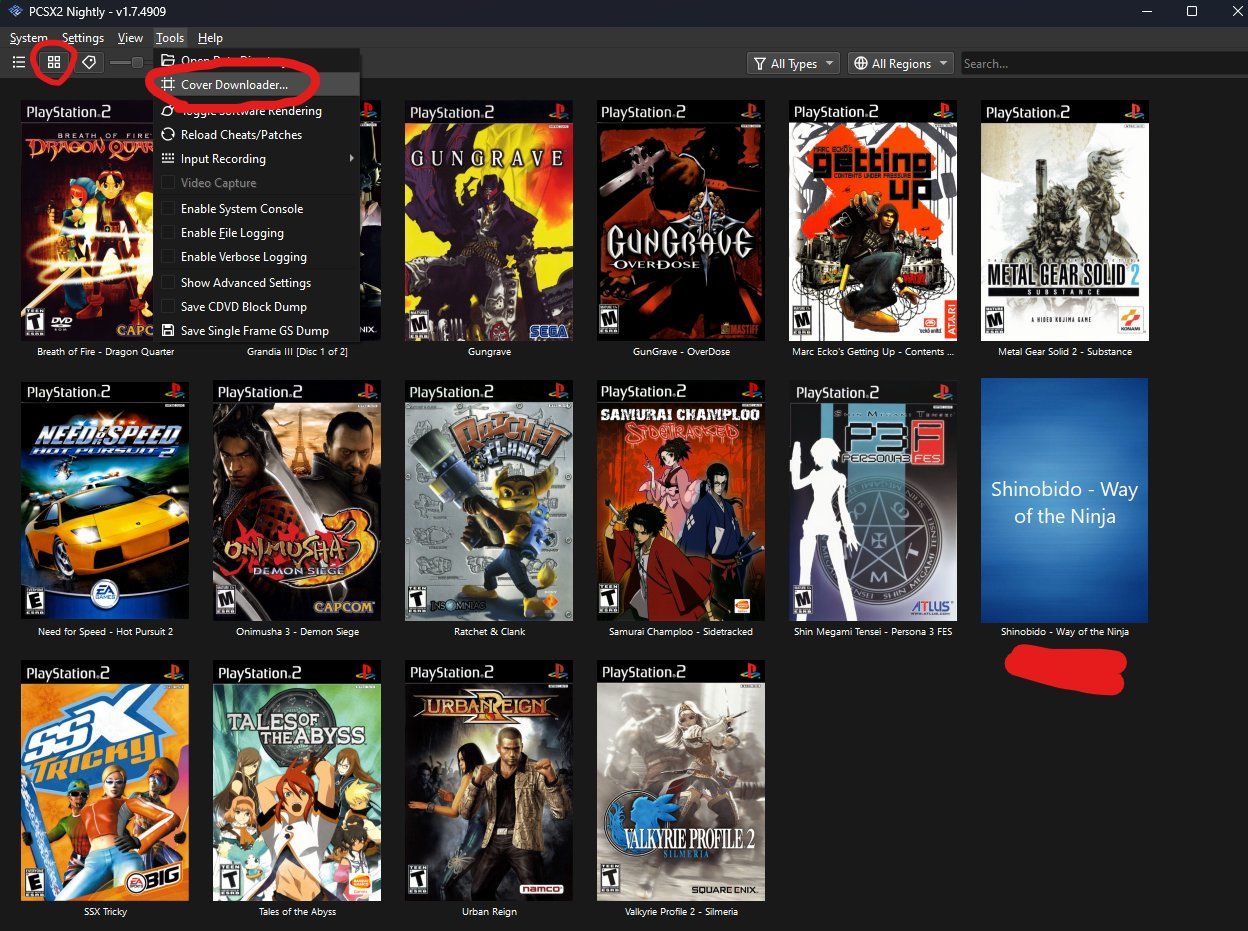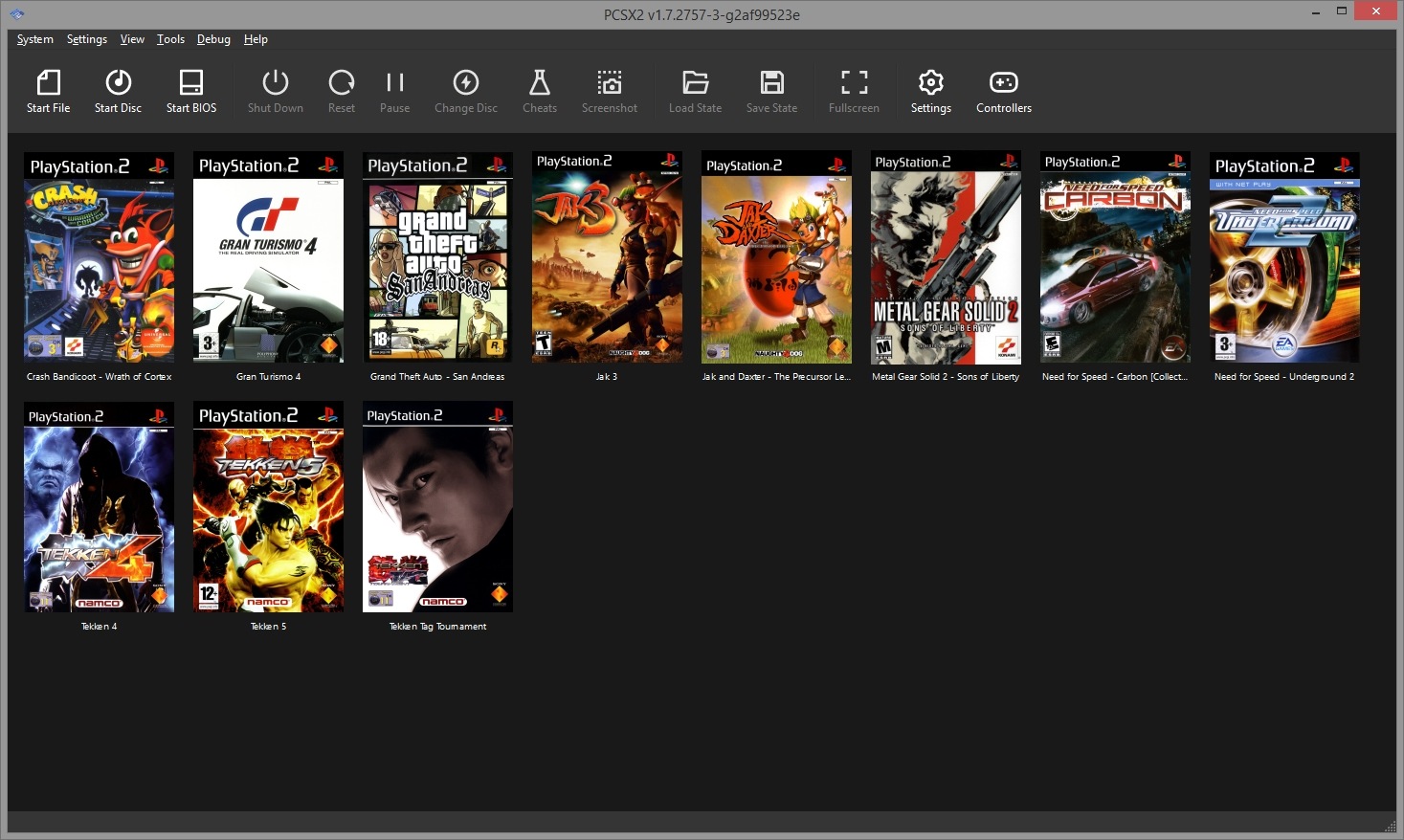Introduction
Welcome to a comprehensive guide on how to download PS2 games for PCSX2 – a popular PlayStation 2 emulator for PC. With the advancements in technology, it is now possible to enjoy the classic PS2 gaming experience on your computer. PCSX2 allows you to play your favorite PS2 games with enhanced graphics and improved performance, bringing back cherished memories or discovering old gems you may have missed.
Before we dive into the step-by-step process, it is important to note that downloading and playing PS2 game ROMs is only legal if you own the original copies of the games. Otherwise, it is considered piracy and a violation of copyright laws. This guide is intended for educational purposes and assumes that you have legal access to PS2 game discs.
Before we start downloading games, let’s first look at what you’ll need. PCSX2 is a powerful emulator that mimics the functionality of the PS2 console. You’ll need to download and install it on your computer. Additionally, you’ll need a PS2 BIOS file, which is a copyrighted component of the console required for proper emulation.
Now that you have an idea of what’s needed let’s get started on our journey to relive the magic of PS2 games through PCSX2. In the following steps, I’ll guide you through the process of downloading the PCSX2 emulator, setting it up, finding PS2 game ROMs, configuring the emulator for gameplay, installing the game ROMs, and finally, enjoying your favorite PS2 games on your PC.
Step 1: Downloading PCSX2
The first step in our journey of downloading PS2 games for PCSX2 is to acquire the emulator itself. PCSX2 is an open-source project that is constantly being updated and improved by a dedicated team of developers. Here’s how you can download PCSX2:
- Visit the official PCSX2 website at https://pcsx2.net/ using your preferred web browser.
- Navigate to the “Downloads” section of the website.
- Choose the appropriate version of PCSX2 for your operating system. PCSX2 is compatible with Windows, Mac, and Linux.
- Click on the download link to start downloading the PCSX2 installer file.
- Once the download is complete, locate the installer file on your computer and run it.
- Follow the on-screen instructions to complete the installation process. Make sure to select the desired installation options.
- After the installation is finished, launch PCSX2 by double-clicking on its desktop shortcut or locating it in your Start menu.
That’s it! You now have the PCSX2 emulator installed on your computer, ready to start emulating PS2 games. In the next step, we will look at how to set up PCSX2 to ensure optimal performance and compatibility.
Step 2: Setting up PCSX2
Now that you have PCSX2 installed on your computer, it’s time to set it up for optimal performance and compatibility. Follow these steps to configure PCSX2:
- Launch PCSX2 from your desktop shortcut or Start menu.
- When you first run PCSX2, a configuration wizard will appear. This wizard will guide you through the initial setup process.
- Click on the “Next” button to begin the configuration process.
- In the next screen, you will be prompted to select a language for PCSX2. Choose the language that you prefer and click on “Next”.
- Next, you will be asked to select a BIOS for PCSX2. Click on the “Browse” button and navigate to the location where you have stored your PS2 BIOS file. Select the BIOS file and click on “Finish”.
- After selecting the BIOS file, PCSX2 will automatically configure the necessary settings based on your system’s specifications. Allow the process to complete.
- Once the configuration is done, you will be presented with the PCSX2 main interface. From here, you can access various settings to further customize your gaming experience.
It is important to note that configuring PCSX2 correctly is essential for smooth gameplay. If you encounter any issues, make sure to consult the official PCSX2 documentation or online forums for assistance.
In the next step, we will explore how to find PS2 game ROMs to play on PCSX2. Remember, only download game ROMs if you own the original copies of the games.
Step 3: Finding PS2 game ROMs
After setting up PCSX2, the next step is to find PS2 game ROMs to play on the emulator. A ROM is a digital copy of a game that can be loaded and played on an emulator. It is important to note that downloading game ROMs can be a legal gray area, as it infringes on copyright laws. Therefore, it is crucial to only download game ROMs if you own the original copies of the games.
Here are a few sources where you can find PS2 game ROMs:
- Online ROM repositories: Several websites offer a wide selection of PS2 game ROMs that you can download. However, be cautious and ensure you are using a trusted and reputable source to avoid downloading any malware or illegal copies. Some popular ROM repository sites include Emuparadise, CoolROM, and RomsMania.
- Local game stores: If you prefer physical copies of games, you can visit local game stores or online marketplaces that sell used PS2 game discs. Once you have purchased the games, you can create your own digital backup and use them with PCSX2.
- Personal backups: If you own the original PS2 game discs, you can create personal backups of your games using specialized software such as ImgBurn. These backups can then be converted into ROM files and used with PCSX2.
Remember, always follow the legal guidelines in your region regarding game emulation and ROM usage. It is important to respect the rights of game developers and copyright holders.
In the next step, we will cover how to configure PCSX2 for gameplay, ensuring that your games run smoothly on the emulator. Stay tuned!
Step 4: Configuring PCSX2 for gameplay
Now that you have successfully obtained PS2 game ROMs, it’s time to configure PCSX2 for optimal gameplay. Proper configuration ensures that your games run smoothly and without any issues on the emulator. Follow these steps to set up PCSX2:
- Launch PCSX2 from your desktop shortcut or Start menu.
- In the PCSX2 main interface, click on the “Config” menu and select “Emulation Settings”.
- A window will appear with various tabs for configuration settings. Start with the “GS” tab, where you can configure graphics settings. Adjust the resolution, renderer, and other options based on your computer’s capabilities.
- Next, move to the “SPU2” tab to configure the sound settings. Again, adjust the settings to your preference and ensure that your speakers or headphones are properly connected.
- Proceed to the “CDVD” tab, where you can configure the disc and ISO settings. If you are using game ROMs stored on your computer, select the appropriate ISO file. If you are using physical game discs, choose the appropriate disc drive.
- Continue to the “Pad” tab, where you can configure your game controller settings. PCSX2 supports a wide range of game controllers, including PlayStation gamepads and Xbox controllers. Set up your controller according to your preference or use the keyboard for input.
- Finally, explore the other tabs such as “Speedhacks” and “Advanced” for additional customization options. These settings can improve performance or enhance the graphics of your games.
- Once you have finished configuring the settings, click on the “Apply” button and then “OK” to save your changes.
After configuring PCSX2, you are now ready to install and play your PS2 game ROMs. Proceed to the next step for instructions on how to install the game ROMs into PCSX2.
Step 5: Installing PS2 game ROMs
Now that you have successfully configured PCSX2, it’s time to install your PS2 game ROMs and start playing. Follow these steps to install the game ROMs:
- Launch PCSX2 from your desktop shortcut or Start menu.
- In the PCSX2 main interface, click on the “CDVD” menu and select “ISO Selector”.
- A file browser window will appear. Navigate to the location where you have stored your PS2 game ROMs and select the desired game ISO file.
- Click on the “Open” button to load the game into PCSX2.
- Once the game is loaded, go back to the “CDVD” menu and select “No Disc”.
- Now, click on the “System” menu and select “Boot CDVD (Fast)” to start the game.
- The game will start running on PCSX2, and you can now enjoy playing your favorite PS2 game on your computer.
PCSX2 offers various customization options while playing games, such as save states, graphic settings, and controller configurations. Feel free to explore these options to enhance your gaming experience.
Remember, it is essential to own the original PS2 game discs to legally use game ROMs. Emulation should not be used as a way to pirate or distribute copyrighted games.
In the next and final step, we will conclude our guide on how to download PS2 games for PCSX2 and provide some closing thoughts. Let’s continue!
Step 6: Playing PS2 games on PCSX2
Congratulations! You have reached the final step in our guide on how to download PS2 games for PCSX2. In this step, we will learn how to play the installed PS2 game ROMs on the emulator. Follow these steps to start enjoying your PS2 games:
- Launch PCSX2 from your desktop shortcut or Start menu.
- In the PCSX2 main interface, click on the “CDVD” menu and select “ISO Selector”.
- A file browser window will appear. Navigate to the location where you have stored your PS2 game ROMs and select the desired game ISO file.
- Click on the “Open” button to load the game into PCSX2.
- Once the game is loaded, click on the “System” menu and select “Boot CDVD (Fast)” to start playing.
- The game will now start running on PCSX2, utilizing the configured settings you have previously set up.
- Use your game controller or keyboard to play the game. PCSX2 supports a wide range of input methods, allowing you to enjoy the games the way you prefer.
- While playing, you can make use of PCSX2’s built-in features such as save states, which allow you to save your progress at any point during the game and load it later.
- Once you have finished playing, you can exit PCSX2 by closing the application or using the “File” menu and selecting “Exit”.
That’s it! You can now relish the nostalgia of your favorite PS2 games on your PC, thanks to PCSX2 and the game ROMs you have installed. Remember to respect the copyright laws and only use game ROMs that you own.
Whether you’re revisiting beloved childhood memories or discovering classic PS2 titles for the first time, PCSX2 provides an excellent platform for experiencing these games in a whole new way.
Thank you for following this guide. Happy gaming!
Conclusion
In this comprehensive guide, we have explored the process of downloading and playing PS2 games on PCSX2 – a powerful emulator that allows you to enjoy the classic PlayStation 2 gaming experience on your computer. From downloading PCSX2 to configuring the emulator, finding game ROMs, and installing them, we have covered each step in detail.
It is crucial to remember that downloading and using game ROMs is only legal if you own the original copies of the games. Respect the rights of game developers and copyright holders by adhering to the legal guidelines in your region.
PCSX2 offers a range of customization options that allow you to enhance your gaming experience, including graphics settings, controller configurations, and save states. Take advantage of these features to make your gameplay even more enjoyable and personalized.
By following this guide, you can relive the magic of your favorite PS2 games, whether it’s revisiting nostalgic childhood memories or discovering hidden gems you may have missed. The PCSX2 emulator, coupled with game ROMs that you legally own, provides an excellent platform to experience these timeless titles on your PC.
Remember to consult the official PCSX2 documentation or online forums if you encounter any issues during the setup process or while playing games. The PCSX2 community is vast and knowledgeable, offering support and troubleshooting tips.
Thank you for joining us on this journey of downloading PS2 games for PCSX2. Embrace the nostalgia, enjoy the gameplay, and happy gaming!