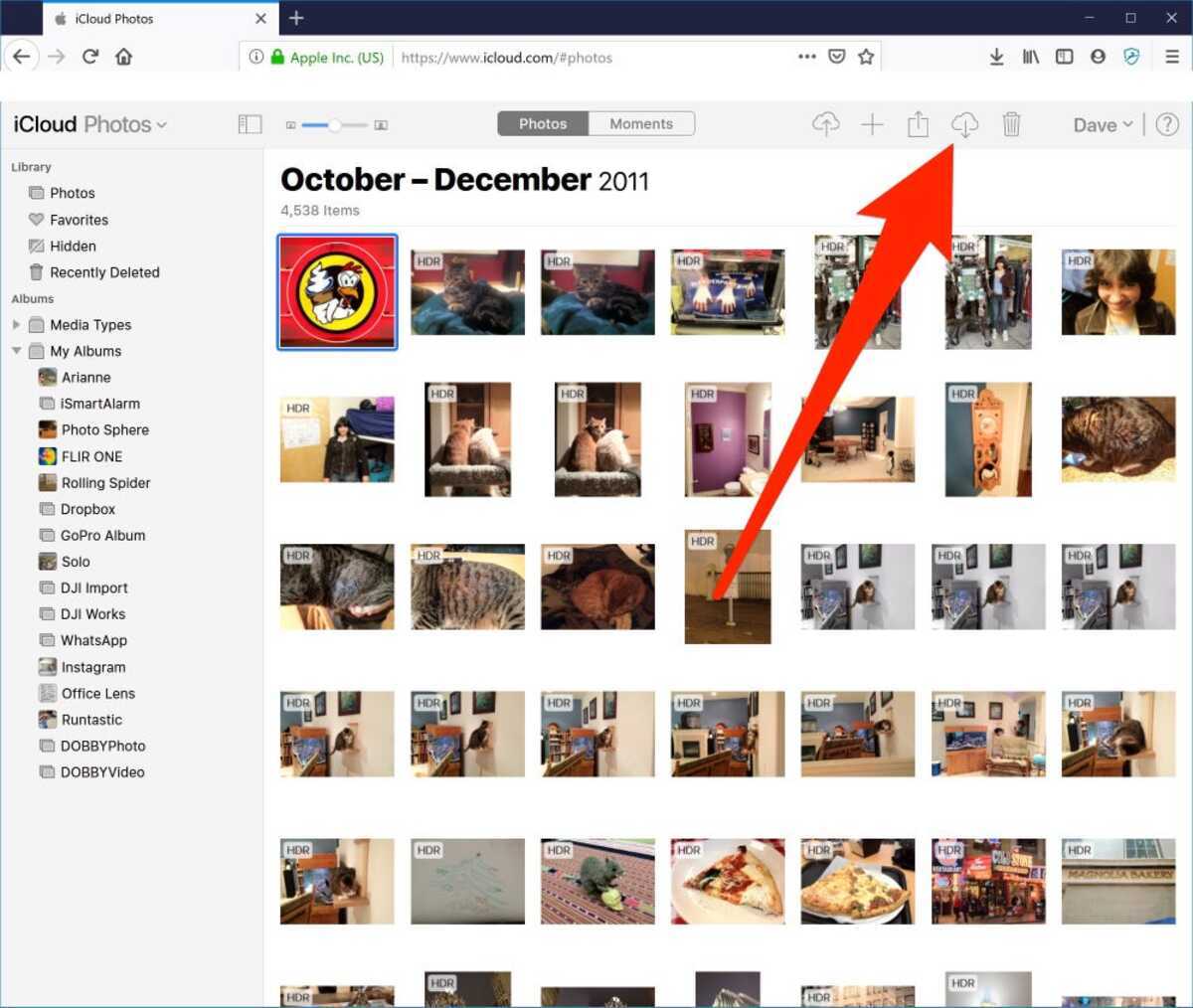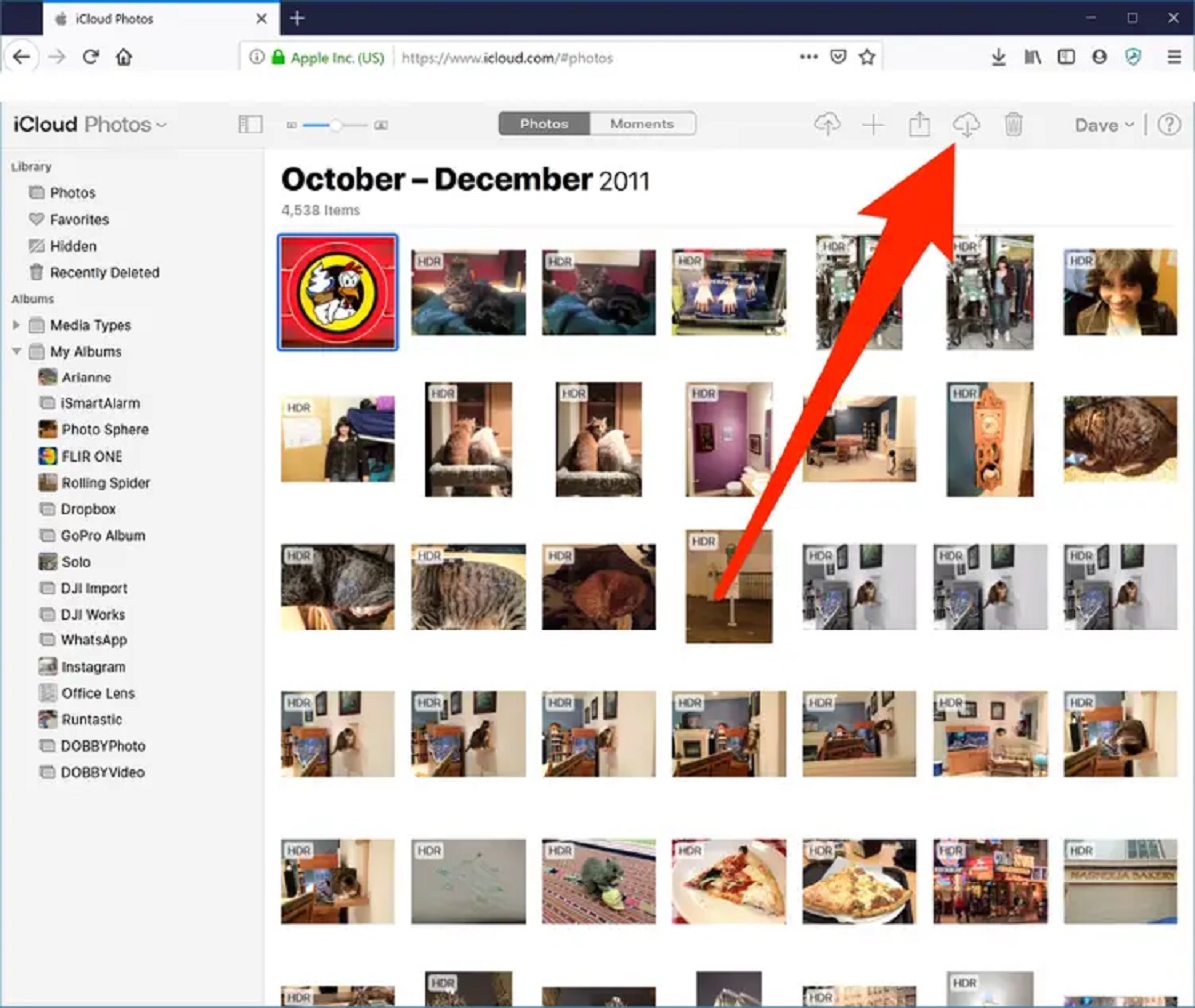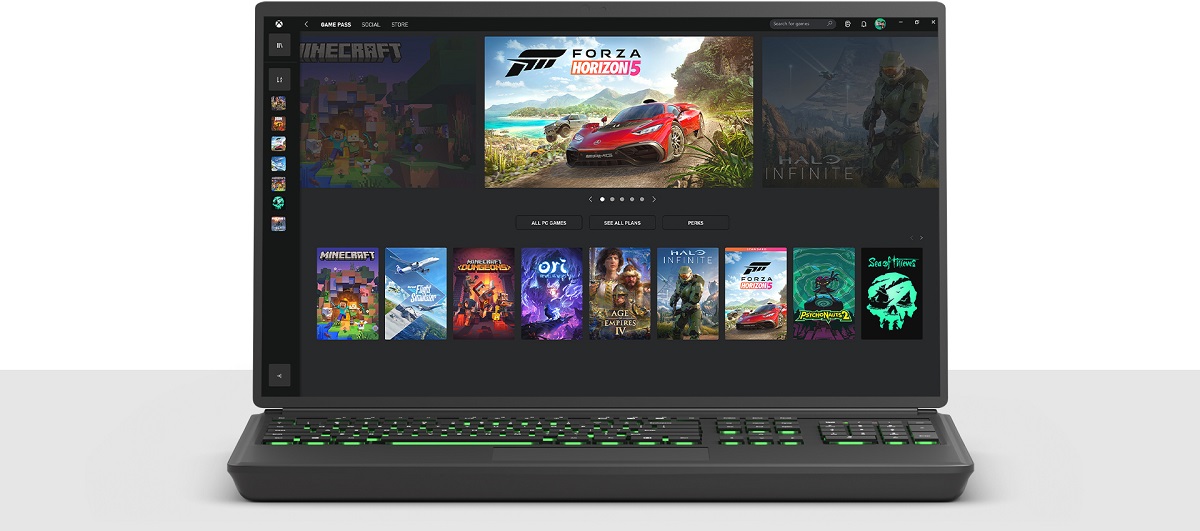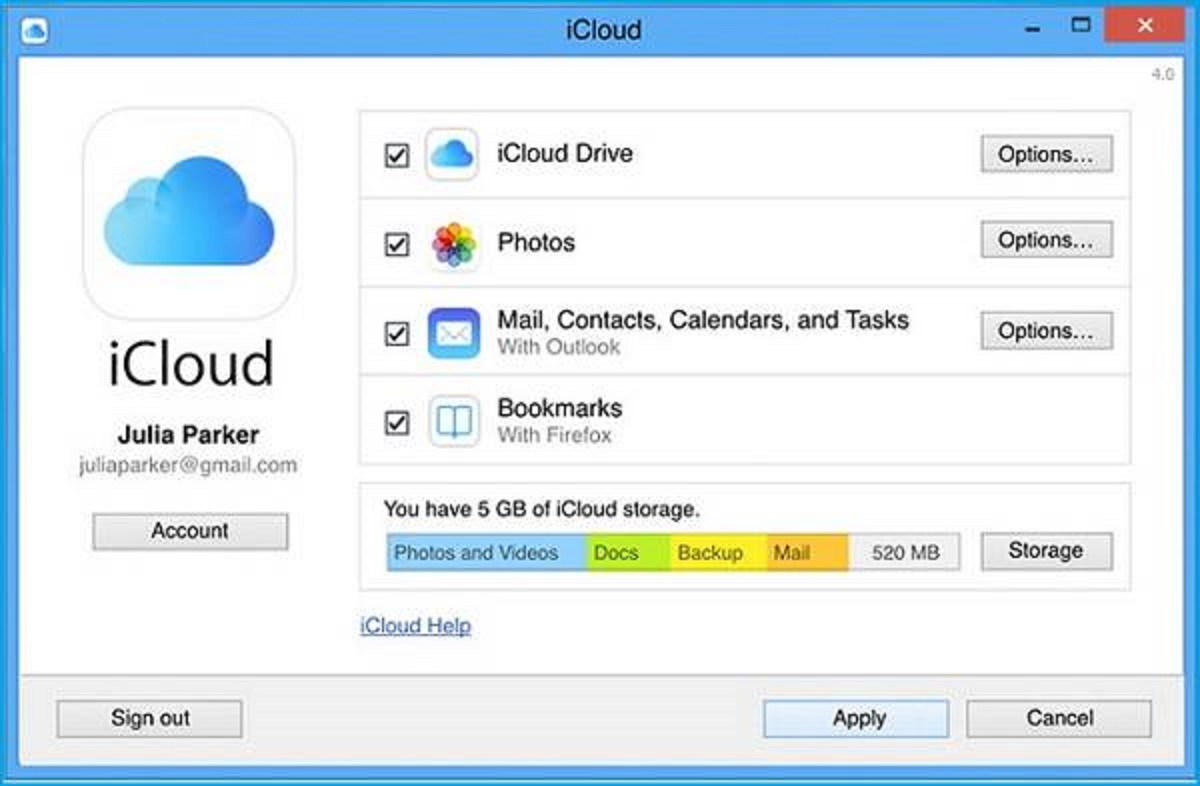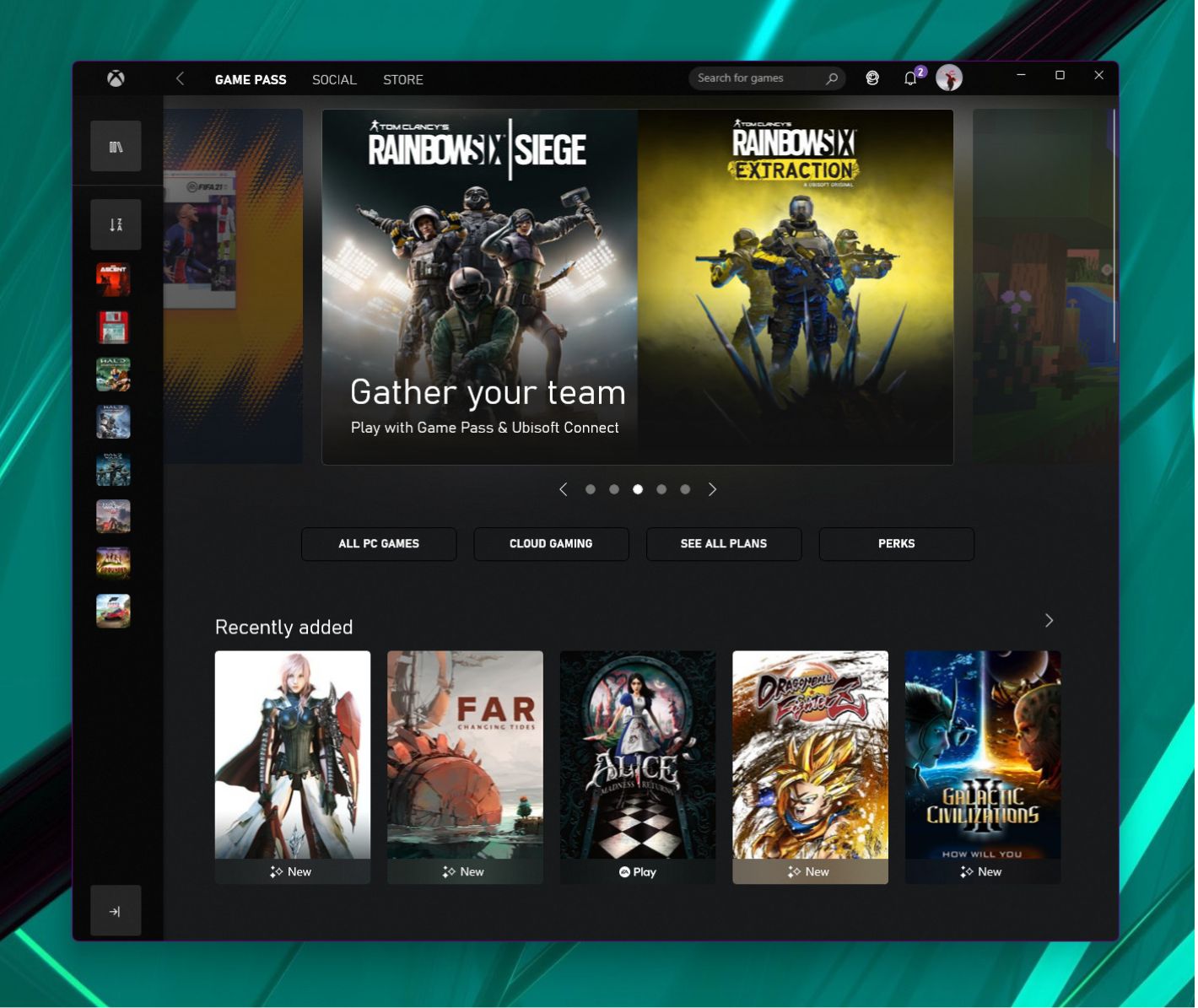Introduction
Welcome to the world of Gachaverse, a popular anime-style dress-up and role-playing game (RPG) developed by Lunime. Gachaverse allows players to create unique characters, dress them up in stylish outfits, and embark on exciting adventures in a vibrant anime-inspired universe. The game offers a wide range of customization options, from choosing hairstyles and facial features to selecting weapons and accessories for your characters.
If you’re a fan of Gachaverse and want to enjoy the game on your PC, you’re in luck! In this article, we will guide you through three different methods to download Gachaverse on your computer. Whether you prefer using an Android emulator, the Microsoft Store, or a third-party website, we’ve got you covered.
Before we dive into the download methods, it’s important to ensure that your PC meets the necessary system requirements to run Gachaverse smoothly. Now, let’s take a look at the minimum specifications:
System Requirements
Before you proceed with downloading Gachaverse on your PC, it’s crucial to check if your system meets the minimum requirements to ensure optimal gameplay experience. Here are the system requirements for running Gachaverse:
- Operating System: Windows 7 SP1 or later
- Processor: Intel Core i3 or equivalent
- Memory: 4GB RAM
- Graphics: Intel HD Graphics 4000 or equivalent
- Storage: At least 500MB available space
- Internet Connection: Required for updates and accessing online features
Please note that these are the minimum requirements. For better performance and smoother gameplay, it’s recommended to have a higher-end system with a faster processor, more RAM, and a dedicated graphics card.
Now that you know the system requirements, let’s explore the different methods to download Gachaverse on your PC.
Method 1: Using an Android Emulator
If you want to play Gachaverse on your PC, one of the easiest methods is to use an Android emulator. An emulator allows you to run Android applications on your computer as if you were using them on a smartphone or tablet.
Here’s how you can download and play Gachaverse using an Android emulator:
- First, download an Android emulator such as BlueStacks, NoxPlayer, or LDPlayer. These emulators are widely used and offer a user-friendly interface.
- Once the emulator is downloaded, install it on your PC by following the on-screen instructions.
- Launch the emulator and sign in with your Google account. If you don’t have a Google account, you can create one for free.
- Open the Google Play Store within the emulator and search for “Gachaverse.”
- Select the official Gachaverse game from Lunime and click on the “Install” button.
- Wait for the installation process to complete. Once it’s done, you can find the Gachaverse icon on the emulator’s home screen or app drawer.
- Click on the Gachaverse icon to launch the game and start playing on your PC!
Using an Android emulator provides a convenient way to enjoy Gachaverse on your computer. However, keep in mind that performance may vary depending on your PC’s specifications.
Now that you know how to download Gachaverse using an Android emulator, let’s move on to the next method.
Method 2: Using the Microsoft Store
If you’re using a Windows 10 PC, another straightforward method to download Gachaverse is through the Microsoft Store. The Microsoft Store offers a wide range of apps, including games like Gachaverse.
Follow these steps to download Gachaverse from the Microsoft Store:
- Open the Microsoft Store application on your Windows 10 PC.
- In the search bar at the top right corner, type “Gachaverse” and hit enter.
- From the search results, click on the official Gachaverse app developed by Lunime.
- On the app page, click on the “Install” button to begin the download and installation process.
- Wait for the Microsoft Store to download and install Gachaverse on your PC.
- Once the installation is complete, you can find the Gachaverse app in your Start menu or on your desktop.
- Click on the app icon to launch Gachaverse and start playing!
Using the Microsoft Store offers a seamless and secure way to download and install Gachaverse on your Windows 10 PC. This method ensures that you are getting the official version of the game directly from the developer.
Now that you know how to download Gachaverse using the Microsoft Store, let’s proceed to the last method.
Method 3: Using a Third-Party Website
If you prefer alternative methods, you can download Gachaverse from a trusted third-party website. These websites provide the game installation files, allowing you to install it on your PC without using the official app stores.
Follow the steps below to download Gachaverse from a third-party website:
- Open your preferred web browser and search for a trusted website that offers Gachaverse downloads. Make sure to choose a reputable source to avoid any potential security risks.
- Once you’ve found a reliable website, navigate to the Gachaverse download page.
- Click on the download link provided on the website to initiate the download process. The file size of Gachaverse may vary depending on the website.
- After the download is complete, locate the downloaded file on your PC.
- Double-click on the file to start the installation process.
- Follow the on-screen instructions to install Gachaverse on your PC.
- Once the installation is complete, you can launch Gachaverse and start playing.
When downloading from a third-party website, it is crucial to be cautious and ensure that you are downloading from a trusted source. Always scan the downloaded file with a reliable antivirus program before installing it to avoid any potential malware or security issues.
Now that you know how to download Gachaverse from a third-party website, it’s time to decide which method suits you best and start your Gachaverse adventure!
Conclusion
Downloading and playing Gachaverse on your PC opens up a whole new level of gaming experience. Whether you choose to use an Android emulator, the Microsoft Store, or a trusted third-party website, each method provides a convenient way to enjoy the game on a larger screen.
Using an Android emulator allows you to simulate the experience of playing Gachaverse on an Android device. Emulators like BlueStacks, NoxPlayer, and LDPlayer provide a user-friendly interface and make it easy to download and install the game from the Google Play Store.
If you own a Windows 10 PC, the Microsoft Store offers a seamless and secure way to download Gachaverse directly. By searching for the game within the Microsoft Store, you can easily find and install the official version of Gachaverse developed by Lunime.
Alternatively, downloading Gachaverse from a trusted third-party website can be a viable option. However, it’s essential to be cautious and choose reputable sources to avoid any potential security risks. Always remember to scan the downloaded files with an antivirus program before installing them.
Now that you have explored the different methods to download Gachaverse on your PC, it’s time to choose the one that suits you best. Whether you prefer the convenience of an emulator, the security of the Microsoft Store, or the flexibility of a third-party website, get ready to immerse yourself in the captivating world of Gachaverse and embark on exciting adventures with your custom-made characters!