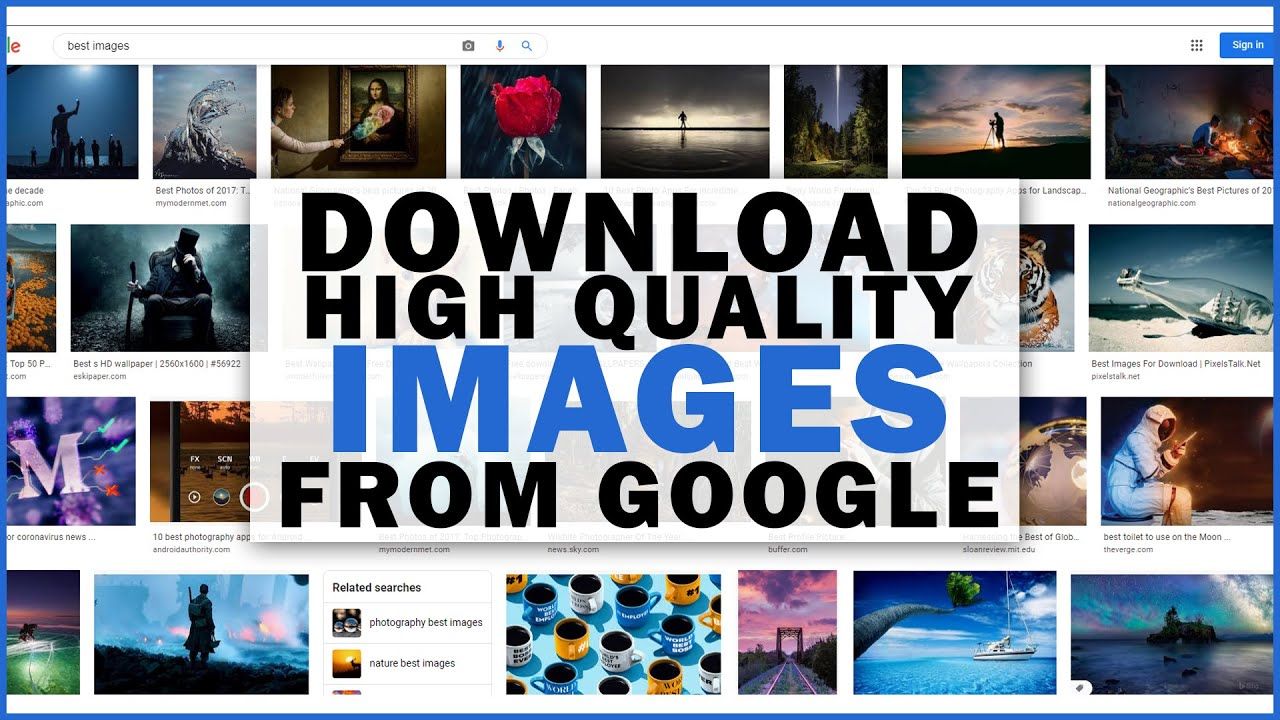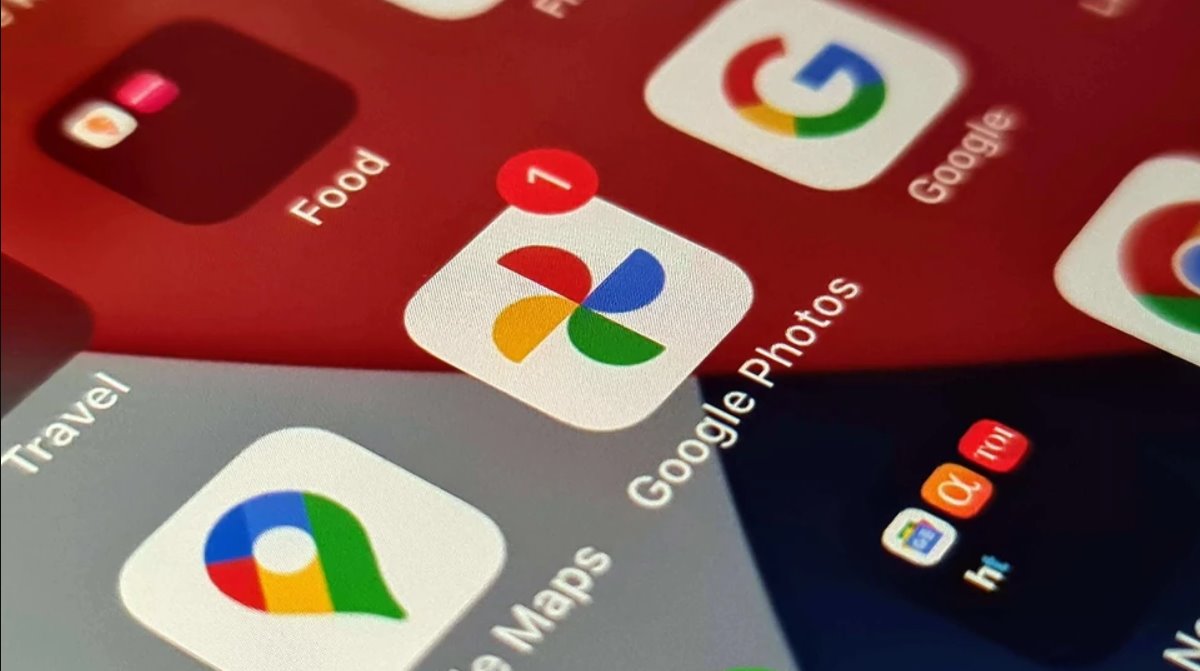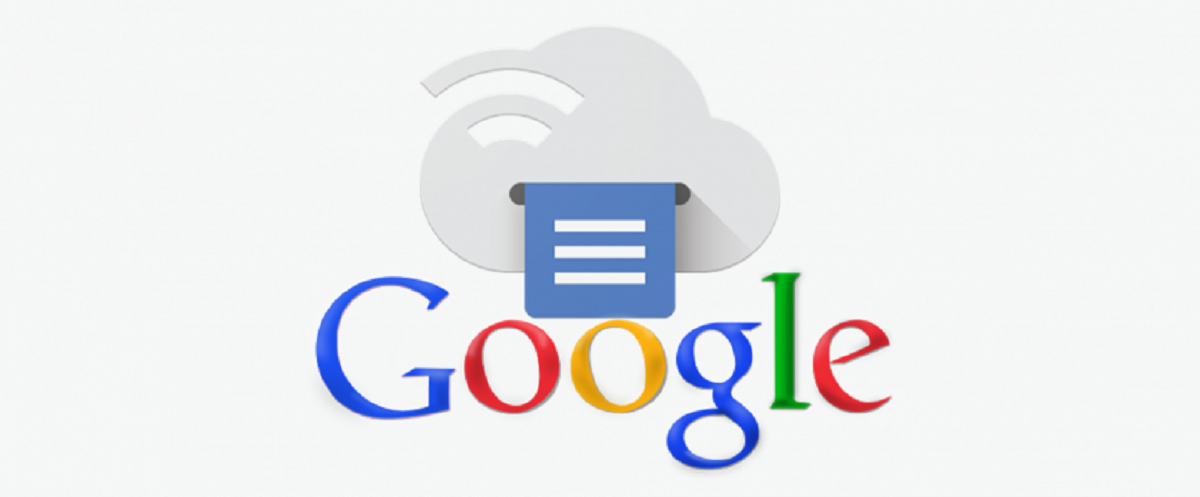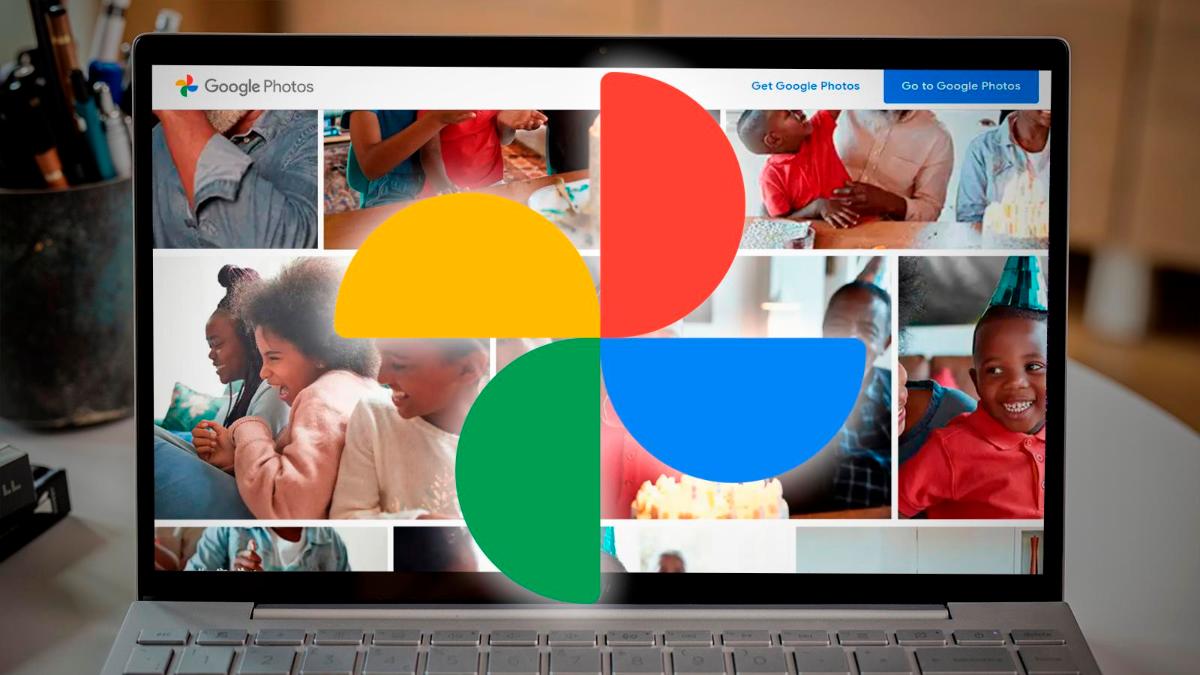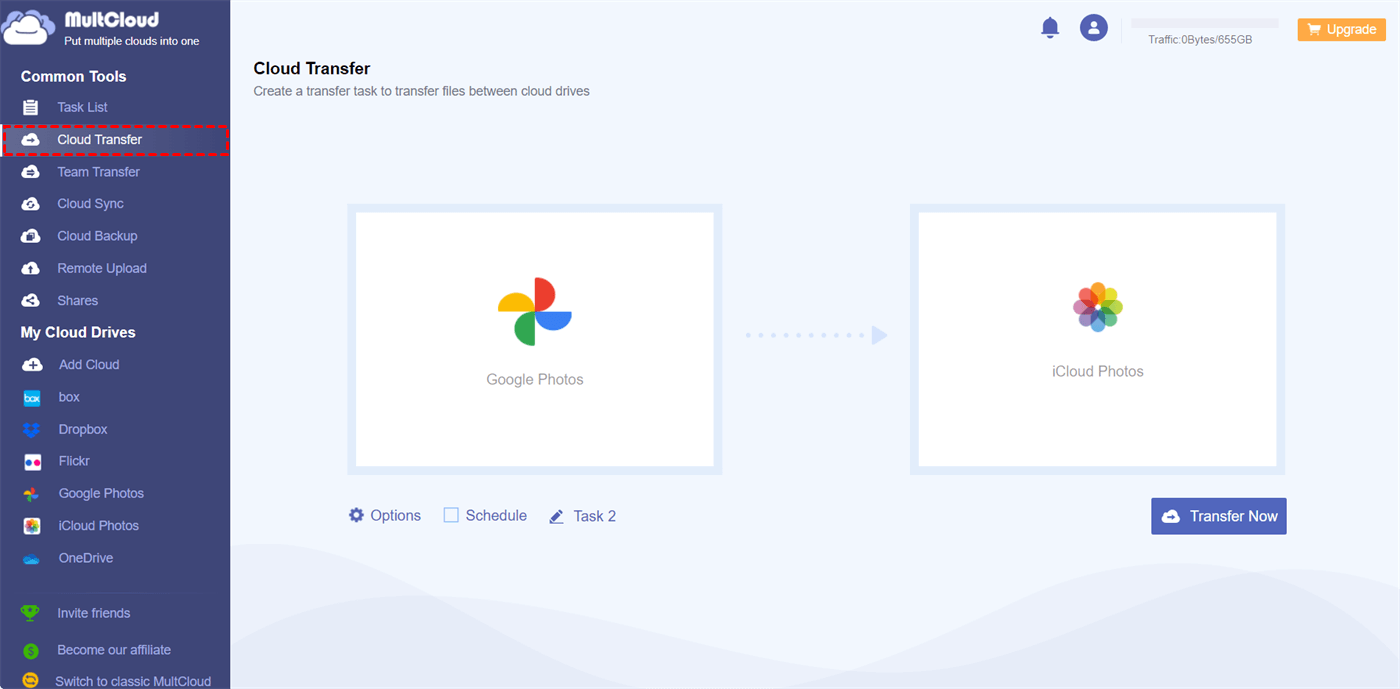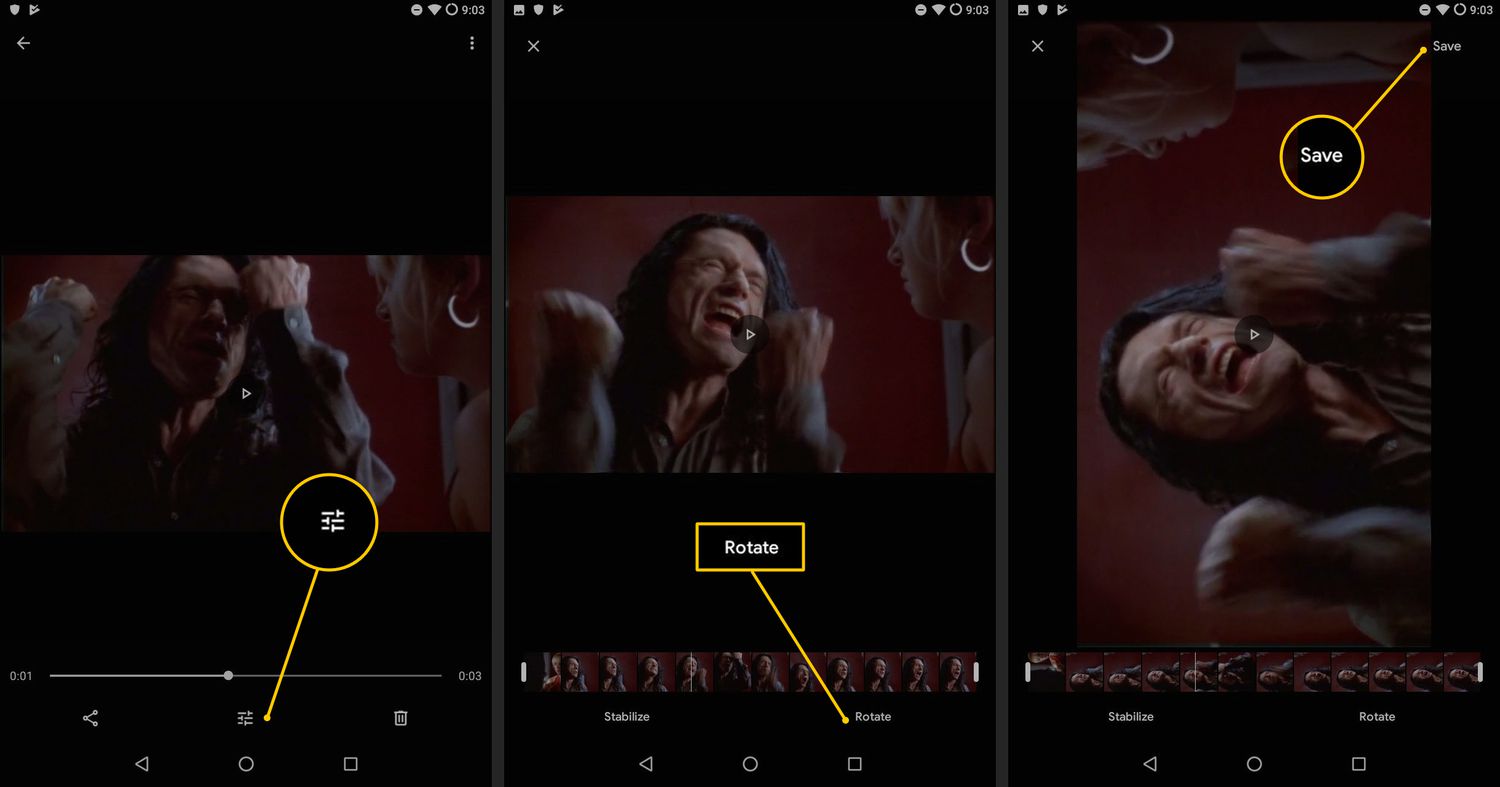Introduction
In today’s digital era, photos play an integral role in capturing precious moments and preserving memories. With the advancement of technology, many people now use Google Photos as a convenient platform to store, organize, and share their photo collections. However, if you’re looking to download your photos from Google Photos, you may have noticed that there are a few limitations when it comes to downloading images in their original, full-resolution quality.
In this article, we will explore different methods that allow you to download full-resolution photos from Google Photos. Whether you want to create backups of your photos, transfer them to another platform, or simply have a local copy for safekeeping, these methods will provide you with the ability to preserve your memories in their original, high-quality format.
While Google Photos offers an option to download photos, the default download option usually compresses the images to a lower resolution, saving storage space but sacrificing the original quality. However, fear not, for there are alternative methods to retrieve your photos in their full glory.
We will discuss three main methods: downloading via a web browser, using Google Takeout, and utilizing the mobile app. Each method has its own benefits and can be chosen based on your convenience and the devices you are using.
So, if you are ready to regain control over your treasured memories and obtain your photos in their highest resolution, let’s dive straight into these methods and learn how to download full-resolution photos from Google Photos!
Method 1: Downloading Full Resolution Photos via Web Browser
Downloading full-resolution photos from Google Photos using a web browser is a straightforward process. Follow the steps below to retrieve your photos in their original quality:
- Open your preferred web browser and navigate to the Google Photos website.
- Sign in to your Google account if you haven’t already.
- Locate the photo that you want to download.
- Click on the photo to open it in the lightbox view.
- In the upper-right corner of the screen, you’ll find three vertical dots. Click on these dots to open a drop-down menu.
- From the drop-down menu, select the “Download” option.
- A prompt will appear, asking you to confirm the download. Click on “Download” again.
- Your photo will now be downloaded to your computer or device, preserving its original resolution and quality.
It’s important to note that the ability to download full-resolution photos may depend on how you uploaded them to Google Photos. If you uploaded photos in their original quality or selected the “Original” upload size in your Google Photos settings, you should be able to download them in full resolution using this method. However, if you uploaded them in “High Quality” or selected the “High Quality” upload size, the downloaded photos may still be slightly compressed, although the difference in quality may not be noticeable for most users.
Keep in mind that downloading multiple photos at once isn’t possible through the Google Photos web interface. You’ll need to repeat the above steps for each photo you wish to download. If you have a large collection of photos to download, you might consider using other methods, such as Google Takeout or the mobile app, which we’ll discuss in the following sections.
Method 2: Downloading Full Resolution Photos via Google Takeout
If you have a significant number of photos in your Google Photos library and prefer to download them all at once, using Google Takeout is an efficient option. Google Takeout is a service provided by Google that allows you to export and download your data from various Google products, including Google Photos. Here’s how you can use Google Takeout to download your full-resolution photos:
- Visit the Google Takeout website (takeout.google.com).
- Sign in to your Google account if you haven’t already.
- Scroll down the page until you find the “Select data to include” section.
- Click on the “Deselect all” button to uncheck all products.
- Locate “Google Photos” in the list of products and check the box next to it.
- Click on the “Next step” button.
- On the next page, you can customize the format, size, and delivery method of your download. Leave the default options as they are unless you have specific preferences.
- Click on the “Create export” button to start the export process.
- Google will now gather your photos and create a downloadable archive. Depending on the size of your library, this process may take some time.
- Once the archive is ready, you will receive an email notification with a download link.
- Click on the download link in the email to download the archive to your computer.
- Extract the contents of the archive to access your downloaded photos.
Google Takeout allows you to download your photos in their original resolution, providing you with a comprehensive backup of your entire Google Photos library. This method is particularly useful if you have a large collection of photos or if you want to switch to a different photo storage service while keeping a copy of your photos in their original quality.
Remember to keep the downloaded archive in a safe location on your computer or an external storage device, as it contains all of your photos from Google Photos. Once you have downloaded and extracted the photos, you can manage them as individual files on your computer or transfer them to another photo management software or cloud storage service of your choice.
Method 3: Downloading Full Resolution Photos via Mobile App
If you prefer to download full-resolution photos directly to your mobile device, you can utilize the Google Photos mobile app. Downloading photos through the mobile app is convenient, especially if you want to access and save your photos directly on your smartphone or tablet. Follow the steps below to download full-resolution photos via the Google Photos mobile app:
- Open the Google Photos app on your mobile device.
- Sign in to your Google account if you haven’t already.
- Locate the photo that you want to download.
- Tap on the photo to open it in full-screen view.
- Tap on the share icon, which is usually represented by an arrow pointing upwards.
- From the list of sharing options, choose the “Save to device” or “Download” option, depending on your device and the version of the Google Photos app you are using.
- Your photo will now be saved or downloaded to your device’s local storage, retaining its original resolution and quality.
This method allows you to quickly download individual photos from Google Photos to your mobile device. It’s a convenient way to have access to your full-resolution photos directly on your phone or tablet, without the need for an internet connection.
If you want to download multiple photos at once using the mobile app, you can use the “Select” feature in Google Photos to choose multiple photos and then tap on the share icon to download them all simultaneously. This allows you to save time and effort when downloading a batch of photos to your mobile device.
Keep in mind that the availability of the “Save to device” or “Download” option may vary depending on your device’s operating system and the version of the Google Photos app you have installed. If you don’t see these options, make sure you have the latest version of the app installed or refer to the official documentation or support resources provided by Google for your specific device.
Conclusion
Downloading full-resolution photos from Google Photos is essential for those who want to preserve their memories in their original quality. While the default download option in Google Photos may compress the images, there are alternative methods that enable you to obtain your photos in their highest resolution.
In this article, we explored three methods to download full-resolution photos from Google Photos: via a web browser, using Google Takeout, and through the mobile app. Each method offers its own advantages and can be chosen based on personal preferences and device compatibility.
If you prefer a simple and quick approach, downloading photos via a web browser is the way to go. It allows you to download individual photos with just a few clicks. However, this method may not be suitable if you have a large number of photos to download.
For users with a substantial Google Photos library, Google Takeout is a comprehensive solution. It allows you to export and download all of your photos in their original resolution, ensuring a complete backup. Remember to keep the downloaded archive in a safe location.
Last but not least, the Google Photos mobile app offers a convenient way to download photos directly to your mobile device. With a few taps, you can save individual images or even multiple photos at once. This is ideal for users who want to access and store their photos directly on their smartphones or tablets.
Regardless of the method you choose, make sure to consider factors like file size, storage space, and personal preferences. By following these methods, you can regain control of your photos and preserve them in their full glory, allowing you to cherish and share your memories for years to come.