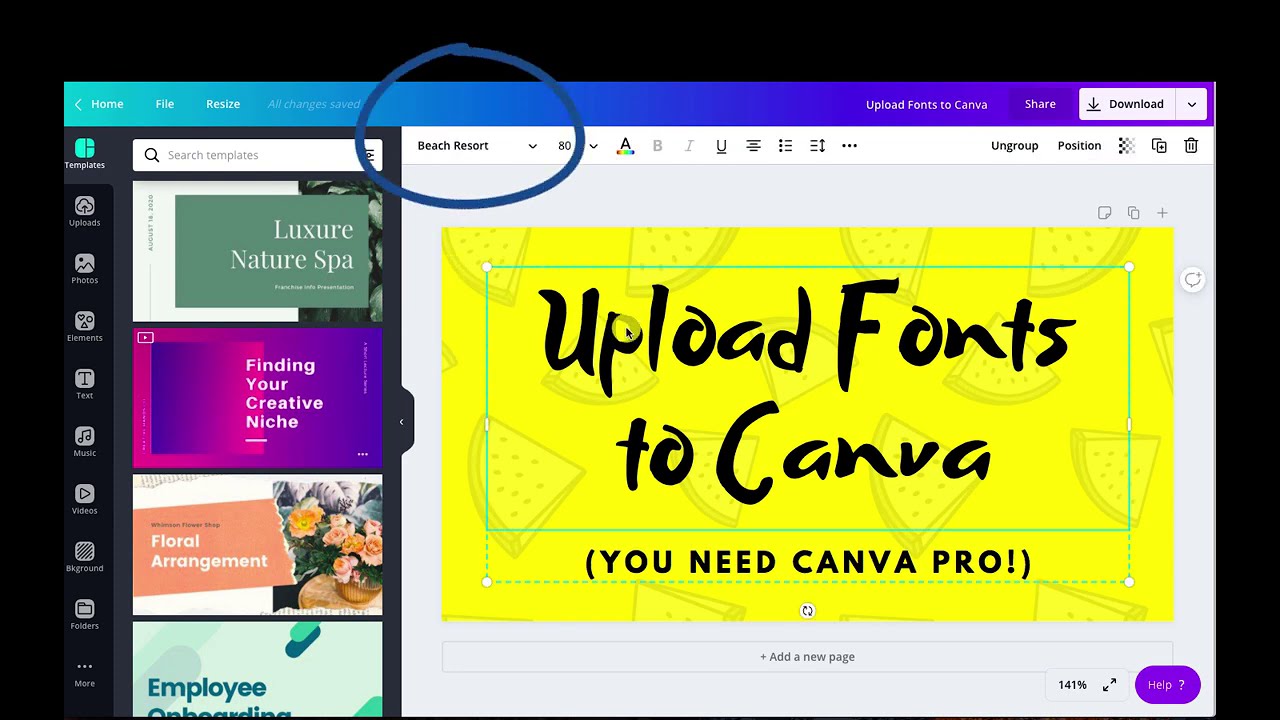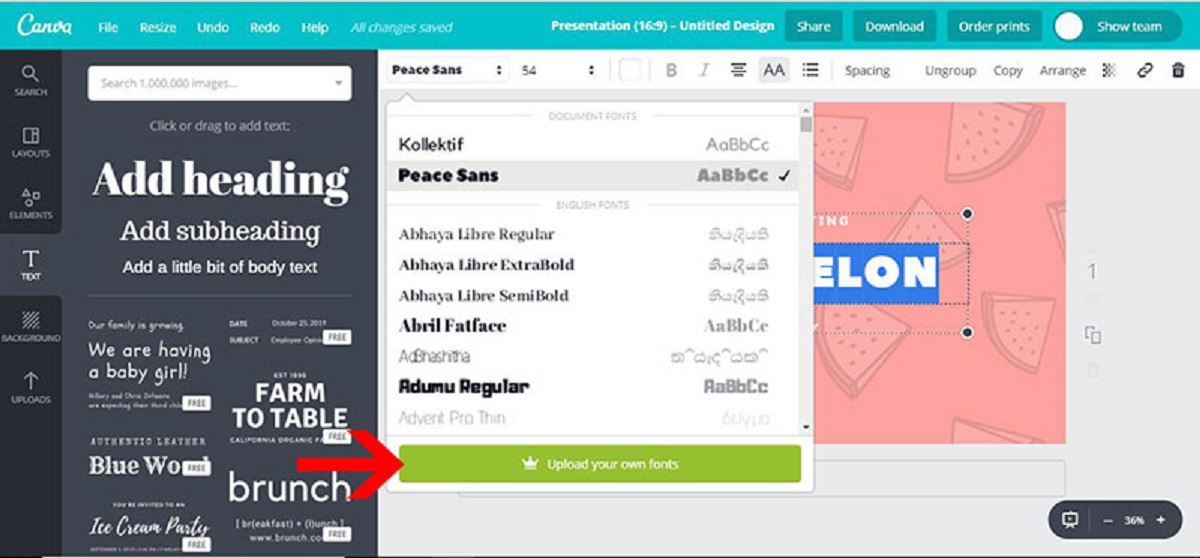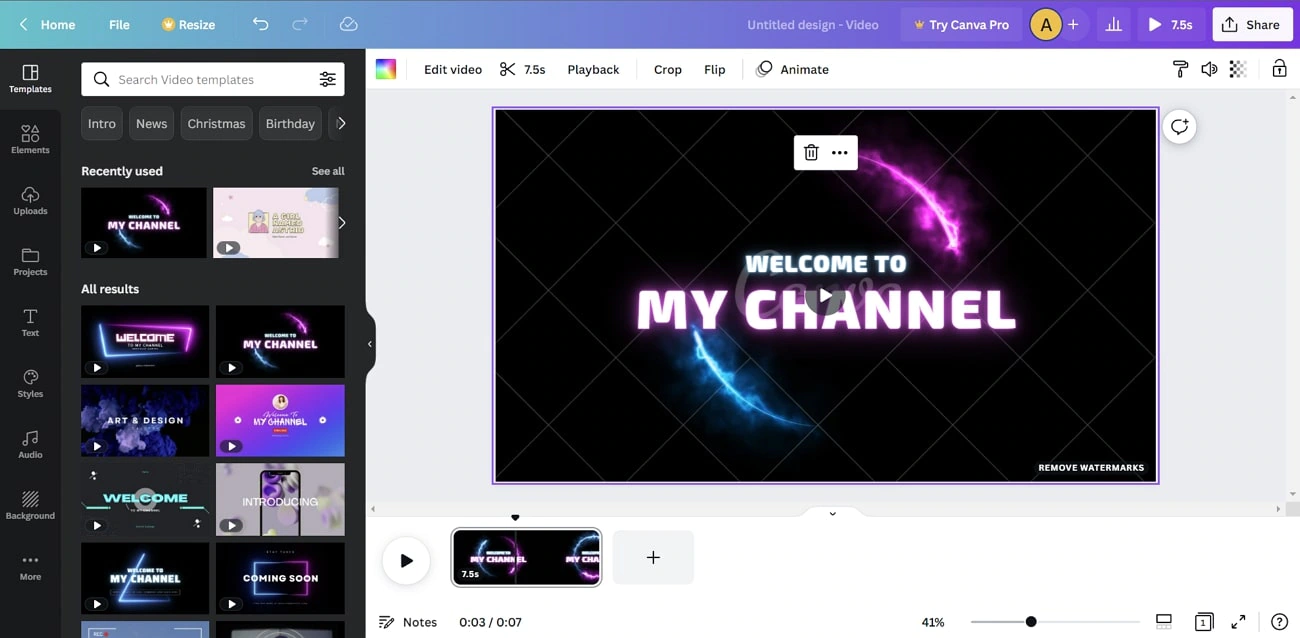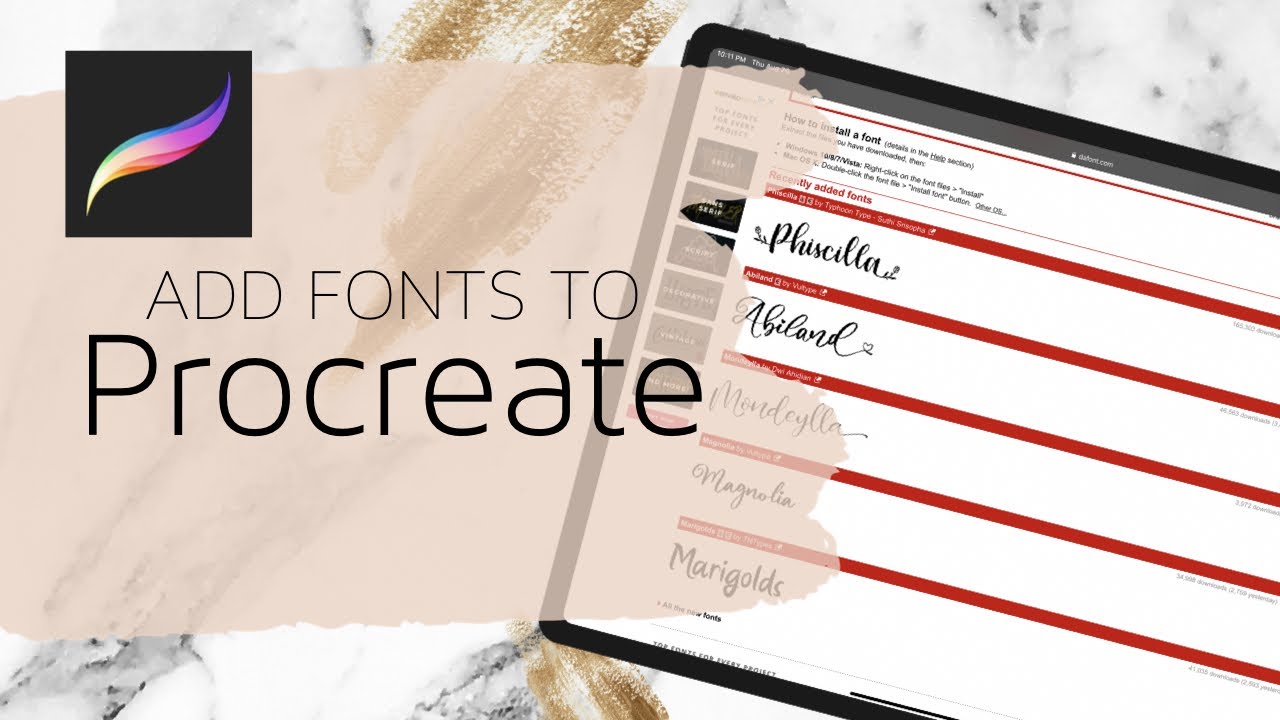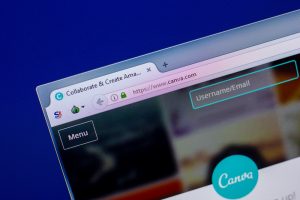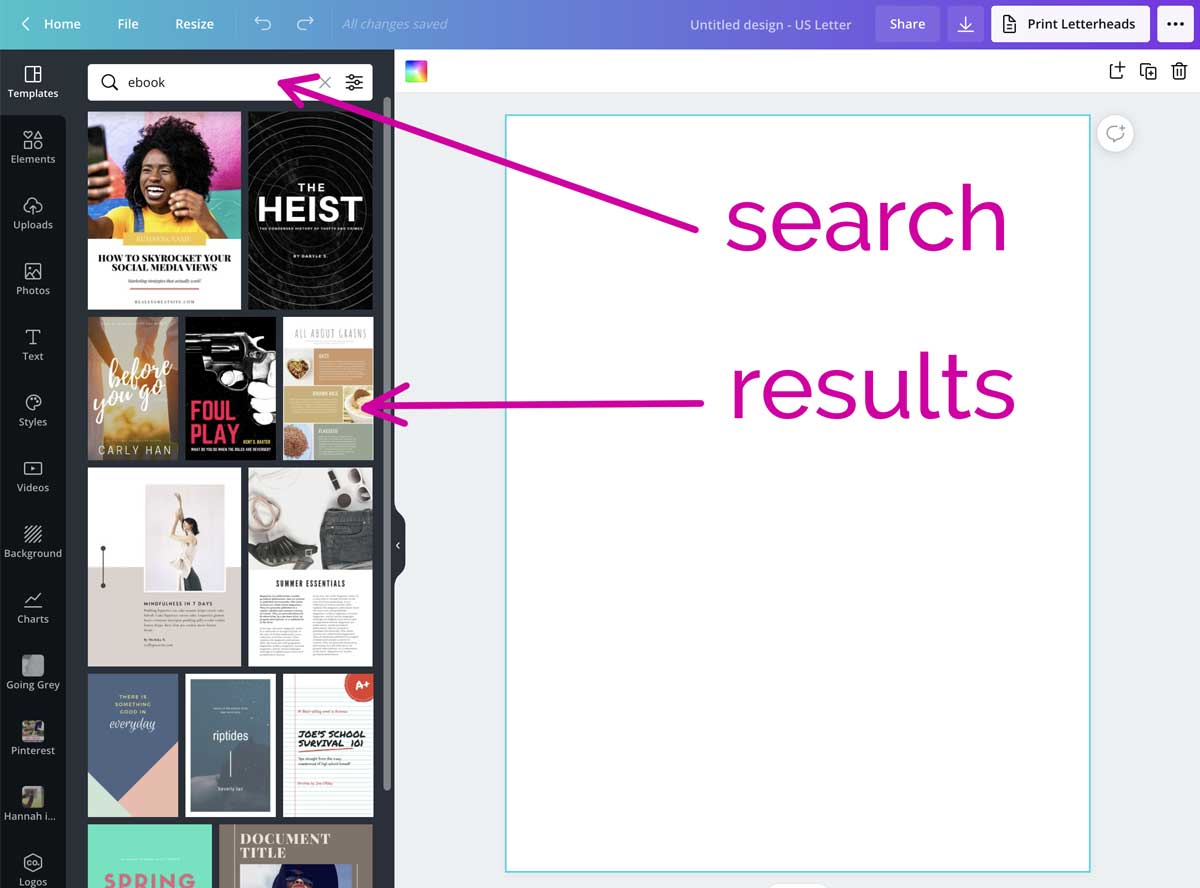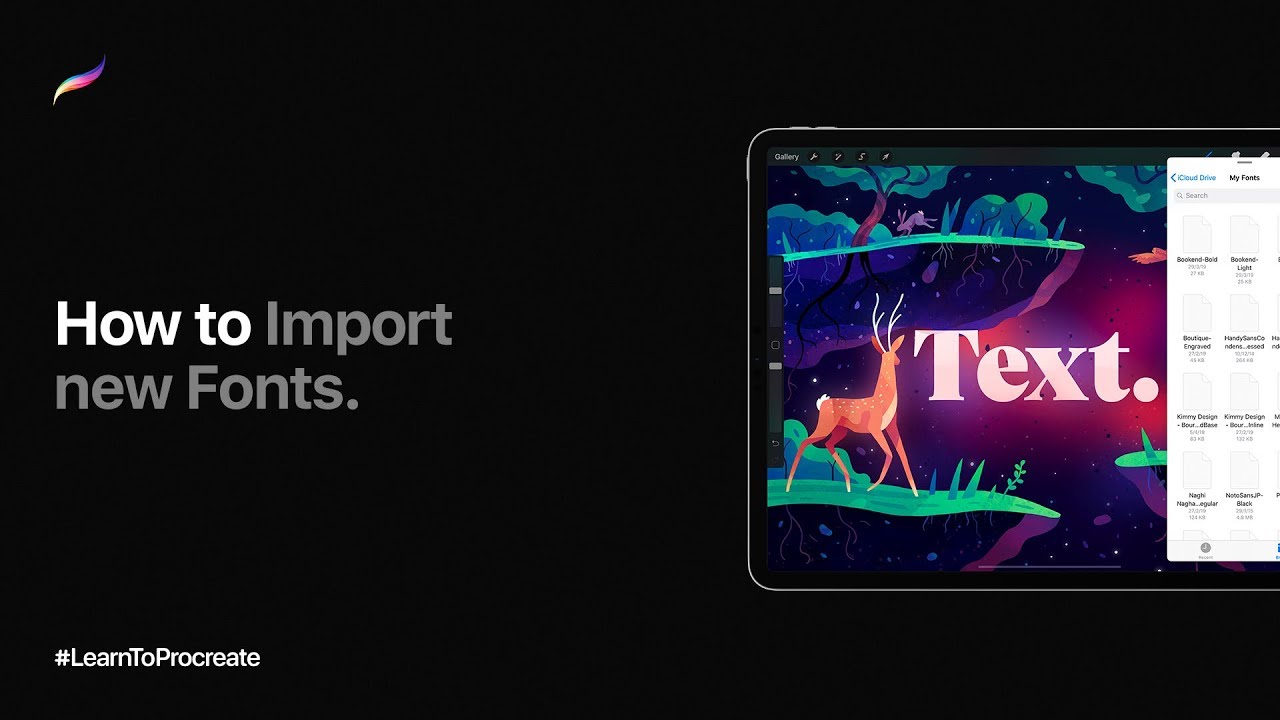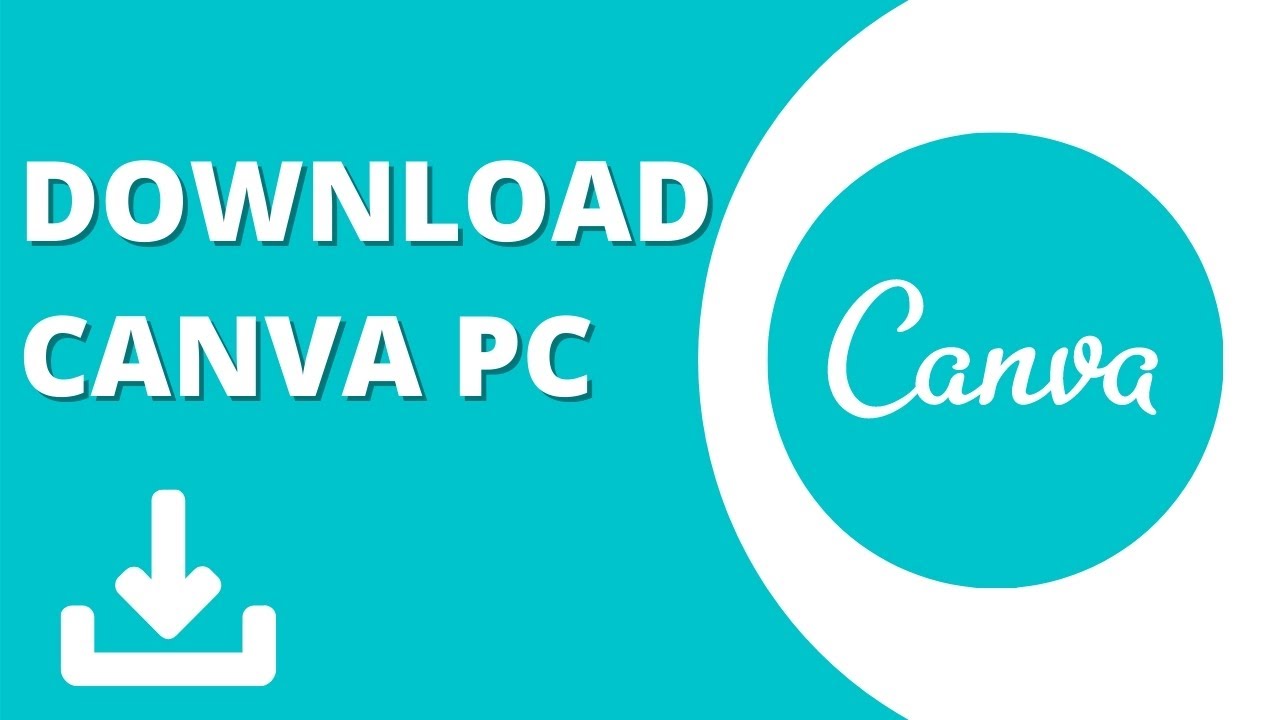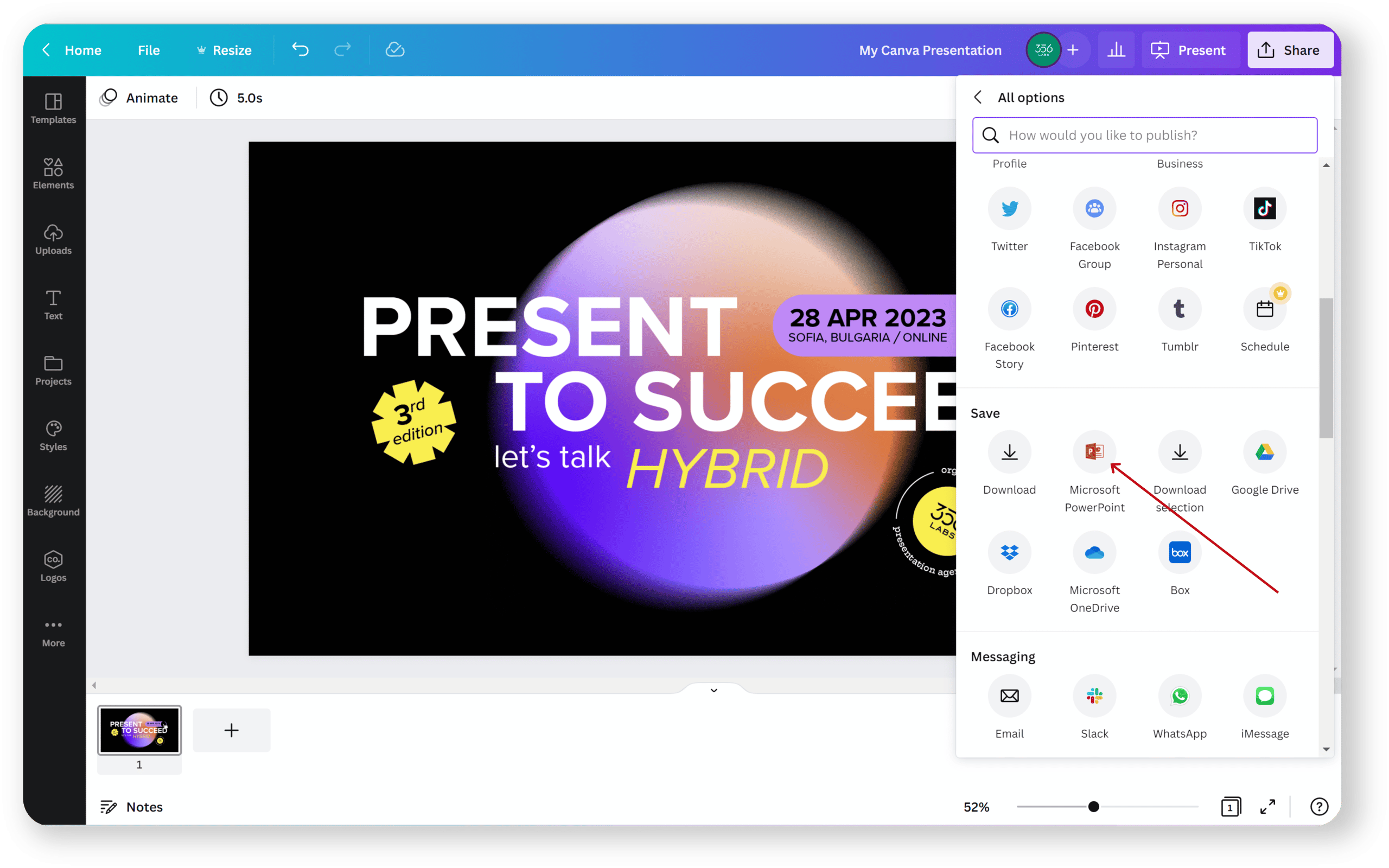Introduction
Fonts play a crucial role in the world of design, as they can greatly impact the aesthetics and readability of any visual project. Whether you are creating social media graphics, presentations, or marketing materials, having a diverse range of fonts at your disposal can elevate your designs to the next level. Canva, a popular online graphic design tool, offers a wide selection of fonts to choose from, giving users the opportunity to customize their creations with unique typography.
In this article, we will explore the various methods you can use to download fonts in Canva. Whether you prefer to access Canva’s font library, upload fonts from your own computer, or import external font files, we will guide you through the steps to expand your font options in Canva.
With the ability to download fonts in Canva, you can unlock endless creative possibilities and ensure that your designs truly stand out. So, let’s dive in and discover how you can enhance your design projects with a vast array of fonts!
Why download fonts in Canva?
Canva’s default font library offers a decent range of options, but downloading additional fonts can significantly expand your creative toolkit. Here are a few reasons why you should consider downloading fonts in Canva:
- Enhance creativity: Different fonts evoke different emotions and convey different messages. By downloading fonts in Canva, you can add a unique touch to your designs and tailor them to your specific style and branding. Whether you need a bold and authoritative font for a corporate presentation or a whimsical and playful font for a social media graphic, having a diverse font collection allows you to unleash your creativity.
- Stand out from the crowd: Canva is a widely-used design tool, and many users rely on the default fonts provided. By downloading fonts, you can set your designs apart and make them more memorable. Using fonts that are less commonly seen can help your visuals resonate with audiences and make a lasting impression.
- Ensure brand consistency: If you have specific fonts that are part of your brand identity, it’s important to use them consistently across all your design materials. Downloading your brand fonts in Canva allows you to maintain a cohesive look and feel in your visual content, reinforcing brand recognition and professionalism.
- Access specialized fonts: Canva’s font library covers a wide range of styles, but there may be instances where you need a font with a specific theme or niche appeal. Downloading fonts in Canva gives you the flexibility to explore specialized typography, such as vintage fonts, graffiti fonts, or calligraphy styles, to cater to specific design projects and target audiences.
- Flexibility in design: Fonts can be customized in various ways, such as adjusting the size, color, and spacing. By downloading additional fonts in Canva, you have more options to choose from when it comes to customizing and fine-tuning the typography in your designs. This allows you to create visually pleasing and well-balanced compositions that align with your design vision.
By downloading fonts in Canva, you unlock a world of creative possibilities and ensure that your designs leave a lasting impression. Whether you’re a professional designer or a small business owner creating your own graphics, having access to a diverse range of fonts gives you the tools to create visually stunning and impactful designs.
How to download fonts in Canva
Downloading fonts in Canva is a straightforward process, allowing you to expand your font options and customize your designs. Here are three methods you can use to download fonts in Canva:
- Method 1: Accessing Canva’s font library: Canva offers a wide range of fonts in their default font library. To access and use these fonts, simply open your Canva project and click on the “Text” tab on the left-hand side of the editor. A menu will appear, displaying a variety of font options. Browse through the available fonts and click on the one you want to use. Canva will automatically apply the selected font to your text.
- Method 2: Uploading fonts from your computer: If you have custom fonts installed on your computer that you’d like to use in Canva, you can upload them to the platform. To do this, open your Canva project and click on the “Uploads” tab on the left-hand side of the editor. Then, click on the “Upload a font” button and select the font file from your computer. Once uploaded, you can access and use the font in your design by going to the “Text” tab and scrolling down to the “Uploads” section, where your font will be listed.
- Method 3: Importing external font files: If you have unique fonts saved in external font files (e.g., .ttf or .otf files), you can import them into Canva. First, ensure that the font files are saved on your computer. Then, open your Canva project and go to the “Uploads” tab. Click on the “Upload a font” button and select the font file you want to import. Once the font is uploaded, you can access it in the “Text” tab under the “Uploads” section and use it in your designs.
By utilizing these methods, you can easily download and utilize a wide range of fonts in Canva, giving you the freedom to customize your designs and make them truly unique.
Method 1: Accessing Canva’s font library
Canva offers an extensive font library with a wide range of options that cater to various design styles and preferences. Accessing Canva’s font library is a simple and convenient way to download and use fonts for your projects. Here’s how you can do it:
- Open your Canva project and click on the “Text” tab on the left-hand side of the editor. This will display the available font options.
- Browse through the font library and select the font that best suits your design needs. Canva categorizes fonts into different styles, making it easier to find the right one for your project. You can explore categories such as serif, sans serif, script, display, and more.
- Click on the font you wish to use, and Canva will automatically apply it to your selected text. You can also adjust the font size, alignment, color, and other formatting options using the toolbar at the top of the editor.
- If you want to further customize the font, you can click on the text element and use the font customization options available in the editor. These options allow you to adjust the letter spacing, line height, and text effects to create the desired look.
By accessing Canva’s font library, you gain access to a diverse collection of fonts that can enhance the visual appeal of your designs. With a few simple clicks, you can find and use fonts that align with your design vision, adding a unique touch to your projects.
Method 2: Uploading fonts from your computer
If you have custom fonts installed on your computer that you want to use in Canva, you can easily upload them to the platform. This allows you to access your personalized font collection and incorporate them into your designs. Here’s how you can upload fonts from your computer to Canva:
- Open your Canva project and click on the “Uploads” tab located on the left-hand side of the editor. This will bring you to the uploads panel.
- Click on the “Upload a font” button. A file explorer window will appear, allowing you to select the font file from your computer. Choose the font file you wish to upload and click “Open” or “Upload”.
- Once the font file is successfully uploaded, it will appear in the “Uploads” section of the “Text” tab.
- To use the uploaded font, simply select the text element in your design, click on the font drop-down menu in the editor, and scroll through the “Uploads” section. Your uploaded font will be listed there along with the default fonts provided by Canva.
- Select the uploaded font you want to use, and Canva will apply it to your text. You can further customize the font by adjusting the size, color, alignment, and other formatting options using the toolbar at the top of the editor.
Uploading fonts from your computer to Canva allows you to maintain brand consistency or use unique fonts that are not available in Canva’s default library. It gives you the freedom to incorporate your preferred fonts easily, ensuring that your designs reflect your personal style or adhere to your brand guidelines.
Method 3: Importing external font files
If you have specific font files saved externally on your computer, such as .ttf or .otf files, you can import them into Canva. This method allows you to utilize unique and specialized fonts that are not included in Canva’s default library. Here’s how you can import external font files into Canva:
- Ensure that the font files you want to import are saved on your computer.
- Open your Canva project and navigate to the “Uploads” tab on the left-hand side of the editor.
- Click on the “Upload a font” button, and a file explorer window will appear.
- Select the font file you want to import from your computer and click “Open” or “Upload”.
- Canva will then upload the font file, and it will be listed in the “Uploads” section under the “Text” tab.
- To use the imported font, select the text element in your design, click on the font drop-down menu, and scroll to the “Uploads” section. Your imported font will be available there, alongside the default font options.
- Choose the imported font, and Canva will apply it to your text. You can further customize the font size, color, spacing, and other formatting options using the toolbar at the top of the editor.
By importing external font files into Canva, you can expand your font library with unique and custom fonts that reflect your personal style or specific design requirements. This method provides you with the flexibility to use specialized typography and create designs that truly stand out from the crowd.
Tips for downloading fonts in Canva
When it comes to downloading fonts in Canva, here are some tips to help you make the most out of your font choices and enhance your design projects:
- Choose fonts that align with your message: Different fonts convey different emotions and tones. Consider the message you want to convey through your design and select fonts that complement that message. For example, if you’re creating a formal business presentation, opt for clean and professional fonts, while a fun and playful social media graphic might call for more whimsical and creative fonts.
- Keep readability in mind: While it’s important to choose fonts that are visually appealing, readability should be a priority. Avoid overly elaborate or complex fonts that can be difficult to read, especially in smaller sizes. Test the readability of the font by using it in different text elements and sizes within your design.
- Pair complementary fonts: Experiment with font combinations to create visual interest and hierarchy in your designs. Pairing a bold and attention-grabbing font with a more subtle and legible font can help create contrast and balance. Don’t be afraid to mix different font styles and weights to add depth to your designs.
- Consider brand consistency: If you’re designing materials for a brand, ensure that the fonts you choose align with the brand identity and guidelines. Stick to the brand’s approved fonts or select fonts that are visually similar to maintain consistency across different touchpoints.
- Don’t overload on fonts: While the variety of fonts available in Canva can be enticing, it’s important to use them wisely. Avoid using too many different fonts within a single design, as it can create visual clutter and confusion. Stick to a few fonts that work well together and complement your overall design aesthetic.
- Experiment with font customization: Canva provides various tools to customize fonts, allowing you to further personalize your designs. Play around with font sizes, colors, letter spacing, and other formatting options to create a unique and cohesive look. However, exercise caution and ensure that the customizations maintain readability and visual harmony.
By following these tips, you can make informed font choices and leverage the power of typography to enhance the impact and effectiveness of your Canva designs.
Conclusion
Downloading fonts in Canva opens up a world of possibilities for designers, marketers, and anyone looking to create visually stunning graphics. By expanding your font library, you can customize your designs, evoke specific emotions, and ensure brand consistency.
In this article, we explored three methods for downloading fonts in Canva. You can easily access Canva’s font library, which offers a wide range of fonts to choose from, catering to various design styles and preferences. Alternatively, you can upload fonts from your computer or import external font files, allowing you to use custom fonts that reflect your personal style or align with your brand identity.
When downloading fonts in Canva, it’s important to choose fonts that enhance your message and maintain readability. Pairing complementary fonts, considering brand consistency, and experimenting with font customization can elevate your designs and create visual impact.
By utilizing the tips provided and exploring the different font options in Canva, you have the tools to create unique and captivating designs that resonate with your audience. So, start downloading fonts in Canva today, and unlock your creative potential!