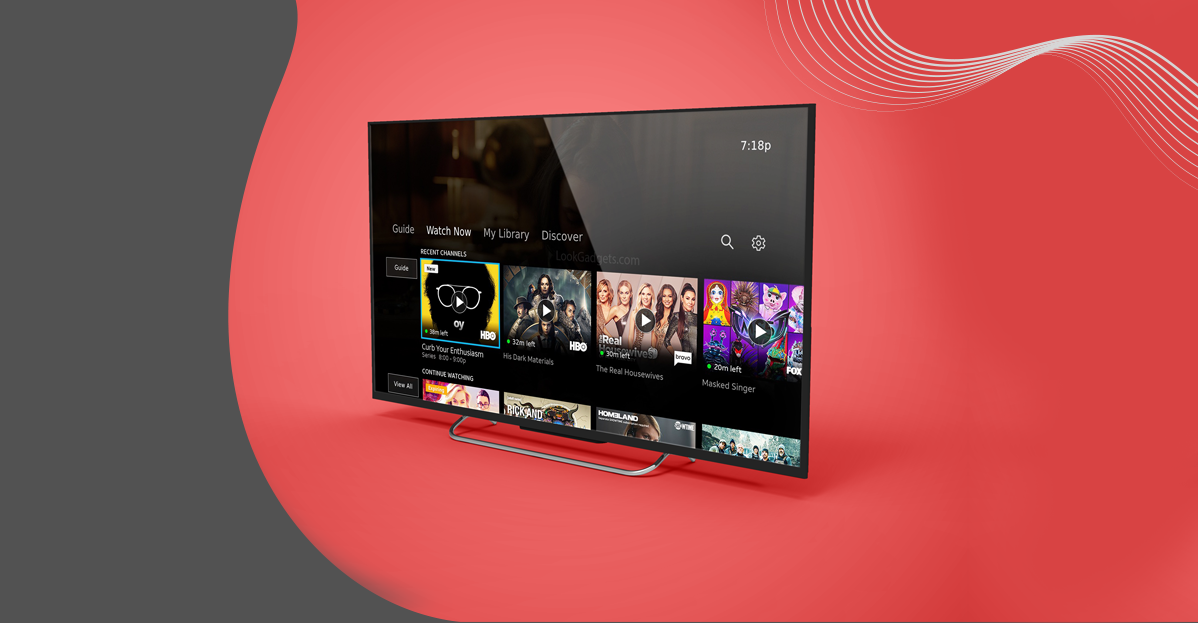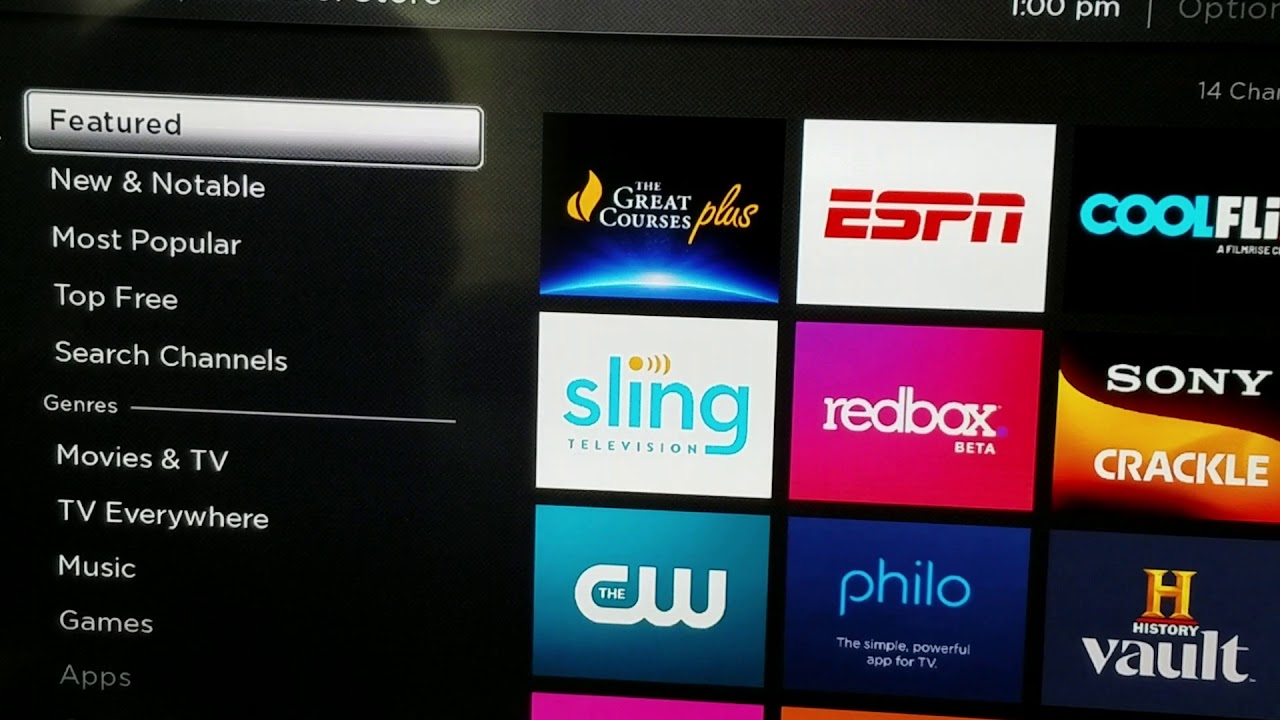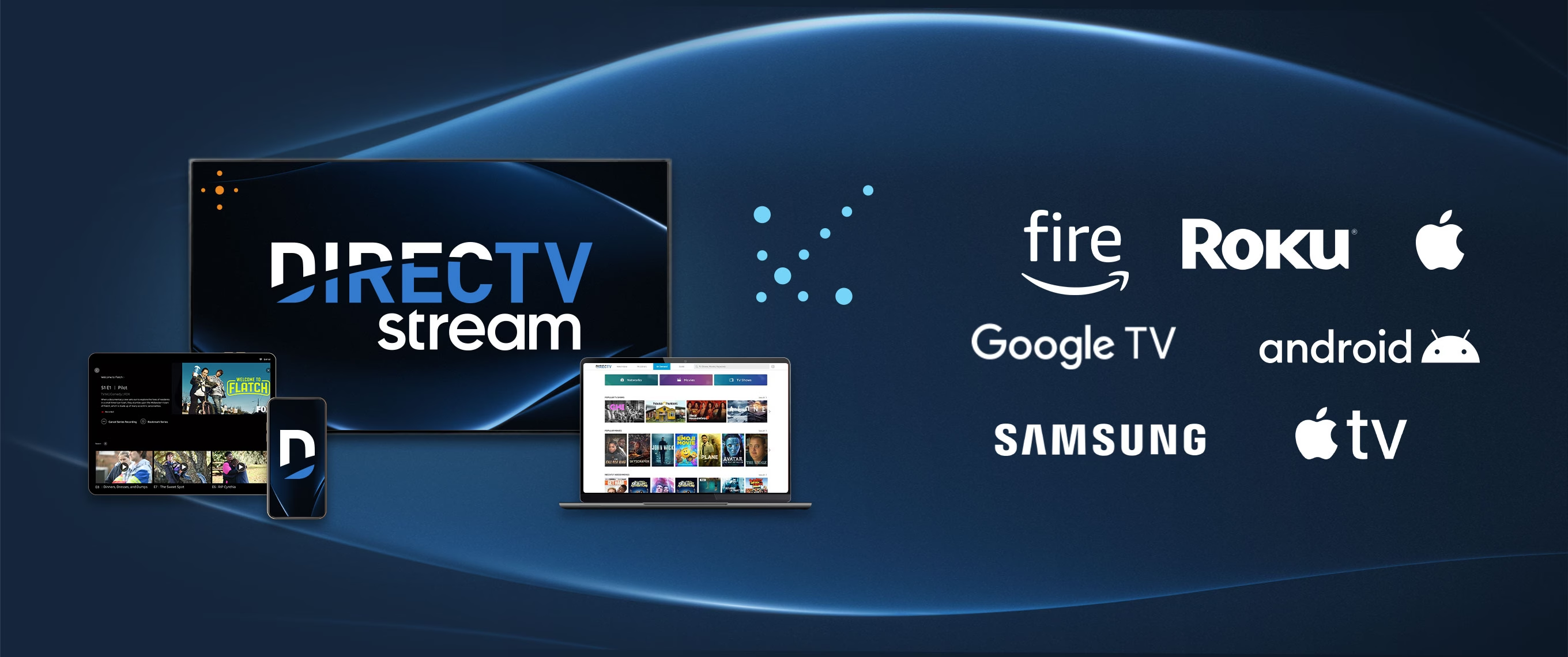Introduction
Welcome to the world of entertainment and convenience with the DIRECTV app on your LG TV. With this app, you can access a wide range of content, including live TV, On Demand shows, and movies, right from the comfort of your living room. Whether you want to catch up on your favorite shows, stream the latest movies, or watch live sports events, the DIRECTV app has got you covered.
But before you can start enjoying all the amazing features of the DIRECTV app on your LG TV, there are a few steps you need to follow. In this guide, we will walk you through the process of downloading and installing the DIRECTV app on your LG TV, so you can start enjoying your favorite content in no time.
But first, it’s important to check if your LG TV is compatible with the DIRECTV app. Not all LG TV models support this app, so it’s crucial to ensure that your TV meets the required specifications. In the next section, we will guide you on how to check the compatibility of your LG TV.
Step 1: Check Compatibility
Before you can download the DIRECTV app on your LG TV, you need to make sure that your TV model is compatible with the app. Not all LG TVs support the DIRECTV app, so it’s important to verify if your specific model is compatible.
To do this, you will need to locate the model number of your LG TV. The model number can usually be found on the back of your TV or in the TV’s settings menu. Once you have the model number, follow these steps to check for compatibility:
- Power on your LG TV and navigate to the home screen.
- Press the “Settings” button on your remote control to open the settings menu.
- Scroll down and select “All Settings.”
- In the settings menu, go to “General” and select “About This TV.”
- Here, you will find various information about your TV, including the model number. Take note of the model number for reference.
Once you have the model number, visit the official DIRECTV website or check the app store compatibility list specifically for LG TVs. These resources will provide you with a list of supported LG TV models. Compare your TV’s model number with the list to see if it is compatible with the DIRECTV app.
If your LG TV is listed as compatible, you’re ready to move on to the next step. If not, unfortunately, your TV may not be able to run the DIRECTV app. However, you can still explore other available options to enjoy your favorite content, such as using a different streaming device or accessing the DIRECTV app on a compatible smartphone or tablet.
Step 2: Connect Your LG TV to the Internet
In order to download and access the DIRECTV app on your LG TV, you need to ensure that your TV is connected to the internet. Follow the steps below to connect your LG TV to the internet:
- Turn on your LG TV and grab your TV remote.
- Press the “Settings” button on your remote to open the settings menu.
- Scroll down and select “All Settings.”
- In the settings menu, navigate to “Network” and select it.
- Choose “Wi-Fi Connection” and select “Connect.”
- Your LG TV will now scan for available Wi-Fi networks.
- Select your desired Wi-Fi network from the list.
- If your Wi-Fi network requires a password, enter it using the on-screen keyboard.
- Once connected, your LG TV will display a confirmation message.
Make sure that you have a stable and reliable internet connection for a smooth streaming experience when using the DIRECTV app. If using a wireless connection, ensure that your LG TV is within range of your Wi-Fi router. If possible, try to use a wired Ethernet connection for a more stable and faster internet connection.
After successfully connecting your LG TV to the internet, you are now ready to proceed to the next step and access the LG Content Store.
Step 3: Access the LG Content Store
Now that your LG TV is connected to the internet, it’s time to access the LG Content Store, where you can find and download various apps, including the DIRECTV app. Follow the steps below to access the LG Content Store:
- Turn on your LG TV and make sure it is connected to the internet.
- Grab your TV remote and press the “Home” button to go to the home screen.
- Using the arrow keys on your remote, navigate to the “LG Content Store” icon.
- Press the “Enter” or “OK” button to open the LG Content Store.
Once the LG Content Store is open, you will be able to browse and explore a wide range of apps across various categories. From here, you can search for and download the DIRECTV app to your LG TV.
If you are having trouble finding the LG Content Store on your LG TV, refer to your TV’s user manual or visit the manufacturer’s website for more specific instructions based on your TV model.
Now that you have successfully accessed the LG Content Store, you are ready to move on to the next step and search for the DIRECTV app.
Step 4: Search for the DIRECTV App
With the LG Content Store open, it’s time to search for the DIRECTV app and begin the process of downloading it to your LG TV. Follow the steps below to search for the DIRECTV app:
- Once you are in the LG Content Store, navigate to the search bar using the arrow keys on your remote control.
- Use the on-screen keyboard to enter “DIRECTV” in the search field.
- As you type, the LG Content Store will display search suggestions. Select the “DIRECTV” app from the suggestions or continue typing until the full app name appears.
- Press the “Enter” or “OK” button to initiate the search.
The LG Content Store will now display the search results for the DIRECTV app. Look for the official DIRECTV app and make sure it is developed by DIRECTV or its parent company, AT&T. This ensures that you are downloading the legitimate and official app for your LG TV.
Once you have located the DIRECTV app, proceed to the next step and download and install it on your LG TV.
Step 5: Download and Install the App
Now that you have found the official DIRECTV app in the LG Content Store, it’s time to download and install it on your LG TV. Follow the steps below to complete this process:
- Select the DIRECTV app from the search results in the LG Content Store.
- On the app’s page, you will find more information about the app, such as ratings and reviews. Review this information if desired.
- To download the app, click on the “Install” or “Download” button. The app will begin downloading and installing onto your LG TV.
- Wait for the installation process to complete. This may take a few minutes, depending on your internet connection speed.
- Once the app is successfully installed, you will see a confirmation message on your LG TV screen.
It’s important to note that the availability and installation process of the DIRECTV app may vary depending on your LG TV model and the region you are in. If you encounter any issues during the download or installation process, refer to the LG support website or contact LG customer support for assistance.
With the DIRECTV app successfully downloaded and installed on your LG TV, you are one step away from enjoying your favorite shows, movies, and live sports.
Step 6: Launch the DIRECTV App on Your LG TV
Congratulations! You have successfully downloaded and installed the DIRECTV app on your LG TV. Now it’s time to launch the app and start enjoying your favorite content. Follow these steps to launch the DIRECTV app:
- Go back to the home screen of your LG TV by pressing the “Home” button on your remote control.
- Navigate to the list of apps on your TV. This can usually be done by scrolling left or right using the arrow keys.
- Locate the DIRECTV app in the list of installed apps. It may be grouped under a specific category or you can use the search function to find it quickly.
- Highlight the DIRECTV app and press the “Enter” or “OK” button on your remote to launch it.
The DIRECTV app will now open, and you will be greeted with a login screen. Use your DIRECTV account credentials to sign in to the app. If you do not have a DIRECTV account, you may need to create one before using the app.
Once logged in, you can explore all the features and options available within the DIRECTV app. Enjoy streaming live TV channels, accessing On Demand content, managing your DVR recordings, and more, all directly from your LG TV.
Remember to have your LG TV connected to the internet whenever you want to use the DIRECTV app for seamless streaming and access to the latest content.
Now that you have successfully launched the DIRECTV app on your LG TV, sit back, relax, and enjoy the world of entertainment at your fingertips.
Conclusion
Congratulations! You have successfully learned how to download and install the DIRECTV app on your LG TV. By following the steps outlined in this guide, you can now enjoy a wide variety of content, including live TV, On Demand shows, and movies, right from the comfort of your own home.
Remember to check the compatibility of your LG TV before proceeding with the installation, and make sure that your TV is connected to the internet for a seamless streaming experience. Access the LG Content Store to search for the DIRECTV app and download it onto your LG TV.
Once the app is installed, you can easily launch it from your TV’s home screen or app list. Sign in with your DIRECTV account credentials to unlock all the features and options within the app. Explore live TV channels, browse On Demand content, and manage your DVR recordings, all from the convenience of your LG TV.
If you encounter any difficulties during the installation or usage of the DIRECTV app, consult the LG support website or reach out to LG customer support for further assistance.
Now, it’s time to sit back, relax, and enjoy your favorite shows, movies, and live sports on the DIRECTV app, all on your LG TV. Happy streaming!